Here’s how to convert 4K to 1080p:
Download and launch Movavi Video Converter.
- Add your video to the program.
- Choose the output format and resolution.
- Launch the conversion.
12 Best Downscalers to Convert 4K to 1080p [Win/Mac/Online]
List of the best 4K to 1080p converters
For many years, 1080p was the highest resolution available for video and movie files, but 4K has since dethroned 1080p as the most impressive resolution of all. When it comes to 4K vs. 1080p, 4K is clearer and more detailed, and there are many 1080p vs. 4K comparisons out there to show off the differences.
However, the average 4K movie file size can be quite high, and 4K movies aren't playable on all devices. So you might want to convert 4K to 1080p to get smaller and more versatile files. This guide will cover some of the best 4K video converter programs out there, as well as covering all the details of how to convert 4K to 1080p.
Best tools to convert a 4K video to 1080p for free [Windows & Mac]
There are plenty of freeware options for people who want to convert 4K to 1080p for free. With these options, you can change, upgrade, and downgrade your video files into different formats like 720p and 1080p for use on your HD TV without having to pay for the privilege. Here are some of the best free 4K to 1080p converter options available.
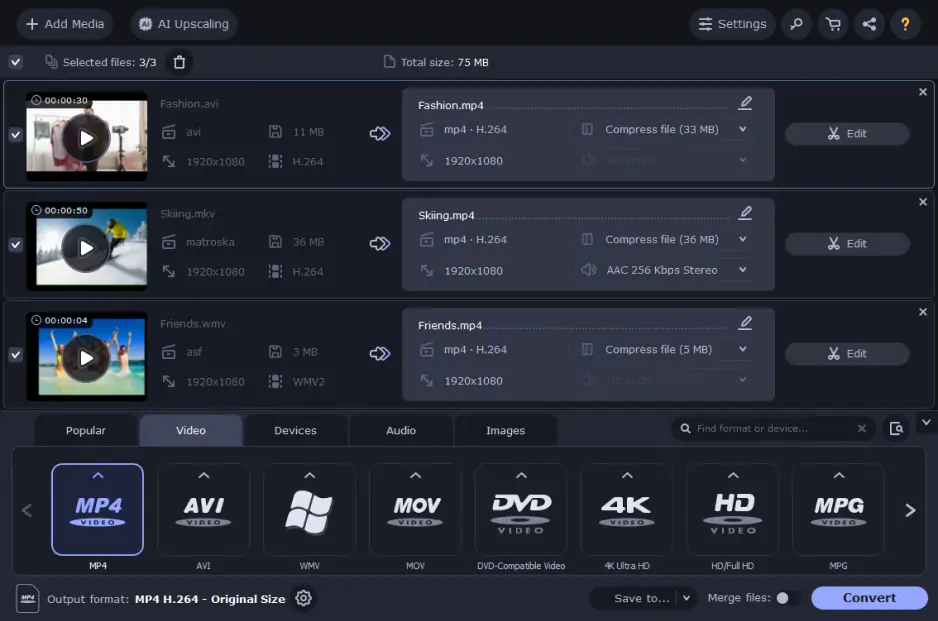
Movavi Video Converter is a handy tool that lets you convert videos and change their resolution. The app supports all popular media formats and can process multiple files at one time. The SuperSpeed technology ensures fast conversion. Movavi Video Converter also provides simple editing tools, like color adjustment, trimming and cropping, adding a watermark and subtitles. You can use the program for free during the trial period.
Platform: desktop
OS: Windows, macOS
How to change 4K to 1080p with Movavi Video Converter:
Open the program, click Add Media > Add video and select your file.
Open the Video tab and pick the desired output format, for example, MP4.
From the list of presets, choose the one with the 1080p resolution.
Hit Convert.
You can also check out a detailed guide:
Pros:
Includes easy-to-use video-editing tools along with conversion capabilities
Supports hundreds of video file formats
Super speedy video file conversions and compression capabilities
Cons:
Lacks advanced video-editing tools
2. VLC
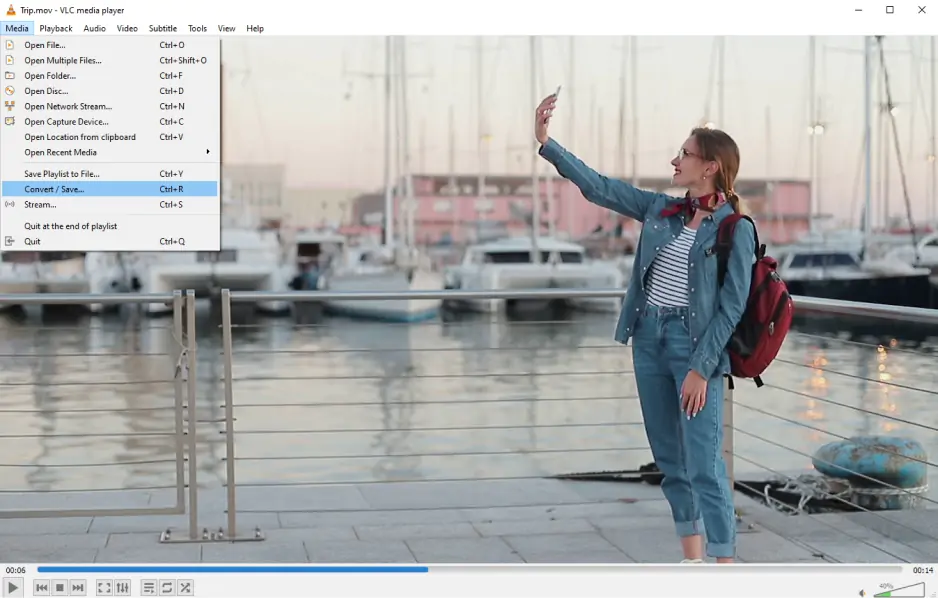
VLC is a popular media player commonly used to play media files like movies and music. Advanced users can also make use of VLC as a 4K to 1080p converter for free. It can convert files in many common formats like AVI, DVD, MPEG, and WMV.
Platform: desktop
OS: Windows, Linux, macOS
How to convert 4K videos with VLC:
Open the VLC program and click on the Media button in the top left.
From there, click on the Convert/Save button.
You'll then need to choose which video or videos you wish to add in and convert.
When you've added files, hit the Convert/Save button in the bottom right corner.
You'll need to choose the file name for your new video files and select the desired format too.
Once the right settings have been selected, click Start to begin the conversion.
Pros:
Open-source video file format converter and player
Converts audio and video files to different formats
Lossless video compression with some formats
Cons:
Video conversions can lag, especially with bigger files
Can be difficult for new users to learn
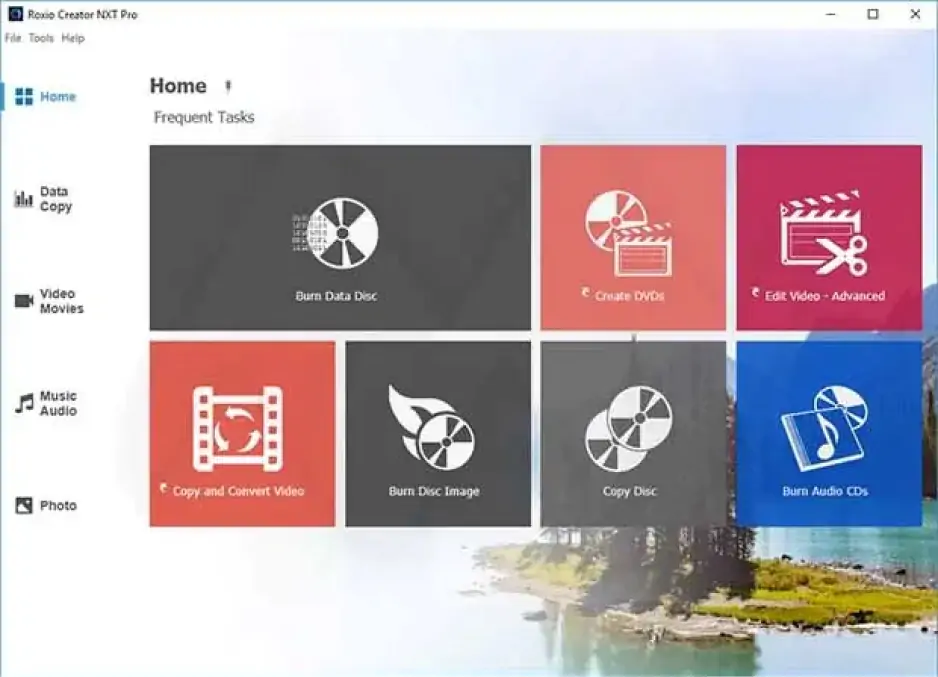
Roxio Creator NXT Pro 8 is a suite of over 20 of Roxio’s best products for video editing and post-production. With this collection of software, you’re able to burn, edit, convert, and polish videos in any way you want. For 4K resolution vs. 1080p, the suite includes a program called Easy Video Copy & Convert that allows you to convert your larger 4K files. The program is a powerful asset once you master all the tools, but it’s only for Windows users.
Platform: desktop
OS: Windows
How to use Roxio Creator NXT Pro 8:
Open Roxio Creator NXT and click Videos.
Click Copy and Convert Video and then Movies.
Find your video in the browser and click OK. You should see it appear in the Source list on the left side of your screen.
Under the Choose Output section, find and select the icon that reads WMV HD 1080p.
From here, you can select some customization options for the conversion, but once you’re ready, click the green button on the bottom right.
Pros:
Includes audio-editing features and tools
Supports multiple file formats
Capable of compressing large 4K files to more manageable sizes
Cons:
Expensive compared with other software
Users report issues with customer support
4. Acrok
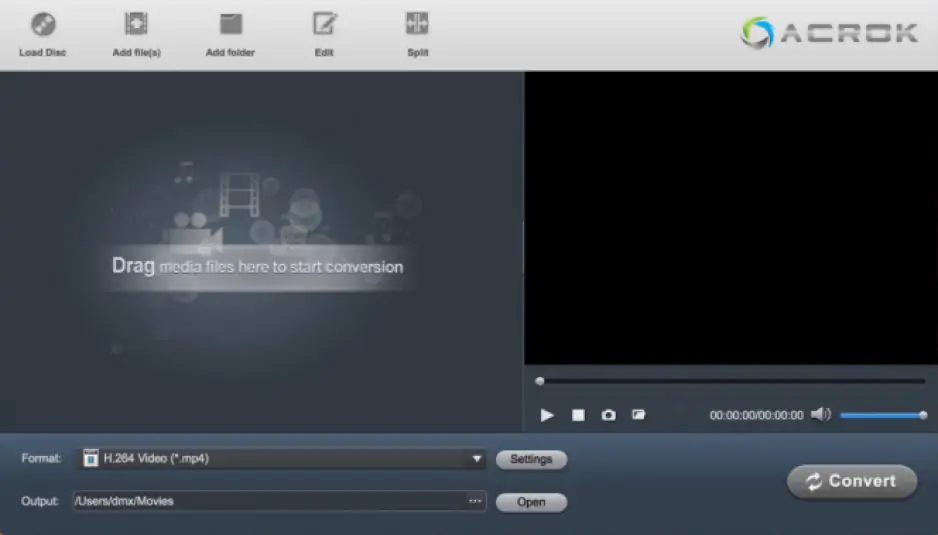
Acrok is a Blu-ray, DVD, and 4K video converter that’s free. It allows the user to convert both Blu-ray and DVD movies to formats of their choosing. The free version is only a trial, however, so you'll need to pay for premium to remove limitations and open up all the features like file editing, subtitles, and the full range of formats.
Platform: desktop
OS: Windows, macOS
How to convert 4K videos with Acrok:
Open the program.
Add the file(s) you wish to convert.
Select your desired output format and settings.
Click Convert to start the process.
Pros:
Free video conversion and compression capabilities with some limitations
Video-editing capabilities
Ability to add captions and subtitles to videos before converting or compressing them
Cons:
The free version is extremely limited
5. HandBrake
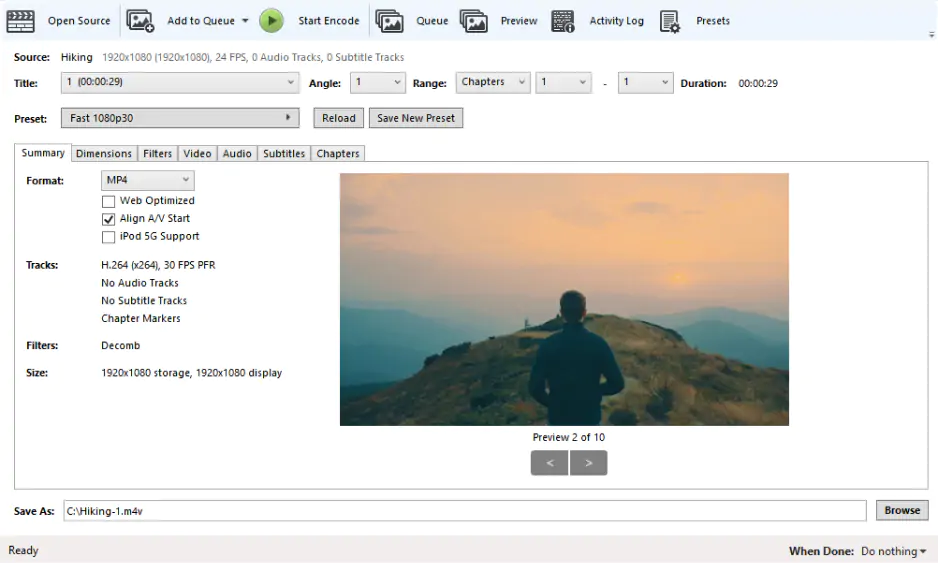
HandBrake is a popular open-source video transcoder and converter. It can work with many different video files and comes with various built-in presets for popular devices like iPhones and Playstations. It can preserve quality while compressing file size, but its complex features may be complicated for beginners. You can use Handbrake as a 4K video converter.
Platform: desktop
OS: Windows, Linux, macOS
How to convert 4K videos with Handbrake:
Open the software and load in your files.
Choose from a preset or individually select the output file formats and settings you want.
Use advanced features to add in subtitles, title selections, chapter markets, etc.
Click Convert when you're ready to proceed.
Pros:
Open-source transcoder makes it possible to compress files for free
Easy-to-use file converter for veteran video creators
Support for 4K video conversions
Cons:
Somewhat difficult to learn for newer users
Little to no customer support available
6. Xilisoft
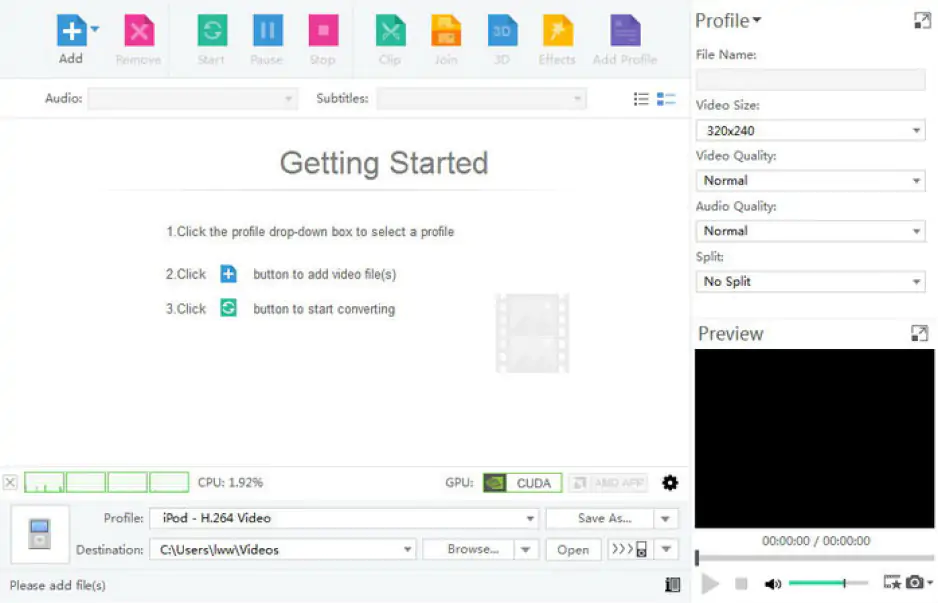
Xilisoft Video Converter is able to convert more than 160 different audio and video formats, including 4K and 1080p videos, as well as 2D and 3D movie files. It works on Macs, for those looking how to convert 4K to 1080p on a Mac, but many of its features are locked behind a paywall, with the free trial not able to offer the full functionality of the software.
Platform: desktop
OS: Windows, macOS
How to convert 4K videos with Xilisoft:
Open the program and click on Add Files to add your video files to the list.
Select the videos for conversion.
Use the settings to adjust your desired file output format and quality.
Click Convert Checked Item(s) to continue.
Pros:
Support for 160 video file formats
Conversion and compression capabilities for 3D videos
Audio-editing capabilities
Cons:
Some users have had issues downloading and installing the program, especially on Windows 7 and 8
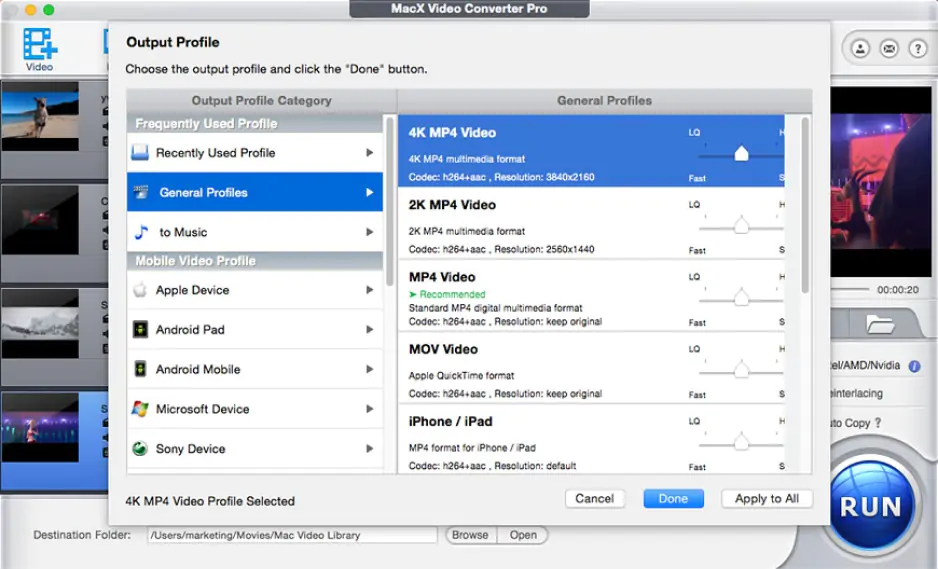
MacX Video Converter Pro is a video processing and conversion tool designed exclusively for the Mac platform. Windows and Linux users will not be able to use this service. It works with 420 different formats and is able to compress large 4K files into smaller files while preserving quality, as well as offering screen capture, editing, and other features. As with other entries on this list, many of the features only appear in the full paid version, but there is a free trial of MacX Video Converter Pro for users to test out.
Platform: desktop
OS: macOS
How to convert 4K videos with MacX Video Converter Pro:
Open the 4K video converter on your Mac and click on the Video button to add your video files.
Select the files you want to convert and adjust the desired settings.
Hit the Convert button to begin the conversion process.
Pros:
Supports more than 400 video file formats
Easy video compression of 4K video files
Reasonable price compared with some other video file converters
Cons:
Not available for Windows or Linux
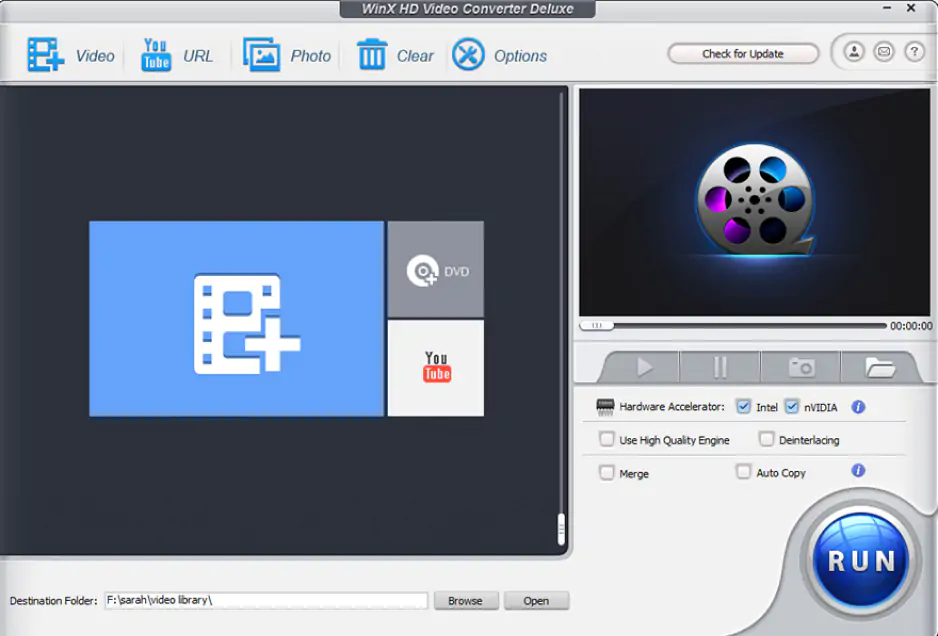
WinX HD Video Converter works on both Mac and Windows and offers simple HD video conversion, working with all kinds of video formats. It features many device presets for devices like iPhones, Apple TVs, and Xbox consoles.
Platform: desktop
OS: Windows, macOS
How to convert 4K videos with WinX HD Video Converter:
Open the software and click Add in the top left to add your files.
You'll then be able to use the various sliders and menus on the page to adjust audio quality, video quality, and so on.
Hit the Start button in the bottom right when you're ready to proceed.
Pros:
Easy HD video conversion for Windows or macOS
Includes presets for popular formats and devices
Cons:
Extremely slow file processing speeds
9. Pavtube
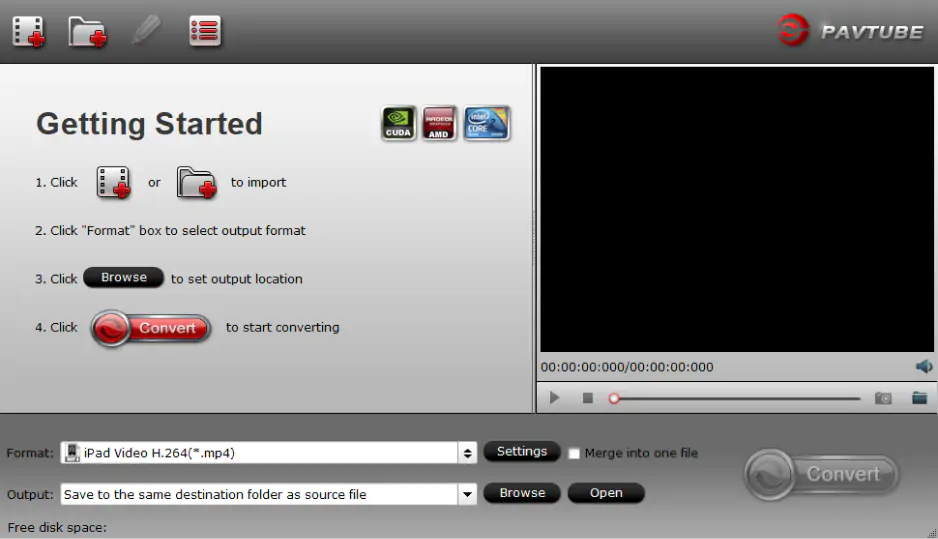
Pavtube is another video conversion program that features several advanced features like video editing and high-speed conversion processes into many different formats and resolutions. It offers video editing and extra features like subtitles too, but many features are exclusive to the full paid version.
Platform: desktop
OS: Windows, macOS
How to convert 4K videos with Pavtube:
Open the program and click to add your files at the top.
Select the files you want to convert or edit and choose the desired output format via the menu at the bottom of the window.
Click on the conversion symbol in the bottom right to proceed.
Pros:
Includes video-editing features
Caption and subtitle capabilities
Cons:
Some key features are limited to the paid version
Best tools to convert 4K to 1080p online for free
Another way to convert 4K to 1080p is to make use of a 4K to 1080p converter online. These online services essentially allow the user to upload a 4K file like a 4K MP4 into the system and then convert it into other formats, such as 1080p or 720p. There are several 4K video converter online options you can choose between.
10. HDconvert

HDconvert allows users to convert videos online with both free and premium options and features. You can convert a video to 4K from 1080p or downscale 4K to 1080p, as required, and this system supports a range of different output formats, like MOV, AVI, and MP4.
This 4K converter online offers maximum conversion speeds of up to 900 frames per second, but there are some limitations. All uploaded and converted files only get stored on HDconvert's cloud servers for 24 hours, so need to be accessed and downloaded quickly to avoid the files being lost.
You also don't have access to Ultra HD 4K quality on the basic free plan, so you'll need to pay to be able to convert to 4K and 1080p too. Premium features also remove the watermark from videos and remove file size and video length limits which are present on the free version.
Platform: online
OS: any (web-based)
How to use HDconvert
To convert video files with HDconvert, you'll need to open up the website and head to the Convert section. You can then click on the format you wish to convert to from the list available and then click on the Convert Video button to open up a new window. This window allows you to upload your video file to the HDconvert cloud servers. Once the file has been uploaded, you can proceed to convert it.
Pros:
Quick and easy video file conversion and compression
4K resolution capabilities with the paid version
Cons:
Files are only stored in the cloud for 24 hours
Limited features in the free version
11. FreeConvert.com
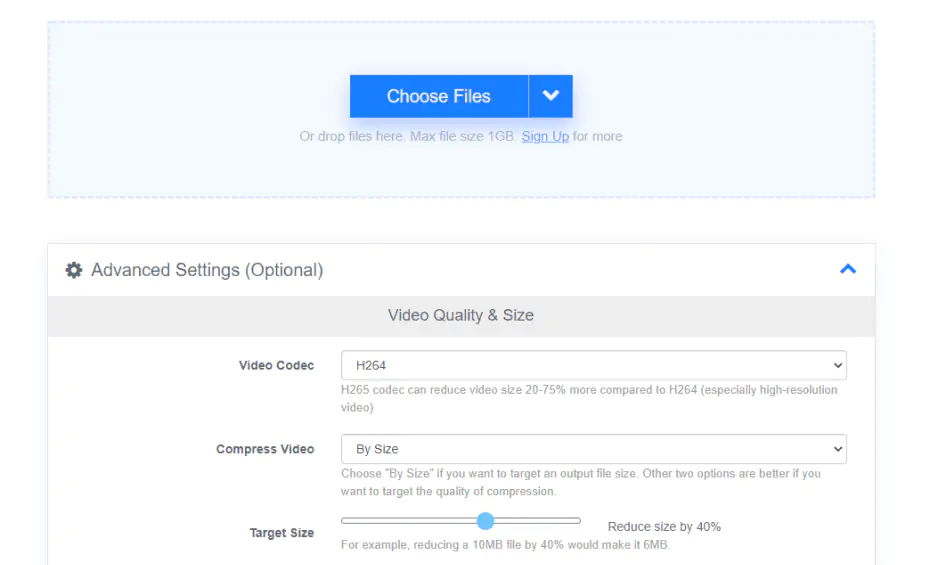
FreeConvert.com is another online video converter tool for converting 4K to 1080p and vice versa. This online tool is compatible with 60 different video formats, including the most popular options like MP4, AVI, and MKV, and it has both free and paid options. All files are protected with 256-bit encryption for security and privacy, as well as being deleted automatically after two hours.
The tool works with any web browser. On the free plan, users can only convert files of up to 1 GB in size. You can opt for four different payment plans to access premium features. The premium plans allow for files of up to 5 GB in size to be converted. 4K video file size can be quite large, so this tool may not be suitable for the conversion of lengthy 4K files.
The premium plans allow for unlimited conversions per day and up to 100 conversions simultaneously. Users can merge up to 100 files at a time with the Pro plan from FreeConvert.com, and none of the premium plans have ads, but certain premium members' files are treated with higher priority and therefore get faster conversion speeds than others.
Platform: online
OS: any (web-based)
How to use FreeConvert.com
To make use of FreeConvert.com, you'll need to open up the website's home page. You should see a Choose Files button in the center. You can click on this or drag and drop your files onto the window to start the upload process. Once your files have been uploaded, you'll be able to select a target video format and hit the Convert button to begin the process.
Pros:
Support for 60 popular video file formats
Includes extra security with 256-bit encryption on all videos
Cons:
Free version only allows conversion of up to 1 GB files
12. CloudConvert
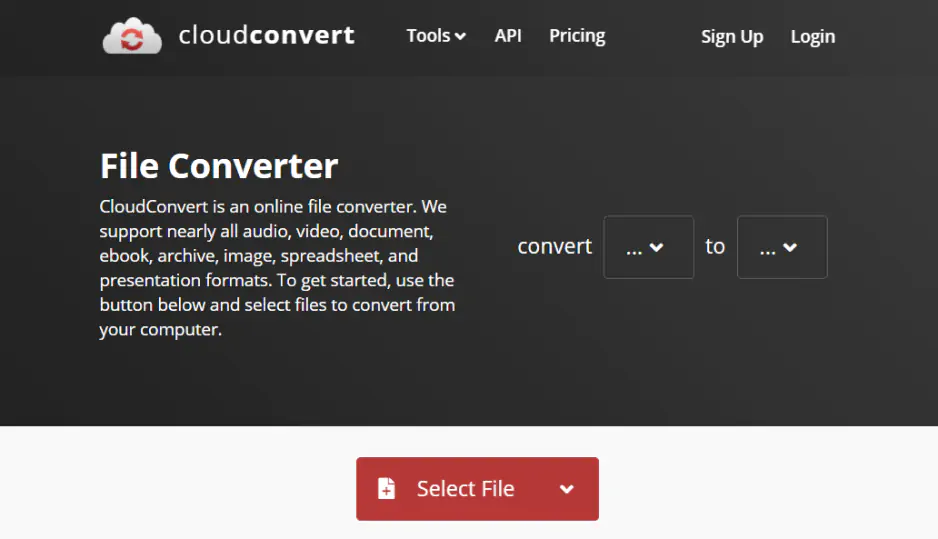
CloudConvert is an online video converter service that has been operating since 2012. It supports more than 200 different video formats, including MP4, AVI, 3GP, MPG, MOV, and MKV. It encrypts all files for privacy and also supports conversions of other kinds of files like audio, image, and e-books.
Users can use CloudConvert for free and convert up to 25 files per day. However, to access the full features of the service, users will need to pay a monthly fee. Fees are custom calculated based on the number of conversions or conversion minutes a user requires.
Premium packages offer unlimited file sizes and maximum of five hours of processing time per file. They also offer unlimited simultaneous conversions, and CloudConvert allows a user to down-convert 4K to 1080p as well as convert 1080p to 4K.
Platform: online
OS: any (web-based)
How to use CloudConvert
To use this 4K converter software, you must first visit the CloudConvert site. You can either select and upload your file right away using the button provided, or make use of the drop-down menus to select the file formats you want to work with. Once your file has been uploaded, you'll be able to select the required output format and then wait for the conversion process to complete before downloading your new file.
Pros:
Supports more than 200 file formats
Added privacy with encryption on all export videos
No need to download software to convert or compress videos
Cons:
Free version caps conversions at 25 per day
How to downscale 4K to 1080p with Movavi Video Converter
Movavi Video Converter is powerful and user-friendly software that handles video in 2K, 4K, 5K, and even 8K, and supports more than 180 different media formats, including AVI, MKV, MOV, MP4; AAC, MP3, OGG; GIF, JPG, PNG, and more. Easily convert your 4K video to 1080p or lower and enjoy it however you wish. Simply download the PC or Mac version of the program and follow our step-by-step guide.
Step 1. Install the Movavi 4K video converter
Launch the downloaded file and follow the on-screen instructions to install the software.
Step 2. Add the video you want to convert
Open Movavi Video Converter. Click the Add Media button and then Add Video in the upper left corner of the program interface. Choose the video files you want to convert and click Open.
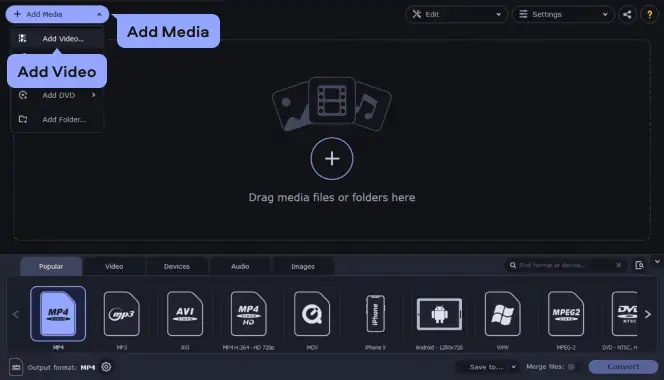
Step 3. Choose the output format and resolution
4K files may have different file extensions, depending on where you obtain them. Blu-ray videos are usually stored in M2TS format, while smartphone-recorded videos are saved in MP4. Still, no matter what the input format of your video is, the Movavi 4K converter will have no problems opening it.
You can choose any output format, but for better compatibility and image quality, MP4 is one of the best options. So, in the lower part of the interface, go to the Video tab and choose MP4, then select the desired preset depending on the screen resolution you need.
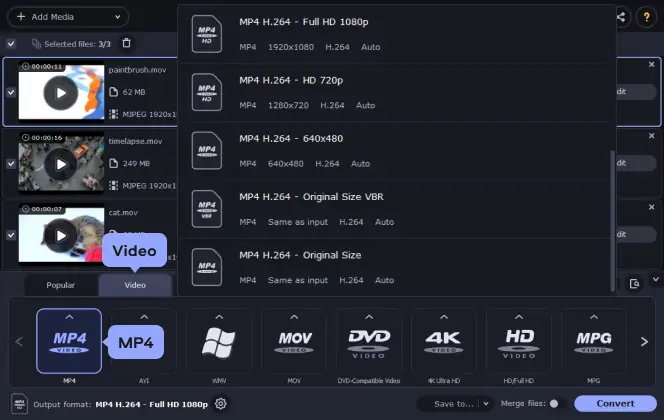
If you want to convert your 4K movie for watching on your mobile device, go to the Devices tab, find the brand name of your device and choose the model.
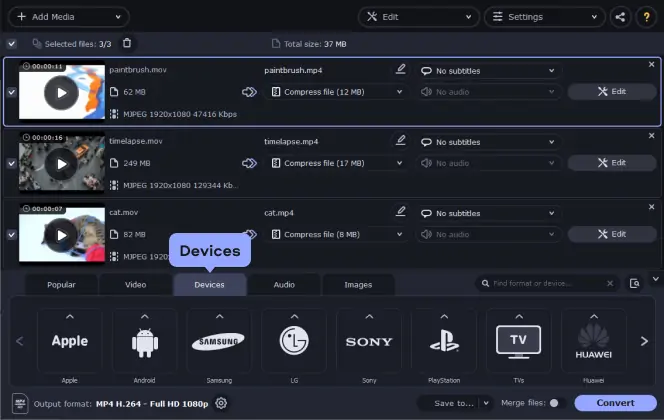
Step 4. Convert 4K to 1080p using the Movavi 4K converter
Click the Save to button to specify where your converted files should be saved. Hit Convert in the bottom right corner to start the conversion process. When the file is ready, the folder with the output file will open automatically.
Now you know how to downscale videos using the 4K to 1080p converter from Movavi!
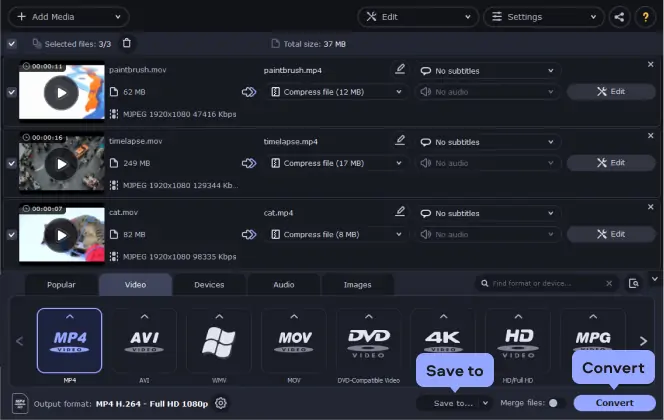
How to choose the best 4K to 1080p downscaler
There are several factors to take into account when comparing 4K resolution vs. 1080p and trying to find the best 4K resolution video converter. As seen above, there are many different programs out there, each with its own features, pricing structures, and pros and cons.
You'll first need to make sure you find a 1080p to 4K converter that is compatible with the devices you wish to use. Some people may want to work with a Mac, for example, and require a video converter for macOS, while others may be on a Windows PC or even an Android tablet.
You also need to consider the limitations of the software in question. Some 4K upscaling software options impose limits on users. They might have file size or video length limits that could prevent you from converting your 4K video file.
The speed of conversion is a key factor too. Some free 4K video converter programs can take a long time to convert 4K to 1080p or to convert 1080p to 720p, for example. If you want access to your files quickly, it's best to find a fast program or tool.
Finally, you should check the features of your chosen program. Can it meet all of your needs? Is it able to convert full HD to 4K and vice versa without losing quality? It's important to make sure that it can work with the files you need and convert the video resolution and HEVC settings you want.
4K vs. 1080p – comparison table
Here’s what Movavi’s team does to provide you with verified information:
When selecting products to include in our reviews, we research both demand and popularity.
All the products covered in this article have been tested by our team.
When testing, we compare key characteristics, including supported input and output formats, quality loss when converting, and other significant features.
We study user reviews from popular review platforms and make use of this information when writing our product reviews.
We collect feedback from our users and analyze their opinions of Movavi software as well as products from other companies.

Movavi Video Converter
The ideal way to get your media in the format you need!

Frequently asked questions
See other useful how-to guides

Have questions?
If you can’t find the answer to your question, please feel free to contact our Support Team.
Join for how-to guides, speсial offers, and app tips!
1.5М+ users already subscribed to our newsletter