Movavi Video Editor
Сreate awesome videos easily
1080p and Upscale vs. 4K. What Are the Differences?

If you've been in the market for a new TV, worked with video editing or recording, or researched monitors for a computer, the odds are high that you've heard the terms 4K and 1080p thrown around quite a bit. If that's the case, you've probably also wondered what the difference between the two is, or which one is better for your specific situation. Is one better than the other? Does that make it more expensive? Overall, is it worth the extra price?
Let's take a look at the answers to some of those questions, and find out exactly what the difference is in 4K vs. 1080p and upscale.
Disclaimer: We use affiliate links to the products mentioned on this page. When you click an affiliate link and make a purchase, we receive commissions. If you want to support our portal, you can use the links. Otherwise, you can find the recommended products using a search engine.
Important terms in understanding 1080p, upscale, and 4K
Before diving into the difference between 4K and 1080p, it's important to clear up a few terms that lend themselves to better explaining the two.
At Movavi, we’re committed to providing you with verified information only. Here’s what we do to ensure this:
When selecting products to include in our reviews, we research both demand and popularity.
All products mentioned in this article have been tested by Movavi Content Team.
When testing, we compare key parameters, including video and audio trimming, visual effects, stabilization, video quality adjustments, saving and sharing videos, and other significant features.
We study user reviews from popular review platforms and make use of this information when writing our product reviews.
We collect feedback from our users and analyze their opinions of Movavi software as well as products from other companies.

Pixel is a term that's short for "picture element" and refers to the small little dots that make up the images on a computer monitor or TV. The more pixels in an image, the more clearly it can be defined. Thus, these pixels make up the image's "resolution".
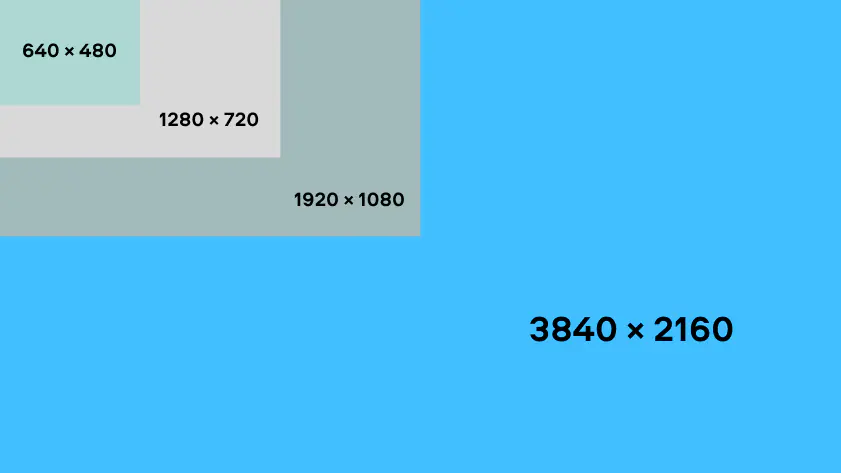
Image resolution refers to the number of pixels in a single image. This resolution size is sometimes identified by both the width and height of the image as well as the total number of pixels within it. For instance, a 720p television has 1,280 columns and 720 rows of pixels, giving it the denomination of 720p.
Upscaling to 4K
Upscaling to 4K refers to the process where each pixel in a 1080p frame is replaced by four pixels in a 4K frame, thereby increasing the resolution. It may give worse results than a true 4K video since it could introduce artifacts, which are unwanted patterns that appear in the image.
The difference in 1080p vs. 4K TV

Now that we understand what makes the definitions of 1080p and 4K, we can take a look at some of the differences between the two.
Over the past few years, the most popular televisions have been 720p, 1080p, and 4K. If we look at the terms we're using to describe them, it's clear to see that a video created in 720p has 1,280 columns and 720 rows of pixels, giving it 921,600 pixels of resolution and clarity. For a long time, that was the industry standard and was completely acceptable for people purchasing TVs or recording videos with the highest possible clarity.
1080p, again using the terms discussed, consists of 1,920 columns and 1,080 rows of pixels for a total of 2,073,600 pixels, over double that of a 720p video. This really upgraded what was possible in video recording and viewing, and created a new standard for what people were looking for in their TVs.
Then we have 4K. Because the most common way of describing 4K differs from the 720p and 1080p format, it becomes a little more confusing about what 4K actually entails. In reality, 4K could also be described as 2160p, because it contains 3,840 columns and 2,160 rows of pixels. With that in mind, we can tell that 4K is clearly the highest level of resolution, made up of 8,294,400 pixels, four times as many pixels as 1080p. In addition to 4K or 2160p, you may see this resolution also referred to as Ultra HD or UHD.
Though 4K was once so costly that normal consumers weren't able to purchase it, the price has come down to a more reasonable standard and video shot in 4K can now be readily viewed by more people.
When it comes to TVs used to display 1080p or 4K video, the size only makes a large difference when the TV is of a certain size. For instance, if you're looking to purchase a 24-inch TV, you're not going to see much of a difference between 720p and 1080p resolutions. With that in mind, you'll see a similar lack of difference between 1080p and 4K with TVs smaller than 32 inches. The main instance you're going to see a large difference in quality from 4K or 1080p is when considering dimensions for a TV that's larger than 40 inches.

If you're looking for a TV, check out Amazon:
1080p vs. 4K for shooting and editing videos

Resolving detail
Regarding resolving detail, 4K video has approximately four times as much detail as 1080p. This means it can capture the fine details of hair and grass. So, 4K is the way to go if you want to create a video with incredible detail and resolution. It is best suited for projects that are meant to be played on the big screen.
On the other hand, 1080p offers excellent detail and resolution and is enough for smaller productions or online content, such as YouTube. It just won’t look as great when played on large screens.
Editing
If you choose to shoot in 4K, it will be easier to downscale to 1080p during the editing process rather than upsize a 1080p video to 4K. Downscaling preserves more detail and results in a better-looking final product. This is in contrast to upscaling, which involves adding pixels to a video. It can often lead to a loss of detail and artifacts – flaws that appear in the image.
Cropping a 4K video is also less complicated than zooming in on a 1080p video. In other words, with 4K, you have more wiggle room to play with during the editing process.
Best monitor resolutions for video editing
Of course, to ensure the best outputs from editing, you also need a 4K monitor (32” screen size or higher) and a 4K-capable graphics card. It would make editing much easier as you can view your footage in its native resolution.
However, you should be aware of some drawbacks to 4K. 4K files are much larger than 1080p files, so if you're working with limited storage space, 1080p may be a better option.
Finally, 4K videos require more processing power. So if you're working with an older computer or laptop, it may not handle 4K files as well as it can 1080p files.
Not all devices and programs can support 4K videos yet, so you'll need to ensure that whatever editing software you use is compatible. To address this, you can use Movavi Video Editor. It is a powerful and user-friendly software that offers advanced features for editing 4K and 1080p videos.
Best resolutions for gaming
Demand for high resolutions is not just limited to videos or movies; many gamers are also looking for the best resolution for their gaming experience. With gaming developers releasing more graphically demanding games, gaming enthusiasts are also upping their game by opting for 4K TVs and monitors.
PlayStation
The latest consoles now require 4K TVs to display games at their highest potential. For instance, the PlayStation 5 (PS5) is now capable of 4K/60 FPS gameplay, which is often the default now for PS5 games.
It’s a step up from the PlayStation 4, whose default is 1080p/30 FPS. Naturally, you would need a 4K monitor to match the resolutions of PS5 games. However, 1080p monitors are still viable; the latest games usually offer 30 FPS modes to fit them.
Xbox
It's a similar situation for Xbox Series X and S. The first is capable of true 4K UHD gameplay, while Xbox Series S offers 1440p support. Some games even run at 120 FPS on the Series X. Again, a 4K monitor is ideal for extracting the most from these consoles, but in the meantime, especially if you’re tight on budget, a 1080p monitor can suffice. In general, 1080p/60 FPS requires less GPU than 4K.
Nintendo
Meanwhile, the Nintendo Switch is rather unique since it can provide up to 1080p resolutions, but only when docked and connected to a TV. When in handheld mode or on the Nintendo Switch Lite, you’re stuck at 720p.
Therefore, investing in a 4K monitor for a Nintendo Switch would be a waste, since the console is not designed to be as powerful as the PlayStation 5 and Xbox Series X and S.
What to keep in mind
While 4K is definitely better than 1080p, it may not make that much of a difference to you as a video editor or viewer. The reason for this is that certain resolutions can only be seen on specific displays that are large enough to make a difference. If your monitor isn't big enough to show a difference between the two, paying the extra cost may not be worth the benefits.
For that reason, keep in mind your budget. Whether you're purchasing a TV, monitor, video camera, or video-editing software, the capabilities of 4K and 1080p all come at an extra cost. Depending on how serious your video is (whether it's for your professional videography company or a recreational shoot), you may not need the higher definition and price of 4K. Keep your budget in mind when deciding how you want to shoot, edit, and view your videos.
Lastly, keep in mind the video-editing software you utilize to make your videos into masterpieces. Movavi Video Editor is one of the best video-editing programs out there and comes at a price that won't break the bank. Click here to find out more about Movavi Video Editor, and download the free or paid version for video beginners or those who are more advanced users. Find out what makes Movavi one of the best video-editing apps on the market!
Movavi Video Editor
Сreate awesome videos easily


Have questions?
If you can’t find the answer to your question, please feel free to contact our Support Team.
Join for how-to guides, speсial offers, and app tips!
1.5М+ users already subscribed to our newsletter