Try Movavi Video Editor!
- Edit and enhance videos easily
- Add stylish transitions, titles, and filters
- Stabilize and reverse video, equalize sound, and more
Best 4K Video-Editing Software on Windows and Mac
There are a lot of paid and free 4K video editors out there all offering a wide range of features, effects, transitions, interfaces, and capabilities. But which is the best for your needs?
Read our breakdowns of some of the top options and compare and contrast for yourself.
Quick summary
Editor’s choice: Movavi Video Editor
The editor lets beginners and hobbyists create professional videos using ready-made templates; includes a bunch of advanced features like Chroma key, motion tracking, etc.
For pro users: Adobe® Premiere® Pro
Classic software with powerful video editing tools. This program is a great choice if you are a long-standing specialist in video editing and production.
For Mac users: iMovie
A video editor with basic editing features that comes pre-installed on Mac – for those who don’t want to spend time on downloading and installing software.
Check out the table below for a full list of useful video editing tools.
Here’s what Movavi’s team does to provide you with verified information:
When selecting products to include in our reviews, we research both demand and popularity.
All products mentioned in this article have been tested by Movavi Content Team.
When testing, we aim to highlight the best features of a product and what it’s best suited for.
We study user reviews from popular review platforms and make use of this information when writing our product reviews.
We collect feedback from our users and analyze their opinions of Movavi software as well as products from other companies.

9 best 4K video editors in 2024
If you’re looking for simple, straightforward editing that removes complexity from the process, you’ll find it here. Movavi Video Editor is one of the best 4K video editing software packages out there. The program is intuitive, responsive, and allows content creators to render full HD productions in no time.
The core reason for the ease and speed of production links directly with Movavi’s interface. It’s almost refreshing to see how the team clearly labeled every tool and function and placed the buttons in logical locations on display.
For example, buttons on the left group key function modes so you can easily transition between different stages of the editing process.
Keying up productions is easy as you can upload files from a button, menu, or by drag and drop. The software supports the most common video file formats, and Movavi’s team consistently updates it for new and emerging formatting types.
Along with the interface, Movavi has other key elements that give users the ability to create professional-quality videos with ease. There is a huge selection of transitions and filters to choose from, but the real fun is in the advanced tools.
With these, you have options to create additional effects and make even more detailed adjustments, including picture-in-picture, speed, stabilization, colorization, animation, chroma key, and audio tools.
Pound-for-pound, this is one of the best 4K video editors on the market.
Pros:
Simple, intuitive interface
Offers sound with transitions
Chroma Key, picture-in-picture, and motion track tools
Cons:
Limited trimming features
How to edit a 4K video with Movavi Video Editor
Step 1. Install Movavi Video Editor
After you’ve downloaded the program file, double-click on it and follow the installation instructions.
Step 2. Upload your files
Click Add Files and import the 4K video you want to edit. The video will be added to the Media Bin. Drag and drop your files into the Timeline in the lower part of the program window.
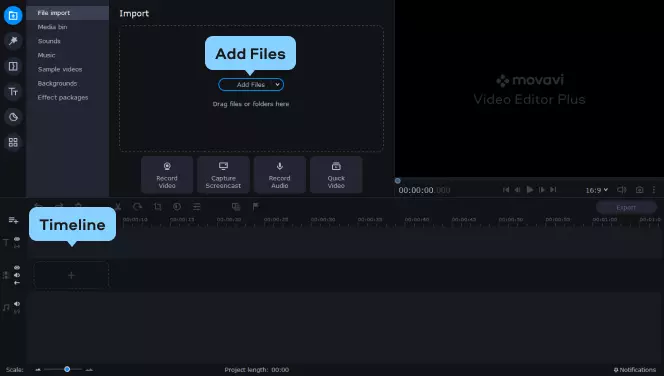
Step 3. Edit the video
There are many ways in which you can edit your 4K video footage: cut the footage into parts, add transitions and titles, apply filters and adjust colors, stabilize shaky video, and much more. Movavi Video Editor can do all this and many other creative tasks.
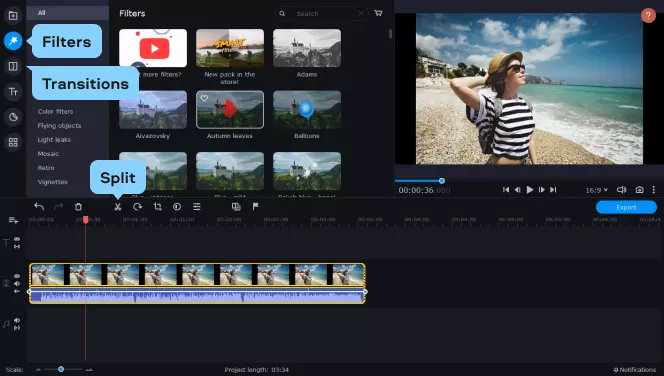
Step 4. Export the result
To save your video in ultra-high definition, click the Export button. In the Save Video File tab, choose the video format that suits you best. Then click the Advanced button, open the Resolution drop-down list and select 3840 × 2160 or 4096 × 2160.
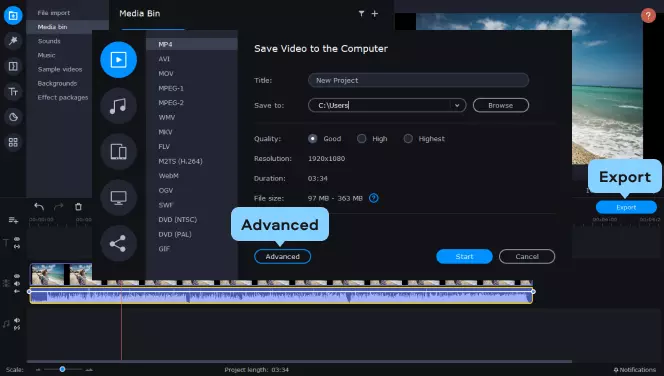
If you want to export your video for viewing on a particular 4K TV, open the Save for TVs tab and choose the required preset at the bottom of the list: Samsung 4K, Sony 4K, or any other 4K TV.
When you’ve chosen the format, hit Start to save your video.
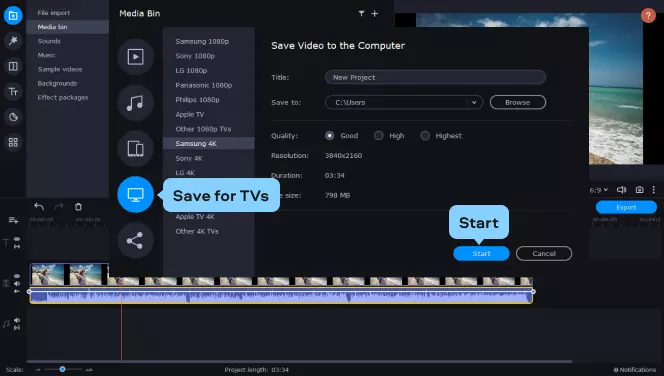
MiniTool MovieMaker is a simple 4K video editor for beginners. It has a straightforward and intuitive user interface where you can quickly navigate to the target editing tab. For example, you can quickly find the Media, Transitions, Effect, Text, Motion, and Elements buttons on the left side.
MiniTool MovieMaker supports importing videos in the most popular file types and provides many editing tools for you. It lets you trim and split videos precisely with a Zoom out/Zoom in slider, crop videos, change the video’s playback speed, reverse videos, etc.
Moreover, MiniTool MovieMaker offers a wide range of transitions, filters, and motion effects to help make smooth and beautiful videos. It also allows you to add title cards/captions/end credits and animated stickers to spice up your videos.
Another non-negligible feature of MiniTool MovieMaker is the ability to edit audio in the video, including fade-in, fade-out, and volume control. Also, it offers some built-in music tracks with daily updates and lets you import your music.
Most importantly, MiniTool MovieMaker exports videos with watermarks and supports multiple video formats for output. With this program, you can create eye-catching videos with several clicks.
Pros:
A simple and user-friendly interface
Standard tools to trim/split/crop/rotate videos
Export videos without watermarks
Cons:
Only available on Windows PCs
Now up to version 24, Pinnacle continually refines the core elements of their software to make each version even faster and more powerful. Pinnacle Studio Ultimate 24 gives users the ability to edit 4K videos and make professional quality videos with excellent features and effects.
From the moment you open Studio 24, you know you’re working with professional software. And though the interface is clean and easy-to-use, it will take some time to learn and realize the full functionality of the program.
For example, Studio 24 allows users to work with features like multicam editing, stop-motion video, motion tracking, tracked masking, and animated GIF creation. It even lets you edit 360-degree VR video content. Pinnacle states the program has over 2,000 effects, which is more than you’ll ever need.
However, the key feature of Studio 24 for professional video editors is the keyframe editing. This function gives you complete control over any frame and allows you to fully manipulate any effect or adjustment within it.
With great audio, sharing, and output tools, Pinnacle Studio Ultimate 24 is an excellent choice from editors looking to make the transition into professional video editing.
Pros:
Very fast rendering
Ability to edit 360-degree VR video content
Clean, professional interface
Cons:
PC only
Not for beginners
Motion tracking functions are limited
With Cyberlink PowerDirector, you’ll find editing software that’s the medium between professional and beginner. The software comes equipped with loads of effects, transitions, and titles that allow you to create solid videos with a very fast rendering time.
Cyberlink PowerDirector differs from some other 4K editors out there because it’s a subscription-based service – annual or monthly – where you can download updates that often contain new effects and plugins.
Again, this program is the medium between professional and beginner. So while you may not have full control of your frames, you do have professional editing abilities like motion tracking, stabilization, color matching, and some keyframing available. It also comes equipped with vector shape designing and nested video capabilities and it has dual video preview.
Most importantly, it supports professional video formats to help editors take their abilities to the next level.
Pros:
Good value with the subscription-based concept
Consistent updates
Lots of premium effects and transitions included
Cons:
The interface gets muddled with all the options
Color matching could be better
iMovie is the free 4K video editing software for Mac computers offered by Apple. It’s a free download in the App Store and for the price, it’s great at what it does.
With iMovie, you have the ability to edit up to two video tracks at once, and the software includes a wide range of features and effects. You can make simple home movies that look sleek, clean and borderline professional – if you know what you’re doing!
iMovie allows you to adjust color grades and speed and insert soundtracks and narration into your videos. Plus, it has some great tools to help keep media organized and offers storyboarding features to help avoid any confusion during editing.
Just remember that this is a video editing program for beginners or entry-level editors. If you want to take things to a more professional level with multicam and motion tracking functions and more layers of video, you’ll need to move up to Final Cut Pro. iMovie is a great starter kit before making the transition.
Pros:
Great for beginners
Simple interface
Excellent templates and themes
Tons of audio tools
Cons:
Edits only two video tracks at a time
No multicam or motion tracking
Final Cut Pro is Apple’s answer for users who want or need more features than those offered by iMovie and for professional editors working on TV shows, movies, commercials, and other digital video content.
The software itself is seamless and comes packed with loads of transitions, effects, and features that will keep editors busy for years trying to learn all of the ins and outs of the program.
However, the most notable feature for Final Cut Pro is how it strays from the traditional timeline editing styles of many other video editing programs.
With Final Cut, you use a magnetic and trackless timeline. This means that when you move clips into a timeline, the program moves any interfering clips out of the way. It helps editors to never overwrite nearby clips and allows them to move connected clips at the same time.
Some professionals hate this style of timeline, and others live by it. It’s up to you to determine if this style of editing is for you.
Regardless, Final Cut Pro has very fast rendering times and support for multicam editing, 360-degree video content, HDR, and of course, 4K. It also has one of the best organizational tools out there for your media libraries with the ability to rate and tag files and automatically analyze them by face or scene.
Pros:
Magnetic timeline editing
Multicam and 360-degree content editing
Best organizational tools
Cons:
Not everyone likes magnetic timeline editing
Only works on Macs
For many, Adobe® Premiere® Pro is the classic, traditional professional video editing software on the market. The program offers powerful editing tools in a nonlinear editing timeline with the ability to add unlimited video tracks in a wide range of formats. If you think it, you can probably do it in Adobe® Premiere®.
Premiere® Pro works on both Mac and PC and is part of a subscription service through Adobe, where you can bundle it with a variety of other tools to help create professional videos and productions.
The beauty of Premiere® Pro is that Adobe is always adding new tools and features to the software. Most recently, they added new caption tools, the ability to copy and paste audio effects, free stock footage, and a quick export button. But this is just a small fraction of all of the features available within Premiere® Pro.
That being said, all of the tools, functions, and features in the software can be daunting for entry-level editors and beginners. It can take months to get comfortable and learn everything that’s possible in the program. But once you do, the sky’s the limit.
Pros:
Great for stabilization
Multicam function offer unlimited angles
Highly responsive, clean interface
Cons:
Not for beginners or entry-level editors
Sometimes you need other bundled programs to complete a function
VEGAS Pro is a very powerful video editing program that’s been used by some professional TV shows and movies – “Paranormal Activity” – to utilize specific capabilities within the software.
It offers many of the standard tools and features you’d expect from any professional video editing software but incorporates things into a different style of interface. It doesn’t have as many buttons as some of its competitors and instead offers a dashboard panel where you can gain access to effects, transitions, and audio options.
The newest version of the program added features for better color grading and storyboarding along with the ability to do lens corrections, slow-motion effects, and screen captures. They even added graphics processor acceleration for faster interface use and rendering.
Overall, VEGAS Pro is definitely for experienced consumers or professionals. If you’re a beginner or entry-level, there will be a learning curve.
Pros:
You can customize the interface
Tons of effects and plug-ins (user-made available)
Solid transitions
Cons:
Rendering is on the slow side
The interface is customizable but less intuitive than competitors
Doesn’t offer Look-up table support
For consumer-level video editing software, Corel VideoStudio Ultimate packs a punch with everything it offers. You can utilize a lot of professional-level editing tools like motion tracking, multicam, and stop motion and even do tricks like audio ducking and video masking to make your videos perfect.
The interface on the program is user-friendly and lets you work with a lot of icon buttons as opposed to hard-to-find thumbnails. You can also easily switch between modes on the interface to keep your workflow clean.
Corel VideoStudio also makes Pinnacle Studio Ultimate, which is their pro-level editor. So simply put, this is the consumer version that offers many of the features of Pinnacle, but not necessarily all of the functionality controls.
Many of the buttons are quick-edit tools, which are cool to have at the consumer level, but might not be suited for editors looking to go pro.
Pros:
Great stop-motion tools
Fantastic color grading tools
Offers motion tracking at multiple points
Cons:
Lots of quick-edit tools
Audio editing options are a little below par
Movavi Video Editor
Сreate awesome videos easily
*The free version of Movavi Video Editor may have the following restrictions depending on the build: watermark on exported clips, 60-second video or 1/2 audio length limit, and/or some advanced features unavailable when exporting videos.

Frequently asked questions
Popular

Have questions?
If you can’t find the answer to your question, please feel free to contact our Support Team.
Join for how-to guides, speсial offers, and app tips!
1.5М+ users already subscribed to our newsletter