15 Best Screen Recorders with Facecam [2024]
Record screen and webcam simultaneously
Create tutorials and screencasts
Share your videos easily
Need to record your webcam? Try Movavi Screen Recorder!
A screen recorder with facecam functionality is great for making videos for YouTube and other uses. We’ve created a list of top screen recording software that includes a facecam.
Here’s what Movavi’s team does to provide you with verified information:
When selecting products to include in our reviews, we research both demand and popularity.
All products mentioned in this article have been tested by Movavi Content Team.
When testing, we aim to highlight the best features of a product and what it’s best suited for.
We study user reviews from popular review platforms and make use of this information when writing our product reviews.
We collect feedback from our users and analyze their opinions of Movavi software as well as products from other companies.


Mac or Windows
Movavi Screen Recorder gives you lots of different parameters to choose between, and the option to make a recording of one specific area of your screen. As well as taking quality screen grabs, this can act as a screen and face recorder, using your camera to capture you talking to your audience as well as whatever is happening on the screen itself.
Key features:
Pros
Excellent for making presentations as you can show your face, what’s on the screen, and things like annotations and keystrokes
The editing functions are quick and easy to get the hang of
Exceptional, high definition video recording
Cons
Get access to all the features in the full version of the program
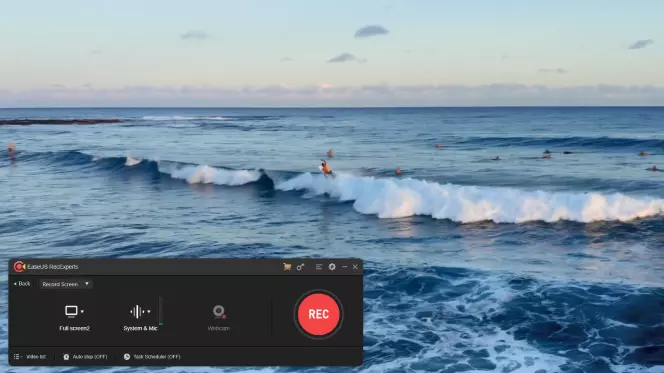
Mac or Windows
Key features:
This is a good option if you want to find a free screen recorder with a facecam option, but you aren’t too worried about making long videos. It cuts off some of its functionality after five minutes of use. For the time you can use it though, it is great, and it has some impressive options such as streaming video and capturing audio from multiple sources.
Follow the link below to download EaseUS RecExperts:
Pros
Great game recorder for making highlights and short videos
Relatively simple interface
A totally free option for those who want to make short clips
Cons
Free version watermarks and limits the recording to five minutes
Limited editing functionality
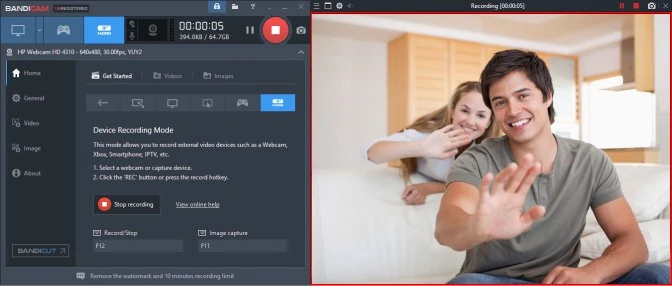
Windows
Key features:
This Windows-only software has some cool features and functions when you consider the fact that it is free under the Shareware license for videos up to 10 minutes. It’s also great for streaming and making live videos with edits on the fly, as you can use effects including chroma key (green screen) while you make the video. Bandicam does have a premium version to take away the watermark and unlock some features.
Follow the link below to download Bandicam:
Pros
Simple to download and start using the software
Lots of annotations make it much easier to give presentations
Cons
Watermarks the videos if you use the shareware version
No option to use it on Mac
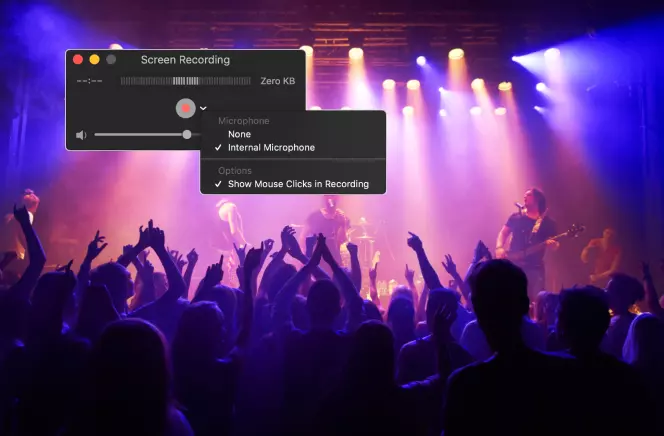
Mac and Windows
Free
Key features:
QuickTime is known as a video viewer, but it is also possible to use it as a screen recorder with audio and facecam functions. It’s a little more complicated to set up than some other options as it is not made as a game recorder or the sort of software you’d use to make complex videos. Instead, it gives you a simple and effective tool that is free, without any watermarks.
Follow the link below to download QuickTime Player:
Pros
No need to download and install if you have a Mac
Quick and easy to use without any confusing functions or messy layouts
Record videos as long as you like for free
Cons
Very limited editing options
Can be awkward to set up a facecam video
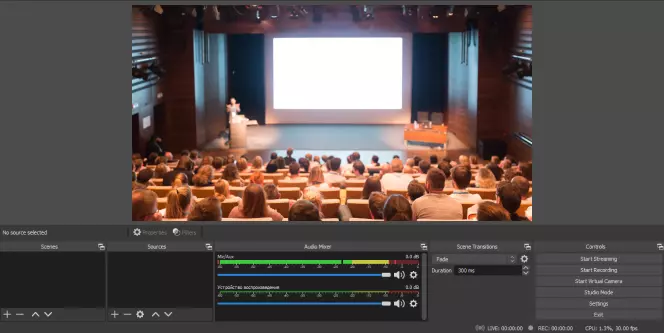
Mac, Windows, Linux
Free
Key features:
OBS is really built with streamers in mind, and it functions as production software allowing you to switch between audio and video sources easily on the fly during a live video. You can use it to capture video, too, so it isn’t just for streamers.
The facecam screen recorder can be set up in a few different ways and you can choose to connect an external camera and use this if you wish. The free software is backed by sponsors and it is very powerful, but it can also be tough to get the hang of.
Follow the link below to download OBS Studio:
Pros
A powerful suite to stream and create videos with lots of transitions
Totally free and regularly updated
Cons
Not easy for beginners to get the hang of
Requires more setup and forward-planning to use this as a screen and face recorder
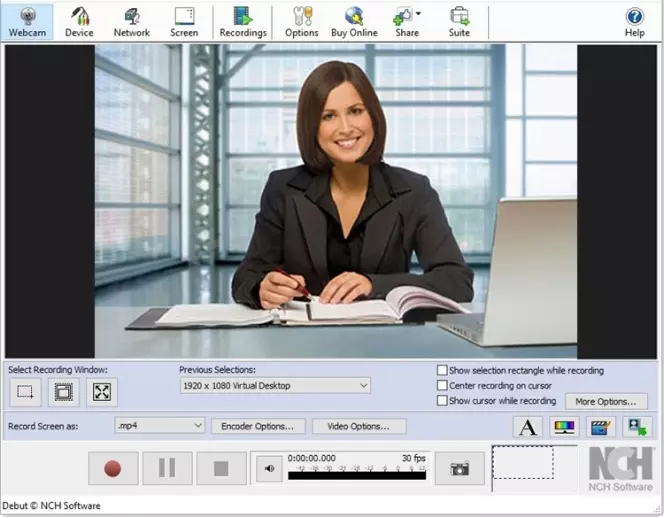
Mac, Windows
free version, $24.99 for the full version
Key features:
Debut Video Capture has some great inbuilt options to add effects and alter the look and sound of your video, but the interface itself feels a little dated. One plus point is the fact that this is pretty affordable, so it doesn’t require a huge investment to get rid of watermarks and use the software to its full potential.
Follow the link below to download Debut Video Capture:
Pros
Relatively affordable to buy the full software
Easy to make tweaks to brightness and color settings
Cons
The interface feels a bit dated
To use the editing features you need to buy a specific editor by the brand
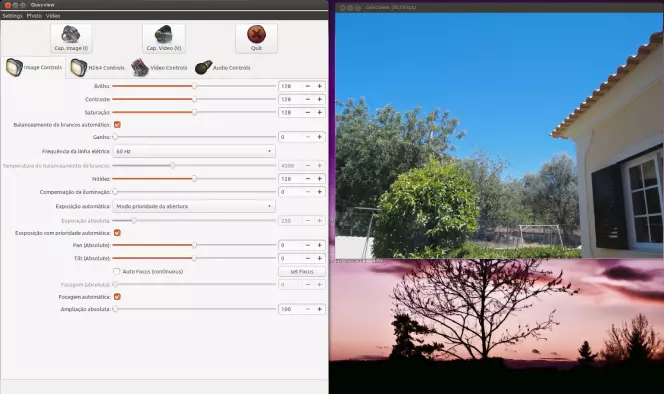
Linux
Free
Key features:
This is incredibly simple and lightweight software. It has a small file size, and while some of the functions are basic it has all you need to use as a facecam screen recorder.
Guvcview has been around for almost 15 years now, and it has been used as a still and video capture option and facecam app for Linux software, but it also gives you the option to screen record and layer videos together. It’s got a simple interface and doesn’t take long to master.
Follow the link below to download Guvcview:
Pros
Free, with a good network of users and support
Makes a simple control panel for your video capture
Cons
Limited features and not as many effects as many screen recorders with facecam
No real editing functions
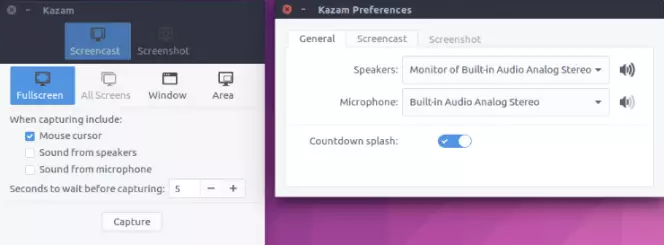
Linux
Free
Key features:
This is another very simple piece of software that allows you to capture your screen contents, including a live feed of your facecam.
It links well with PulseAudio, so if you have audio inputs including audio interfaces connected to this then you can use them as a way to capture sound from lots of different sources. Kazam can be a bit limited, but it is a free and simplistic screen recorder with a facecam and no worries about watermarking.
Follow the link below to download Kazam:
Pros
Lots of chances to add audio inputs and video inputs
A good community of users who may answer any questions you have
Free of charge
Cons
No editing options
No easy effects to add
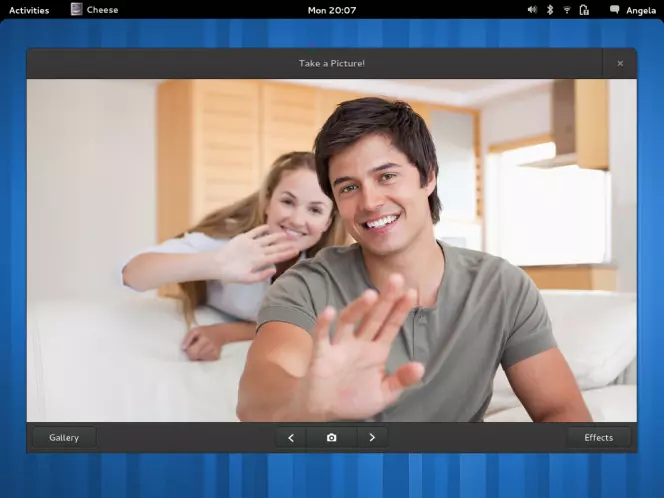
Linux
Free
Key features:
If you think of software like Snapchat, but for your Linux system, you will get a rough idea of what Cheese can do. It adds a lot of fun effects and video and still image options. As you can record from different sources it is one of the best screen recorders with facecam if you’re using the Linux system. It also gives you the chance to plug multiple cameras in and use these as different sources.
Follow the link below to download Cheese:
Pros
Free of charge
Easy to share video to social media
Cons
Not as good for professional videos like presentations
No option for gestures and click tracking
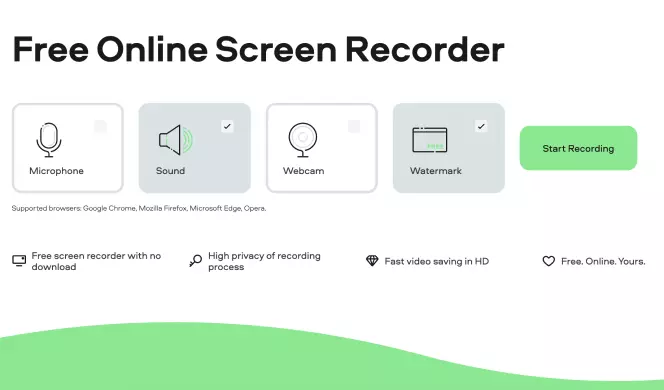
Mac, Windows, Linux
Key features:
This facecam screen recorder doesn’t require any sort of download, and with a watermark, it is also usable free of charge. There are some simple editing features and functions included and the chance to choose your video and audio input.
You can take screenshots, trim the video, and even share it directly from the site in which you’ve captured it. It all takes place right there in your browser.
Pros
Super simple capture and editing from multiple sources
Easy interface
Totally secure with no issues around privacy
Cons
There is a watermark on the videos without an upgrade
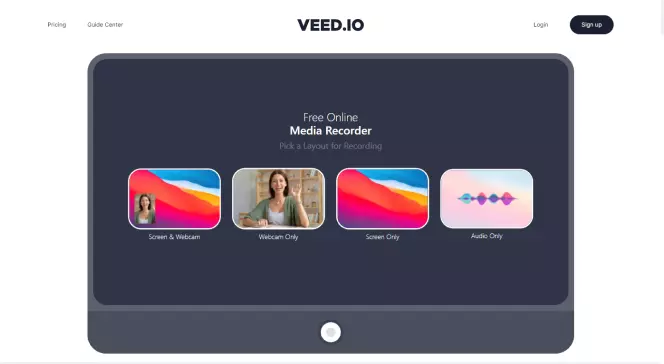
Mac, Windows, Linux
Key features:
VEED.IO is another browser-based option for capturing videos from your screen and including your webcam. It’s not a cheap way to do things if you want to access the full package, as the monthly and yearly subscriptions are more than most, but the software has some cool features.
As well as an inbuilt editing suite, there’s the chance to add subtitles and automatic captions to your videos, and to use a variety of different layouts for your screen recording. VEED.IO also makes it easy to create presentation-style videos that look really professional, all inside your browser.
Follow the link below to access VEED.IO:
Pros
A simple layout that takes no time to get used to
A lot of templates to choose from
Cons
The transcribe and translate functions aren’t 100% accurate
Not the most affordable option
Movavi Screen Recorder for Chrome
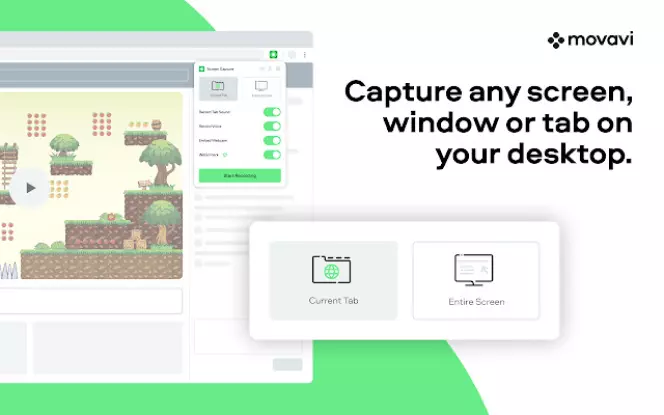
3.7/5 stars, 13 reviews
Mac or Windows
Key features:
If you are looking for a way to capture video for free within your browser, including using your facecam, then Movavi Screen Recorder for Chrome is a good option. It’s totally secure, and all you need to do to start using it is to download the Chrome plugin. Unlike some competing models, this also does not have any time restrictions, though you do need to create an account if you want to get rid of the watermark.
Follow the link below to access Movavi Screen Recorder for Chrome:
Pros
Incredibly fast and simple to use
Lightweight install that doesn’t slow down your browser
Cons
Watermarked unless you pay for the full version
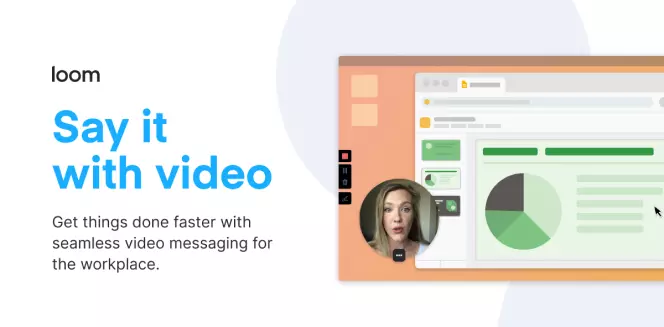
4.7/5 stars, 10,039 reviews
Mac or Windows
Key features:
Loom has become a way to share messages quickly and easily, and it is used by a number of companies and individuals to do exactly that. There’s a free version, but you need to pay to make unlimited videos. You can also use Loom via an app and all of your videos can be stored and shared as required.
Follow the link below to access Loom:
Pros
Simple to use
Easy sharing and collaboration including comments and replies
A widely-used app
Cons
Not free unless you want to create videos less than five minutes long
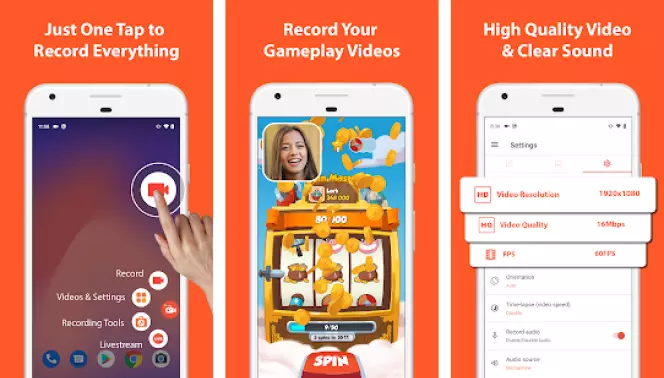
4.5/5 stars, 1.5M reviews
Android
Key features:
AZ Screen Recorder is one of the simplest ways to make videos such as Android gaming videos and reaction videos right there on your device with no need for annoying added extras. It’s free, but some features are hidden behind a paywall.
Follow the link below to download AZ Screen Recorder:
Pros
Easy to get the hang of recording
One of the simplest ways to record Android gameplay
Simple facecam app
Make simple edits within the app
Cons
Some features are behind a paywall
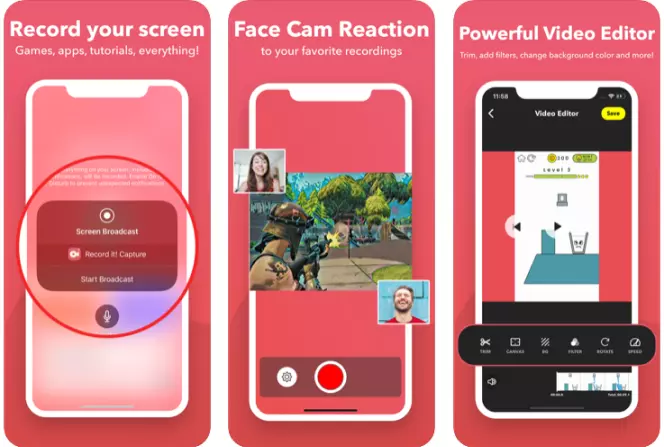
4.6/5 stars, 276.1K reviews
iOS
Free with in-app purchases
Key features:
Record It! is an intuitive Apple app that can be used on both your iPad and your iPhone. It’s flexible, and you can use it to add audio over the top of videos and to add your reaction over an app or a YouTube video.
Follow the link below to download Record it!:
Pros
Enhances the functionality of an iPad or iPhone camera
Easy to organize all of your recordings in one place
Cons
Requires M1 chip
Some of the features require in-app purchases
How to record facecam with Movavi Screen Recorder
Step 1. Download and install Movavi Screen Recorder
Download the program from our website. Run the downloaded file and install the recorder on your device.
Step 2. Adjust your settings
To set the capture parameters before you start recording, click Preferences on the sidebar. You can choose to include a webcam recording among other settings such as the output folder for your recordings.
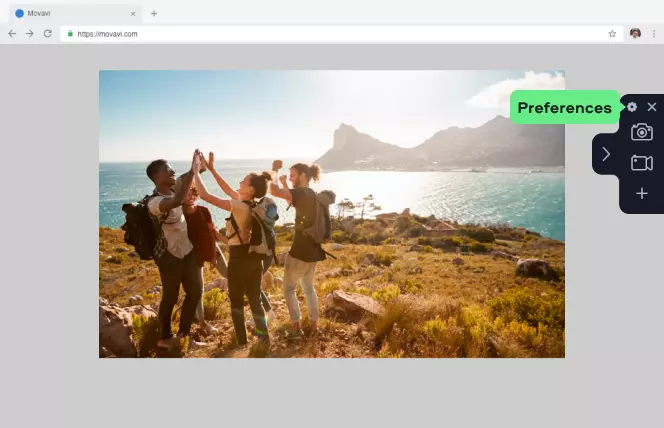
Step 3. Check that facecam is on and start recording
Now you can click the Screen recording button. With your mouse or trackpad, you can draw the frame to select the area you wish to record. Make sure that the Webcam is turned on to show your facecam.
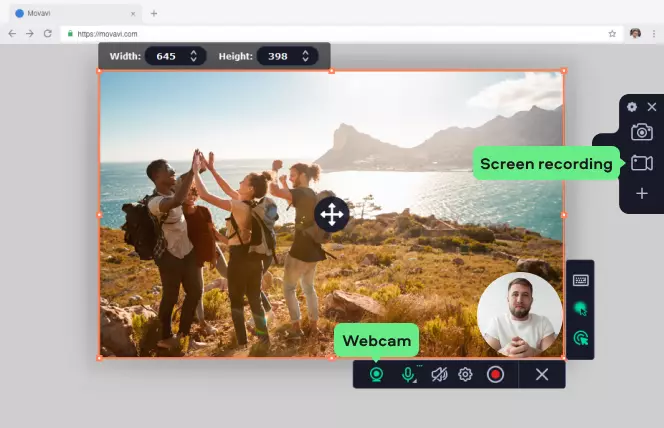
Step 4. Record your video
Now click the REC button to start to record, there’s a quick three-second countdown before it starts. When you’re finished, simply press Stop.
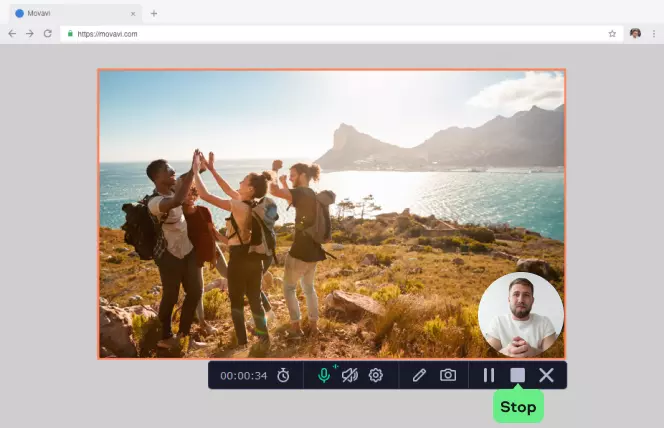
Step 5. Edit and export
You can use your cursor to select any areas you want to remove and then choose Cut. Repeat as needed. You can also choose a part you want to remove and hit Delete fragment if you want to get rid of a section of a video.
Finally, click Export. In the dialog box, you will get some simple exporting options including the output folder. Choose the options you want and continue with the export.
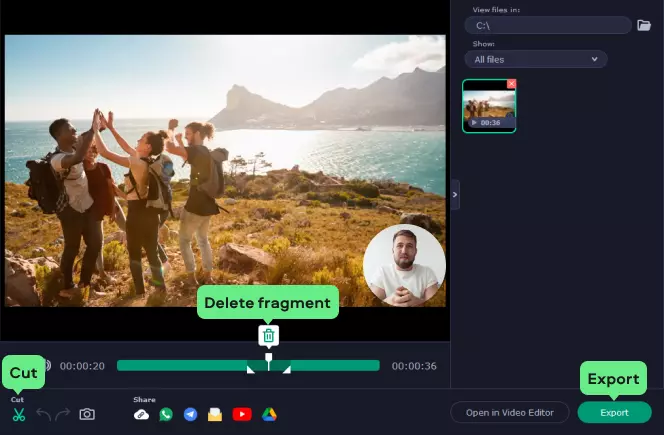
Best facecam recorders
To choose the best screen recorders with facecam you need to make sure you have considered a number of features and functions, these include:
Usability: This includes compatibility with your device, and how simple it is to use the actual screen recorder. If you want to find the best screen recorder with a facecam, you don’t want to spend hours trying to work out how to use it.
Features: Does it have the features and functions you need? For instance, do you need an editor included so you can trim your video, or will you be doing this on another piece of software? Do you need it to capture in HD? Work out what you’re actually going to require from the screen recorder, so you don’t end up disappointed.
Price: You need something that fits your budget. If you can get something that has either a free plan or a free trial, then you can test it without having to part with any money at all.
Support and online community: A lot of screen recorders have the support of the developers, so if you have an issue, you can contact them. However, a lot of the free options and the Linux screen recorders with facecam options don’t have a lot of developer support. Instead, they have some pretty good online communities where you can find FAQs and support.
Movavi Screen Recorder
The perfect way to record anything from your screen
Disclaimer: Please be aware that Movavi Screen Recorder does not allow capture of copy-protected video and audio streams.

Popular

Have questions?
If you can’t find the answer to your question, please feel free to contact our Support Team.
Join for how-to guides, speсial offers, and app tips!
1.5М+ users already subscribed to our newsletter