Try Movavi Screen Recorder!
- Record your screen in HD
- Record screen and webcam simultaneously or separately
- Save recordings in popular audio and video formats
20 Best Free Video Recording Software in 2024
If you’re looking to find the best free video recording software for your PC or Mac, you’ll need to try one of the screen recorders listed below.
Quick summary
Best for: beginners and professionals looking to create annotated screen recordings
Best for: recording your screen without downloading any software
Best for: Linux users
When selecting products to include in our reviews, we research both demand and popularity.
All products mentioned in this article have been tested by Movavi Content Team.
When testing, we aim to highlight the best features of a product and what it’s best suited for.
We study user reviews from popular review platforms and make use of this information when writing our product reviews.
We collect feedback from our users and analyze their opinions of Movavi software as well as products from other companies.

Free video recorders for for PCs, Mac, and Linux
If you’re looking for a free video recorder for a PC, Mac, or a Linux computer, you have a number of options to choose from. You can install a recording app for a computer, use an online recording service, or install a browser extension to get the job done instead.
We’ll take a look at some of the best video recording software that is free, starting with apps for desktop PCs.
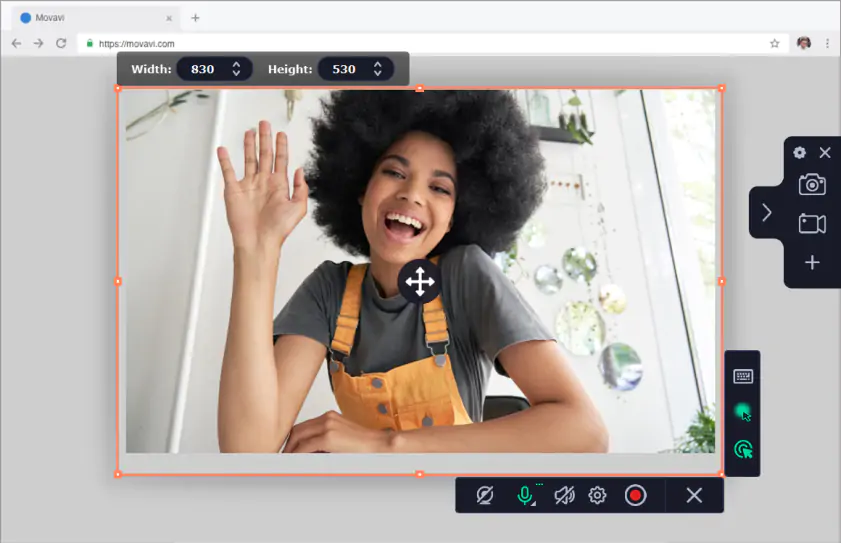
macOS, Windows
Movavi Screen Recorder offers everything you need from a screen recorder in an easy-to-use package for Windows 7, Windows 10, and macOS users. You can choose the capture area, and then either take a screenshot or record your screen. You can also opt to record your webcam rather than the screen.
You have the option to capture internal audio or external sources and you can choose to capture audio only if you prefer. There are simple editing tools to help you tweak your recording to exactly how you want it. You can also annotate your images or videos and captures can be saved in most popular formats.
With the option to set up scheduled recording, Movavi Screen Recorder makes creating screencasts or video tutorials quick and easy. It’s the perfect tool for beginners, while professionals can still create high-quality recordings with ease.
Key features:
Pros:
Easy to set up for screen, audio, or webcam recording
Customize footage and create videos on the go
Partial or scrolling screenshots are easy to take and edit
Runs smoothly even on computers that aren’t that powerful
Cons:
Use the full version to get rid of software limitations
TinyTake
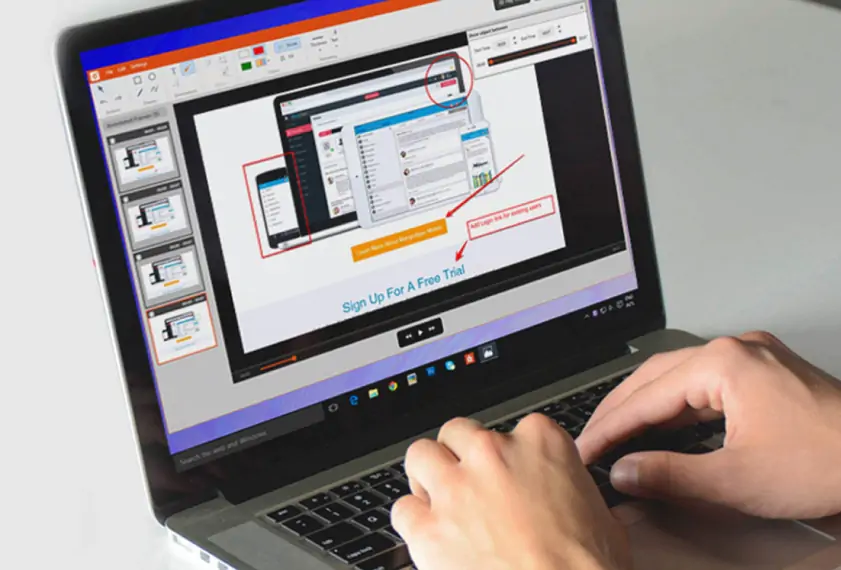
Windows 10, macOS
TinyTake is free video capture software for Windows 10 and macOS. With a click of the mouse or one of the simple keyboard shortcuts, you can capture an image or video of a region, a window, the entire screen, or your webcam.
You then have the option to save it locally or upload it to the cloud with TinyTake’s free online web gallery (the free version offers 2 GB of storage). You can then access your captures anywhere or share a link with others. Options to annotate your captures or upload videos to YouTube are only available with a paid subscription.
Key features:
Pros:
User-friendly
2 GB of cloud storage included with free version
Cons:
Recording limit of five minutes with the free version
Free version is for personal use only
Annotations only available on most expensive plan
You can download the program by following the link below:
ScreenPal
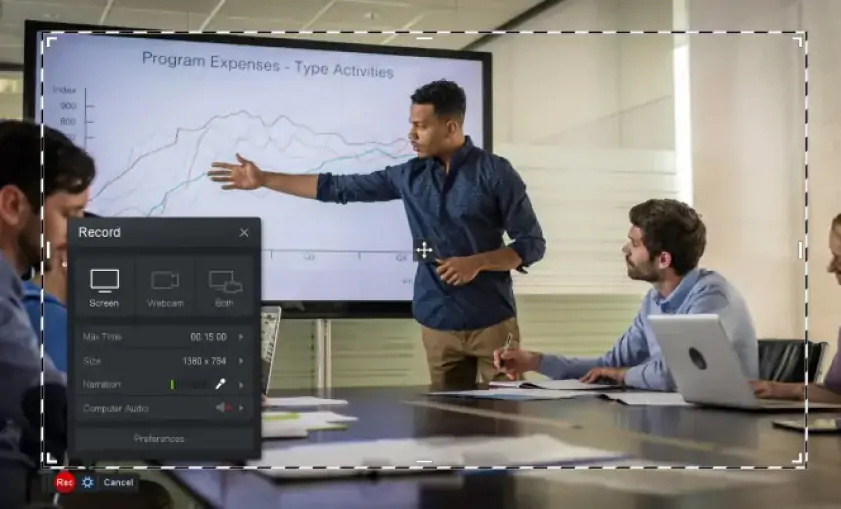
Windows, macOS, Chrome, Android, iOS
Being one of the best recording software for PC, ScreenPal offers everything you need to start filming screencasts in just a couple of clicks. You can choose to record the screen, the webcam, or both at the same time, which is ideal for creating tutorial videos.
You can record narration with an external mic, but if you want to record the internal audio, you’ll need to pay for one of the subscriptions. The good news is these subscriptions are very competitively priced. You’ll also need a subscription to access editing tools beyond basic trimming and captioning.
You can upload your videos to YouTube or Google Drive with the free version, and the paid tiers also allow you to upload to Dropbox and Vimeo.
Key features:
Pros:
Ideal for tutorials as you can record webcam and screen simultaneously
Easy upload to YouTube and Google Drive
Access to free music tracks
Subscriptions are good value for money
Cons:
No video editing with the free version
Can’t record internal audio with the free version
Videos are watermarked without paid subscription
You can download the program by following the link below:
AceThinker Screen Grabber Premium
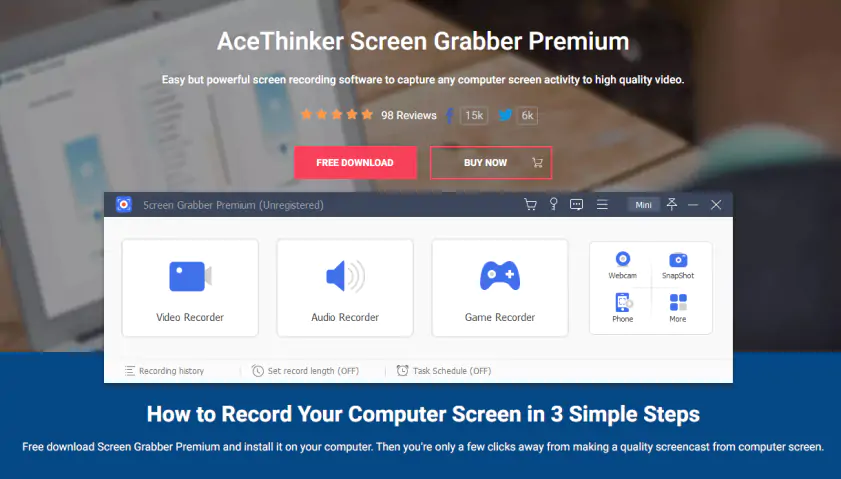
Windows, macOS
AceThinker Screen Grabber Premium offers you a range of recording options through a simple-to-use interface. You select the area you want to record, choose whether or not to record the webcam, and decide if you want to record system audio, external audio, or both. Hit Record and you’re off and running.
The paid version of this recording program for Windows and Mac includes additional tools that can help you to make your screen recordings even better, such as real-time annotations and picture-in-picture webcam overlays. You can also choose to have animated mouse clicks and a mouse hot spot to make it easy to follow your tutorial videos.
Key features:
Pros:
Multiple options for screen or webcam recording
Output to most major formats, including GIF
Scheduled recordings
Cons:
Watermarked videos in the free version
Free version limited to three minutes recording
Only the full version offers editing tools
You can download the program by following the link below:
Best for: Recording with up to 8 participants
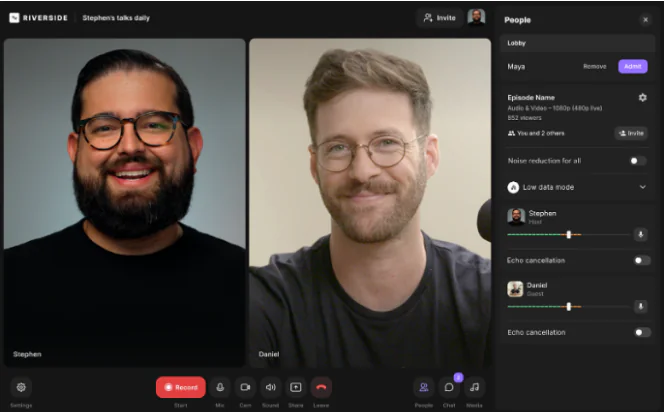
OS
Windows, macOS
G2 rating
If you’re after high-quality recordings, then Riverside is the platform for you. Join creators like Gary Vaynerchuk and Marques Brownlee who use Riverside to create video content the effortless way.
Riverside is an all-in-one video editing and recording platform with easy-to-use tools that streamline your workflow. You can record video in up to 4K resolution without worrying about your internet connection. The platform uses local recording so everything records directly on your device instead of relying on the web.
On Riverside, you can record webcam, audio, and your screen, but you can also upload slides for a high-quality presentation video. Record with up to 8 participants, and you’ll receive separate audio, video, and screen-share tracks for each person. This gives you more editing flexibility, but with Riverside’s built in editor, post-production becomes a breeze. The text-based editor makes editing as easy as reading a text doc, and the AI tools mean you can polish your audio and video in a few quick clicks.
Key features:
Pros:
All-in-one video, audio, screen share, and presentation recorder
Easy-to-use editing tools that streamline your workflow
Available online, plus on any iPhone and Android device
You can record with remote participants
Cons:
Editing tools are only available on the desktop version
Limited hours of separate tracks on the free plan
ScreenMix
Best for: beginners
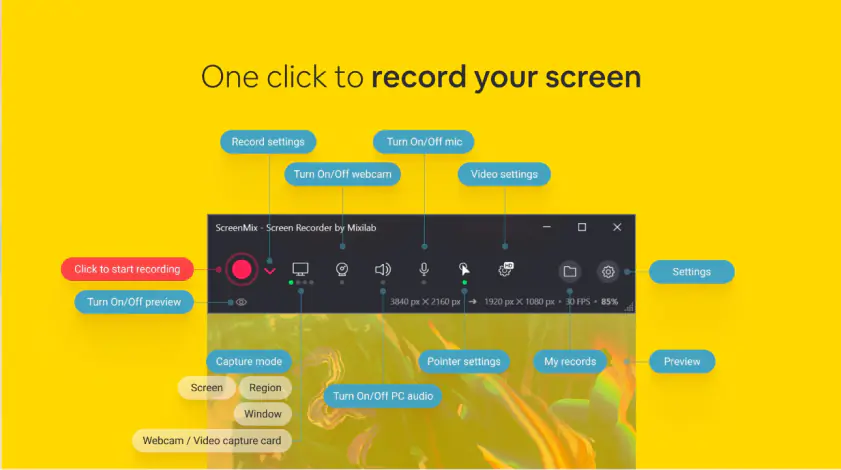
OS:
Windows 10, Windows 11
Microsoft Store rating:
ScreenMix is a free and easy-to-use screen recorder built for Windows 10 & 11. It allows you to record your entire screen or select a specific area to capture. You can also record audio from your microphone or system sounds.
ScreenMix has a clean, intuitive interface that makes it simple for beginners to get started. But it also includes advanced features like mouse highlights and keyboard shortcuts for power users. The free version is fully featured, but there’s a 15-minute limit. An optional premium upgrade unlocks additional capabilities.
Key features:
Intuitive interface for beginners
Advanced features for power users
Record screen, audio, webcam
Pros:
Easy to use
Free version available
Windows 10/11 optimized
Cons:
Limited to 15 minutes of recording in a free version
Ezvid

Windows
The next on our list is Ezvid. You can use this video recorder for free – it allows you access to all of its features without any subscriptions or one-time payments. The core features include screen or webcam recording, audio narration, and video editing. You can also access advanced features, including picture-in-picture webcam recording and both internal and external audio recording.
One feature that sets Ezvid apart from its rivals is speech synthesis. This allows you to turn any text into spoken word. It means that whilst you have the option of recording your own narration, you can also just type in your narration and have the text-to-speech function read your narration for you.
If you’re making long, narration-heavy content, Ezvid can speed things up considerably.
Key features:
Pros:
All features free to use
Easy to use with advanced features hidden from the main recording screen
Text-to-speech voice synthesis
No watermarks
Cons:
No option to save your recordings to your computer
Controls always appear on screen although they can be made transparent
The editor allows a maximum of 45 minutes
You can download the program by following the link below:
FlashBack Recorder
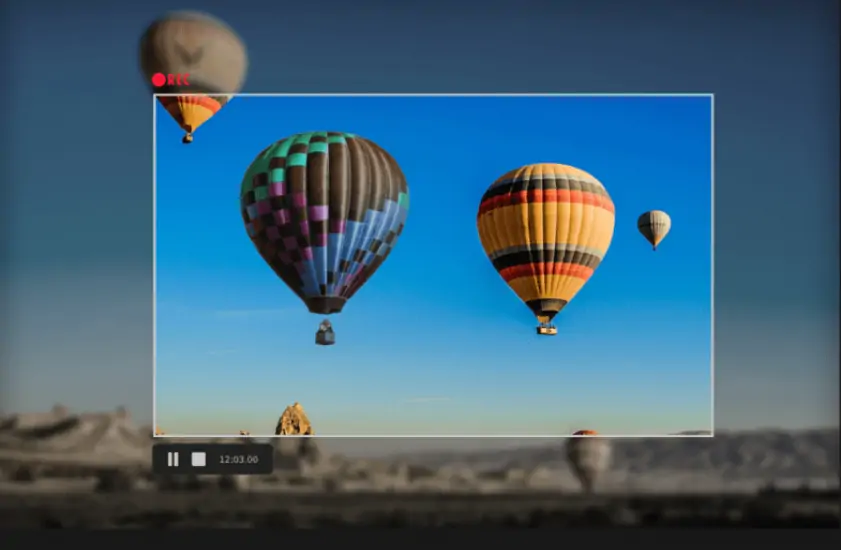
Windows
This recording application for Windows comes in two flavors. Flashback Express is the free video screen recorder, which offers all the basics you need. You can record any part of your screen, add webcam footage to your recording, and record narration from an external audio source. Unlike many competitors, there are no watermarks and no recording time limits.
FlashBack Pro is the paid version that adds additional features such as video editing, video effects, and allows you to add text, images, and sounds to your recordings. You can also export to all major formats; FlashBack Express only allows you to export to WMV, AVI, or MP4.
Key features:
Pros:
No recording time limits
No watermarks even in the free version
Capture webcam and screen
Cons:
Access to full editing features requires the paid version
Limited output options in free version
You can download the program by following the link below:
OBS Studio
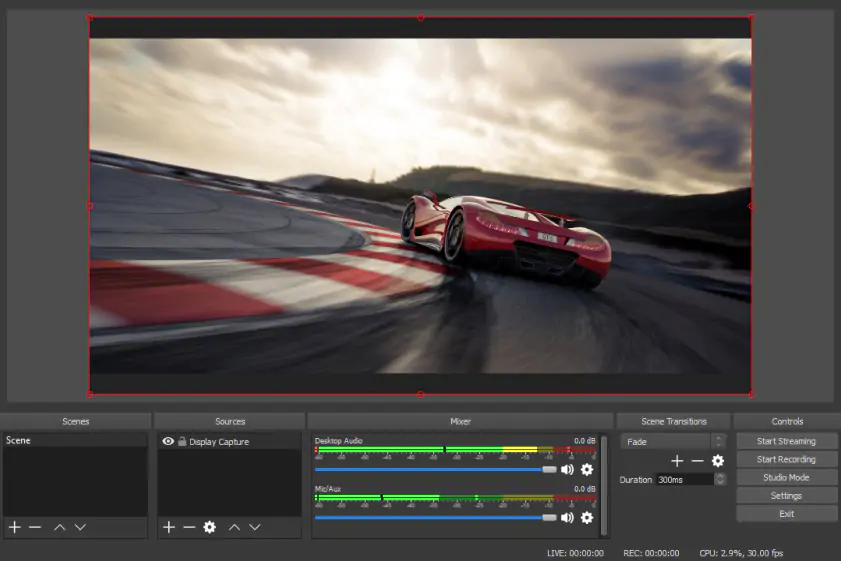
Windows, macOS, Linux
OBS Studio is video capture software that’s free and open-source. It allows you to record or stream video from a wide selection of sources, including individual windows, browser windows, and your webcam. You can use capture cards as a source, allowing you to stream or record gameplay from consoles such as an Xbox or PlayStation.
OBS Studio includes video editing tools that allow you to edit individual clips or combine clips together using in-built transition effects. You can even mix together clips while streaming live. There are also audio mixing options which are something that many rivals don’t offer.
Key features:
Pros:
Free and open-source
Optimized for streaming games with support for major streaming platforms
Wide range of recording sources
Customizable UI
Packed with features
Cons:
Steep learning curve
Not the most intuitive
Additional options can become overwhelming
You can download the program by following the link below:
ScreenFlow
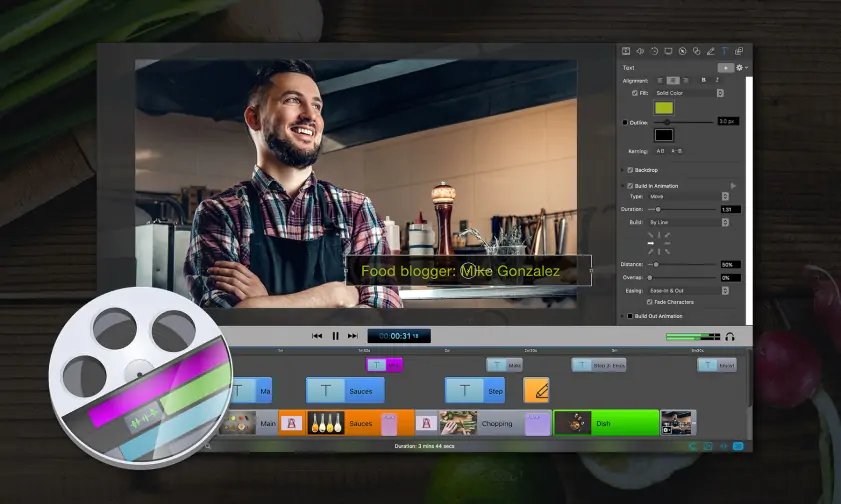
macOS
ScreenFlow is a video recording application for Mac that offers a powerful collection of features. You can record your screen, your webcam, and can even record the screens of connected iPhones and iPads.
It has an impressive array of editing tools that allow you to add professional-looking effects to your recordings. You can add filters such as color filters or blur, use animations or motion graphics, and even remove or change the background of a webcam recording without the need for a green screen.
The free to download version of ScreenFlow is fully featured but will add a watermark to your finished projects.
Key features:
Pros:
Recording from iPhones and iPads
Remove backgrounds without the need for a green screen
Powerful editing tools with a wide range of options
All features available in the free version
Cons:
The free version includes watermarks
Lacks screenshot options
You can download the program by following the link below:
MadCap Flare
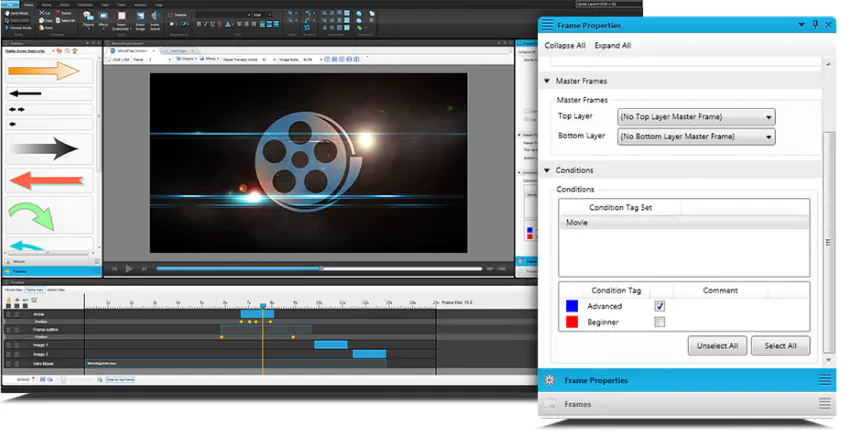
Windows
MadCap Flare is a professional authoring and publishing suite. It includes authoring, publishing, translation, and CMS tools, as well as image capture and screen recording apps. These apps allow you to capture or record your entire screen, or select which portion of the screen to capture. There’s no option to capture images from your webcam, however.
There are useful editing tools that include video transitions, arrows and callouts, zooming and scaling, and animated typing boxes. You can export your completed movies to HTML5 or PDF format and upload movies to Vimeo or YouTube directly.
MadCap Flare’s free trial is limited to 30 days but is fully functional during that time for you to try before you buy.
Key features:
Pros:
Image capture and screen recording have their own apps
Powerful editing features including transitions and animated typing boxes
No watermarks on videos
A suite of applications included
Cons:
Free trial limited to 30 days
No option to record webcam
Have to switch apps to change from image capture to screen recording
Output options limited to HTML5 and PDF
You can download the program by following the link below:
SimpleScreenRecorder
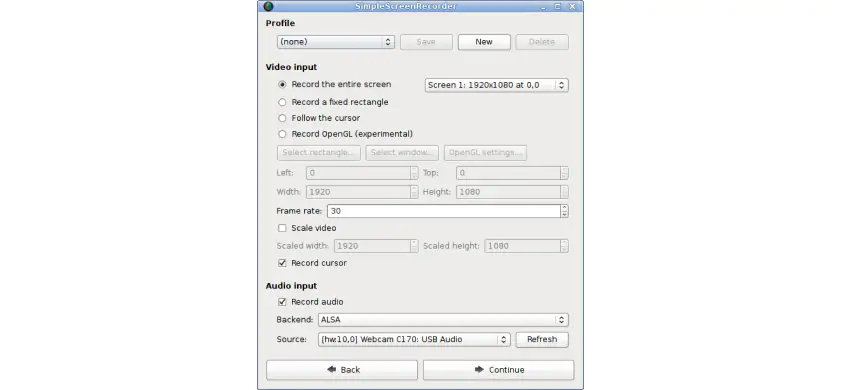
Linux
SimpleScreenRecorder is a freeware screen recording app for Linux. It allows you to record the full screen or select a specific area to record. There is also the option to record OpenGL apps, which is useful for recording Steam games.
This free video screen capture tool is simple to use with default settings that will suit most users, but there are also plenty of customization options if you want to make changes. You can save your recordings to most formats, but there’s no way to edit them at all. You can also live stream, although this is an experimental feature.
Key features:
Pros:
Sensible default settings, so you can be up and running quickly
OpenGL recording ideal for Steam games
The lightweight app can run on older hardware
Live information during recording
Free and open source
Cons:
No option to record webcam
No screen capture options
No macOS or Windows versions
No editing options
You can download the program by following the link below:
recordMyDesktop
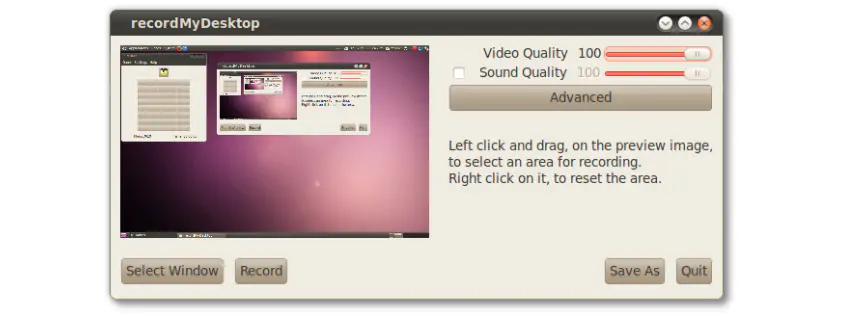
Linux
recordMyDesktop is open-source free software to record screens on Linux. It allows you to record the full screen, select a region of the screen to record or capture a specific window. The interface is simple to use with minimal options, including the ability to change the video and audio quality to reduce file size.
There are no editing options available; you can’t trim or make changes to the recording. The application is focused on open-source protocols, and as such, the only output options are OGA files for audio and OGV files for video. The application is lightweight, meaning it can run on older hardware.
Key features:
Pros:
Simple and lightweight
Can record the full screen, a specific area, or a specific window
Free-to-use with no watermarks
Cons:
Only saves to OGV format
No webcam recording options
No editing tools
Only available for Linux
You can download the program by following the link below:
Action! - screen and game recorder
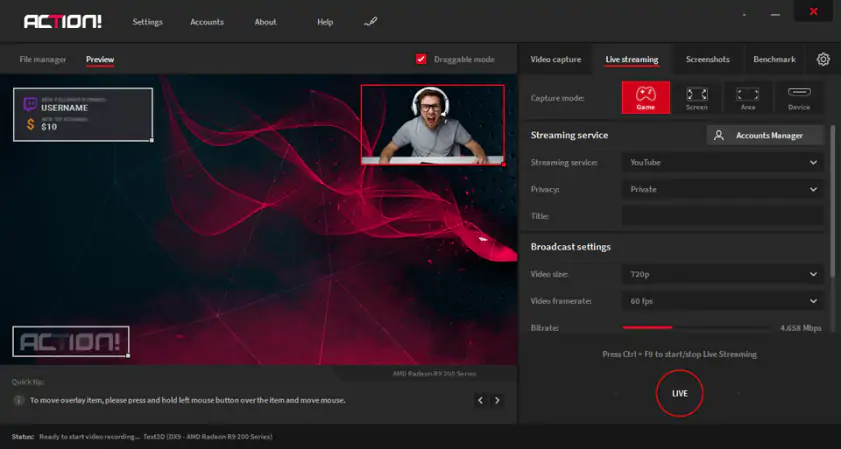
Windows
Action! Screen Recorder is one of the most versatile video capture programs you can buy. It offers screen recording and life streaming to Which, YouTube, Facebook, and other platforms in resolutions up to 8K, it has a green screen mode, and it can record from your webcam or external capture devices. It can even remove the background of clips via Intel’s RealSense technology. Action! Screen Recorder isn’t the best game capture software for modest or older PCs but it’s good for higher-spec setups. The program comes with a 30-day free trial.
Key features:
Pros:
Includes audio and video editing features
Live audio commentary capabilities
Cons:
Limited free trial
No way to adjust a video’s bitrate
No customizability for frame rate
You can download the program by following the link below:
Aiseesoft Screen Recorder
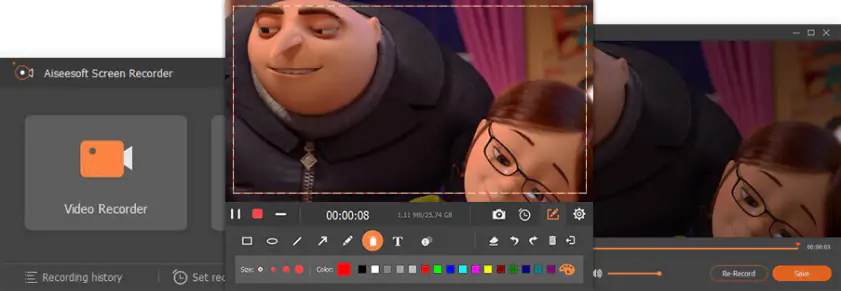
Windows, macOS
Aiseesoft Screen Recorder is an advanced software for recording videos, webinars, lectures, games, and webcam videos. You can customize plenty of parameters including recording, output, sound, etc. Aiseesoft has a unique real-time video encoding technology that produces high-quality video and sound.
Key features:
Pros:
Fast snapshots
Free version has no watermark
Ability to edit videos while recording
Cons:
The interface takes time to adjust to
You can download the program by following the link below:
Best free video screen recorders online
If you’d rather not install any additional software on your computer, there are plenty of online video recording options to choose from. These websites allow you to record your screen directly from the web page itself. Here are some of our favorites.
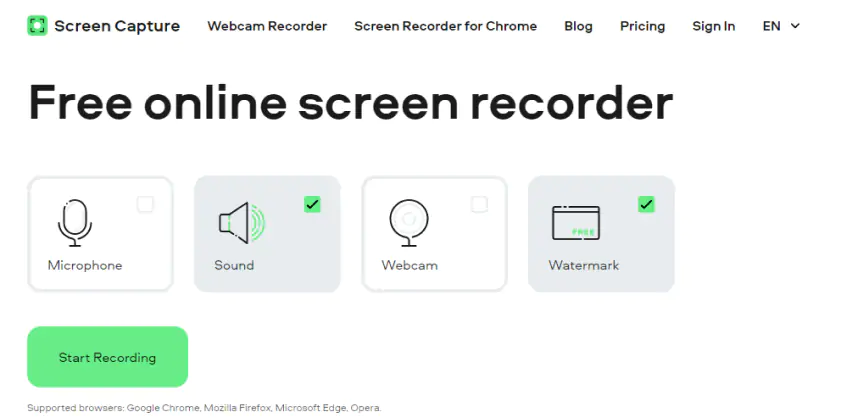
Screencapture.com is an online screen recorder that allows you to record the entire screen, a window, or even a browser tab. It’s compatible with Google Chrome and Mozilla Firefox.
You can select whether to record system audio, your microphone, or both. There’s also the option to simultaneously record your webcam. When you finish recording, you’re given a preview of the recording, which you can choose to download in MP4 format.
Key features:
Pros:
Simple interface
Can record webcam and screen simultaneously
Record system audio or external audio device
Can preview a video before you download it
No downloads required prior to use
Cons:
Can only save to MP4 format
Watermark on video
Apowersoft Free Online Screen Recorder
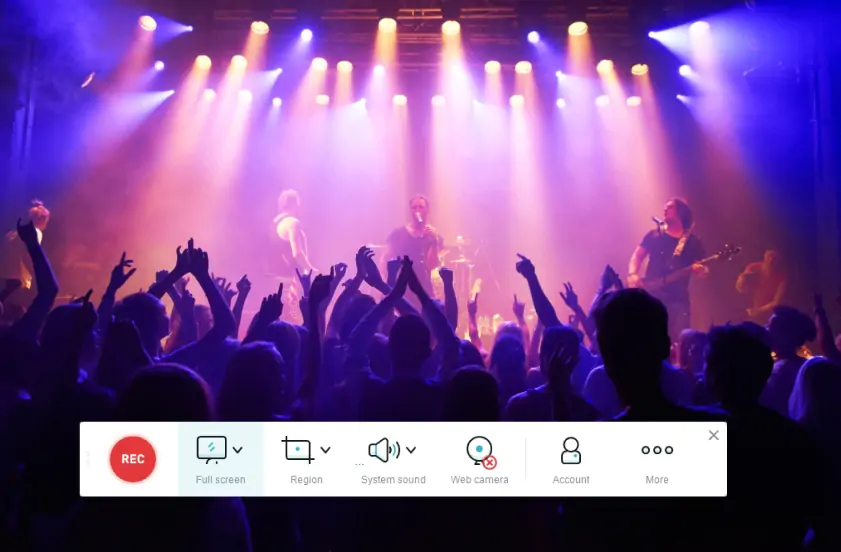
Apowersoft Free Online Screen Recorder allows you to record the full screen, select a specific region, or record your webcam. You can simultaneously record your system audio, your microphone, or both.
Although the app runs online, you’ll need to download a small free video recording app as a launcher the first time you use it. Once you’ve installed this, you can start, stop, edit, and save recordings all from within your browser.
Once your recording is complete, you have the option to trim it by setting the start and end points, and you can save it to a wide range of formats, or upload it to the cloud.
Key features:
Pros:
No watermark or time limits
You can set start and end points to trim your recording
Can save in multiple formats or upload to the cloud
Cons:
Requires download of a launcher before you can use it
Fewer options on Mac
AceThinker Online Screen Recorder
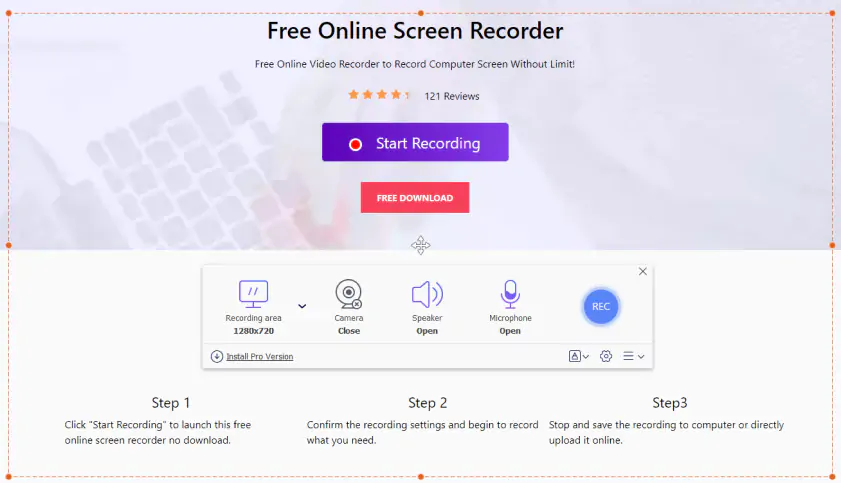
AceThinker Online Screen Recorder allows you to record from your webcam as well as recording the full screen or a specific region. You can launch it directly from your browser, although you’ll need to download and install a small launcher app the first time you use it.
Selecting Start Recording allows you to choose what region to record or whether you want to record your webcam. You can select whether you want to record system audio, your microphone, or both simultaneously. You can also choose your video settings, such as the bitrate and the video format you want to save in.
Once completed, you have the option to upload your recording to YouTube, Dropbox, Google Drive, or Vimeo.
Key features:
Pros:
Customizable video settings, including bitrate and frame rate
Options to upload to YouTube or cloud storage sites such as Dropbox
No time limits or watermarks
Save to AVI, MOV, WMV, MP4, GIF, and more
Cons:
You have to download a launcher before the first use
No editing options
Best free video screen capture extensions
Video recording browser extensions allow you to start recording your screen directly from your browser. They allow you to record a single browser window, the entire desktop, a specific region, and even your webcam. Below are some of the best browser extensions.
Screencastify
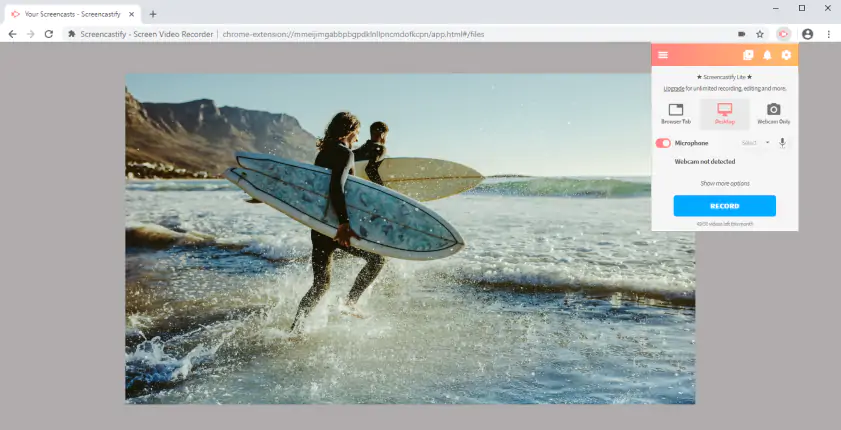
Screencastify is one of the best browser-based video recorders. As a Google Chrome extension, it allows you to quickly capture important moments in your web browser. It also allows you to capture your desktop or screen output, as well as capture video directly from your webcam.
It integrates directly with your Google account, allowing you to sync your recording to your Google Drive cloud storage. It supports an unlimited number of recordings with zero watermarks, making it a powerful free option for recording your videos, although you are limited to a maximum recording length of five minutes with a free account.
You can also quickly edit your videos, thanks to some basic features such as video trimming. If you want to narrate your videos, Screencastify allows you to do so, thanks to narration support. Overall, Screencastify is one of the most powerful video recorders for Chrome users, with cross-platform support on all platforms.
Key features:
Pros:
Videos autosave to Google Drive
Can record with embedded webcam video
No watermarks
Unlimited number of recordings
Cons:
Additional editing tools and annotations require paid upgrade
Requires Google account
Only works in Chrome
Recording limit of five minutes for the free version
Loom
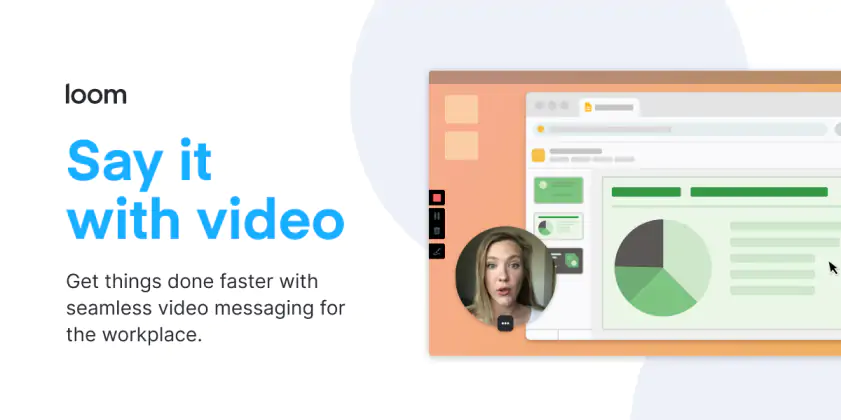
Loom is a free screen recorder designed with businesses in mind. It allows you to record your screen at the same time as your webcam and microphone. The finished video is a professional-looking recording with your webcam feed appearing in a bubble over your screen recording.
You can embed your recording in popular work apps such as Slack, Jira, and Gmail for easy sharing making a great collaboration tool. You can also set up a team library where an entire team can access and share their videos.
There’s a limit of five minutes per recording for the free version, and you can only store 25 recordings. If you want to make more, you’ll need to delete some or upgrade. Standalone apps are also available for Windows, Mac, iOS, and Android.
Key features:
Pros:
Integrates with popular work apps
Recording your screen and webcam simultaneously is useful for work collaboration
Windows, macOS, iOS, and Android apps also available
Popular app with over 9 million users
Cons:
Recordings limited to five minutes on the free version
Can only store a maximum of 25 recordings without upgrading
Browser extension only available for Chrome
How to find the best free video capture software
With any luck, there’s a video recorder for you in this shortlist of some of the best free video recording software out there. It can be difficult to know where to start, especially with so many options. If you’re still struggling, here are some key things you should look out for:
Ease of use: Ideally, you want to be able to start recording your screen as quickly as possible. Some software may offer you a huge amount of features and settings, but it’s easy to get bogged down with too many choices.
The right features: This will depend on your personal use cases, but key features to look for include the ability to record your webcam, the option to record both internal and external audio, and the ability to edit your finished recordings.
Output formats: You can create the perfect screen recording, but it’s not much use if the person you share it with can’t watch it as it’s in the wrong format. Look for software that allows you to save your recordings in the most popular video formats.
Good reviews: You’re not the first person who has looked for free video recording software. You can save yourself some headaches by checking out user reviews to get honest feedback from people just like you.
Conclusion
Now you know what to look for in free video recording software for Windows 10, Mac, and Linux. So, it doesn’t matter if you’re using a small Windows laptop or a powerful Linux computer, you’ll be able to find the app that suits your needs. For Windows and Mac, try Movavi Screen Recorder! Download the free trial version and check it out yourself.

Ben Stockton
Ben Stockton is a technology writer from the United Kingdom. He was previously a computing college lecturer in the UK, but since leaving the classroom, he's been a writer, creating how-to articles and in-depth technology tutorials for sites like MakeUseOf, How-To Geek, and Online Tech Tips. He has a degree in History and a postgraduate qualification in Computing.
Movavi Screen Recorder
The perfect way to record anything from your screen
Disclaimer: Please be aware that Movavi Screen Recorder does not allow capture of copy-protected video and audio streams.

Frequently asked questions
Popular

Have questions?
If you can’t find the answer to your question, please feel free to contact our Support Team.
Join for how-to guides, speсial offers, and app tips!
1.5М+ users already subscribed to our newsletter