Share the highlights of your play with Gecata by Movavi!
- Record your play with no performance loss
- Grab your screen and webcam in 4K
- Save footage in MP4 for easy uploading
Playing a video game is so much more fun when you can share it. Whether you’re a sniper, a speedrunner, or a Minecraft modder, screen recording software makes it easy to show off your skills. And the best game recording software does it with virtually no effort.
There are all kinds of game capture software out there, and of course, they all claim to be the best gaming software that’s ever been invented. But some are better than others, and the best game recorder for you will depend a lot on what games you’re going to play and what kind of PC you’re running.
The best screen recorders for gaming right now
Let’s discover the apps that claim to be the best screen recorder for games, including free game recording software.
Disclaimer: like many sites, we’ll get a small commission if you click through and buy one of our recommendations. That doesn’t influence our recommendations: we want you to find the best screen recording software no matter who makes it.
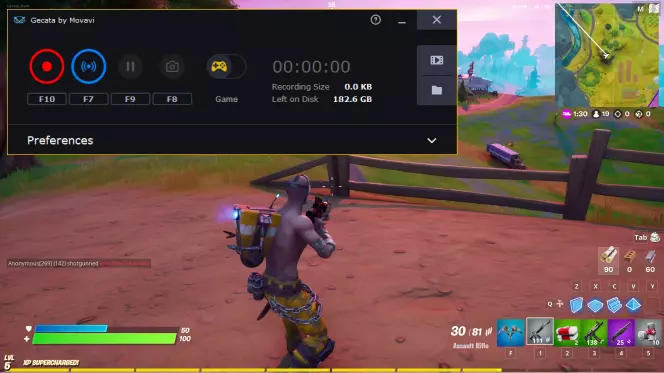
Best for: Recording games on Windows
Compatibility: Windows 7/8/10
Price: Free trial, full version for HK$169
Gecata by Movavi is a lightweight streaming and game recording program for Windows PCs that promises one-click, lag-free operation. You can stream and record at the same time, it’s easy to overlay your webcam and everything is easy to control with hotkeys so you don’t need to interrupt the gameplay. Gecata supports multiple formats, can take advantage of NVIDIA and Intel hardware acceleration and can record 4K video at up to 120fps, and because it saves your audio streams separately, it’s really easy to edit out any bloopers without affecting the in-game audio.
Pros
4K video recording
Multiple video formats
Cons
Free version watermarks recordings
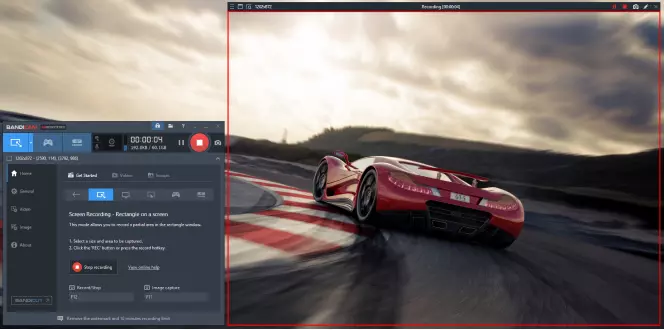
Best for: Beginners
Compatibility: Windows XP, Vista, 7/8/10
Price: Free trial; full version for $39
Capterra rating: 4.3 out of 5, 46 reviews
Bandicam doesn’t stream but it offers lots of options for screen capture and recording, including the ability to capture from external devices such as smartphones and games consoles and the obligatory webcam support. It runs at up to 4K UHD resolution and can capture up to 480fps, and you can use it to capture not just the full screen but specific areas too. Chromakey support means you can make yourself appear in the in-game action if you’ve got a green screen handy. If you want to livestream, this isn’t for you, but it’s an excellent program for recording games on Windows.
Pros
Multiple codecs and compression options
External device recording
Unlimited recording time (paid version only)
Cons
Free version adds watermarks and time limits
Recording only, not streaming
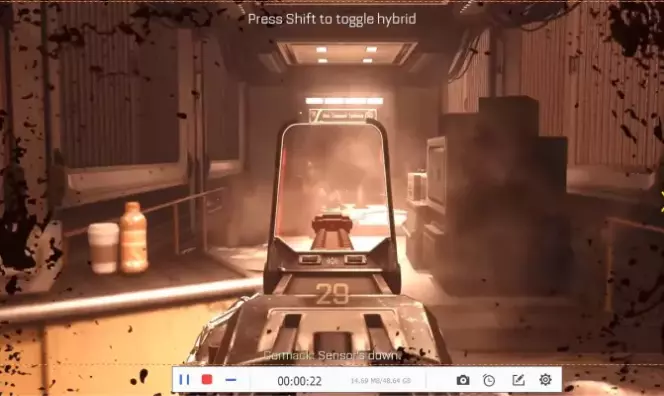
Best for: Feature-packed gameplay recording
Compatibility: Windows 7/8/10, macOS 10.8 and higher
Price: Free trial; from $29.95 a year or $42.95 for lifetime licence
MacUpdate rating: 4 out of 5, 4 reviews
Screen Grabber Premium enables you to record full screen, a selected area, just your webcam, or even just a small area around your mouse, and it outputs in all the key formats, including MP4. The built-in editor enables you to add text, lines, call-outs, and other on-screen items, which is useful if you want to create a tutorial rather than just capture your gameplay, and the app can also record audio from anything that’s playing on your PC or Mac. The interface is pretty minimalist but it’s clear enough and straightforward to use.
One thing that’s different about Screen Grabber Premium is the pricing: if you don’t shell out for the lifetime licence, your money only pays for a year of using the app.
Pros
Multiple format support
Easy to use
Webcam overlay
Good audio recording
Cons
Free trial limits video to 3 minutes
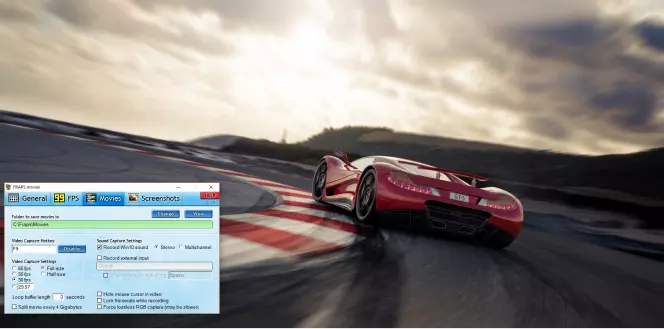
Best for: Older versions of Windows
Compatibility: Windows XP/2000 or later
Price: Free version; full version for $37
PCWorld rating: 3 out of 5
You can tell Fraps has been around for a while: how many screen recorder apps still list Windows XP and 2003 in their compatibility list? This is an old app – the most recent release came out seven years ago – but its age is actually a bonus if you’re running older versions of Windows or need a screen recording app with very modest hardware requirements. The free version is very limited, though, and the screenshot feature saves to BMP which means it’s only slightly more modern than having someone draw it on parchment with a quill.
One thing that’s different about Screen Grabber Premium is the pricing: if you don’t shell out for the lifetime licence, your money only pays for a year of using the app.
The free version is very limited but does enable you to monitor your game’s FPS rate and run performance benchmarking, which it’s very good for. However, we don’t think this is going to be the best game capture software for many people.
Pros
FPS counter and benchmarking
Cons
Very old
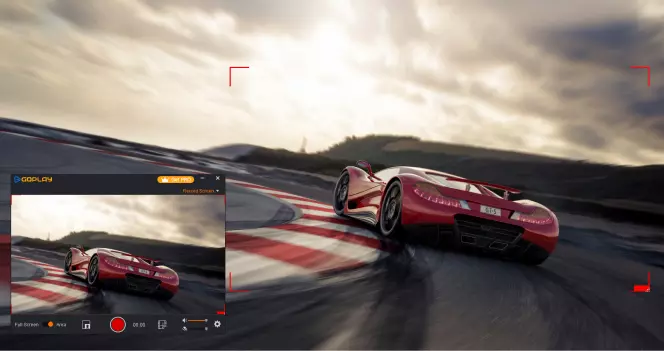
#CommissionsEarned
Best for: Easy screen recording on Windows
Compatibility: Windows 7/8/10
Price: Free trial; 1 month $4.90, lifetime licence for $39.90
TechRadar rating: 2.5 out of 5
GoPlay offers a familiar mix of gameplay recording, picture in picture for your webcam, and the ability to capture some or all of your screen. One of the things that makes GoPlay stand out here is its editing features, which enable you to trim, copy and merge videos as well as apply special effects. There are good subtitling features too, and for audio the noise removal tools can help clean up poor quality recordings.
GoPlay is subscription-based, which is increasingly common in the game capture software market, but unlike many others, its shortest subscription isn’t a year: it’s a month, which currently costs £4.79. That means you can get the whole app for a single project without committing to an ongoing subscription plan.
Pros
Good editing and effects
Multiple format support
4K/60fps support
Cons
No streaming
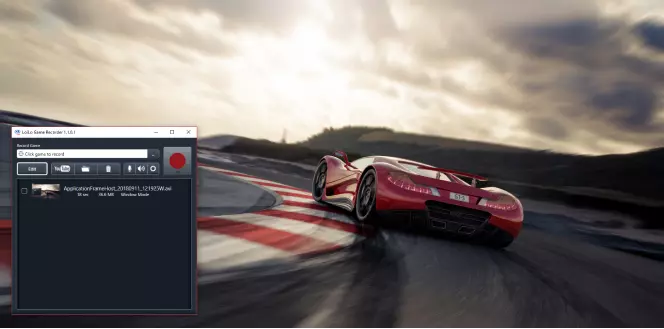
Best for: Really lightweight game capture
Compatibility: Windows 7/8
Price: Free
LoiLo comes from the same stable as the excellent LoiLoScope video editing app, and the developers are providing it for free in the hope that you’ll love it so much you’ll want to get the editing programme too. You can’t complain about the price tag, but the app may be a little too simple for some: there’s no picture-in-picture or fancy annotation features, just a big red button to record gameplay and audio. LoiLo Game Recorder will happily create Full HD recordings but the format is Motion-JPEG rather than the more common and more efficient MP4. If you don’t want to pay for your screen recording software, then this will do the job, but it lacks the features you’ll find in most paid-for products.
Pros
No time limits
Tiny system requirements
Really simple
Cons
May be too simple for you
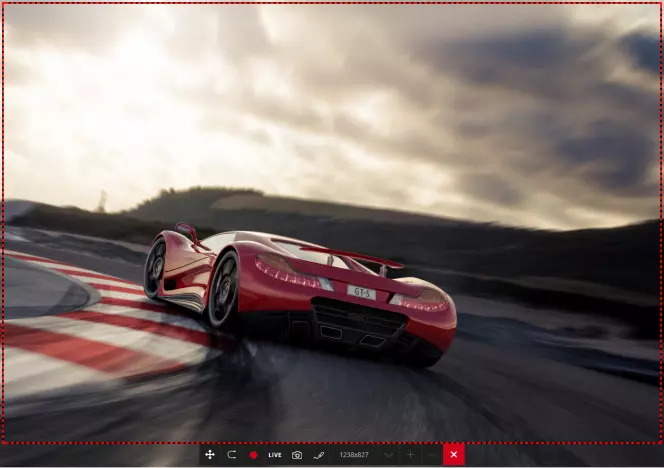
#CommissionsEarned
Best for: Advanced gameplay recording
Compatibility: Windows Vista/7/8/10
Price: 30 days free, licences from $19.77
Action! Screen Recorder is one of the most versatile game recording programs you can buy. It offers screen recording and life streaming to Which, YouTube, Facebook, and other platforms, it records HD directly to MP4 format, it has a green screen mode, and it can record from your webcam or external capture devices and it can record at up to 4K for MP4 and 8K-plus for AVI if you have an AMD Eyefinity or NVIDIA 3D Vision setup. It can even remove the background of clips via Intel’s RealSense technology. It’s not the best game capture software for modest or older PCs but it’s good for higher-spec setups.
Pros
Multiple streaming services
HD / 4K / 8K depending on hardware
Lots of features
Cons
Trial limits you to 10 minutes
Needs a decent PC to perform well
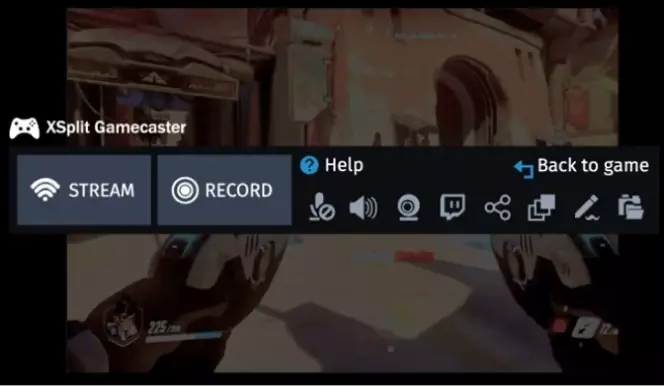
Best for: Live streaming
Compatibility: Windows 7/8/10
Price: Free version; pricing starts at $24.95
G2 rating: 3.8 out of 5, 16 reviews
Gamecaster is brilliant for live streamers: it enables you to start streaming to Twitch, YouTube, or Facebook in 1080p quality with the minimum of fuss. The app doesn’t just stream and support picture-in-picture, too: it also enables you to engage with your audience via chats and other interactions. It can record and stream at 720p or 1080p HD but not 4K.
Gamecaster is really easy to use, and you can personalise its appearance with over 300 game-specific themes. You can also create your own. It’s only currently available for Windows but a Mac version is in development. On Windows, you’ll need at least a 4th Generation Core i5/i7 and 8 GB of RAM.
Pros
24/7 support
Superb for streaming
Chroma key support
Cons
Advanced features require a subscription
A lot more expensive than many rivals
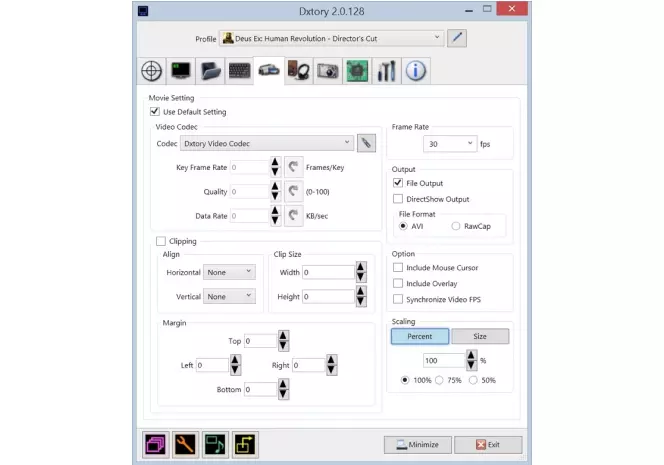
Best for: Very fast screen capture for DirectX and OpenGL
Compatibility: Windows 7/8/10
Price: Free trial; full version for $35.50
It hasn’t been updated for a couple of years – the most recent version was launched in 2017 – but Dxtory works with Windows 10 and DirectX up to version 12. Its minimalist design and clear interface aren’t exactly pretty but it’s straightforward to use, records from multiple audio sources simultaneously and works with a ton of video codecs. Just be aware that Dxtory saves your video uncompressed so long sessions can be space hogs, especially if you’re recording at the maximum 120fps.
Pros
Great customisation options
Multiple audio stream recording
Fast and lightweight
Cons
No streaming
Not the simplest
Some reported issues at high FPS rates
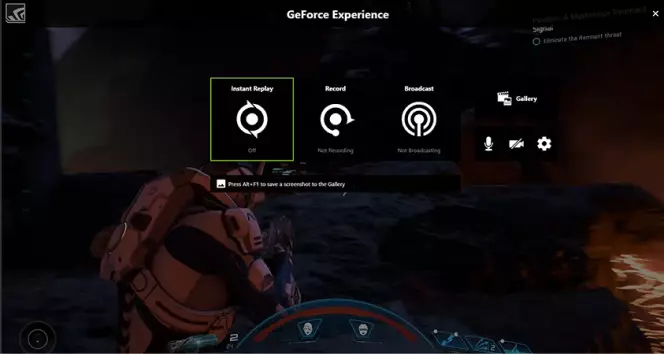
Best for: GeForce graphics cards
Compatibility: Windows 7/8/10
Price: Free
PCWorld rating: 3.5 out of 5
If you have a GeForce card, NVIDIA reckons this is the game recording program for you. It’s designed specifically to work with your graphics card, and it delivers a Swiss Army knife of recording and game streaming features, including easy broadcasting to Facebook Live, Twitch, and Youtube. We particularly like Instant Replay and Record, which enables you to capture things you weren’t expecting to capture: if you’ve just done something spectacular you can hit the hotkey to save the last 30 seconds of gameplay, ready for sharing. If your hardware supports it, you can record 4K HDR at 60fps or 8K at 30fps. You can also create GIFs and take screenshots at resolutions of up to 8K. If you have a GeForce this should be the app you try first.
Pros
All the features are free
No time limit for recording
No watermarks
Cons
NVIDIA cards only
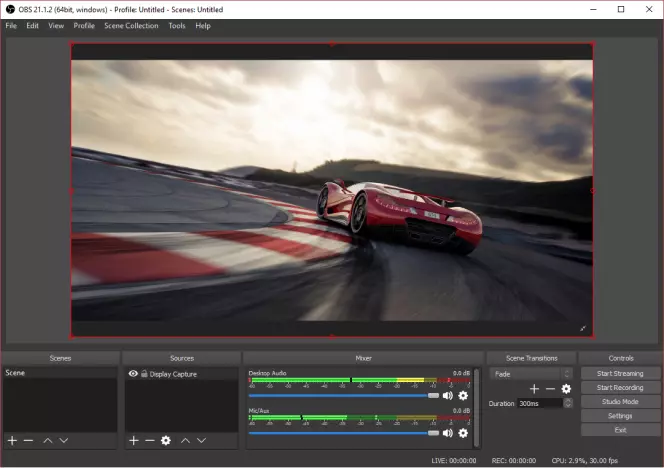
Best for: Mixing multiple audio and video sources
Compatibility: Windows 8/10, macOS 10.13 and higher, Linux
Price: Free
TechRadar rating: 4 out of 5
OBS Studio is available for Windows PCs, Mac and Linux. It’s open-source, which means it’s maintained by a community and distributed completely free; you can thank companies including Twitch and Facebook for sponsoring it. As you’d expect from those sponsors, OBS Studio works with your favourite game streaming service as well as being a good screen recording program.
OBS Studio may be a bit scary for beginners but for power users it’s brilliant. It offers real time capture and mixing of multiple audio and video sources, including webcams, it has a nice audio mixer with noise suppression and VST plugin support, it’s very customisable and it’s constantly being updated. It works with multiple formats and it’s a really interesting alternative to NVDIA’s ShadowPlay.
You can see a comparison of OBS and ShadowPlay here
Pros
Works with key streaming services
No watermarks or limits
Superb mixing and editing
Cons
A little scary at first
Best game recording software
Good game recording software is able to record video at the same speed as your gameplay, and that speed is measured in frames per second (FPS). 60fps is the standard for PC gaming, although older titles or slower PCs may run more slowly. Speeds beyond 30fps are good but it’s not good to go below that. The program should be straightforward to use and shouldn’t require lots of messing around to do things like overlay your webcam over the gameplay or send video to YouTube or Twitch. And in the majority of cases, the best screen recorder for games is going to be a Windows PC program because that’s where the best games are.
Was the article helpful?
Gecata by Movavi
Simple and solid game recorder and streaming program
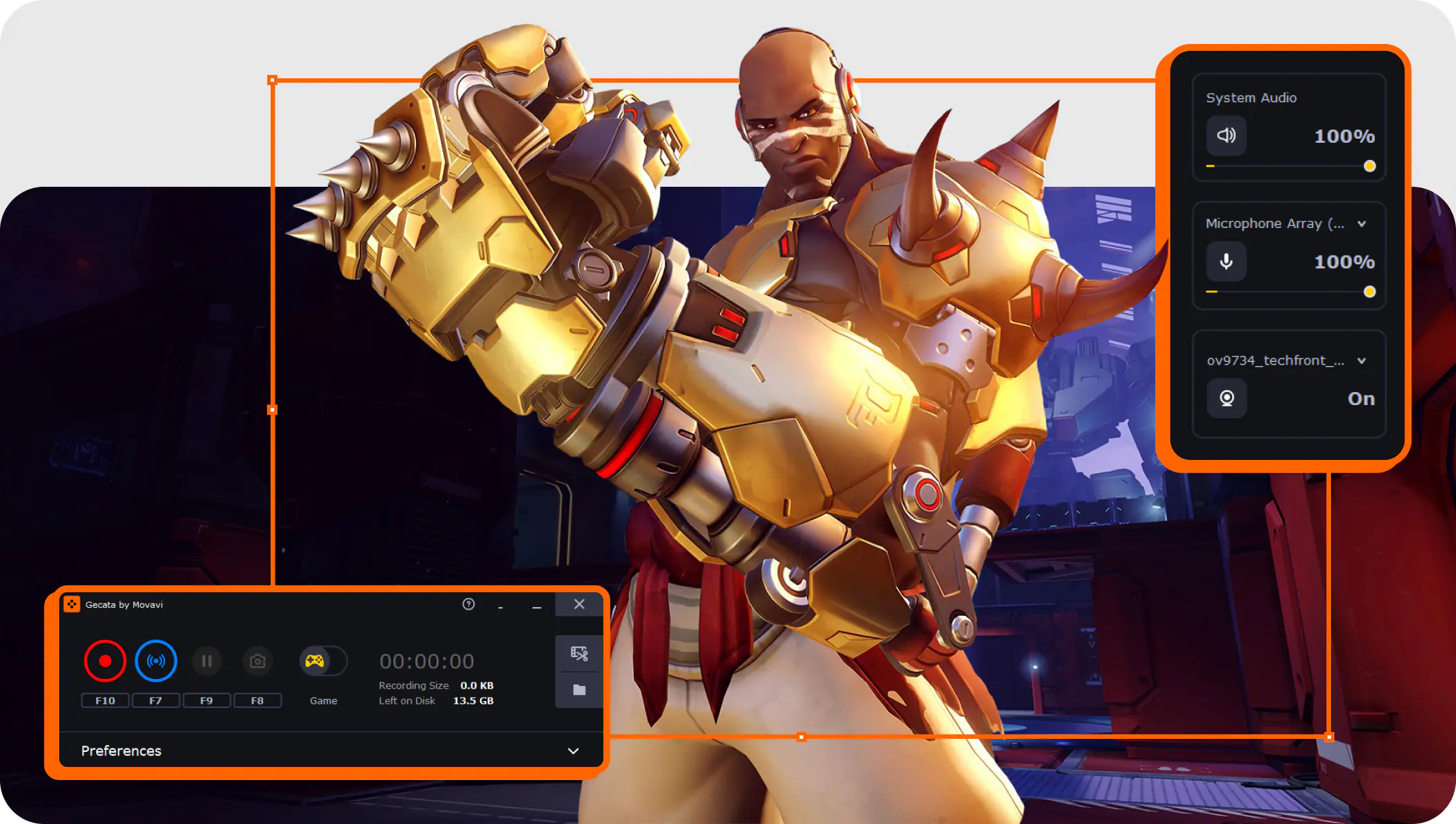
Frequently asked questions

Have questions?
Join for how-to guides, speсial offers, and app tips!
1.5М+ users already subscribed to our newsletter