To make a GIF, follow these simple steps:
- Download and launch Movavi Video Converter.
- Add the video to the program.
- Choose a fragment.
- Choose GIF as the output format and convert files.
14 Best GIF Makers [Desktop, Online & Mobile]
You might be wondering what programs to make GIFs are out there. Here we’ll take you through the world of GIF editing software and GIF programs for both Mac and PC as well as apps that make GIFs, highlighting the best GIF maker in each category.
There are plenty of GIF makers on the Internet. We’ve compared some of the best options and now are ready to present to you some of the variants worthy of attention, including free online options and desktop apps.
Here’s what Movavi’s team does to provide you with verified information:
When selecting products to include in our reviews, we research both demand and popularity.
All products mentioned in this article have been tested by Movavi Content Team.
When testing, we aim to highlight the best features of a product and what it’s best suited for.
We study user reviews from popular review platforms and make use of this information when writing our product reviews.
We collect feedback from our users and analyze their opinions of Movavi software as well as products from other companies.

Best GIF editor software
Going with GIF editor software, rather than the online or app route, gives you a healthy set of features right on your desktop. Download it once, install it, and have reliable GIF creation software at your fingertips, with no need to be connected to the net. Moreover, the software is designed to integrate into whichever system you use, creating an optimal experience.
If you’re looking for a GIF maker to download or a good GIF-editing program, consider these GIF editors for Windows, macOS, and more:
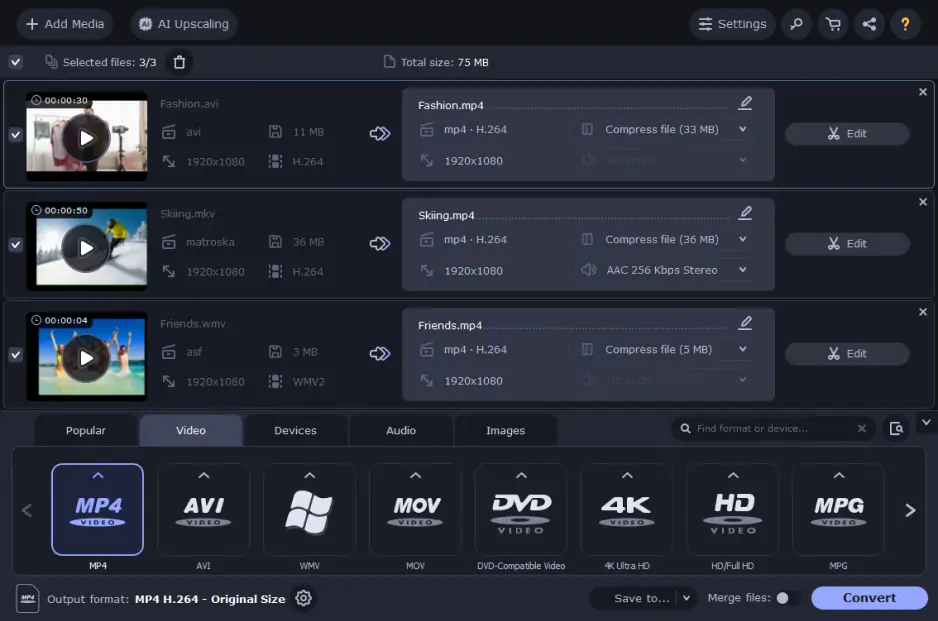
Operating systems: Windows and macOS
Best for: batch conversion & ability to convert files to 180+ formats
The latest edition of Movavi Video Converter is much more than just a powerful piece of GIF-making software. As the name suggests, it’s a dynamic tool for video conversion that allows you to convert video and media files at warp speed and transfer that video to any platform or device. You can also extract audio and images from videos with a click. Once you have what you need, you can rotate, crop, and merge video as needed all in the same place, which makes it a stellar GIF-making program as well.
How to make a GIF with Movavi Video Converter
For more details, read the article linked below:
Pros:
Very quickly convert to over 180 formats
Batch conversion
Editing and conversion in one place
Intuitive interface
200+ presets that cover all popular devices
Cons:
Can’t convert GIFs by URL
2. GIMP
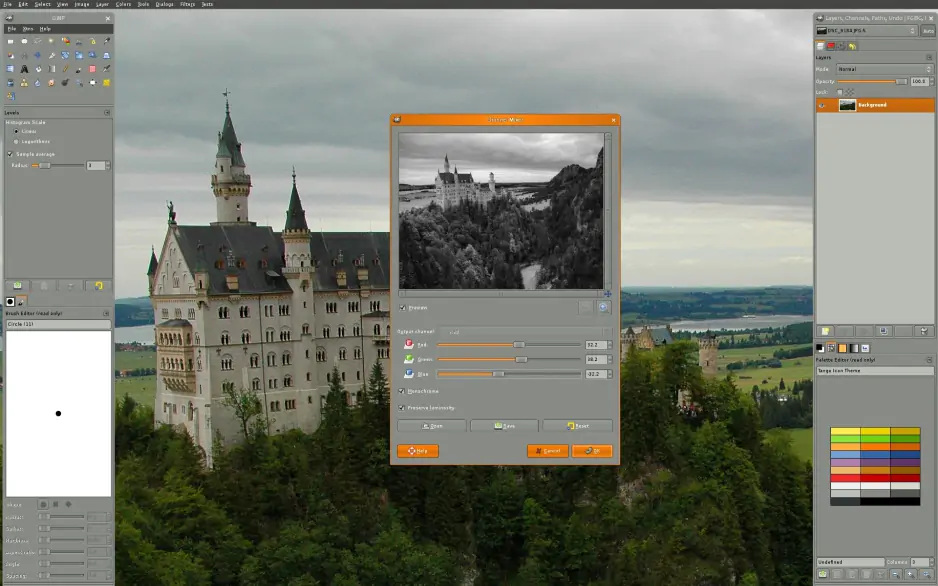
Operating systems: Windows, macOS, and GNU/Linux
Best for: comprehensive image editing
GIMP has been around for well over 2 decades making it an old standby as far as software goes. For those wondering, GIMP stands for GNU Image Manipulation Program, and as such, it’s first and foremost an image editor. As far as comparisons go, think of it as being similar to Photoshop from Adobe. Because GIFs are essentially just animated images, GIMP is a stellar piece of freeware for that and more and one of the better free GIF editors out there.
Pros:
Very refined image editing tools
Simple process for creating GIFs (see FAQs)
Open-source (free) GIF maker
Cons:
Complex program to learn
Not as intuitive and can be confusing
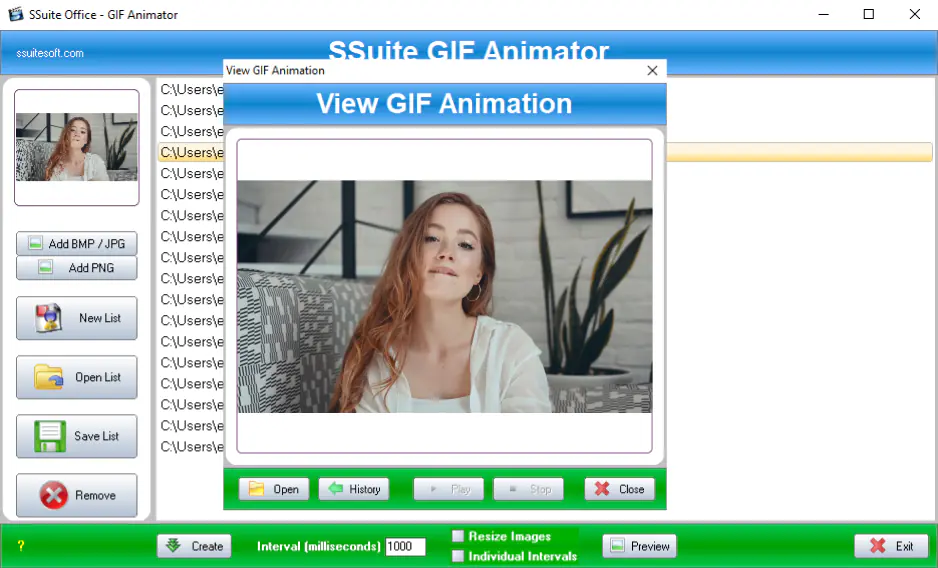
Operating system: Windows
Best for: simple interface
SSuite Gif Animator is straightforward, no-frills, free GIF editor software. With very little learning curve, you can be up and running creating GIFs, slide shows, and even basic videos with a few clicks. For those looking for simplicity, it doesn’t get simpler than this GIF maker software which is free to download for PC and takes almost no space on your computer. As green software, it’s designed to use the least resources on your system.
Pros:
Can use on both 32- and 64-bit systems
Creates GIFs quickly
Unfussy user interface
No registration
Have an online edition in case you don’t want to download
Cons:
Takes some time to learn to use effectively
Not many functions you have control over
Only supports JPG, JPEG, PNG, and BMP images
Unavailable on other operating systems
4. GiftedMotion
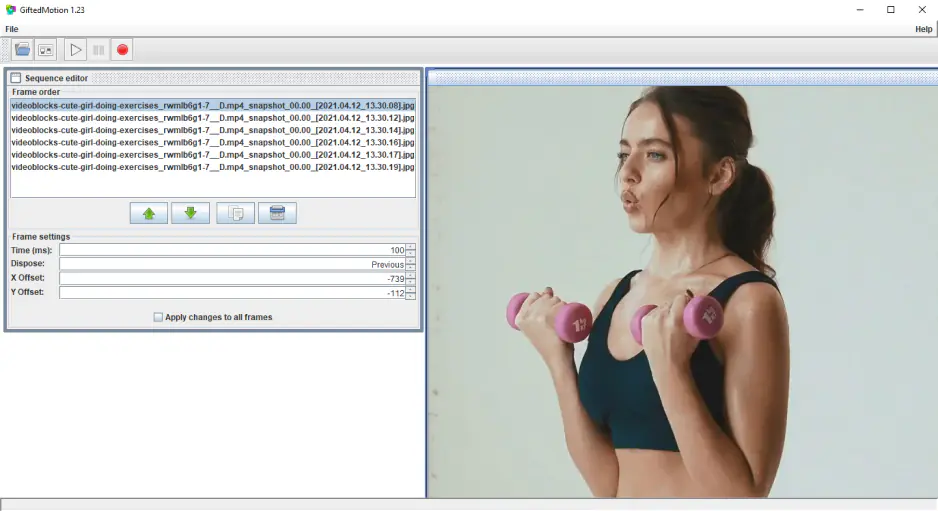
Operating systems: Windows, macOS, and GNU/Linux
Best for: users who want to save hard drive space – the app comes as a JAR file so no installation necessary
With GIF right in the name, GiftedMotion exists for one reason; to help you make GIFs with ease. Developed by Onyxbits and also small in size, this too is a piece of free GIF-making software. As they mention on their site, in creating GiftedMotion they take the KISS approach (“keep it simple stupid”) and offer up a painless GIF creating experience.
Pros:
Essentially no learning curve
Has a preview function
No need for installation, only requires adding the JAR to your desktop (requires Java)
Cons:
Doesn’t support formats other than JPG, JPEG, PNG, and BMP
Slow to load large files
5. ScreenToGif
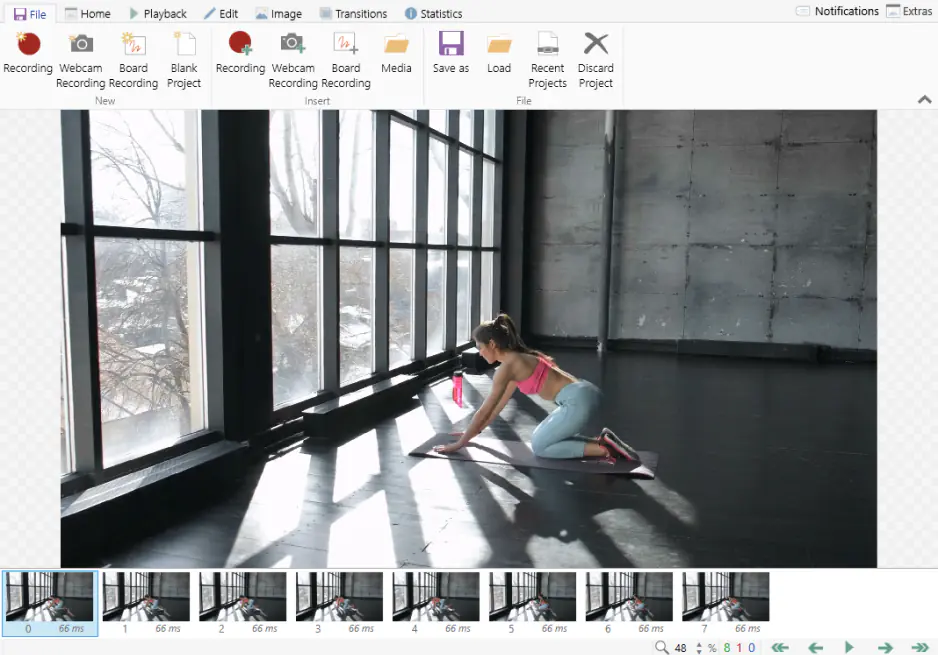
Operating system: Windows
Best for: creating GIFs by recording what’s on your screen
ScreenToGif is a pretty nifty and clever program to make GIFs that allows you to create GIFs by recording your screen, webcam, or sketchboard. Put differently, you can turn what you’re looking at on-screen into a GIF in minutes. With basic editing controls built-in you can add the cuts you need and manipulate frames as necessary and, if need be, add an existing video or image into a project you’re working on. It’s another GIF maker that’s free to download.
Pros:
Screen recorder lets you choose which part of your screen to record rather than the entire thing
Export to GIF, APNG, video, image, PSD, or a ScreenToGif project
Available in 24 languages
Open-source and available as portable so installing isn’t required
Cons:
A little bit of a learning curve
Only available on Windows
There you have it, some of the best GIF maker software out there, whether it’s a GIF maker for Windows, Mac, or Linux, there are options to cover all bases.
And as you can see, GIF editor software runs the gamut of both complexity and functionality. When considering GIF-making software that makes sense for you, think about what you really need and your level of skill because some will require more time to learn than others. Whether it’s animation GIF freeware or something more premium, there’s surely one that fits your requirements.
Best GIF makers online
Perhaps you don’t make enough GIFs to warrant downloading some choice GIF-making software free or otherwise, that’s fair enough. Sometimes you want the convenience of jumping onto a website and getting it done that way, a GIF maker that’s online in other words. To make a GIF online, just pick one of the services below.
6. Piskel
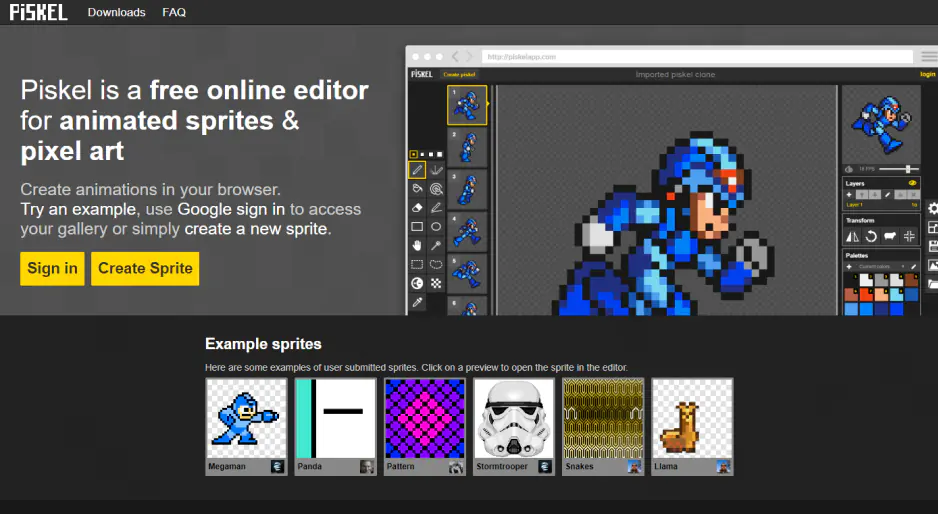
Best for: creating pixel art
OS: web version; Windows, macOS, Linux
Likely the most unique GIF maker on this list, Piskel is focused on pixel art, which the name hints at. Think along the lines of old-school Mega Man graphics. You can create “sprites” as they call them in their free online editor. They also offer a downloadable, offline version which is particularly convenient.
Pros:
Online and offline versions – offline works for Windows, macOS, and Linux
Live preview of your animation as you make it
Open-source
Cons:
Can only upload pictures
Really only meant for that 8-bit sort of look
7. GIPHY
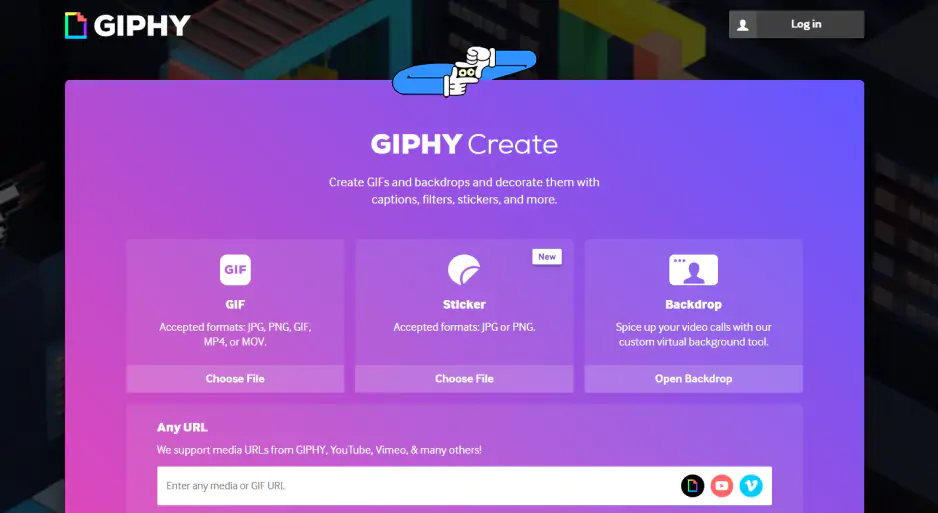
Best for: creating GIFs with clips from social media platforms
OS: any, web-based
Among the best-known places on the web to get and create GIFs, GIPHY says they serve 10+ billion pieces of their content – GIFs, stickers, arcade, video, and more – to the north of 700 million around the world. Even with seemingly endless GIFs, you can’t always find what you’re looking for, to that end, GIPHY is also among the top free GIF animators online.
Pros:
Simple uploading module to create GIFs
Quite a bit you can add to edit video and images, like; animated captions, stickers, filters, and more
Can make GIFs with clips from YouTube, Vimeo, and many, many others
Seemingly never-ending supply of already made GIFs
Cons:
Search can be tedious due to the abundance of content
Accepted formats for upload are only accepted as JPG, PNG, GIF, MPF, and MOV
GIFs can only be 15 seconds long
8. Imgur
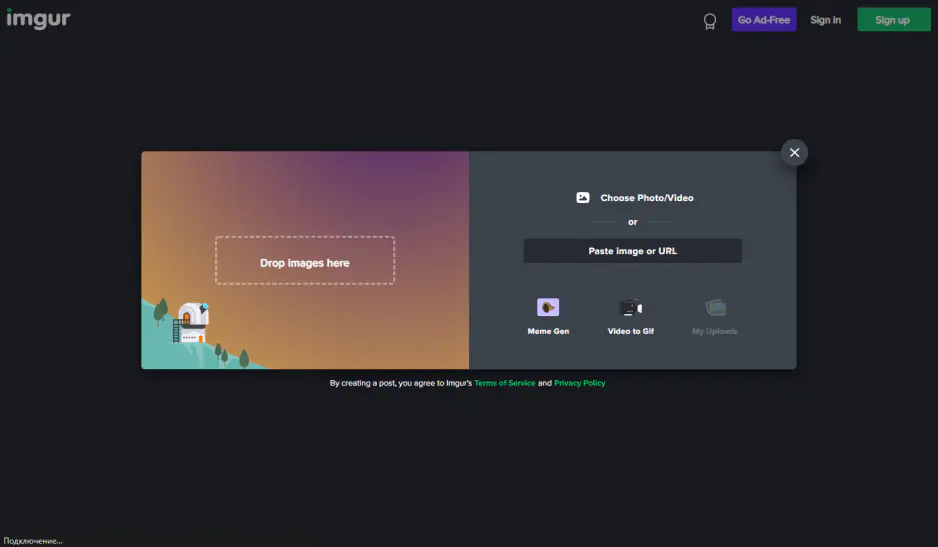
Best for: creating GIFs up to 60 seconds long
OS: any, web-based
Launched in 2009, Imgur is another well-known online GIF maker. With a reach of over 250 million people per month and billions of views, you’ve likely crossed paths with content that was generated here. In fact, Imgur is a top 15 ranked site by Alexa.
Pros:
Easy to use – click new post, then “video to GIF”, add your URL, and trim
Also has a huge database of community-generated content
No need to make an account to use
Can make GIFs up to 60 seconds long
Cons:
Limited file types supported for upload
Editing features not particularly robust
Load times can vary
9. Ezgif
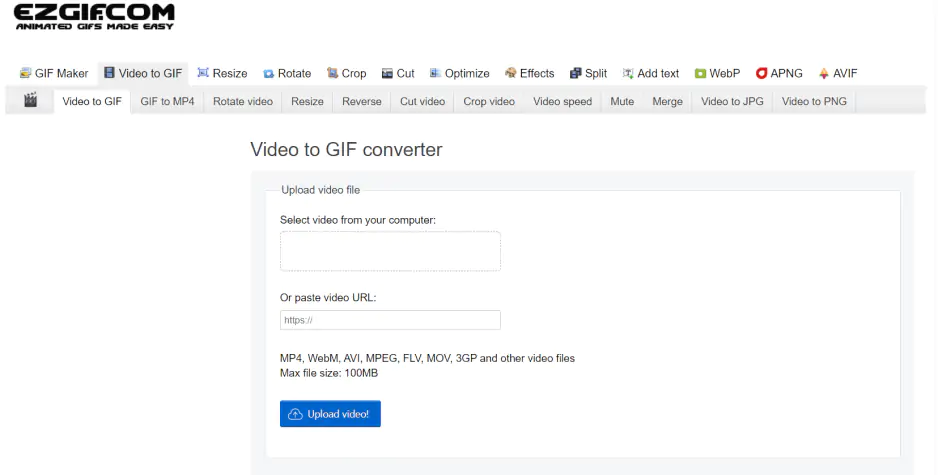
Best for: loading up to 2,000 images
OS: any, web-based
Ezgif is much more like the free GIF maker software we reviewed above in that it's purpose-built for that, whereas GIPHY and Imgur have a community aspect. With Ezgif, you simply upload your files and make a GIF, it very much lives up to its name in that sense.
Pros:
A high ease of use and no need for much tech-savvy
Supports more formats than other online options; GIF, JPG, PNG, APNG, HEIC, MNG, FLIF, AVIF, WebP, and others
Can handle up to 2,000 files
Has a “tips” section which offers great advice
Cons:
Not many options for manipulating images
10. Picasion
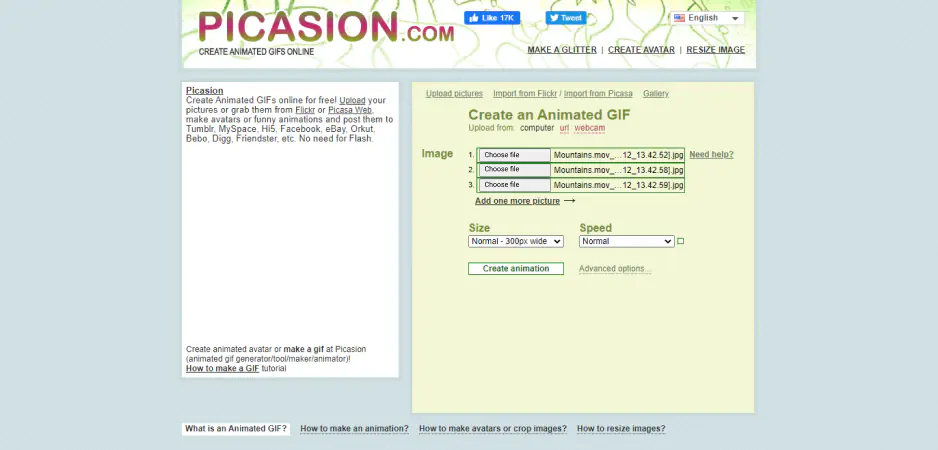
Best for: easily creating GIFs online
OS: any, web-based
Picasion follows in the style of Ezgif; an online tool for producing GIFs on the fly. Without any bells and whistles, Picasion is about as to the point as it gets. You can upload images from your computer, a URL, or a webcam and get going.
Pros:
Very straightforward
No registration needed
Can also make create avatars and resize
Cons:
Outdated, clumsy user interface
Can’t make GIF from a video
Limited functionality all around
11. Make a GIF
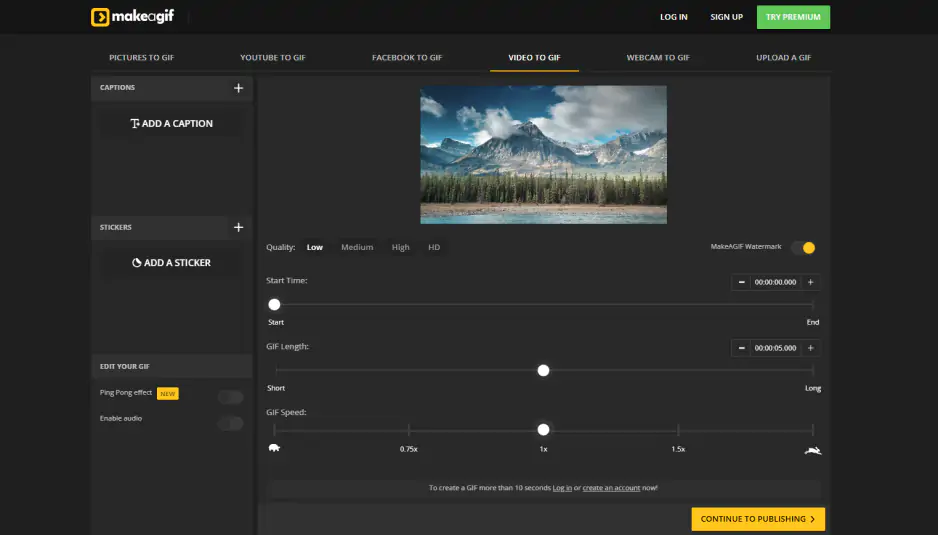
Best for: controlling speed down to the millisecond
OS: any, web-based
Like Imgur and GIPHY, Make a GIF both hosts quite a lot of community-made GIFs and is also a place you can come to in order to make your own. You’ll find GIFs for inspiration and easy-to-follow instructions to turn your pictures and videos into GIFs.
Pros:
Clearly marked guidelines for uploading right on the homepage
Can upload pictures, YouTube & Facebook videos, and your own videos and other GIFs
Intuitive controls
Cons:
The free version includes a watermark
Need to use premium version to access certain stickers
The interface is clean but can be glitchy
For a one-off GIF now and then, an online solution will no doubt suit you well but what about for those on the move that still want the ability to make or find a GIF?
Editor’s choice: Movavi Video Converter
For comprehensive image editing: GIMP
For those looking for simplicity: SSuite Gif Animator
Best mobile GIF maker apps
With a phone in everyone’s hand these days and half of the world’s web traffic being generated from mobile, it stands to reason that not only would you want to have the ability to make a GIF on the go but also that there would be some strong video to GIF apps available.
Luckily, there are, and we’ll take you through the best GIF makers for Android and Apple that can help you turn video into a GIF in-app and more.
12. GIPHY
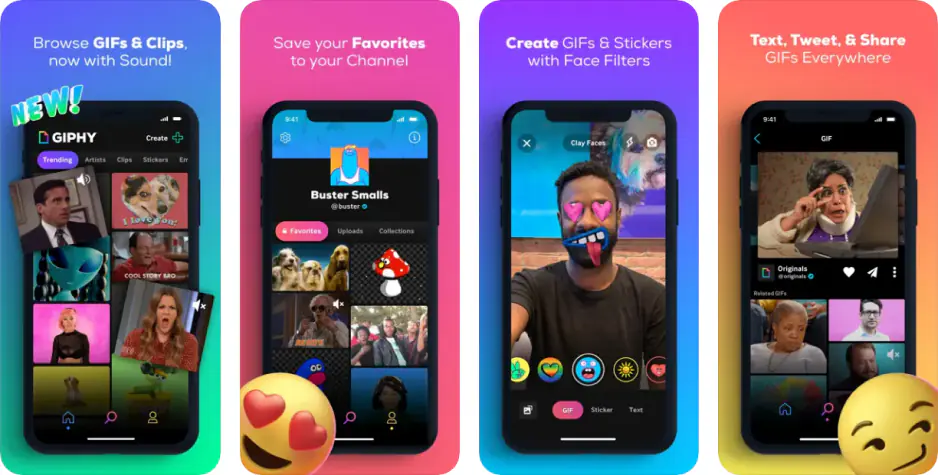
Operating systems: Android and iOS
Best for: creating GIFs with AR features
You already learned about GIPHY’s online tool above but did you know they have a GIF creator app too? Yes indeed, in addition to having access to their massive library, with this GIF animation app you can create GIFs in real-time. Plus, a whole host of other options, including some AR features. As a GIF maker app, GIPHY is a solid choice.
Pros:
Same powerful tools as the online version for creating GIFs
Extra features like stickers and augmented reality
Integrates as a keyboard extension so you can add GIFs into conversations on iMessage, Facebook Messenger, and other apps
Editor’s Choice on Play Store
Cons:
Can be glitchy on occasion
If you’re searching for a GIF, it could be tough to find what you want because of the sheer quantity
13. ImgPlay
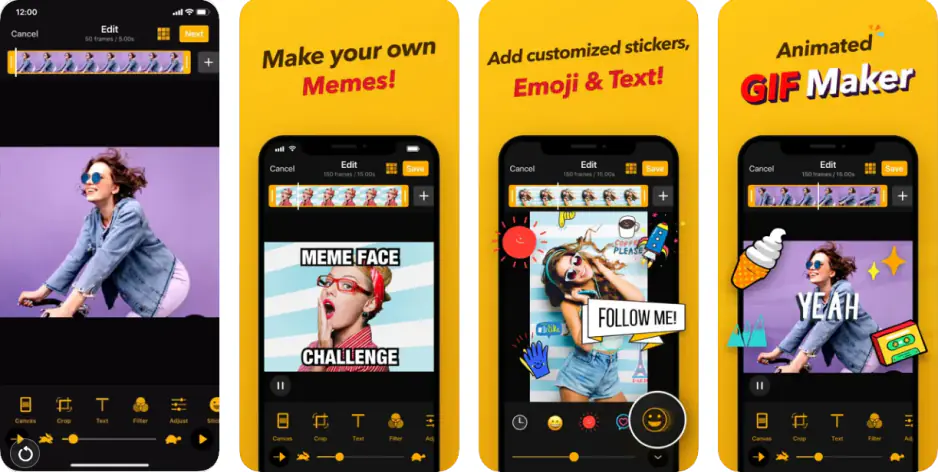
Operating systems: Android and iOS
Best for: lots of filters and text animations
ImgPlay is another one of the apps to make a GIF that’s worth a look. With a sleek design and an intuitive layout, this animated GIF app shines with various filters, stickers, and editing capabilities as well that make it a strong choice.
Pros:
Can shoot video in-app
30+ filters and color correction for editing making for aesthetically pleasing results from this GIF photo app
Merge multiple videos into one
Cons:
Has ads
14. GifMe!
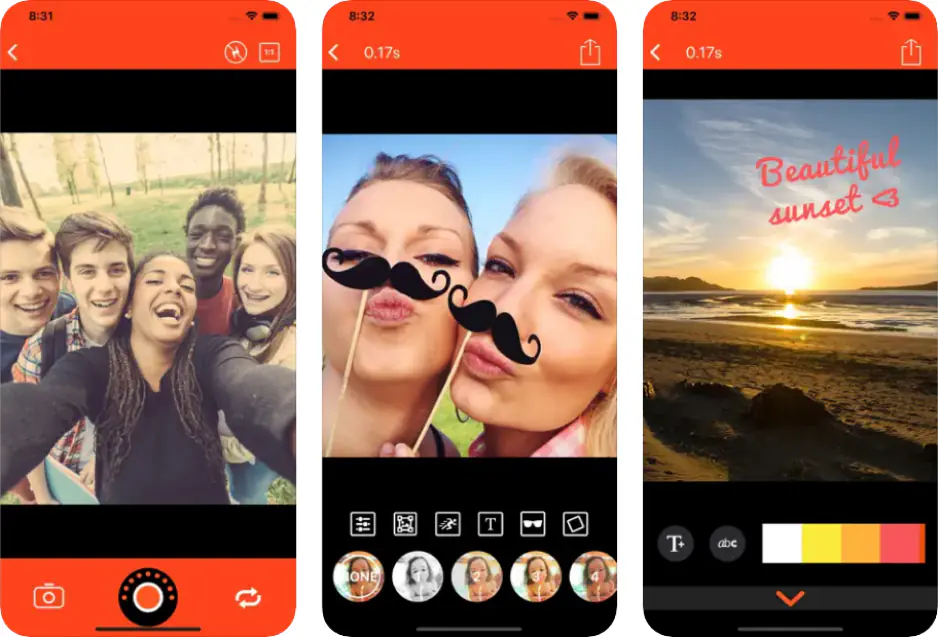
Operating systems: Android, iOS, and Windows
Best for: creating GIFs from imported photos and videos from your camera roll
GifMe! is a nice no-frills GIF animation app that lets you turn a video you shot on your phone into a GIF in no time. You can also create GIFs from imported photos and videos from your camera roll and apply filters, stickers, text, and borders.
Pros:
Easy to use GIF editor app
Simple interface
Can import GIFs to edit from Tenor
It’s a GIF maker app for Windows phones – one of the few if you’re still using that type of phone
Cons:
Options for customization are somewhat constrained
Not as intuitive as other apps
Regardless of the type of phone you use, there’s no doubt an Apple or Android GIF maker will fit the bill for you.
Needless to say, you have a lot of great options to choose from with respect to apps, online editors, and GIF animation software, so find what works best for you and have some fun!
Movavi Video Converter
The ideal way to get your media in the format you need!

Frequently asked questions

Have questions?
If you can’t find the answer to your question, please feel free to contact our Support Team.
Join for how-to guides, speсial offers, and app tips!
1.5М+ users already subscribed to our newsletter