Download Top 16 Best Subtitle Editors for FREE
Try Movavi Video Editor!
Choose titles from a built-in collection
Customize your titles easily
Synchronize subtitles with video
Best subtitle software
Subtitles are very useful for people who have hearing difficulties or when watching videos in other languages. Subtitle programs can help you adjust the size, color, and font of your subs to make them clearer. This guide will look at some of the best subtitle editors you can use today.
Movavi Video Editor
Movavi Video Editor is a powerful yet easy-to-use program that lets you create, add, and edit subtitles. It comes with lots of video-editing tools to cover all of your video creation needs.
Jubler
Jubler is an open-source subtitle-editing freeware that allows you to automatically handle frame rate conversions.
Subtitle Workshop
Subtitle Workshop is an open-source app that allows you to quickly set durations, adjust lines, check your spelling, and much more.
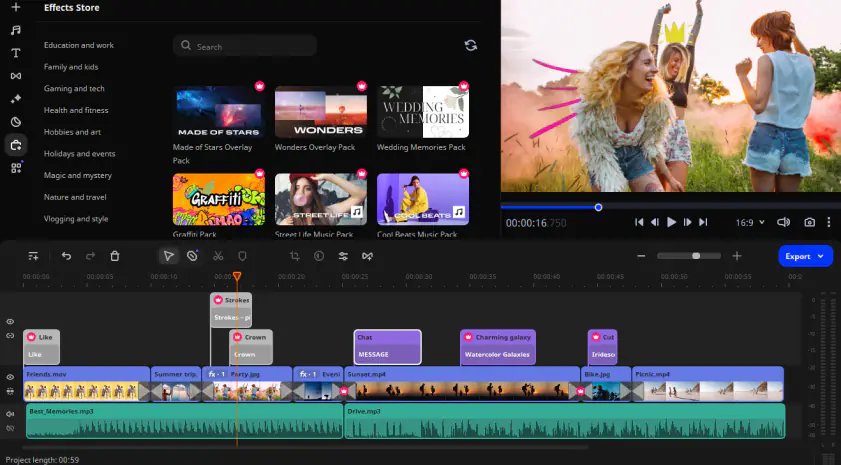
Our special pick from the table above is Movavi Video Editor. Super easy to use for beginners while also offering advanced editing tools and features, this is one of the best overall programs you can use for adding and editing subtitles on the fly. Plus, it comes with a full free version to try out.
Here’s what Movavi’s team does to provide you with verified information:
When selecting products to include in our reviews, we research both demand and popularity.
All products mentioned in this article have been tested by Movavi Content Team.
When testing, we aim to highlight the best features of a product and what it’s best suited for.
We study user reviews from popular review platforms and make use of this information when writing our product reviews.
We collect feedback from our users and analyze their opinions of Movavi software as well as products from other companies.

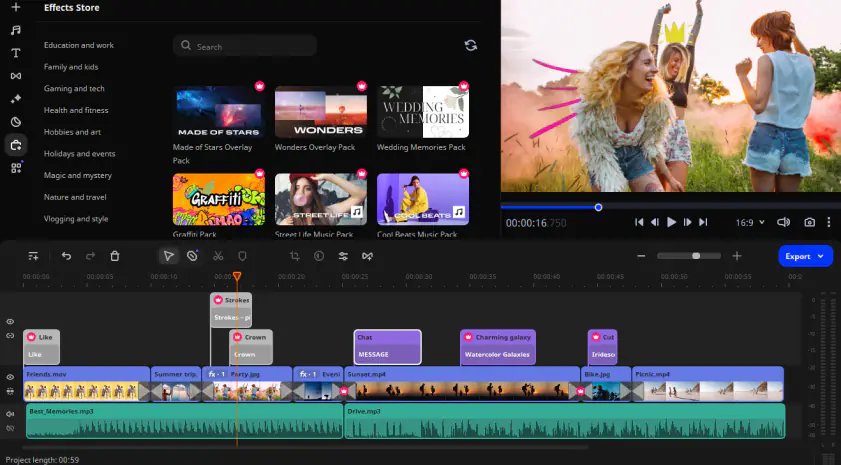
Features
HK$439
Windows and Mac
Key features:
Movavi Video Editor gives you the option to easily add and edit subtitles for your video files. In addition, it comes with powerful video-editing tools to cover all of your video creation needs. [1]
Movavi Video Editor is designed to be as easy to use as possible while still offering the user a large selection of professional-quality effects. The software is available as an app for Windows and Mac. There is a free download available so you can try Movavi Video Editor before you buy it.
Pros:
Has all the necessary tools for video editing
Easy to use even for beginners
Wide format support
Fast processing
Cons:
The trial version is available for 7 days only and has functional limitations
Сreate awesome videos easily
*The free version of Movavi Video Editor may have the following restrictions depending on the build: watermark on exported clips, 60-second video or 1/2 audio length limit, and/or some advanced features unavailable when exporting videos.

Best for: Auto subtitles with animations
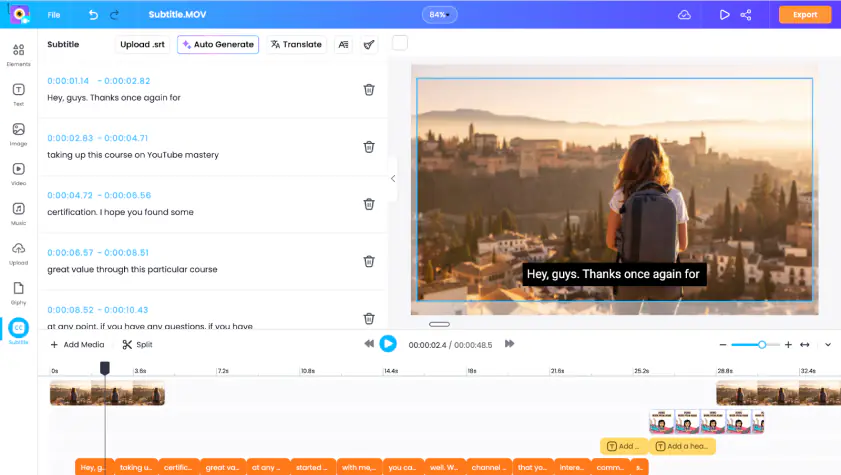
Features
G2 rating
Price
Free
Starter: $24/month
Team: $39/month
Operating systems
Web-based
Key features:
Vmaker AI video editor comes with an AI subtitle generator. Just upload your video to Vmaker AI to generate subtitles in 35+ languages and translate them into 100+ languages, allowing you to reach people from any corner of the world.
You can also customize the color, font, size, animation, and style of the subtitles to your liking.
Pros:
One-click auto-generate subtitles.
Add or edit manually.
Generate subtitles for vertical, horizontal, and square videos.
Cons:
Subtitle translation is not available for the free plan.
Best for: Online subtitle editing and translations.
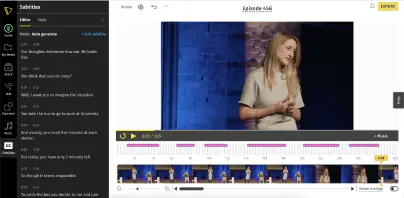
Features
G2 rating
Price
$8/month billed annually for the Solo Plan
$21/month billed annually for the Pro Plan
Operating systems
A cloud video editor that works online from any browser.
Key features:
Typito makes it easy to create professional videos online. It works online, requiring no downloading or installing any kind of software.
What sets Typito apart is its advanced subtitle capabilities. With just a few clicks, you can seamlessly add subtitles to your videos in multiple languages. Typito's intuitive interface also allows you to import a subtitle file (SRT file) or utilize its built-in text editor to add subtitles if you want to manually.
Typito supports multiple languages, ensuring your message resonates with viewers worldwide. Simply select the desired languages, and Typito will generate accurate translations, saving you time and resources.
Whether you're creating marketing videos, tutorials, or social media content, subtitles play a crucial role in engaging your audience and delivering your message effectively, Typito is packed with an array of features designed to enhance your video editing experience.
Pros:
Beginner-friendly interface.
Easy to auto-generate subtitles.
Can manually
Supports subtitle translation in 100+ languages.
Can try out the tool for free.
Cons:
Free and Solo Plans of the tool have some limitations.
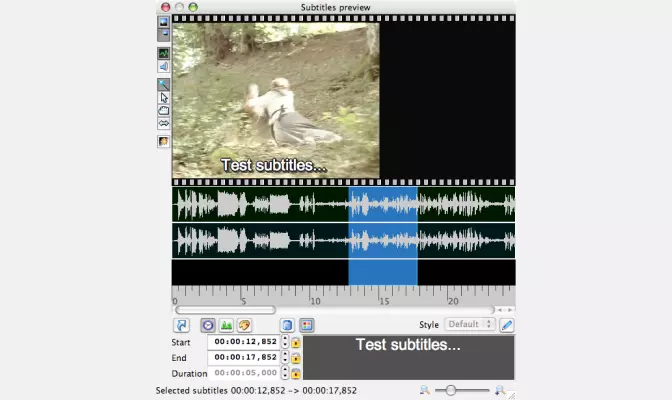
Features
Free
Windows, Mac, and Linux
Key features:
This open-source subtitle-editing freeware is licensed under the GPL. It requires the latest version of the Java Runtime Environment to run. It features an optimizing algorithm to help fix timing inconsistencies and will allow you to automatically handle frame rate conversions that would otherwise throw off the timing of all of your subtitles.
There is an easy installer for Windows, Mac, and Linux that includes the requirements. Because it is a Java program, it will run on any system that can run the Java Runtime Environment. For platforms other than the three mentioned, however, the user will be responsible for making sure the requirements are met.
Pros:
Can add and edit subtitles in the playing mode
Can be integrated with a spell-checker
Supports all popular subtitle formats
Cons:
Need to additionally install MPlayer to view subtitles
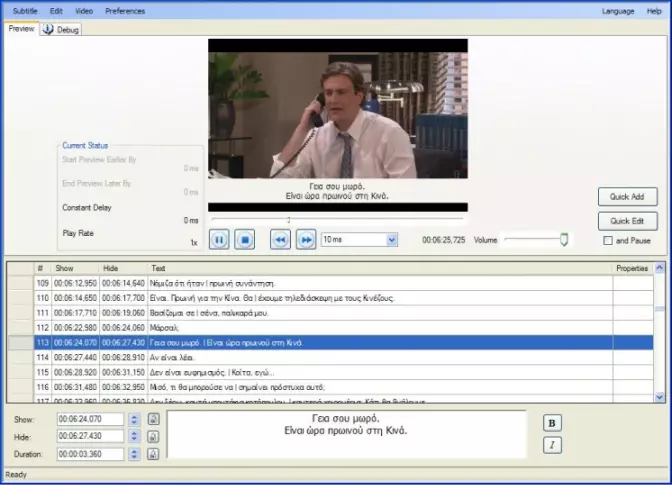
Features
Free
Windows
Key features:
This SRT editor is also open-source. Open Subtitle Editor uses the .NET Framework rather than Java, as Jubler uses. To run Open Subtitle Editor, you will need to have .NET Framework version 4 or later. Since the software relies on Windows Media Player to work, it only runs on Microsoft Windows operating systems.
Open Subtitle Editor allows you to do subtitle editing tasks such as adding and removing subtitles, translation, re-syncing, and editing of the existing text. You can also use the software to create subtitle files from scratch. It is licensed under the GNU GPL.
Pros:
Simple interface
Easy-to-use
Cons:
Requires installation of .NET Framework 4 (web installer)
Lacks editing features
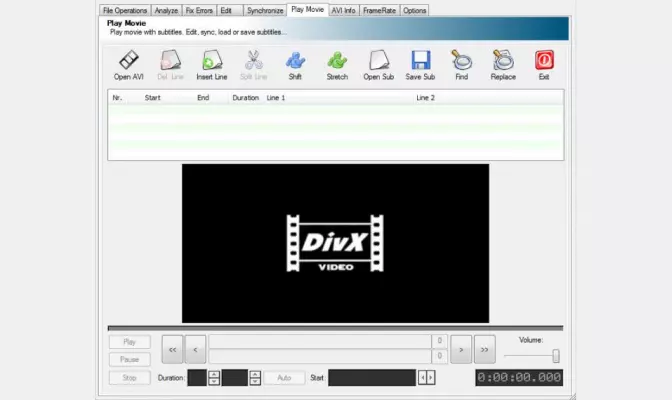
Features
Free
Windows
Key features:
Another open-source, GPL licensed subtitle manager is Subtitle Workshop. This one features a user-friendly interface that is available in multiple different languages. Its tools for timing and text manipulation are customizable so that you can create an interface that allows you to operate in the workflow that is most convenient for you.
Subtitle Workshop will allow you to quickly set durations, adjust lines, check your spelling, and automate frames per second changes. It allows you to detect, mark, and fix timing or text errors using a comprehensive set of automatic and manual tools. It can also be extended using Pascal script files.
Pros:
User-friendly interface
Multi-language support
Translation mode
Cons:
Can be a bit complicated for beginners because of the variety of tools
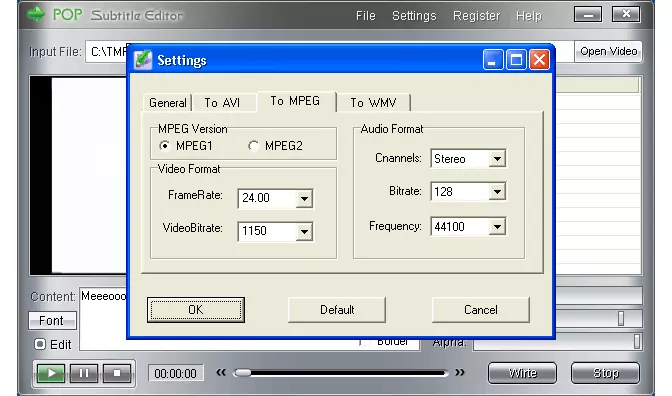
Features
$24.95
Windows
Key features:
The next program on our list, POP Subtitle Editor, is a subtitle creator for MP4, WMV, AVI, or QT video files. POP Subtitle Editor is only available for Microsoft Windows platforms. It allows you to easily edit the styling of your subtitles, including their font, color, size, and position. As with all powerful subtitle software, you can edit the subtitles while previewing the video to avoid the need to go back and forth checking your work. POP Subtitle Editor allows you to export video files with your subtitles with one click.
Pros:
Simple interface
Cons:
Can’t change the text and start/end time after they are accepted by the program
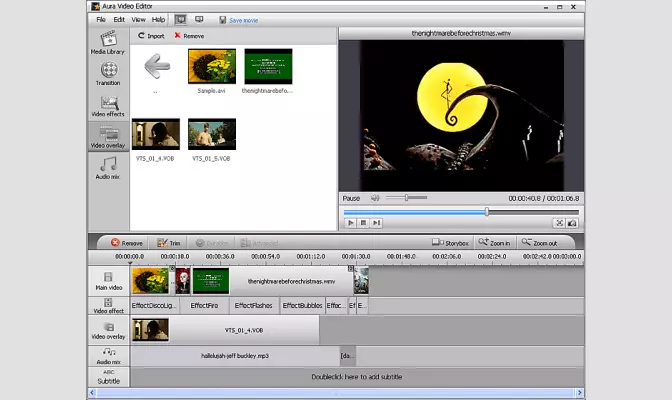
Features
$149.90 for all Aura4You software
Windows 8, 7, XP, Vista
Key features:
This Windows-only software is more than just a subtitle adder. Aura Video Editor is a full video editing application. The software allows you to import video files in over 30 different formats. You can export the files in MKV, FLV, and 8 other popular formats. Using Aura Video Editor, you can trim and arrange video clips, create a slideshow from photographs, and add music to the final product.
The program features a simple interface with drag-and-drop functionality. When you are done editing your video, you can opt to burn the final result to DVD or Blu-ray in addition to saving it out to the 10 digital video file formats that are supported.
Pros:
Separate subtitles track
User-friendly interface
Lightweight
Cons:
Supports only popular formats
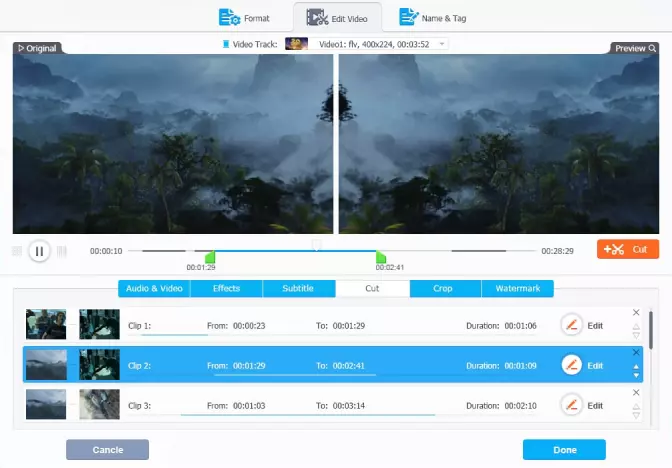
Features
$78.90
Windows and Mac
Key features:
Like Aura Video Editor, VideoProc is more than a simple subtitle editor. This full video editing package is hardware accelerated so you can take advantage of your GPU for smooth editing of video files up to 4K resolution. Unlike other software on the list, VideoProc is not free software. You can get a free trial, though, so that you can see if VideoProc is worth the price before you have to spend any money. The software is available for Windows and Mac computers.
Pros:
Online subtitles search
Can export subtitles from a video
Can change subtitles position and font (but only when you hardcode subtitles)
Cons:
Supports only 3 subtitle formats (.ass, .ssa, .srt)
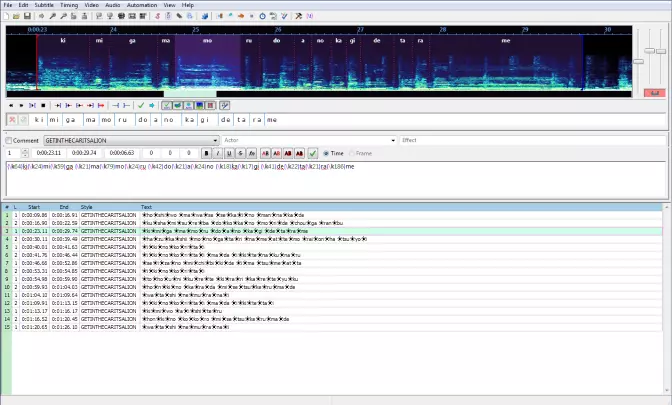
Features
Free
Windows, Mac, Unix
Key features:
This open-source software is available for Windows, Mac, and UNIX operating systems. Aegisub Advanced Subtitle Editor includes powerful tools for styling and editing subtitles files, including a real-time preview for checking your work. The software includes audio waveform viewers to make getting the timing of your subtitles files just right even easier.
Aegisub supports some features that are not available in the SRT file format. Because of this, you can not save directly to SRT if you are using some features that would be lost by saving to that format. It does allow you to export to that format after you have finished editing though.
Pros:
Can be integrated with a spell-checker
Automatic saving and backups
Shows audio waveform
Cons:
Can be complicated for inexperienced users
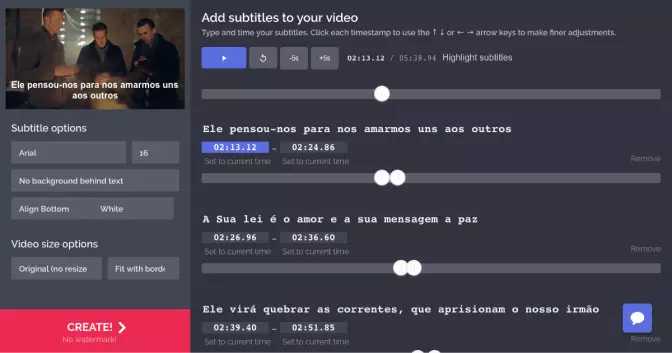
Features
$20/month for the Pro version
Any, works online
Key features:
Kapwing is a full-featured online video editor that includes subtitle-editing tools [2]. It’s easy to start working with this service since the interface is quite simple, and you don’t have to sign in at the beginning. Kapwing lets you do all the necessary manipulations with subtitles, like changing their timing, appearance, and position. You can upload an .srt file or create new subtitles right in the editor. Kapwing is not just subtitle-making software, it also has various video-editing tools. Another useful function Kapwing provides is creating a workspace to work with your colleagues.
Pros:
Easy to create new subtitles
Intuitive interface
Can start editing without registration
A sample video with subtitles is provided
Cons:
Supports only the SRT format
The free version has some limitations
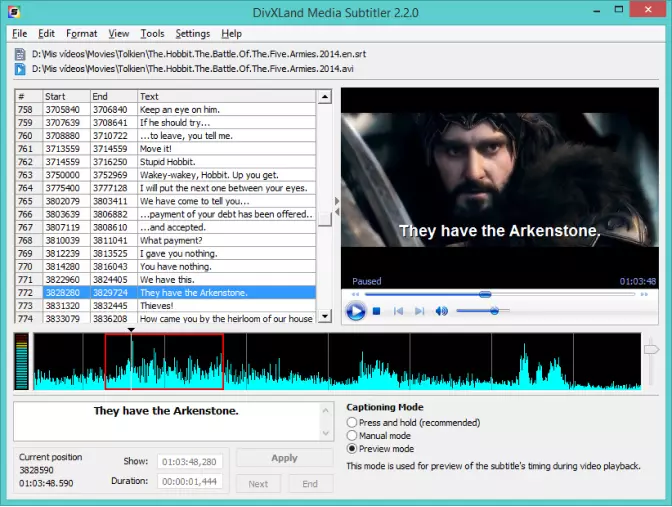
Features
Free
Windows
Key features:
DivXLand Media Subtitler is a freeware app that lets you edit external subtitle files. You can also create new subtitles by uploading a text file that contains only dialog lines in chronological order. The software supports a great variety of subtitle formats. You can use keyboard shortcuts to make the subtitle-editing process faster.
Pros:
Supports more than 30 subtitle formats
Automatic timing correction
Cons:
Not possible to create subtitles from scratch, you need to upload a text file
Can embed subtitles only into AVI videos
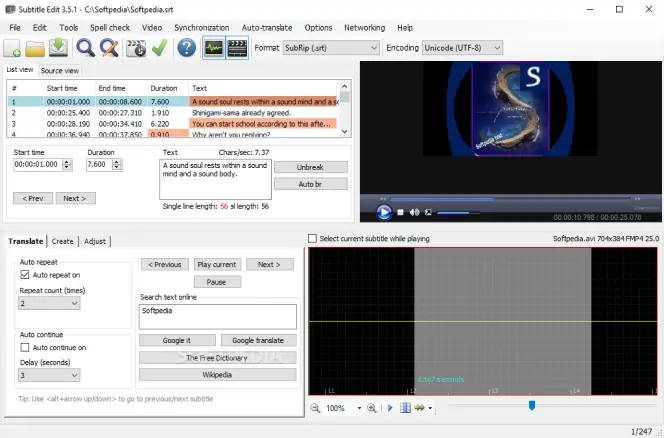
Features
Free
Windows
Key features:
Subtitle Edit is a free, open-source subtitle editor. It lets users adjust subtitles with ease in various ways. You can convert between hundreds of subtitle formats, automatically sync subtitles with video, rip subtitles from DVDs, use auto-translation, and even create new subtitles too.
Pros:
Great for watching videos in other languages
Free to use
Lots of supported formats
Cons:
Doesn't work with all media players
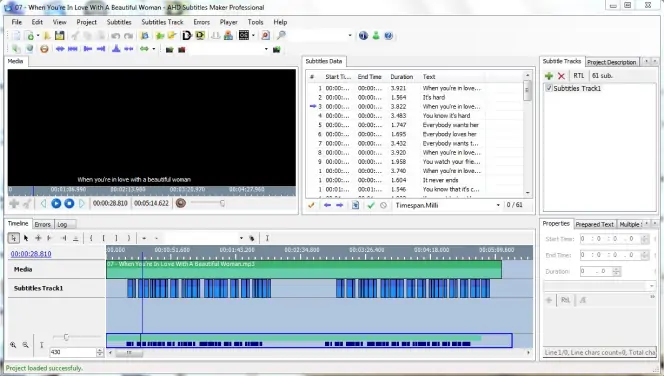
Features
Free
Windows
Key features:
AHD Subtitles Maker is a subtitle creation tool for Windows devices. It lets users create new subtitle files for their existing video clips. It's able to generate subtitles automatically [3], and users can then use the mouse to edit subtitles on the fly, with tools such as stretching and synchronization.
Pros:
Very easy to use
Reliable for subtitle generation
Great for beginners
Cons:
Lacks advanced subtitle editing options
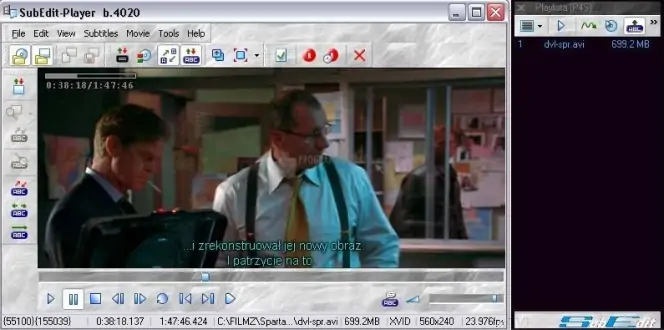
Features
Free
Windows
Key features:
SubEdit Player is a media player that can play audio and video files of many different formats. It stands out for its varied subtitle settings, letting you adjust subtitle format, display time, transparency, size, and so on.
Pros:
Very easy to use
Reliable media player
Beginner-friendly
Cons:
The interface is outdated
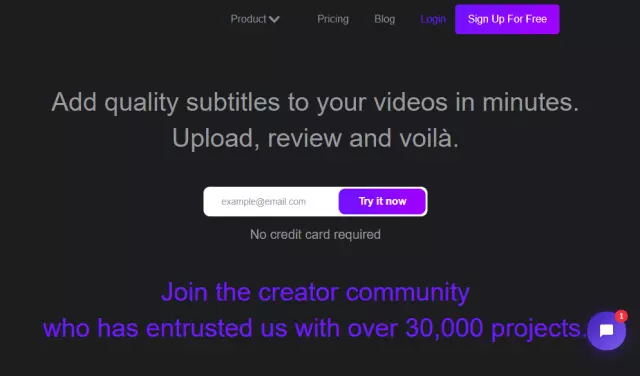
Features
Free plan, pro plans starting from $24
Any
Key features:
Checksub is a web-based application that generates and translates your subtitles automatically [4]. It transcribes all kinds of video projects and syncs your speech and text thanks to machine-learning technology. You only have to proofread the result on a dedicated subtitle editor. You can burn your subtitles into your video and customize their style. Checksub also provides a wide range of text and video formats (SRT, VTT, TXT, MP4.)
Pros:
Accurate subtitling and translating
One of the fastest ways to do subtitles
Reliable customer service
Cons:
Some features are still in development
Can be buggy sometimes
How to add subtitles to a video with Movavi Video Editor
Step 1. Install Movavi Video Editor
Download and install the program from the official site, following the installation instructions throughout the process.
Step 2. Add your video
Open the program and click Add Files to add your chosen video files. Drag and drop your files from the Media Bin to the Timeline.
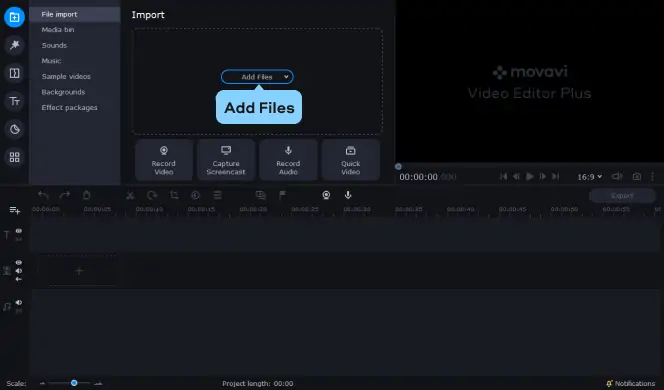
Step 3. Add subtitles
Let’s add subtitles to the video with the software by Movavi. Click on the Titles tab and then choose from the various options available to add your video subtitles to the Timeline.
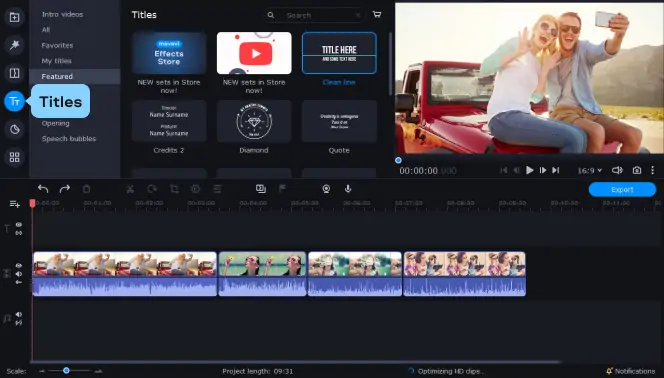
Step 4. Edit subtitles
Double click on any title on the Timeline to edit it. You can adjust the font, color, and so on.
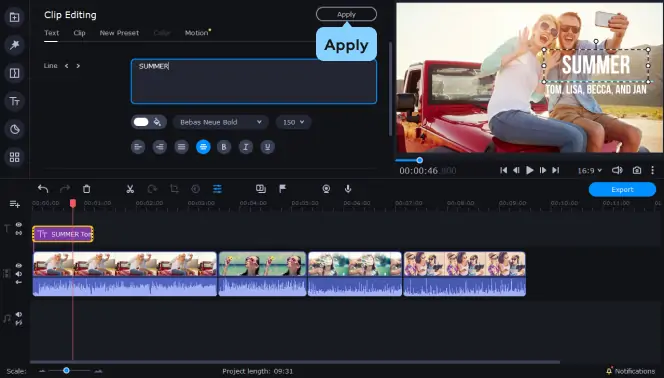
Step 5. Save the result
Once you've finished adding and editing subtitles, save your clip and export it in the format that suits you.
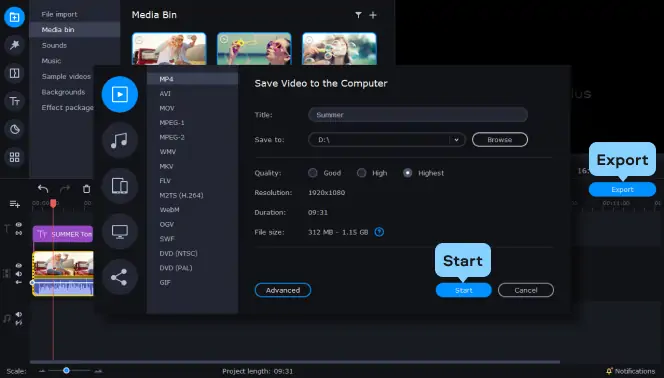
Hopefully, this article has helped you find the best subtitle software for you. As you can see, there are many great subtitle editing tools to choose from. To find the best option for you, we recommend considering the following factors:
Ease of use. The best subtitle editors should be easy to use and match with your own levels of technical expertise. Beginners will want to find simple and straightforward tools with clean user interfaces.
Features. Subtitle editors can have many different features, such as automatic translations and synchronizations, font and color adjustments, and so on. Make sure to find one with the features you want.
Formats. It's wise to consider the different subtitle formats supported by your editor, as well as media formats, if you're going to be editing subtitles directly onto video files.
Movavi Video Editor
Сreate awesome videos easily
*The free version of Movavi Video Editor may have the following restrictions depending on the build: watermark on exported clips, 60-second video or 1/2 audio length limit, and/or some advanced features unavailable when exporting videos.


Have questions?
If you can’t find the answer to your question, please feel free to contact our Support Team.
Join for how-to guides, speсial offers, and app tips!
1.5М+ users already subscribed to our newsletter