Easily create great-looking videos with Movavi Video Editor!
- User-friendly and slick interface
- Simple and fast editing
- Artistic effects for videos and photos
- Smooth transitions and other tools
Do you enjoy creating videos? Do you need to edit video content for yourself or others? Whether you're sharing videos from your road trips with your friends, creating a video blog on some topic, or just sharing your thoughts via video on Facebook or YouTube, you need video-editing software that is simple to use and will get the job done for you. Our list of the best video-editing software for beginners will help you choose the right program for your needs.
Our top picks for good video-editing software for beginners range from free programs to those that require a monthly subscription or one-time purchase. Use this comparison table to quickly examine features and prices.
Quick summary
Editor’s choice: Movavi Video Editor
No video-editing experience needed. Create stunning videos without a hassle.
Best for beginners who want to become pros: Nero Video
A mix of a user-friendly interface and advanced editing tools.
A powerful free video editor: OpenShot
Has just enough tools and features to try video editing for the first time.
Here’s what Movavi’s team does to provide you with verified information:
When selecting products to include in our reviews, we research both demand and popularity.
All products mentioned in this article have been tested by Movavi Content Team.
When testing, we aim to highlight the best features of a product and what it’s best suited for.
We study user reviews from popular review platforms and make use of this information when writing our product reviews.
We collect feedback from our users and analyze their opinions of Movavi software as well as products from other companies.

Movavi Video Editor
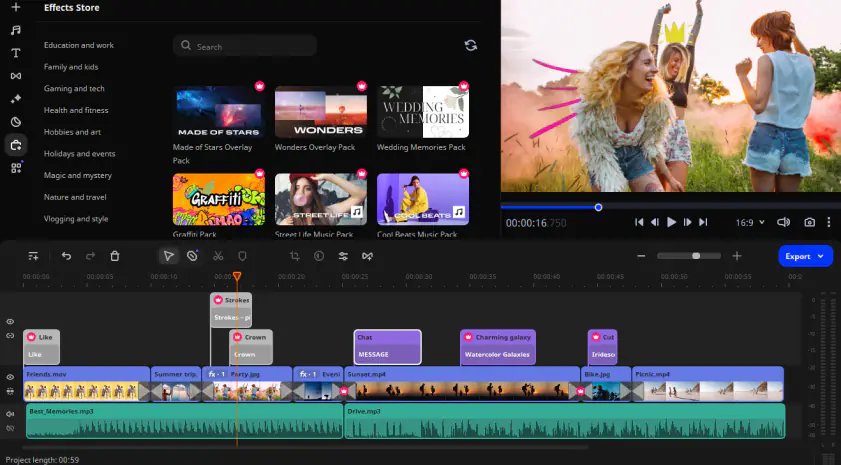
free trial, HK$339 one-year license, HK$439 lifetime license
Windows, macOS
PCMag rating: 4 out of 5
Movavi Video Editor lets you easily create and edit great-looking videos – no prior experience required. This is a terrific program for beginners, no prior skills are required to master the program's easy-to-use drag and drop operations. As intuitive as it is easy to use, Movavi Video Editor also includes many advanced features, including an audio editing tool, filters, transitions, and file sharing. Movavi Video Editor is available for both Windows PCs and Macs. There's also a free trial version available, so you can test the software before purchasing.
Key features:
User-friendly interface with tabbed controls
Includes large collection of video samples, backgrounds, and audio clips
Montage Wizard automatically turns your footage into a themed movie
Pros:
Easily converts vertically shot videos to horizontal widescreen format
Works on both Windows and Mac
Exports movies into all popular video file formats
Cons:
In the trial version, you can only save videos with watermarks
Nero Video
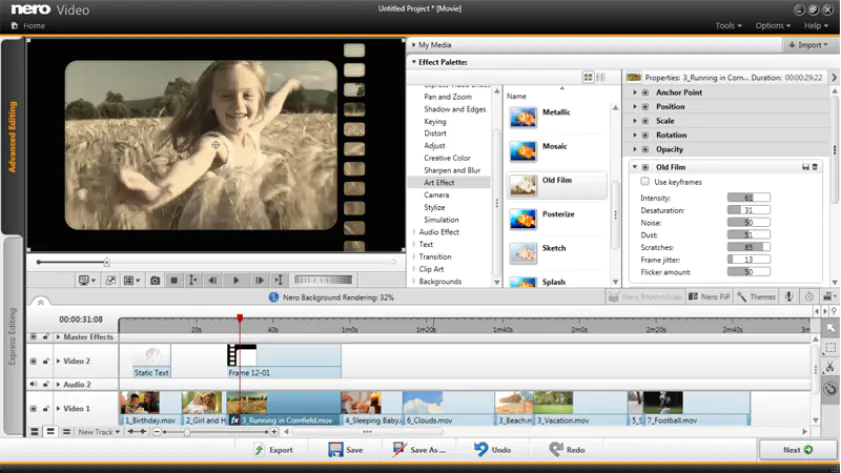
$55.95
Windows
PCMag rating: 3.5 out of 5
Nero Video is an easy video-editing software for beginners that lets them edit videos like professionals. Ready-to-use templates make it easy to create great-looking projects from your existing video content. Nero's Express Mode lets you edit your videos faster and easier than with other programs. Drag-and-drop your video clips and special effects into the program's drop zone to create a 1-Click Video Story. The software includes more than a thousand film templates and special effects and offers multi-track editing in HD, 4K, and 8K resolutions.
Key features:
Drag-and-drop video editing
Express Mode for faster editing
Easily transfer videos from mobile devices, external hard drives, and camcorders
Pros:
1-Click Video Story creation
Green screen and other professional effects
HD, 4K, and 8K support
Cons:
No direct sharing to social networks
Nontraditional interface
OpenShot
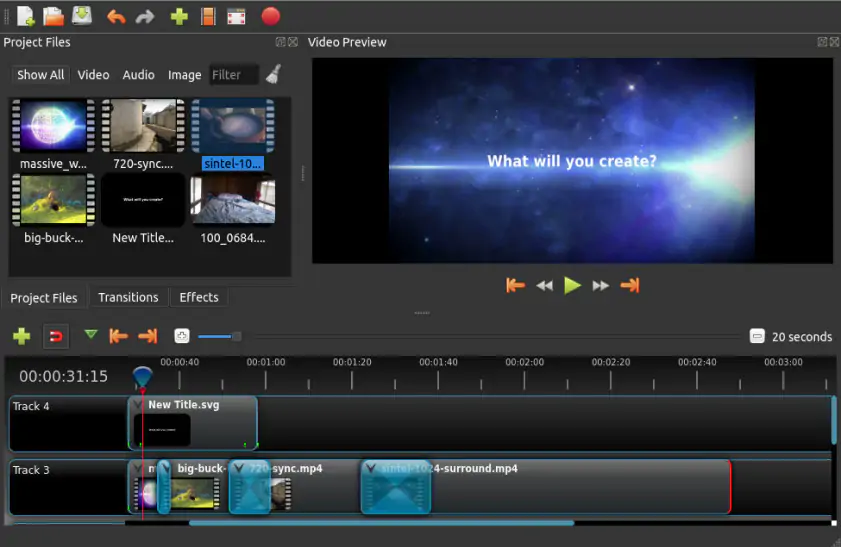
free
Windows, macOS, Linux
G2 rating: 4.4 out of 5, 27 reviews
OpenShot is a free open-source video-editing program available for Windows, Mac, and Linux computers. The software lets you create professional-looking movies from your videos, photographs, and music files, complete with special effects and transitions. OpenShot also includes chroma key green-screen effects, as well as 3D animated title sequences. The movies you create can be exported to YouTube and other social media, as well as DVD and all major video formats.
Key features:
Keyframe animations
Essential editing features like cut, resize, trim, snap, and rotate
Transitions, titles, animations, and more
Pros:
100% free, open-source software
Export to many devices or straight to DVD
Many advanced features like chroma key, transitions, and more
Cons:
Some advanced features take time to learn
Can be slow editing larger videos, especially on lower-end computers
iMovie
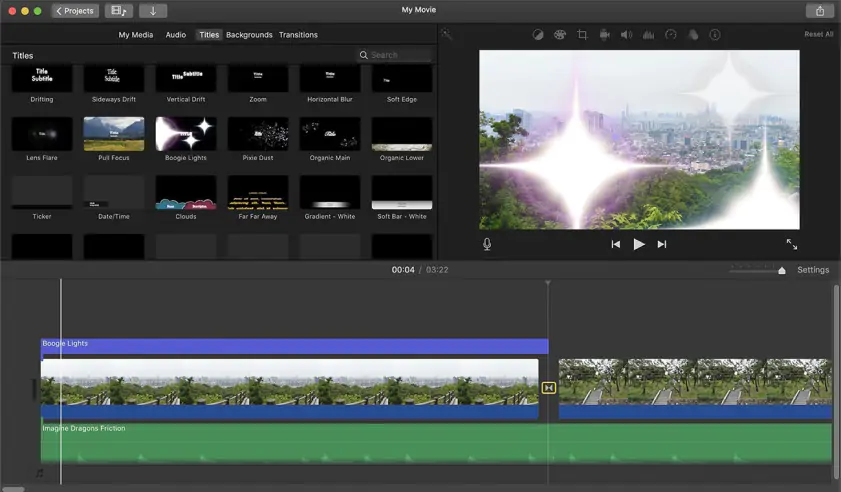
free
macOS, iOS
Capterra rating: 4.5 out of 5, 215 reviews
iMovie is a popular free video-editing program for Apple users. It's available as software for Mac computers and an app for iPads and iPhones. This is the easiest video-editing software for Mac users and includes a variety of filters, studio-style titles, and visual and sound effects. You can also use iMovie for voiceover recording – and, even though it's free, there are no watermarks on the videos you create. For many Apple users, this is the only video-editing program to use.
Key features:
Magic Movie lets you create stylish videos with just a few taps
Storyboards with premade templates guide you through the movie-making process
Intuitive editing and great-looking special effects
Pros:
Works across all Apple devices
Short learning curve
Makes it easy to create basic videos
Cons:
Not available for Windows PCs
Few advanced features
Lumen5
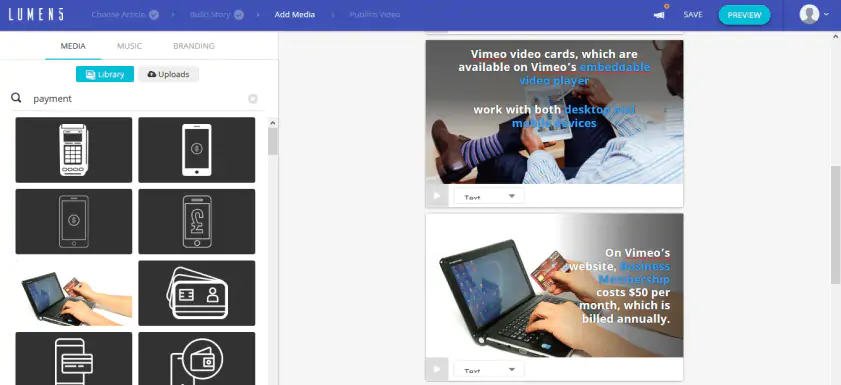
free Community version, $15/month Creator, $79/month Premium
Web-based
Capterra rating: 4.6 out of 5, 122 reviews
Lumen5 is a web-based video-editing service designed for social media marketing. The program lets you easily transform text from blog posts and other sources into attention-grabbing videos for sharing on social media. Just drag and drop or copy and paste your text into Lumen5, choose a template, and the program automatically creates a great-looking video, complete with music.
Key features:
Drag-and-drop interface
Content library millions of stock photos, videos, and audio files
Customize videos with your logo, watermark, and other images
Pros:
Strong social media integration
AI-powered technology for easy content creation
Operates on any computer or device via your web browser
Cons:
No image or sound editing
Limitations on free and lower-priced versions
Blender
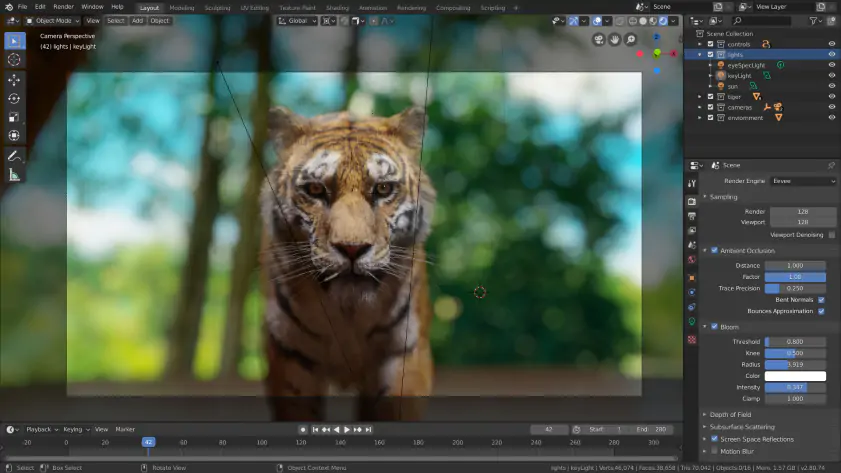
free
Windows, macOS, Linux
Capterra rating: 4.6 out of 5, 685 reviews
Blender is a free open-source video-editing program that focuses on all forms of 3D creation, including modeling, rigging, animation, simulation, and rendering. The program also includes a video editor that lets you perform basic tasks such as cutting and splicing, as well as video masking, color grading, and more advanced actions.
Key features:
Production-ready VFX
Camera and object tracking
2D and 3D drawing
Pros:
Powerful 3D modeling and rendering
Complete 3D animation toolkit
Built-in audio mixer
Cons:
Focus is on 3D modeling, not video editing
Steep learning curve
Adobe® Premiere® Elements
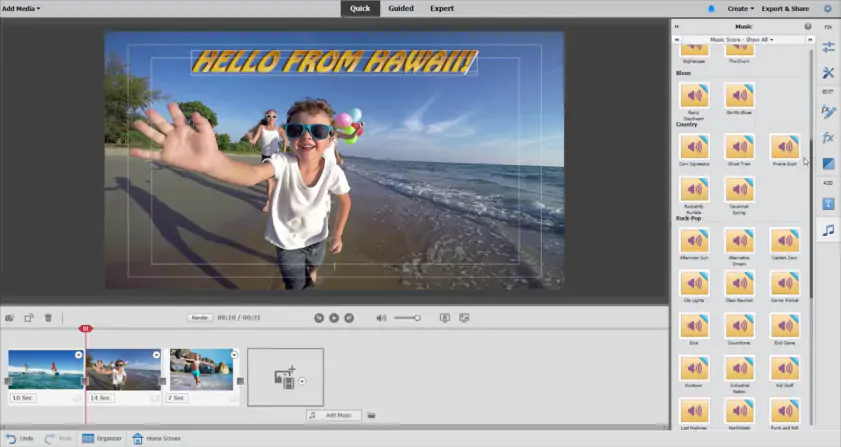
free trial, $69.99
Windows, macOS
PCMag rating: 3.5 out of 5
Adobe® Premiere® Elements is Adobe's beginning-level video-editing program but with many pro-level features. It's easy to use and integrates well with other Adobe products, including Photoshop® Elements. Adobe Sensei AI technology helps to automate the creative process, then you can customize your videos with multiple tracks and keyframe-based editing. Includes a large number of transitions and special effects, including animated overlays. You can even match the length of your background music to the video length and clean up grainy, poor-quality videos. Use Premiere® Elements to create photo slideshows with music, animated social media posts, video collages, and other video-based projects.
Download Adobe® Premiere® Elements
Key features:
AutoReframe crops to different aspect ratios
Guided Edits automate both basic and advanced projects
Built-in background music tracks
Pros:
Clear and simple interface
Large number of video effects
Integrates with Photoshop® Elements and other Adobe products
Cons:
Rendering can be slow
No VR or 3D editing
HitFilm
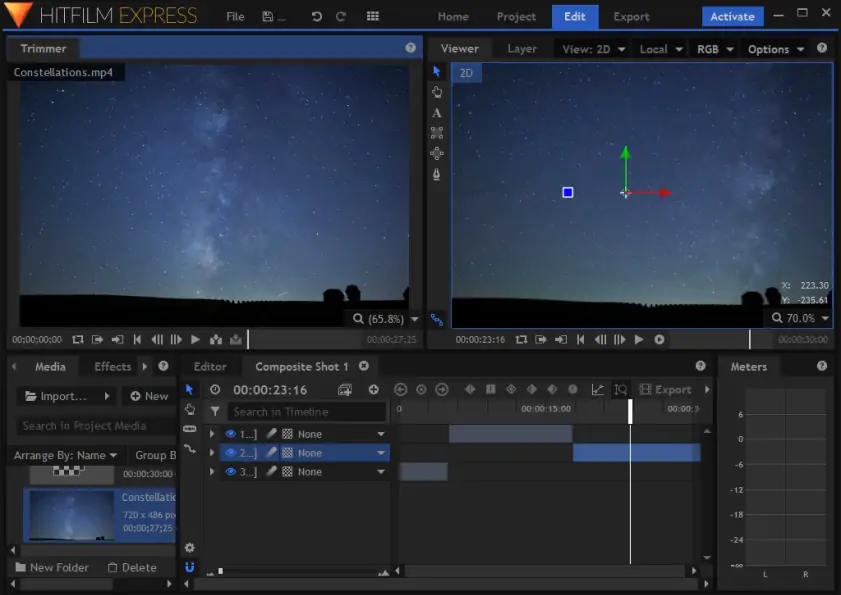
free
Windows, macOS
Capterra rating: 4.4 out of 5, 14 reviews
HitFilm might be the best free video-editing software for beginners. The program includes more than 400 effects and presets to help create great-looking videos. Editing is made easy with color-coded tracks and a customizable workspace. Paid add-ons enable color grading, chroma key, and other specialized visual effects. Some effects add a watermark to the output video.[1]
Key features:
Intuitive interface
Professional editing tools
Motion-tracking and animation tools
Pros:
Unlimited audio and video tracks
Built-in audio mixer
Professional effects and features
Cons:
Nontraditional interface
Many features available only with paid upgrade packages
MAGIX Video Easy
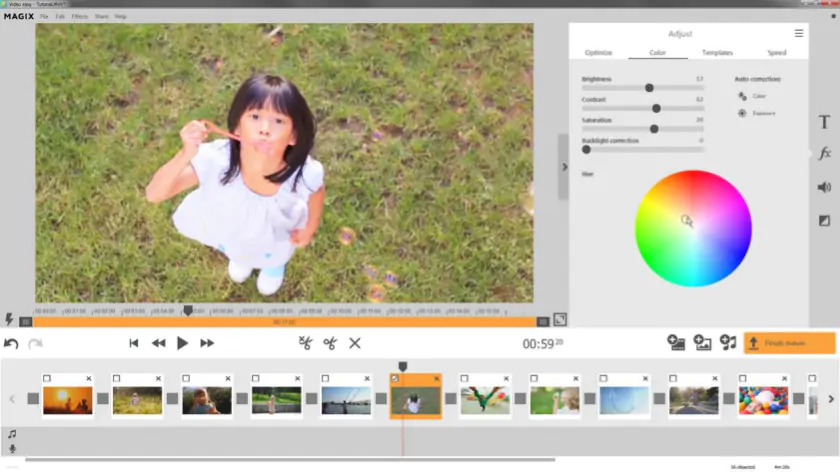
free trial, $3.49/month
Windows
CNET rating: 4.5 out of 5
As the name implies, MAGIX Video Easy makes it easy to create professional videos. The program's intuitive interface and step-by-step wizards help beginners turn content from any source into a great-looking video, complete with titles, transitions, and special effects. You can easily add your own narration or background music and export to DVD, Blu-ray disc, YouTube, and other media.
Key features:
Automatic color correction tool fixes poor lighting and color
Slow-mo and time-lapse effects
Includes title templates, transitions, and zoom effects
Pros:
Intuitive user interface
Step-by-step wizards
YouTube and social media sharing options
Cons:
Lacks advanced features
Pricey for what it offers
KineMaster
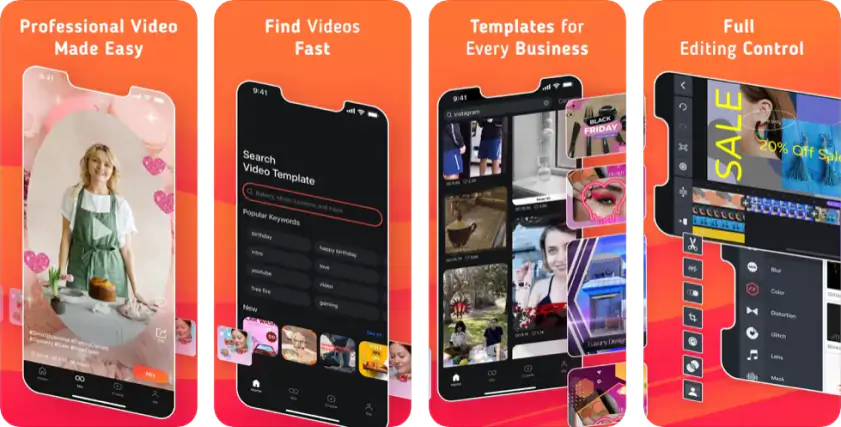
free with in-app purchases
Android, iOS
Apple App Store rating: 4.3 out of 5, 317 reviews
Google Play rating: 4.2 out of 5, 4.9 million downloads
KineMaster is a mobile video-editing app for both Android and Apple devices. It has a well-designed interface and a number of robust editing features. Choose from videos and photos stored on your phone or tablet, pick a subject, add effects and transitions, then save your project. You can view completed videos on your device or upload to Facebook, YouTube, and other social media – no computer necessary!
Key features:
Designed specifically for mobile devices
Simple user interface for beginners
Basic editing tools (text, rotations, trimming, etc.) plus effects and transitions
Pros:
4K video editing
Large collection of music, fonts, stickers, etc.
Direct upload to YouTube and social media platforms
Cons:
Remove watermark only with in-app purchase
Users say that some updates make the app harder to use
Pinnacle Studio
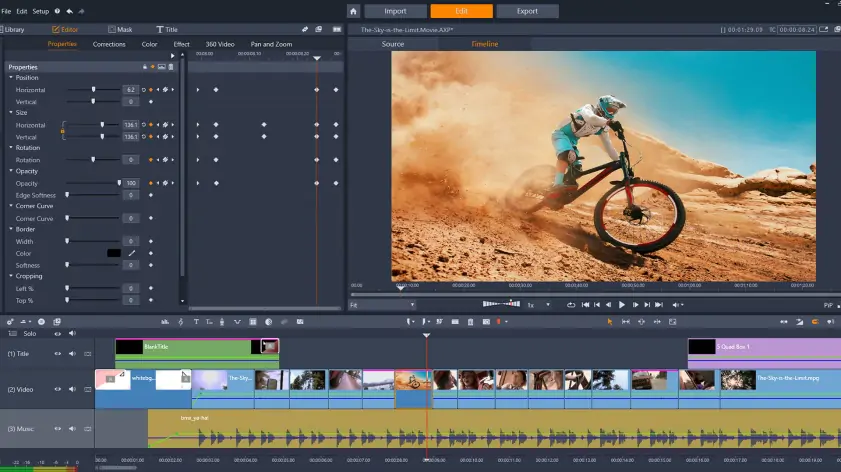
$59.95 Studio, $99.95 Studio Plus, $129.95 Studio Ultimate
Windows
Capterra rating: 4.7 out of 5, 14 reviews
Pinnacle Studio is a higher-end video-editing software that is easy for beginners to use and still offers professional features for more advanced users. Entry-level features include timeline and storyboard editing, quick start project templates, and hundreds of titles and special effects. More advanced features include color grading, multi-camera editing, split-screen video, and custom motion title graphics. Pinnacle Studio Plus and Studio Ultimate add even more professional features, including motion tracking, 360 video editing, and a customizable workspace with 24-track capability.
Key features:
Professional-level effects (in more expensive versions)
360-degree video editing
Split-screen video
Pros:
Features for both beginning and advanced users
Huge library of filters, titles, graphics, and overlays
Advanced audio editing with royalty-free music library
Cons:
Many professional features only available in Studio Plus or Studio Ultimate
Expensive
VideoPad Video Editor

free trial, $60 Home Edition, $99 Master's Edition
Windows, macOS, iOS
Capterra rating: 4.2 out of 5, 89 reviews
NCH's VideoPad Video Editor is an entry-level video-editing program available for both Windows and Mac platforms, as well as iOS devices. Thanks to VideoPad’s simple, well-organized interface, aspiring movie makers of any level can quickly get familiar with its conventions.[2] It includes more than 50 effects and transitions as well as a full-featured audio editor for superior sound. Completed videos can be exported in HD, 2K, and 4K resolution to DVD, mobile devices, YouTube, and other social media.
Download VideoPad Video Editor
Key features:
Over 50 visual effects and transitions
3D and 360-degree video editing
Save to file, disc, or social media
Pros:
Cross-platform compatibility
Built-in tools for YouTube beginners
Ideal for social media sharing
Cons:
Lacks advanced features
Dated interface
Magisto
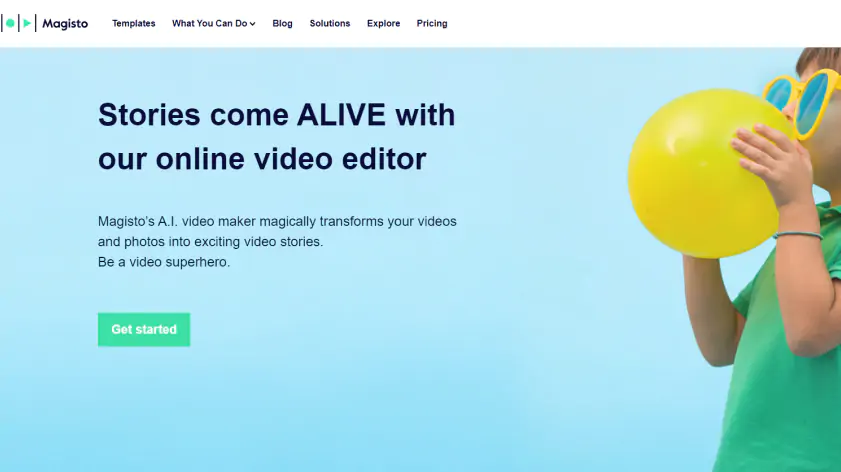
$9.99/month Premium, $19.99/month Professional, $69.99/month Business
web-based
G2 rating: 3.9 out of 5 stars, 36 reviews
Designed especially for business users, Magisto makes it easy to create video ads for website and social media use. Powered by artificial intelligence, Magisto includes a video editor, omnichannel distribution, and business analytics. Choose from a large number of predesigned templates to create engaging video content.
Key features:
AI-powered video creation and editing
Omnichannel distribution
Business analytics
Pros:
Web-based editor works with any computer or connected device
Large template library
Good for creating advertisements
Cons:
Can't edit videos once created
Some features only available with higher-priced subscriptions
Microsoft Photos
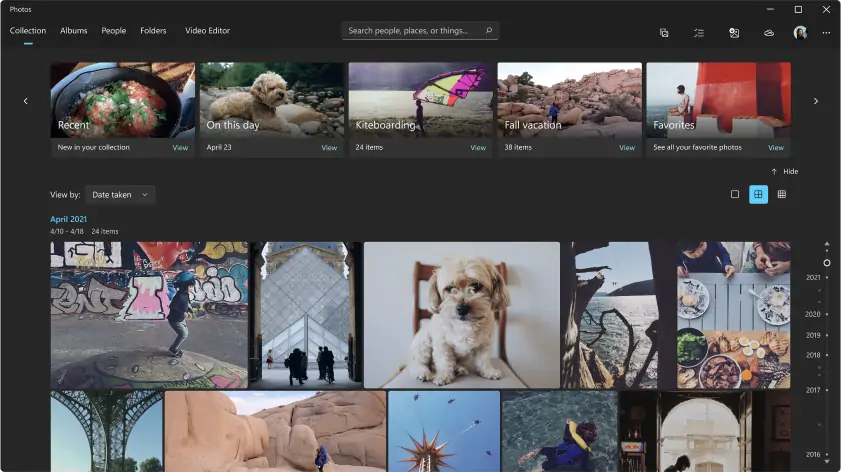
free
Windows
PCMag rating: 4 out of 5
Microsoft Photos is built into all versions of Microsoft Windows, including Windows 10 and Windows 11. In addition to its photo display and editing capabilities, it includes basic features for video editing. It's easy to use, even on touchscreen devices, with everything you need for basic touchup, editing, and sharing.
Key features:
Intuitive interface optimized for touch screen
Face and object detection
Automatic album creation
Pros:
Built-in software doesn’t require installation
Add text, transitions, and soundtracks
Integrates with Microsoft OneDrive
Cons:
No before-and-after view
Lacks advanced features
Shotcut
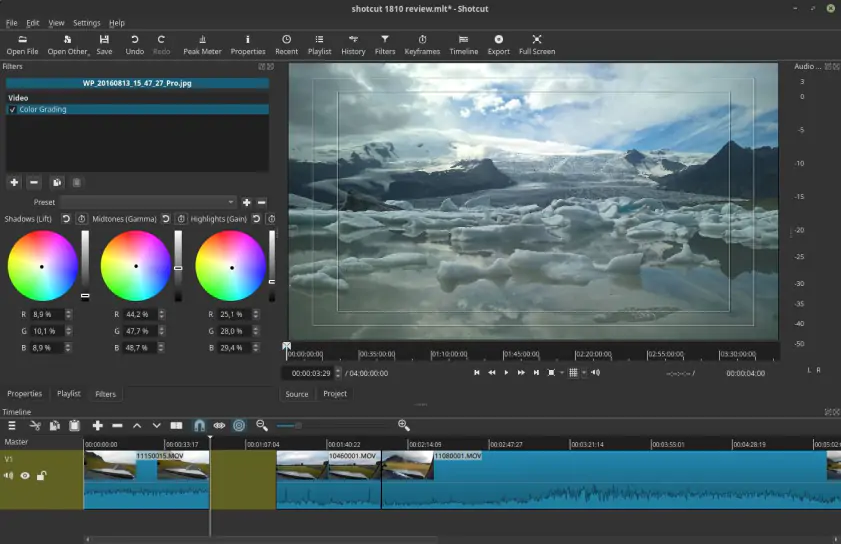
free
Windows, macOS, Linux
TechRadar rating: 4 out of 5
Shotcut is a free, open-source, cross-platform video editor for PCs, Macs, and Linux. Customize the interface with a variety of task-specific dockable panels. The program supports all major audio and video formats and codecs. You can also capture videos from webcams. Shotcut also includes professional audio editing features, including audio filters and multitrack audio mixing, as well as pro-level video effects and transitions.
Key features:
Supports all major audio and video formats, including 60 fps 4K
Pro-level audio and video editing
Webcam capture and audio capture
Pros:
Intuitive and customizable interface
Works across all three major platforms
Many useful UI features with appeal to both beginning and advanced users
Cons:
System requirements are steep
May be too technical for beginners
Best video-editing software for beginners
What is the easiest video-editing software for beginners in 2024? There are several factors to consider, including:
How easy is the program to learn and use?
Does it include all the features you need to create and edit your videos?
Does it support specific video formats – and upload to your favorite social media?
How much does it cost – and are some features only available for more money?
What is the best free video-editing software for beginners? If price is a consideration, look at the many video-editing programs with free download, or those with free trials. These include Movavi Video Editor, Blender, HitFilm, Lumen5, OpenShot, and Shotcut.
If you want to create more professional-looking videos, look for those programs with more advanced features. These include Movavi Video Editor, HitFilm, OpenShot, Pinnacle Studio, and Shotcut.
Movavi Video Editor
Сreate awesome videos easily
*The free version of Movavi Video Editor may have the following restrictions depending on the build: watermark on exported clips, 60-second video or 1/2 audio length limit, and/or some advanced features unavailable when exporting videos.

Frequently asked questions
References

Have questions?
If you can’t find the answer to your question, please feel free to contact our Support Team.
Join for how-to guides, speсial offers, and app tips!
1.5М+ users already subscribed to our newsletter