Try Movavi Video Editor!
- Reverse and slow down clips easily
- Add stylish transitions, titles, and filters
- Stabilize video, equalize sound, and more
The Top 10 Best Video Reverse Software: Play Video Backwards
Do you want to know how to reverse a video or how to find the best online video reverser or desktop video reversing app? Then you’ve come to the right place. In this guide, we’ll go through the key video reverser tools you can get on Windows PCs, on Macs, and online, including options that can work on your Android phone or iPhone.
There are lots of reasons why you might want to play video backwards. A reverse video player can make normal clips into funny ones, or it can be an interesting creative tool. When you play a video in reverse, you can use it as a special effect, for example, by enabling a character to turn back time or by reversing a timeline to show what would happen if the story had taken a different path.
In this guide, we’ll describe the main desktop apps that enable you to reverse MP4 video clips, and we’ll tell you how to put a video in reverse in all the key ones. We’ll also discover free and super-cheap options for quick clips and the online tools and apps that enable you to reverse video online.
Top 10 best video reverse software online and on a desktop
At Movavi, we’re committed to providing you with verified information only. Here’s what we do to ensure this:
When selecting products to include in our reviews, we research both demand and popularity.
All products mentioned in this article have been tested by Movavi Content Team.
When testing, we compare key parameters, including video and audio trimming, visual effects, stabilization, video quality adjustments, saving and sharing videos, and other significant features.
We study user reviews from popular review platforms and make use of this information when writing our product reviews.
We collect feedback from our users and analyze their opinions of Movavi software as well as products from other companies.

Disclaimer
In this article, we use affiliate links. When you click an affiliate link and make a purchase, we receive commissions. If you want to support our portal, you can use the links with the #CommissionsEarned warning.
The best desktop video reversers
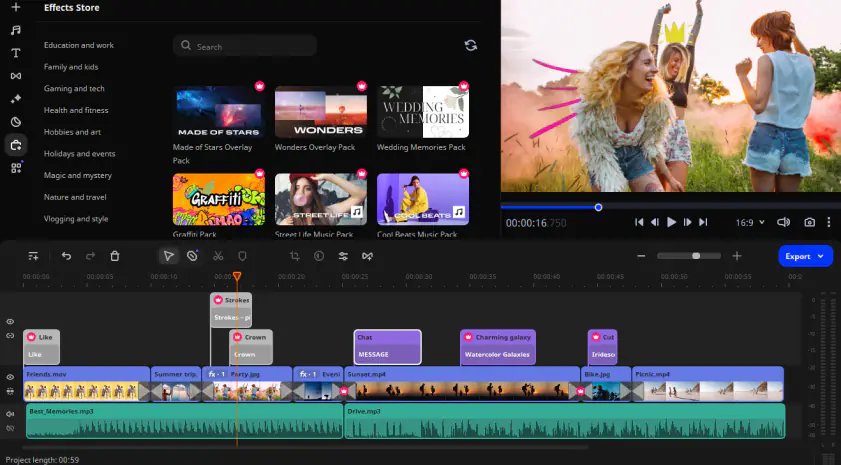
OS: Windows, Mac
Movavi’s excellent video editing app includes a video reverser that makes it easy to reverse MP4 video clips, play video in reverse and invert a clip or an entire video. The core app is a free download for PC and Mac, and it enables you to discover the app’s many great features, including ready-made intros and titles, thematic stickers, advanced tools such as background removal and special effects, and much more. Despite all its video power Movavi Video Editor has been designed with ease of use in mind, and that means it’s very user-friendly: if you’ve been put off by powerful video editors in the past, you’ll find Movavi Video Editor is very different and very easy to use. You’ll be making masterpieces in no time.
Pros:
Free download for PC and Mac
Really easy to use
Lots of effects and powerful features
Cons:
Free version is limited
VSDC Video Editor Pro
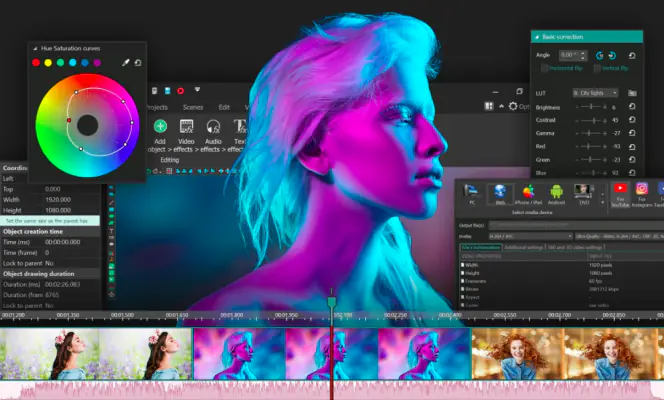
OS: Windows
VDSC Video Editor Pro is the full-featured version of VDSC’s free video-editing program. It’s a suite of tools that delivers lots of useful features, including Chroma Key for background removal, color correction, effects, filters, and transitions. It looks a bit much when you first run it – there’s a lot going on in its user interface – but it’s straightforward enough to learn. With this version of the program, you can fix shaky footage, add voice-overs, use complex effects, and, of course, reverse your clip in no time.
Advanced video makers will also appreciate the built-in motion-tracking tool, support of Bezier curves, the masking toolkit, and blending modes. Unlike many video-editing programs, VDSC has an artificial intelligence tool to create art. The Pro version also boasts off its 360° footage editing functionality – you can flatten the video and apply color correction.
Pros:
Helps users create videos specifically for Instagram, YouTube, and other platforms
Offers motion-tracking functionality
Generates art with AI
Can edit 360° footage
Offers cinematic effects
Cons:
Just like in any Pro version, the most interesting functionality is paywalled (1-year subscription)
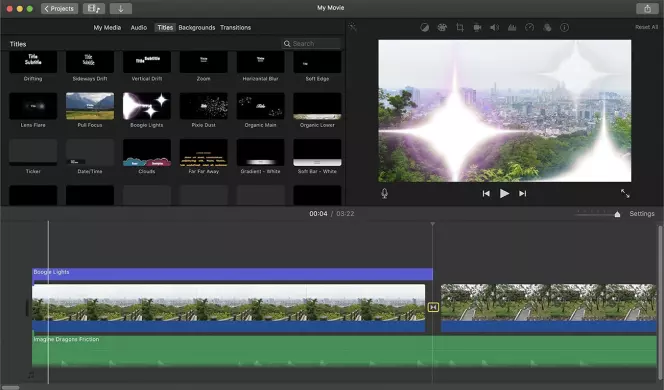
OS: Mac
The desktop version of Apple’s own movie editing program is very good and free: it’s installed on every new Mac, and the iOS version is available on iPhone, iPad, and iPod touch. If you’d like to know how to put a video in reverse, in iMovie, it’s just a matter of selecting the movie clip in your Timeline, clicking the speed button in the viewer (towards the top right of the window), and checking the box for Reverse. This will invert your clip, playing video backwards instead of forwards.
iMovie can do a lot more than reverse a video. It enables you to combine multiple clips and add video transitions and titles, adjust colors and apply effects and upload the video to your favorite social media channels. For many Mac users, it’s more than enough for making home videos or experimenting with movie-making.
Pros:
It’s free
It’s packed with features
Cons:
The desktop app is Mac only
Not designed for pro users
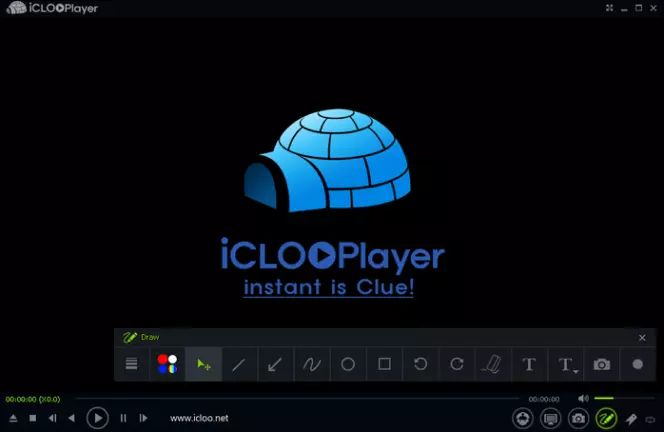
OS: Windows
iCloo Player is a video reverser that’s been designed to be very simple: it can play video in reverse, or it can play video normally, and that’s about it. This simplicity means it’s very fast to use, and there’s no steep learning curve – and because the app can reverse a video without first having to convert it into another file format, it does its magic immediately. iCloo Player also includes a drawing tool that you can use to annotate or scribble on clips.
The app is available for free download on PC, but if you don’t pay to unlock everything, its features are limited: there are only 10 seconds of forward or reverse video playback in the free edition, and it also watermarks the video files it produces.
Pros:
It’s fast
It’s free
Cons:
File format support isn’t detailed
Free version is very limited

OS: Windows, Mac
VideoPad Video Editor is available for free download to PC or Mac, although you’ll need to pay to unlock all its features: the Home Edition is currently $39.95 and the Master’s Edition $69.95. The Home Edition is a little bit limited compared to the more expensive Master’s, with support for only two audio tracks and no external plugins.
The app looks very much like pro-level video editing apps, which may be a little off-putting for newcomers to video editing, but it’s packed with features including very good audio editing tools. Its video reverser is very simple to use: to play video backwards, simply select the checkbox that says “play clip in reverse.” This will invert your video clip, so it plays backwards.
Pros:
Lots of powerful features
Good audio editing
Cons:
Home version is limited
May be a bit much for beginners
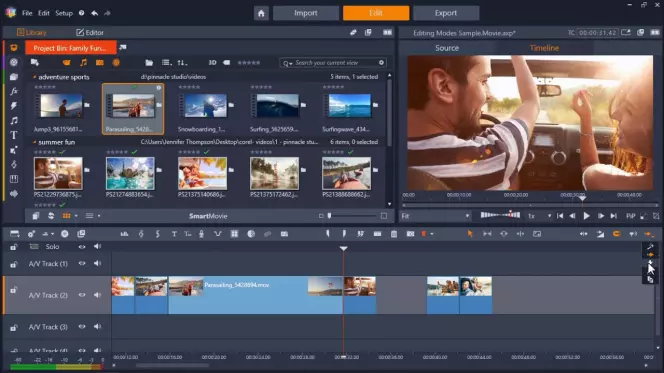
OS: Windows
Pinnacle Studio comes in three versions: Studio, Studio Plus, and Studio Ultimate. The basic Studio is best suited to most people, although if you want to edit a 4K video or 360-degree video, you’ll need the most expensive Ultimate edition.
All three versions make it easy to reverse a video, although they’re slightly more complicated than some other video reverser apps: drag a video onto your timeline, open the Editor panel, choose Time Remapping, and select Reverse.
Pinnacle Studio has been around for a long time and is a very good, mature program that manages to include lots of powerful features without being too scary for beginners.
Pros:
Extremely powerful
Very flexible
Cons:
A little more complex than some rivals
4K needs the Pro version
The best websites to reverse video online

As you’ve no doubt guessed from the name, Movavi Online Reverser is an online video reverser: instead of downloading an app, you simply drag and drop files onto it in your web browser or use the big Add Your Files button to select them from your computer. Movavi Online Reverser has been specifically designed to reverse MP4 video quickly and easily, so if the video you want to play backward isn’t already in that format, you’ll need to convert it first.
Using Movavi Online Reverser couldn’t be simpler: it automatically reverses the video and audio, and all you need to do is click on the appropriate export option to save the reverse video for use in your preferred video editing app.
Pros:
Couldn’t be easier
Really quick
Great results
Cons:
Can’t reverse MP4 bigger than 500 MB
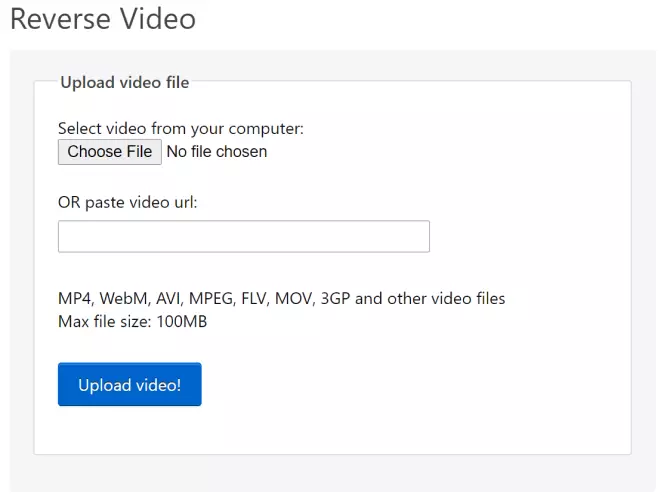
Ezgif.com is a one-stop site with lots of little video tools, of which the Reverse Video tool is one. To reverse a YouTube video or video from another online video service, you can paste its URL into the video box; you can also upload files directly from your computer. Ezgif’s video reversal tool supports key formats including MP4, WebM, AVI, MPEG, FLV, MOV, 3GP, and others, but the maximum file size is a relatively titchy 100 MB, so you’re not going to be reversing video files in massive resolution or with very long run times.
Pros:
Extremely simple
Reverse YouTube video
Multi-format support
Cons:
100 MB file size limit
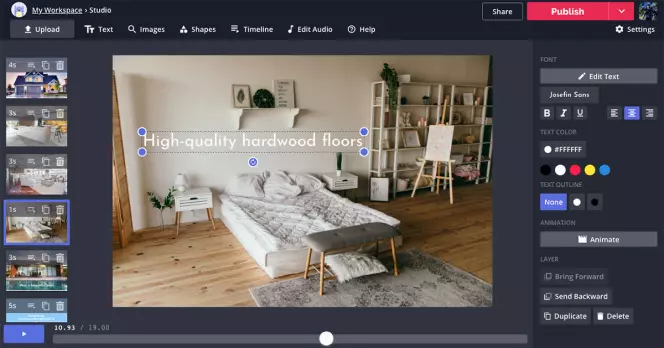
Kapwing is similar to Ezgif in that it has a bunch of online video tools, but the ones here are closer to desktop apps than Ezgif’s very simple online forms. You can use the tools for free, but there are watermarks on anything produced by the free tool, and non-paying customers are limited to clips of 250 MB or 7 minutes long and a total of 3 hours of video per month. It’s simple to use, and you can upload a file or paste an online video’s URL to reverse online video, and in a nice touch, Kapwing also supports GIF animations so you can grab your favorite meme and play it in reverse.
Pros:
GIFs as well as videos
Really simple
Online or offline clips
Cons:
Watermarks on the free version
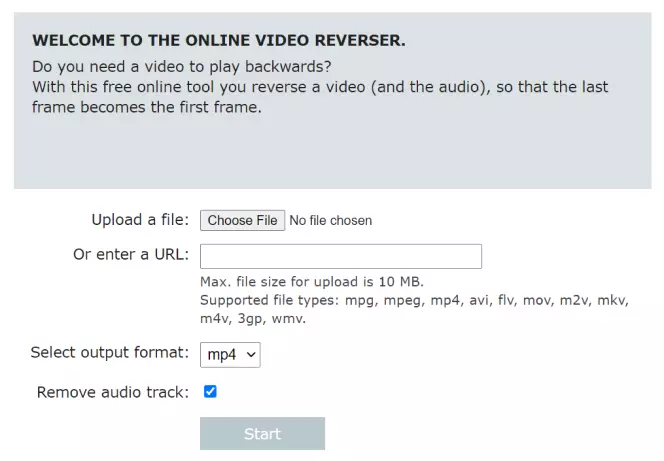
VideoReverser is another online video reverser that takes a very minimalist approach: it looks very similar to Ezgif and has the same choice of uploading files from your computer or pasting a link to an online video, for example, if you want to reverse YouTube video. There’s a good range of file format support that includes MP4, AVI, and MKV, and you can choose to output in MP4, MOV, MPG, or WMV. You can also choose to remove the audio track if you prefer. If you don’t remove the audio, then VideoReverser will reverse it too.
The big downside here is the 10 MB max file size, which means you’re really limited to quick clips rather than long scenes, but it’s a handy bookmark for simple video reversal – so, for example, if you’re on an iPhone or Android device and just want to reverse video you’ve shot with your camera without installing a dedicated video app, it’s ideal for that.
Pros:
Good format support
Online or offline video
Audio reversal/removal
Cons:
10 MB file size limit
Conclusion: What is the best app for playing video backwards and reversing video clips?
When you’re looking for a reverse video player or an app to invert and export video, you’re spoilt for choice. All of the apps and sites we’ve covered here can play video backwards, but there are differences between them: some can reverse YouTube video or GIF animations, others are very simple video reversers, and yet others are fully-featured video editing apps that do so much their ability to play video in reverse isn’t even mentioned in the feature list.
If you’re considering an app to reverse video, whether it’s to quickly play a video backward or reverse MP4 clips as part of a bigger project, it’s worth thinking about two things: what you want to do right now and what you might want to do in the future. For example, the simplest online video reverser can play video backwards, but it can’t trim the clip, add effects, or export in a format optimized for Android or Apple devices. Then again, you don’t need a pro-level video editing suite if all you want to do is play video in reverse.
For most people, the best online video reverser is Movavi Online Reverser, and the best desktop video reverser is Movavi Video Editor. The former is super-fast, very simple, and all you need when you want to play a video backward without any other editing. At the same time, the latter is packed with all the tools you need to trim, edit, recolor, and add effects to your clips – whether those clips are playing forwards or playing backward. And because it’s a free download to PC or Mac, you can put it through its paces before deciding if it’s the right video reverser and video editor for you.

Carrie Marshall
Carrie Marshall is a writer, broadcaster, podcaster, and musician from Glasgow in Scotland. She has been writing and talking about PCs, Macs, and mobile for magazines, websites, and radio stations for 22 years, and she is the author of more than a dozen books on subjects ranging from PC building to internet safety. She’s a regular contributor to TechRadar, T3, MacFormat, and BBC Radio Scotland.

Have questions?
If you can’t find the answer to your question, please feel free to contact our Support Team.
Join for how-to guides, speсial offers, and app tips!
1.5М+ users already subscribed to our newsletter