Best Vlog-Editing Software for Pros and Beginners
Try Movavi Video Editor!
- Trim, cut, crop, and rotate videos
- Add titles, stickers, and transitions
- Apply visual effects
Creating high-quality videos needs an excellent camera and top-notch editing software. Whether you are a novice, a professional, or a dedicated video enthusiast, you should prioritize quality vlog editing software that helps you stay on top of the game. The market features several editing tools designed for both beginners and experts. Selecting the ideal video creator can be such a daunting task, especially if you are a novice in video editing.
The following are 12 best vlog-editing software options that guarantee jaw-dropping videos.
Quick summary
Editor’s choice: Movavi Video Editor
The app features a simple interface and advanced functionality.
Best for professionals: Final Cut Pro
A powerful tool for experienced users.
Intuitive interface: DaVinci Resolve
A simple and customizable interface makes this program easy-to-use.
At Movavi, we’re committed to providing you with verified information only. Here’s what we do to ensure this:
When selecting products to include in our reviews, we research both demand and popularity.
All products mentioned in this article have been tested by Movavi Content Team.
When testing, we compare key parameters, including video and audio trimming, visual effects, stabilization, video quality adjustments, saving and sharing videos, and other significant features.
We study user reviews from popular review platforms and make use of this information when writing our product reviews.
We collect feedback from our users and analyze their opinions of Movavi software as well as products from other companies.

Vlog video editors for advanced users
Movavi Video Editor is truly outstanding vlog software owing to its many intuitive features. It is an excellent choice for making high-quality vlogs. The app is ideal for both experienced editors and novices as it features a very easy to use interface. It also comes with several options to qualify it as top professional software that handles complex tasks. Some of the features that come with the editor include fresh special effects and transitions, ready-made intros, chroma key, and many more.
OS: Windows and Mac
Pricing: free trial, one year subscription for HK$339, lifetime license for HK$439
Read the review by TechGuide to learn more about the video editor.
Pros:
Very user-friendly with an intuitive and sleek modern user interface
Features attractive transitions, effects, and titles
Features advanced options that are only available in premium category software
More export options than previous versions
Built-in media library
Cons:
Limited options on color grading
Apple's Final Cut Pro is a professional vlogging software ideal for highly experienced editors looking for more power for their editing works. If you are also a professional who works on projects for the cinema and television industry, then this tool is for you.
The new release version 10.4.9 features a Smart Conform functionality that uses AI to crop widescreen content. Other unique features include inspector panel improvements, audio crossfades, a Motion app for editing 3D object animation, new stroke filters, creative LUTs, and a compressor.
OS: Mac
Pricing: $299.99
To learn more about the app, check this review by PCMag.
Pros:
Allows for editing of 360-degree videos
Libraries allow for import and organization
You can export videos straight to YouTube
Easy sorting and filtering of different types of clips and photos
Feature unique color correction capabilities
Cons:
Restrictive text tool features
DaVinci Resolve provides value for video editing, special effects, color grading, and sound mixing. The software also works on any platform of your choice, including Mac, Linux, or Windows.
With this app, importing media is very easy. After you finish recording a vlog, just connect your device to your computer, and you will have direct access to it from the app. It also features a basic editing interface that is quite comprehensive and will perfectly suit any editing needs.
OS: Windows, Mac, and Linux
Pricing: free version; pro version for $299
To learn more about DaVinci Resolve, check out the review by TechRadar.
Pros:
Features fast exports
Comes with a powerful sound editor, color grader, and compositor
Features a slick customizable and intuitive interface
Free version and a one-off fee studio version
Cons:
The free version lacks some modern features
No direct upload to social media platforms
If you are a video edit enthusiast looking for a functional editor with versatile features, then pick MAGIX Movie Studio. The editor boasts of support for 360 degrees and 4K content and a more customizable interface. It also allows for real time previews, automatic gaps closing, and professional stabilization. Additionally, you will get more fonts for titles as well as new animations for intros.
OS: Windows
Pricing: standard version for $69.99, Platinum version for $99.99, Suite for $129.99
To learn more about MAGIX Movie Studio, follow the link below.
Pros:
Features several video effects
Boast of excellent titling tools
360 media support
Excellent stability
Reliable audio-editing tools
Cons:
Doesn't come with import and organizational tools
A weak project media organization
VideoProc is a popular application for several reasons. The editor's outstanding raw video-editing features include clipping, splitting, cutting, and merging functionalities. The software also allows for the rotation of 4K videos and the addition of watermarks, effects, subtitles, and denoise.
Besides, the software can cover all files that come with diverse formats and in any setting. With this application, you are guaranteed to get more than 420 output formats to save the processed footage in any form and setting compatible with your favorite device.
VideoProc also boasts of a Level 3 Hardware Acceleration feature. This is a leading technological feature that features full computer hardware speedup during video encoding and decoding. It allows the video conversion speeds to reach 47 times real-time faster than most other popular vlog-editing software.
OS: Windows
Pricing: free trial; lifetime license for $42.95
Check the review by Tech Arrival to get more information.
Pros:
Easy to install and use
Allows for video processing to do denoise and adding subtitles
Free version for test and trail
Allows for resizing and transcoding
Cons:
Some features are too complicated for the average user
iMovie is an incredibly user-friendly and functional software for users of a range of expertise levels. It comes with features that make importing media from your devices fast and effortless. The provided templates will also help you create stunning photos in record time.
What is more, this software enables you to add prepared titles and overlays effortlessly. If you are a video enthusiast looking for great software to help create quick, short videos, then don't go past this software. The only shortcoming of this free software is that it is a Mac-only product. The software may not also be ideal for a pro looking for advanced features.
OS: Mac, iOS
Pricing: free
Read the review by PCMag to get more information.
Pros:
User-friendly interface
Allows for easy sharing
Ability to fix shaky videos
Can edit each clip up close
Cons:
Only available for Mac and iOS
CyberLink PowerDirector 365 is a high-powered software that comes with competitive pricing. It features a range of creative applications and useful tweaks. The editor is one of the favorite video editing applications with both enthusiasts' professionals.
PowerDirector 365 is available with a perpetual license or on a subscription, depending on your preferences. With this product, you can effortlessly rearrange video tracks into any configuration of your liking. You can also customize your workspace to fit your preferences and tastes. Another outstanding feature is the new Square Aspect Ratio Output Preset that allows you to export motion content to social media channels like Instagram quickly.
OS: Windows
Pricing: one-year subscription for $69.99
To get additional information, check out this review by Tom’s Guide.
Pros:
An easy and powerful interface that works with Blu-ray
Comes with more than 500 stylish built-in effects and templates
Features cloud connection of 10 GB of CyberLink Cloud service for backing up video projects and templates
Cons:
File importing only supported on Windows 7/8 systems
Video editors for beginners
Windows Movie Maker
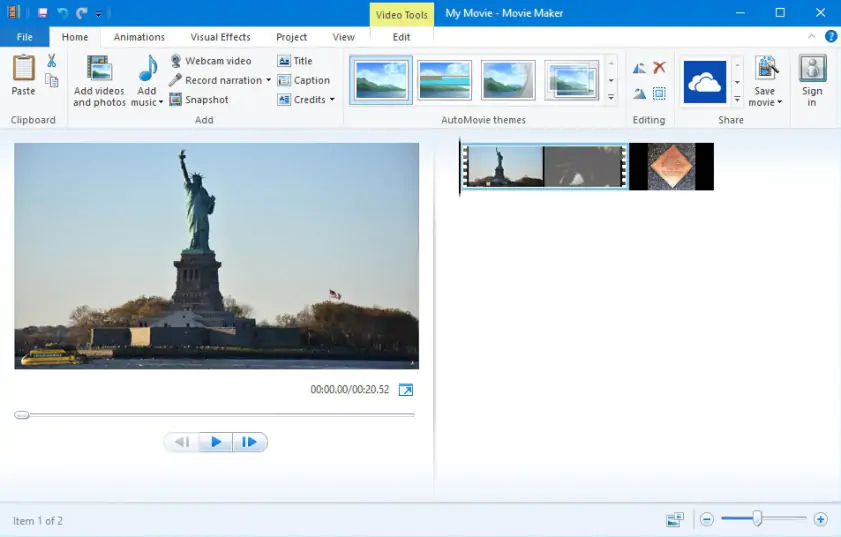
If you are looking for an affordable, high-quality vlog video editor to help you turn raw footage to top-notch videos, then Windows Movie Maker is a good choice. The editor comes with rock-solid reliability thanks to its unique features and functionalities.
It comes with a range of timeline narration, animations, transition overlays, and audio options. It is also quite user-friendly and fun to work with. The features to look out for include extensive audio track selection, transition overlays, special effects options, auto movie options, credit customization tools, and title customization tools. Unfortunately, the program is no longer supported by Microsoft, so if you’re looking for a video editor for Windows 8 or 10, try another app from our list.
OS: Windows
Pricing: free
To learn more about the program, check out the review by CompareCamp.
Pros:
It is available free on Windows
It is quite user-friendly
Comes with several effects, credits, titles, and transitions
Cons:
The program freezes often
Can't qualify for complex edits
Lightworks is one of the leading multi-platform vlog editors available in the free version and pro version. You can use the free version to edit vlogs and make direct upload to your favorite platforms like YouTube.
Lightworks Pro basically supports more output formats and higher resolutions of up to 4K. Other features available with this top-notch editor include multicam editing, visual effects, color correction, and trim features.
OS: Windows, Mac, Linux
Pricing: month license for $24.99, year license for $174.99, outright license for $437.99
To learn more about Lightworks, read the review by TechRadar.
Pros:
Features include drag-and-drop, video routing, key framing
Supports direct exportation to YouTube
Compatible with Windows and Linux
Cons:
Cannot properly display iPhone landscape videos
If you are looking for a free video editor ideal for simple cutting and encoding tasks, Avidemux should be your top pick. The software is equipped with several features that support various file types, such as AVI, MP4, DVD compatible MPEG files, and ASF.
When using this app, you can easily automate tasks thanks to the job queue, projects, and powerful scripting capabilities. This video editing software is compatible with many operating systems.
OS: Windows, Linux
Pricing: free
Read the review by Capterra to get more information about the app.
Pros:
Easy to use interface
Comes with several interfaces for converting all kinds of videos from one format to another
Cons:
Advanced features that are too comprehensive
VSDC Free Video Editor offers all the essential features for editing vlogs: you can cut and trim your videos, apply filters, add overlays, and edit audio.
The app supports all popular video formats, so you won’t face a compatibility issue. Another exceptional feature that VSDC offers is its user interface. The interface is user-friendly and makes video editing easy, especially for a novice.
OS: Windows
Pricing: free
To learn more, read the review by G2.
Pros:
Offers basic video-editing features
Available for free
Cons:
Doesn’t provide tech support
HitFilm Free is arguably one of the best video-editing software for all levels of users. The app offers both visual effects and video editing in one package. This software is designed for independent filmmakers and is therefore not marketed as a commercial product.
Its unique features allow you to experiment with a range of special effects and make quick uploads to your video blog. It is one of the most popular picks under the best free video-editing software category.
OS: Windows, Mac
Pricing: free
Check out the review by G2 to learn more about the video editor.
Pros:
Features a customizable interface
Easy to apply drag and drop special effects
Comes with a library that offers great instructional videos
Cons:
You need to purchase some tools and effects
How to edit vlogs in Movavi Video Editor
Step 1. Install and run the app
Download and install the program on your PC or Mac. After the installation is complete, launch the video editor.
Step 2. Import files
Click the Add Files button to upload your videos to the program. Next, drag the clips to the Timeline.

Step 3. Edit your video
You can edit your vlog video in various ways: cut and trim your clips, enhance video quality, add titles and transitions, insert a ready-made intro, apply filters, record a voice-over, and much more.
If you want to add a filter, open the Filters tab, find a filter you like, and drag it to your video on the Timeline.
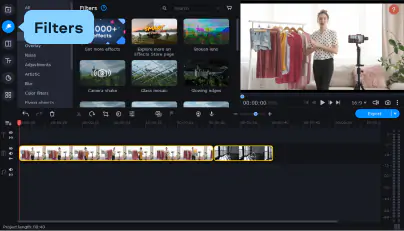
To add transitions between your clips, open the Transitions tab. Click a transition to preview it in a small preview window. Next, drag and drop a transition between the clips on the Timeline.
To add a ready-made intro, open the Titles tab and select Intro videos from the list. Select the intro you like and drag it to the Timeline. Double-click the intro to edit it.
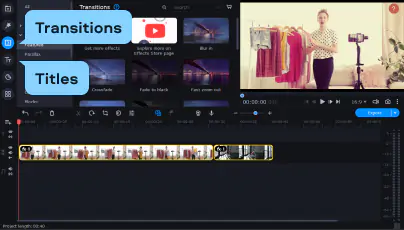
Step 4. Save the result
To save your vlog, click Export, specify the settings, and click the Start button.
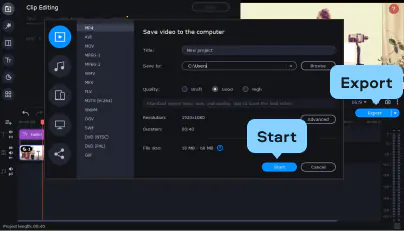
Movavi Video Editor
Сreate awesome videos easily
*The free version of Movavi Video Editor may have the following restrictions depending on the build: watermark on exported clips, 60-second video or 1/2 audio length limit, and/or some advanced features unavailable when exporting videos.

Frequently asked questions
Conclusion
There are multiple vlog editors available on the market, both for beginners and professionals. If you’re looking for a powerful tool with a simple interface, we recommend trying Movavi Video Editor. For those who are ready to master advanced editing tools, we recommend using professional software, like Final Cut Pro. Whatever your editing skills are, we hope this article will help you find the perfect option for you!
References

Have questions?
If you can’t find the answer to your question, please feel free to contact our Support Team.
Join for how-to guides, speсial offers, and app tips!
1.5М+ users already subscribed to our newsletter