Step 1. Install Movavi Photo Editor
First, download the distribution file and install the photo colorizer. Start the program.
How to colorize photos
There was a time when color photography was a luxury only a few could afford. Now, almost everyone has a phone camera for capturing stunning color shots. Still, many of us have old black-and-white photos, like wedding pictures, family portraits, or historic images. Ever wanted to see those in color? With today's technology, it's easy! Keep reading to learn how to colorize old photos with just a few clicks.
Try using Movavi Photo Editor to turn your black-and-white photos into color. Give new life to old photos. Effortlessly hide crease lines, scratches, and stains. Reduce image noise in scans. Add color to black-and-white photos and revive memories in a flash.
Discover how to colorize a black-and-white photo with Movavi Photo Editor by following the steps below.
Step 1. Install Movavi Photo Editor
First, download the distribution file and install the photo colorizer. Start the program.
Step 2. Add a photo
Click the Add image button and and choose the photo you want to colorize or just drag and drop the picture into the program's working area.
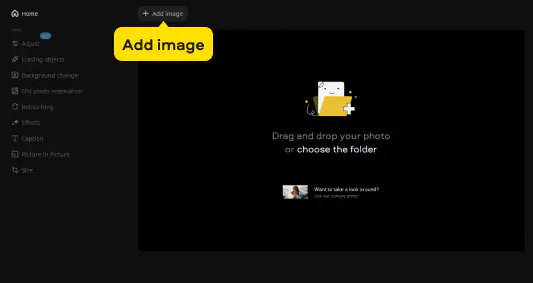
Step 3. Colorize the photo
Go to the Old photo restoration tab. Switch on the Restore option and click Apply. If you want to colorize your black-and-white photo, select Colorize photo and click Apply again.
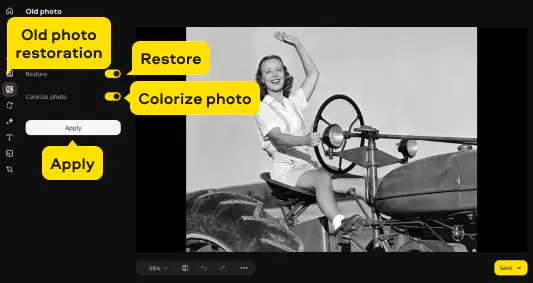
Step 4. Save the colorized image
Click the Save button in the lower-right corner to export your edited photo. Pick your preferred format and click Save to begin the export process. Once it's done, the destination folder will open automatically.
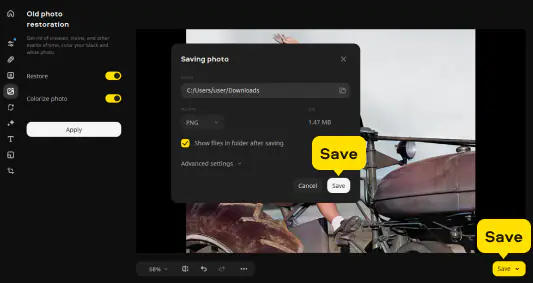
Movavi Photo Editor
Your smart and simple photo editor for creating wow pictures
*The trial version of Movavi Photo Editor has the following restrictions: you can save up to 10 images with added watermark, screenshots are disabled.

Join for how-to guides, speсial offers, and app tips!
1.5М+ users already subscribed to our newsletter