Try Movavi Video Editor!
- Edit and enhance videos easily
- Add stylish transitions, titles, and filters
- Stabilize and reverse video, equalize sound, and more
Make Captivating Videos Using Cool Video Editor with Effects
Whether you are a professional video maker or an amateur with a passion for recording, video editing software plays an important role in converting raw footage into high-quality videos.
From color transitions to animations and much more – the best video editing software offers all the exciting features you need to make cool videos with effects.
There are several benefits of using the best video editing software. An ideal video editor with cool effects offers added editing flexibility with multiple options to add creativity to the mix.
Movavi Video Editor is a video editor that offers amazing special effects to your videos and helps you bring your imagination to life. Even if you are a rising videographer who edits video on PC, you can learn this tool in little to no time and start editing.
Cool video effects

Movavi Video Editor offers a range of built-in features that you can use to make cool video edits that make your videos more interesting and captivating. Whatever type of video you’re making – be it a movie about your trip or a music video – effects will definitely enhance the result.
Some of the most amazing cool video editor effects offered by Movavi Video Editor include:
Chroma Key
The Chroma key effect allows videographers to create beautiful surroundings and landscapes without spending money on arranging the set or going to the actual location. Whether you want to shoot the video in the mountains or even in space, the chroma key effect offered by Movavi Video Editor allows you to combine two different images or videos in a single composition.
Keyframe Animation
The keyframe animation video effect allows you to animate an object where you only need to change the keyframe or conditions that support an object's transformation. With keyframe animation, you can alter the animation's movement speed or even add more keyframes to the existing ones.
Stop Motion
The stop motion video-editing effect allows you to film real objects rather than animations or drawings. These objects are then moved between each frame and photographed to give the illusion of adding motion to the still objects.
Highlight and Conceal
With the highlight and conceal tool, you can either brighten or darken certain parts of the video. Whether you want to hide an object in the video or focus on a particular person in the frame, the highlight and conceal tool completes the task.
Filters, Transitions, and Titles
Movavi Video Editor offers a range of video transitions, filters, and titles to make awesome video effects to give your videos a magic touch. To make your video look more stylish, there are several built-in free filters, transitions, and titles offered by Movavi that allow you to get creative with your imagination.
How to add cool effects to videos
Even if you are starting as a videographer, Movavi Video Editor enables you to edit videos easily. The following is a step-by-step guide on how you can add video effects using Movavi Video Editor.
Step 1. Add videos or images
Download, install, and launch Movavi Video Editor. Click on the Import tab and select Add Files. Select the file that contains the video or images you want to include in the video and click Open.
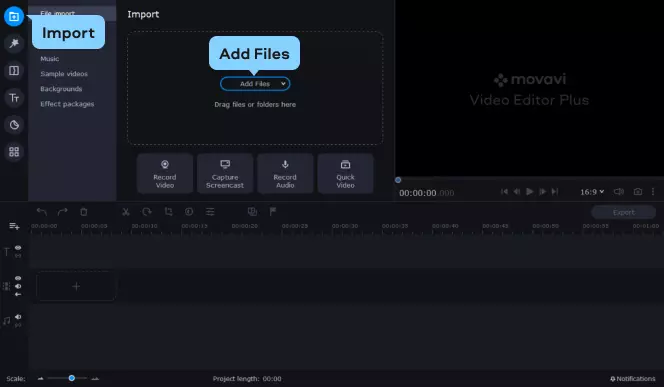
Step 2. Place the media on the timeline
Collect all your media clips and place them on the timeline. To do this, drag and drop files from Media Bin to the Timeline. You can also change the sequence of video streams or audio recordings by simply dragging the mouse to the desired location.
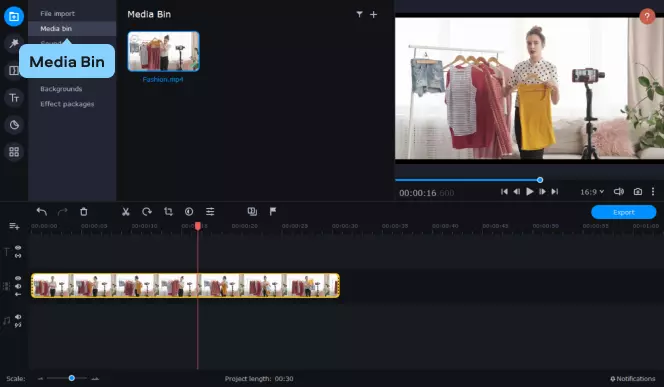
Step 3. Trim and rotate
If you want to cut or crop the video clips, select the clip you want to remove, specify the desired time you want to cut, and click on the Split button in the toolbar. You can also cut fragments of the video, crop the frame, or even rotate the video.
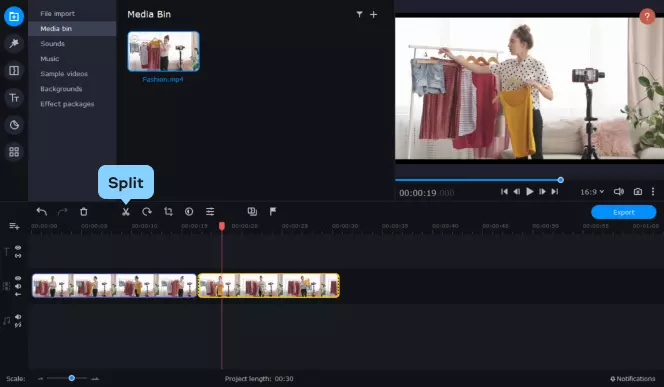
Step 4. Add cool visual effects
After trimming the video, you can add special video effects. Open the More Tools tab and select the video effect. If you want to add filters, transitions, or titles, go to the corresponding tabs on the left part of the program window. Next, select the effect and drag it to the Timeline.
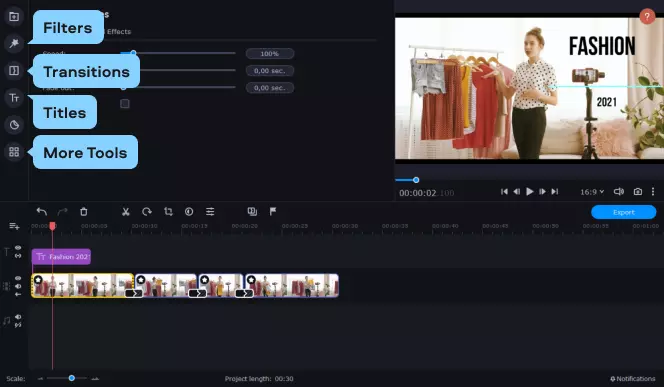
Step 5. Save the movie
After making all the necessary edits, review the entire video before saving it. If everything is fine, you can click on the Export button and save the video to your computer. It also allows you to select the format you want the video in. If you have not prioritized any format, you can choose MP4, enter the file's location and click Start.
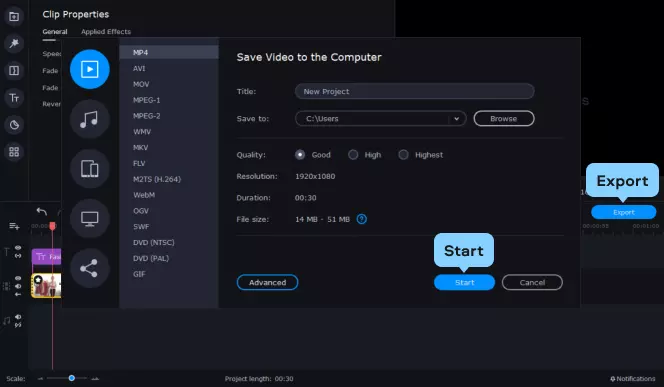
Awesome video effects in Movavi Effects Store
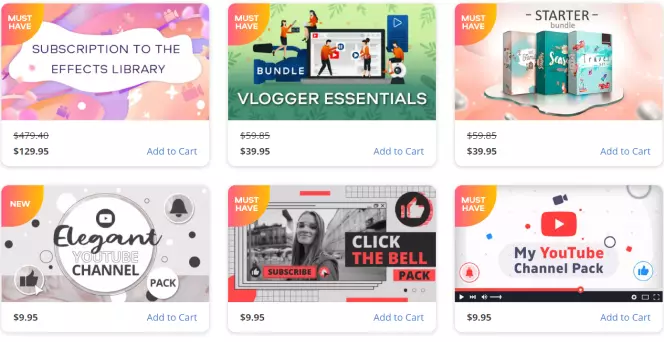
If you want to add more amazing video effects to your video, you can head over to Movavi Effects Store that offers a huge range of cool video effects.
Movavi Effects Store also offers several bundles and packages that consist of a specified number of stickers, titles, backgrounds, and transitions to make your video more interesting. Check out the store and choose the best video effects for your video.
Some of the most popular effects on the Movavi store include the My Channel Pack for YouTube that allows you to make your YouTube videos more engaging with stylish effects.
The Click the Bell Pack enables you to promote your YouTube channel with some highly trending effects. At the same time, the Action Pack turns a movie into a high-quality film integrated with special effects.
Other effects include VHS Intro Pack that offers more vintage effects, Blockbuster Pack that adds energy to your videos, and Digital Overlay Pack, integrating cool effects to tech-related videos.
Movavi Video Editor
Сreate awesome videos easily
*The free version of Movavi Video Editor may have the following restrictions depending on the build: watermark on exported clips, 60-second video or 1/2 audio length limit, and/or some advanced features unavailable when exporting videos.


Have questions?
If you can’t find the answer to your question, please feel free to contact our Support Team.
Join for how-to guides, speсial offers, and app tips!
1.5М+ users already subscribed to our newsletter