Can't open a CR2 file? Convert it to another format with Movavi Video Converter!
- Lightning-fast conversion
- Batch processing of files – any number, any size
- No quality loss
If you have used a Canon camera before or planning to use one soon, once you download your photos from the camera to the computer, you will likely see an extension of .cr2 files. CR2 is a popular extension from the Canon camera that offers a lot of benefits.
Just what is a CR2 file, and how can it be opened? This guide explains what a CR2 file is, how to open a CR2 file, and how it differs from other extensions such as JPG.
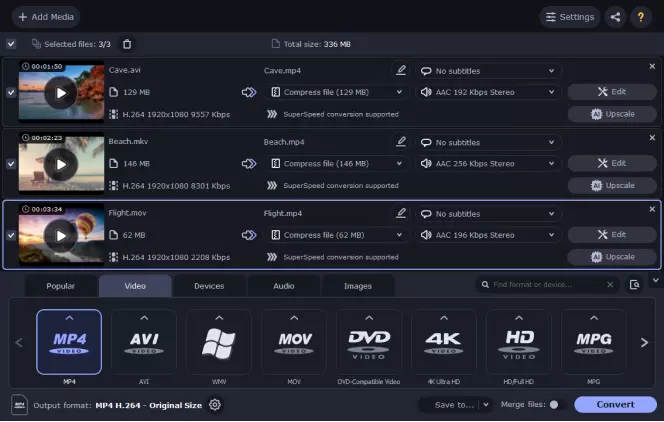
A Canon CR2 file is a RAW photography file format created by Canon digital camera. CR2 is short for Canon Raw 2 (2nd edition). It stores lossless details from the camera without any form of processing, data loss, or loss of image quality. These pictures have to be opened with a Canon CR2 viewer and converted into easier-to-manage file formats such as PNG and JPEG.
CR2 files are generally uncompressed, high quality, and large. They are larger than JPEG and contain metadata such as lens info, white balance, and bracketing information. The lossless nature of CR2 makes it suitable for keeping an image's originality and can record up to 14 bits of RGB, unlike formats like JPEG that only records 8 bits of RGB.
Canon has been using the CR2 file format since their 1D Mark II, 350D, and 20D camera models. For that reason, this file of type is one of the popular and commonly RAW image formats available.
Converting and opening a CR2 file can be achieved in various ways, and Movavi Video Converter offers an easier way to do that. With this tool, you can convert any CR2 file to any format smoothly, even if you have no prior experience with CR2 image converters. Download and install it today, and forget about the worries of converting CR2 image files.
How to open a .cr2 file

As aforementioned, opening the CR2 image format can be achieved in a lot of ways. But before you even think of downloading any available program that can open these files, try if your operating system can open these files. Some Windows versions will allow you to achieve that if only Canon Raw Codec Software or Microsoft Camera Codec Pack is installed. You can do that by double-clicking on the file and seeing if that is possible. If it does, you are all set. If not, then consider downloading a program that can do that properly.
Using a CR2 viewer
The first thing that comes to mind is getting a CR2 viewer. Many free CR2 viewers can open the CR2 file natively. Here are a few programs to view CR2 files:
No prior conversion is required to use any of the above CR2 viewers to open CR2 files. These are just a few of the CR2 readers you can use — look around, and you can find some other options.
Convert CR2 to a different format
If you want to view .cr2 files on any device, convert the photos to another format. Converting a CR2 file is a breeze with a suitable file converter, and there is arguably no better tool for this job than Movavi Video Converter. This program is easy to use, making it ideal for you even if you have not used it before or have no prior experience with CR2 converters.
And unlike most CR2 converters that often lead to a significant loss in picture quality, Movavi Video Converter guarantees the best outcome for each conversion. Besides, it can convert a batch of CR2 files to JPG at lightning speed.
Besides its unique conversion ability, Movavi Video Converter comes with extra features to improve the output. For example, with the editing tool, you can enhance your pictures' quality by changing their various aspects. The compression feature makes it possible to shrink the storage requirements for each batch conversion.
To use Movavi Video Converter, download a version compatible with your operating system and follow these steps to convert CR2 files to any desirable format.
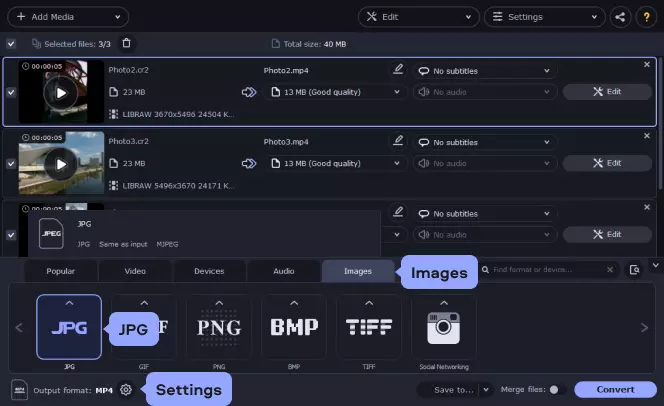
1. Once the download is complete, install Movavi Video Converter by following the on-screen instructions.
2. Launch it and add the RAW file you wish to change. You can add multiple pictures at the same time for batch conversion.
3. Select the image format. You can do that by opening the Images tab and choosing the desired format. If you want to change your image's resolution, hit the Cogwheel button to customize the selected preset. A new window will open, set the frame to Custom and adjust the width and height. Once done, hit OK. If you don't make any changes to the original resolution, the image will be saved as it is. You can also crop your picture if you wish.
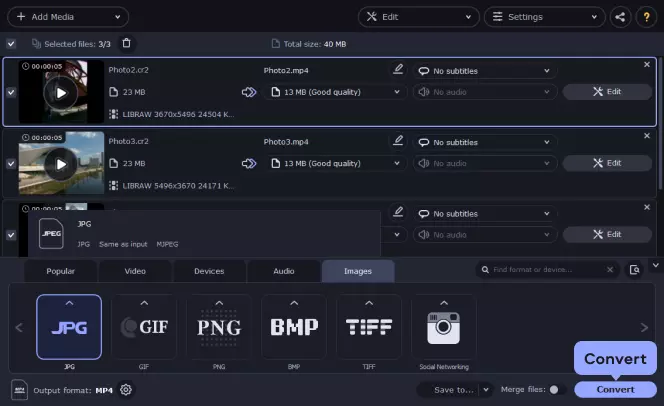
4. Specify where you want the output to be saved and click Convert. Wait for the process to complete. Movavi Video Converter is super-fast. You won't wait for long.
5. After the conversion is complete, the folder containing your files will open automatically.
Still can't open the file?
Your CR2 file type can fail to open even when you have the right CR2 image viewer. If that is happening, there is a high possibility you are misreading the CR2 file extensions and importing a different file. For example, you could be mistaking RC2 or CRX for CR2 extension as they look almost alike.
So, if you find your CR2 file isn't opening, take a closer look at its extension. You may find you are trying to open a different file with an almost similar extension to CR2. Feel free to expand your knowledge by taking time to find out what those other file extensions mean and which programs can open them.
Movavi Video Converter
The ideal way to get your media in the format you need!

Frequently asked questions

Have questions?
If you can’t find the answer to your question, please feel free to contact our Support Team.
Join for how-to guides, speсial offers, and app tips!
1.5М+ users already subscribed to our newsletter