If you want to change the format of your video, use Movavi Video Converter!
- Lightning-fast conversion
- Batch processing of files – any number, any size
- No quality loss, even with 4K videos
FLV vs. MP4: Video File Comparison
FLV and MP4 are two of the most common video file formats you may see, use, and interact with regularly. This guide will help you understand the pros and cons of each format to pick the right one for your needs, and you can use Movavi's video converter to convert between them.
Here’s what Movavi’s team does to provide you with verified information:
When selecting products to include in our reviews, we research both demand and popularity.
All the products covered in this article have been tested by our team.
When testing, we compare key characteristics, including supported input and output formats, quality loss when converting, and other significant features.
We study user reviews from popular review platforms and make use of this information when writing our product reviews.
We collect feedback from our users and analyze their opinions of Movavi software as well as products from other companies.

Special pick: Movavi Video Converter
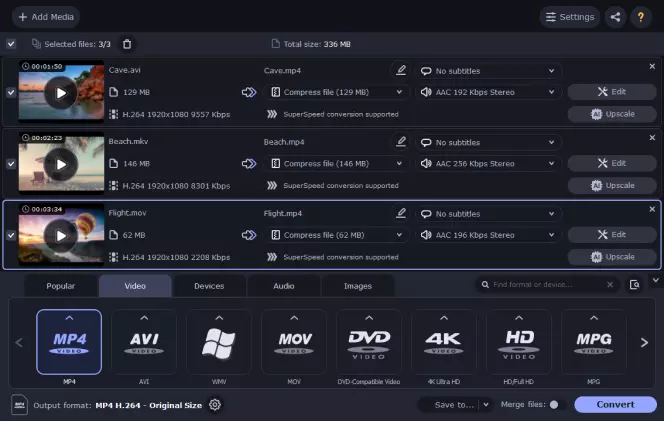
If you want to be able to enjoy the best of both MP4 or FLV, you'll need a reliable video converter program to switch between them. Available for both Windows and Mac, Movavi Video Converter is a rapid and easy-to-use video converter that can convert from MP4 to FLV and from FLV to MP4, too. It also offers video compression without quality loss and features some simple editing tools to trim your clips, merge videos together, and add subtitles.

FLV vs. MP4: what are the main differences? No one following the discussions and comparisons of these two file formats can miss the fact that MP4 usually comes out on top. It appears to be the favorite of both equipment and software technicians as well as enthusiastic video users who have frequent cause to convert videos from one format to another and want to do so with ease and no loss of quality.
That does not decide the issue once and for all, of course. And it is worth noting that even the fans of MP4 usually nod to some contexts in which FLV works well and may well be preferable, such as web pages and YouTube. So, you can convert MP4 to FLV and vice versa if you need to.
FLV is a video file format developed by Adobe Systems. Its full name is Flash Video, and it can appear with the extensions .flv or .f4v, along with some other rarer variants. It was created in 2002 and is primarily used to play digital video content in web browsers online, featured on sites like YouTube.
MP4 is a video file format created by the Motion Picture Experts Group (MPEG). It can have the extensions .mp4, .m4a, or .m4v, as well as certain others, which are less commonly seen. It was developed in the early 2000s and can be used to store video, audio, and image data. In terms of usage, MP4 is one of the most widely-used video file formats, compatible with many devices, platforms, and programs.
MP4 reportedly stores both video and audio digital coding in good quality. Opinion on this is less definite on FLV, but the pros and cons of FLV usually do not focus on the quality of the file format. MP4 is notable for less loss of quality with higher degrees of compression. It can store data types other than video and audio, such as object descriptors, scene descriptors, and other object-oriented file structures.
In terms of MP4 vs. FLV for size and compression, MP4 files tend to be smaller than FLV files. This allows MP4 files to be transferred between devices or downloaded/uploaded more quickly, which can make them easier to work with. MP4 also responds better to compression and is able to preserve its video quality, while FLV files can noticeably lose some quality when compressed.
On this issue, there is almost no debate. MP4 can be used on almost all platforms, devices, applications, and file drivers. Most platforms not only support MP4 use but have dedicated MP4 decoding hardware. FLV seems to be favored for streaming video on the web. It is compatible with most web browsers, but not with mobile browsers – obviously, an increasingly serious limitation as smartphones and a host of other mobile devices are coming to dominate internet connectivity, especially – but far from exclusively – among younger generations.
Because most platforms have dedicated MP4 decoding hardware, MP4 seems to play back smoothly on almost any platform, including mobile devices. As mentioned, FLV works best for streaming videos on the internet and does not play at all on most mobile devices. FLV works well for sharing videos online and for uploading, for example to YouTube. In this context, the single biggest advantage of FLV format is commonly reported to be that it can play inside a webpage (but using the Flash browser plug-in). And FLV files are usually very small and can be easily downloaded by web surfers who want to copy the video.
A notable and increasingly criticized aspect of FLV is that a Flash Player plug-in is needed to play the FLV video files, which is why they won't work on mobile devices, among other platforms. A plug-in is not usually required for playing back video in the MP4 file format. For playback, FLV files are not always hardware accelerated, either.
It is often mentioned, though hardly as the headline, that the MP4 files tend to use less battery than many other video file formats. That certainly can be an edge when it comes to its use on mobile devices, where MP4 is used while FLV is not.

We hope that this guide has helped you find out more about FLV and MP4 video formats. As you can see, both of these formats have their advantages and key features, and each one can be used to great effect. If you're not sure if FLV or MP4 is right for your particular needs, here are some factors to keep in mind:
Size: MP4 files tend to be smaller than FLV files and are easier to compress without losing quality, so they may be best suited when you need files that are smaller and easier to transfer.
Quality: In terms of quality, both MP4 and FLV videos can provide great quality video and audio experiences.
Compatibility: It's important to remember that MP4 is more widely compatible than FLV, so you may need to convert FLV to MP4 or exclusively use MP4 files on certain devices, like mobile phones.
Usage: If you're creating video content for streaming or sharing online on sites like YouTube, FLV may be a good choice due to its browser-friendly nature. For other users, MP4 is often the most recommended option of the two.
How to convert files (FLV or MP4) with the Movavi сonverter
Both MP4 and FLV have their own best-use scenarios, and you may want to be able to switch from one file format to the other. Movavi Video Converter can help you do this. This user-friendly video converter program makes it easy to switch between formats quickly and efficiently. It's very simple to get started with Movavi Video Converter and convert your video files in a matter of minutes. You can test out the program for yourself with a free 7-day trial, too.
Here's how to use Movavi Video Converter to convert videos:
The first step of the process is to download and install Movavi Video Converter to your device. This program is available on both Windows and Mac, and you can find the right version for your OS on the official Movavi site and download it for free.
Once the program has been installed on your device, you can launch it and add the file(s) you want to convert. To do this, click on the Add Media button in the top left corner and browse your device to find the files you want to add. Otherwise, you can simply drag and drop files into the app window.
Next, you need to choose the format you want to convert your files to. To do this, click on the Video tab at the bottom of the screen and choose which format you want.
(Optional) If desired, you can now use the Movavi Video Converter's built-in editing tools to trim your clip, merge videos together, or add text and subtitles.
To finish the process, click on the Save to button in the bottom right. Choose a save destination for your new file(s) and then click on the Convert button to convert.
Movavi Video Converter
The ideal way to get your media in the format you need!


Have questions?
If you can’t find the answer to your question, please feel free to contact our Support Team.
Join for how-to guides, speсial offers, and app tips!
1.5М+ users already subscribed to our newsletter