Try Movavi Screen Recorder!
- High-quality screen capture
- Drawing on videos
- Basic editing tools
23 BEST Free Screen Recorders Without a Watermark
How can you find the best free screen recorder without a watermark and no time limit? Whether you’re recording your screen for a game recording, live stream, or any other video project, here are reviews of the top choices.
Special pick: Movavi Screen Recorder

Best for: Custom webcam and screen recording with audio
OS: Windows 7/8/10, MacOS X 10.10 or higher
G2 review: 4.5 out of 5, 45 reviews
Of all the top options for a Mac and PC screen recorder without watermark, our editors’ choice is Movavi Screen Recorder. With an incredibly user-friendly interface and a robust suite of editing features, Movavi is a great choice for everyone from beginners to pro video editors, especially if you’re looking for a screen recorder with unlimited time of use and no lag. Try it today and let us know what you think!
Features:
Here’s what Movavi’s team does to provide you with verified information:
When selecting products to include in our reviews, we research both demand and popularity.
All products mentioned in this article have been tested by Movavi Content Team.
When testing, we aim to highlight the best features of a product and what it’s best suited for.
We study user reviews from popular review platforms and make use of this information when writing our product reviews.
We collect feedback from our users and analyze their opinions of Movavi software as well as products from other companies.

It's important to have a free screen recorder with no watermark in place on your phone or computer. It can provide you with the freedom to watch what you want when you want to watch without having to watch it live. Below are reviews of some of the best free screen recorders with no watermark available so that you can determine which features are critical to your needs.
EaseUS RecExperts
Best for: Recording gaming, screen activity, or webcam footage
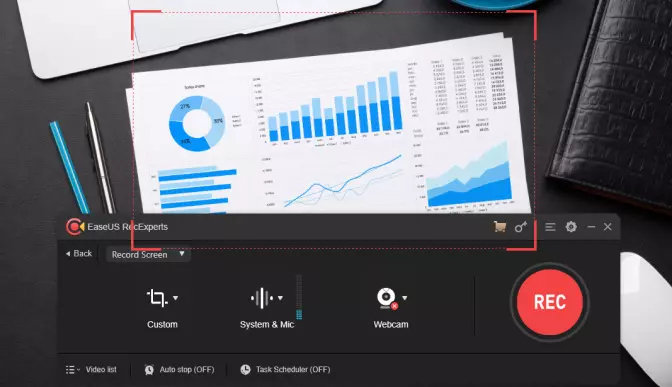
OS
Windows 7/8.1/10, MacOS X 10.10 or higher
4 out of 5
EaseUS RecExperts is a full-featured yet lightweight screen recorder. With this tool, you can record your screen, audio, webcam, and even gaming process. You can choose what to capture when recording audio on your computer: your microphone, system sound, or both. Click Video list to edit a previously captured audio file. EaseUS RecExperts is your Swiss knife at hand. If you’re looking for the best screen recording software that’s without watermark and free, check it out!
Main features:
Pros:
Quite easy-to-use for beginners
Supports editing during the screen-recording process
Cons:
Only compatible with Windows
Advanced Screen Recorder
Best for: Recording PC screens, annotation, watermarking, live streaming, and scheduling recording with auto-split and auto-stop
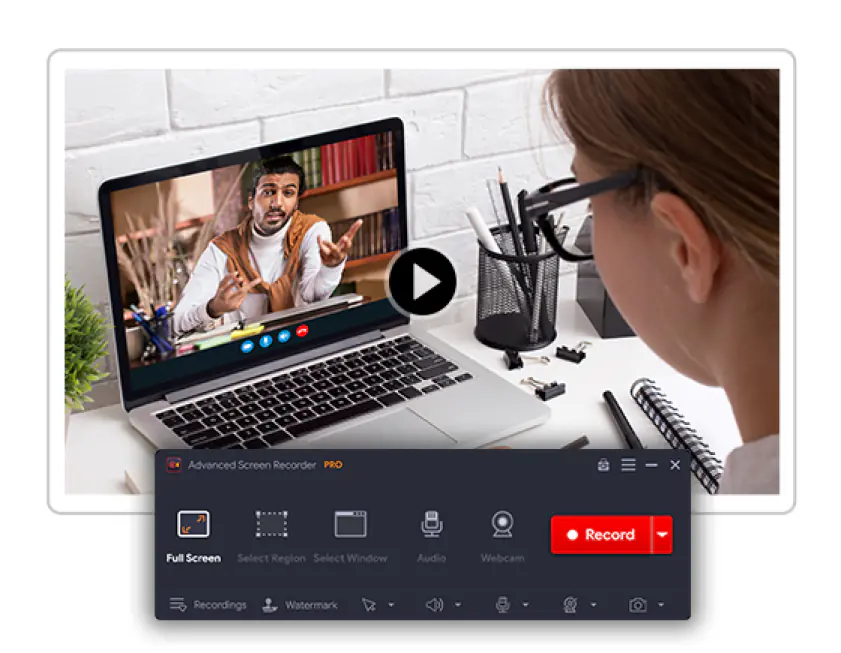
OS
Windows 11, 10, 8.1. 8, and 7 (32 & 64 bit)
3.8 out of 5
Advanced Screen Recorder is an all-in-one screen recording app that covers many features. The software lets you record everything on your Windows screen, including games, webcams, and streaming video in High Definition. With this tool, you can both record system audio and use a microphone to provide a voice-over.
Advanced Screen Recorder also provides various features like adding your personalized watermark, scheduling a recording with auto-stop and auto-split settings, and allowing users to live stream on Facebook and YouTube. As for screenshots, you can capture a single window or particular section of your screen, as well as your entire screen. For those who want to record a tutorial, mouse clicks visualization can be enabled while recording.
Main features:
Pros:
Easy to use with an intuitive interface
Multiple screen-capturing modes
Allows users to record voiceover using a microphone
Cons:
Currently only available for Windows
ClickUp Clip
Best for: Sending quick and clear messages that you can share in tasks and act on instantly
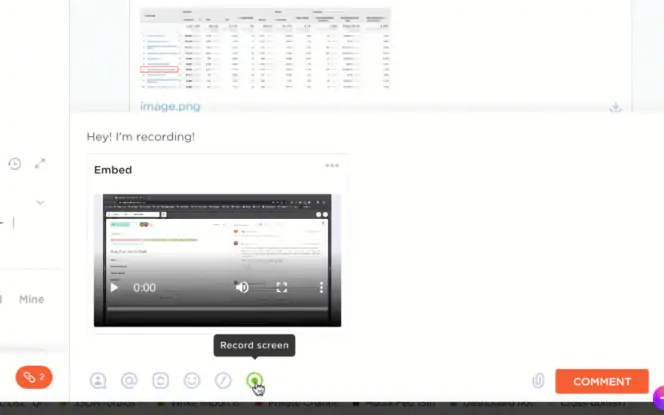
OS
Web, macOS, Windows, iOS, mobile app, Android
4.7 out of 5, 4,500 reviews
ClickUp's an all-in-one productivity platform for teams includes a free in-app screen recording tool called Clip.
Clip captures your entire screen, app window, or browser tab, and lets you add voiceovers from your built-in microphone for additional clarity and context in every recording. You can share and play your messages in any web browser via URL, or view them instantly after recording, no downloads required.
Plus, you can create a task from your recording to start acting on your message in a matter of seconds. Add a description and multiple assignees to align the entire team, especially visual learners.
Main features:
Pros:
Feature-rich Free Forever Plan
No time limit or watermark
Tons of tools to accommodate any style of work
Cons:
Can be a bit of a learning curve adjusting to so many customizable features
OBS Studio
Best for: Free video recording or live streaming
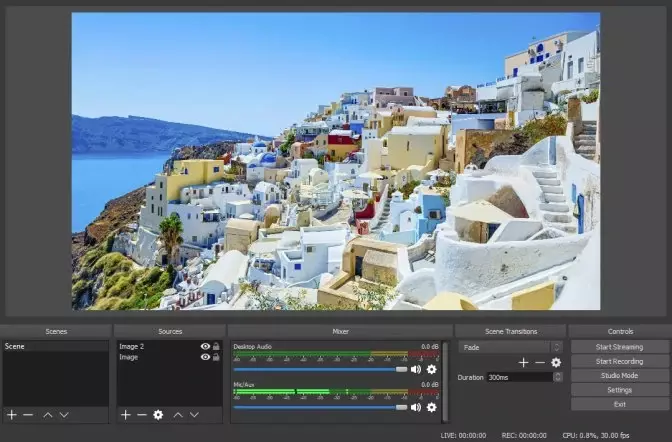
OS
Windows 8/8.1/10, MacOS X 10.13 or higher, Linux
4 out of 5
When checking out screen-recording programs, many stumble upon Open Broadcast Software.Its game-streaming functionality is so exceptionally good that the only question you would have after reading about it is the following: does OBS have a watermark? Luckily, no, it does not! OBS Studio is a no watermark screen recorder. It’s totally free and available for Windows, Mac, and Linux computers.
Main features:
Pros:
Customizable
Cons:
Can be overwhelming for new users
Vmaker
Best for: Recording tutorials, training videos, instructional manuals, and product demonstrations
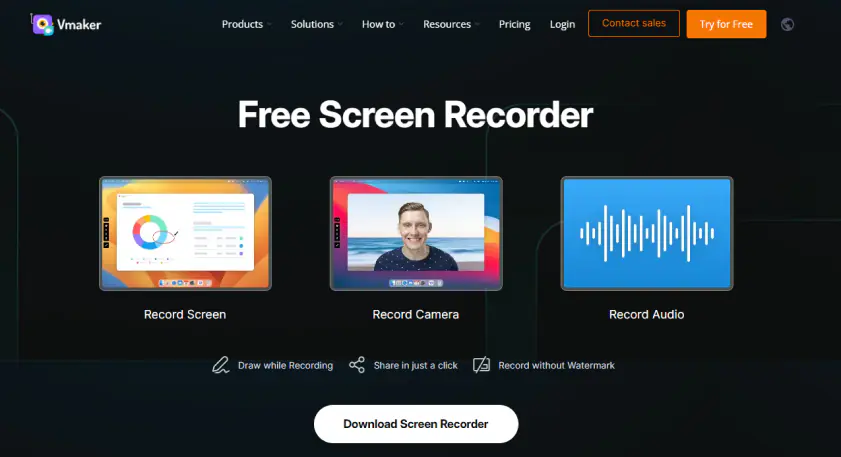
OS
Windows 10 and 11, macOS 10.14, 10.15, 11.1 and 12
4.7/5 stars
Vmaker is a free screen recorder that allows you to record your screen, webcam, voice, and computer audio. It provides unlimited cloud storage space, has no watermark, and comes with an in-built video editor.
In addition to this, it provides multiple virtual backgrounds (screen + webcam mode) and lets you highlight important sections of your screen to help you gain viewers’ attention.
Main features
Drawing Tool
Mouse Emphasis
Custom Virtual Background (screen + webcam mode)
Customisable Brand Kits, Frames & Filters
Quick and easy sharing options
Cloud-based storage
Built-in video editor
Pros:
Records multiple monitors and windows simultaneously
Enables seamless collaboration over a joint workspace
Provides advanced privacy and security controls
Cons:
It does not have an Android application
ScreenRec
Best for: Easy screen recording and sharing

OS
Windows 7, 8, 8.1, 10, Vista, and XP; Linux
4.1 out of 5, 63 reviews
ScreenRec is a free screen recorder with no watermark. It boasts one-click screen captures and is best used for taking quick videos of screen activities with either system sound or audio from the user’s webcam or external microphone.
Main features:
Pros:
User-friendly
Free full version
Access to video analytics
Cons:
Not yet available for macOS
Account required to record videos longer than 5 minutes
No video-editing features
Screencast-O-Matic
Best for: Record and share videos on desktop or mobile devices
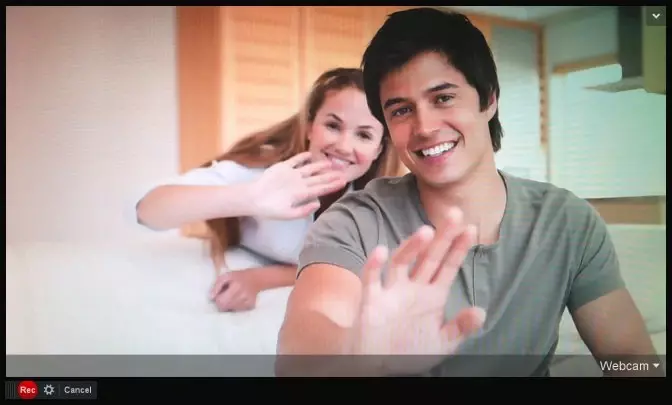
OS
Windows Vista, 7/8/8.1/10, MacOS X 10.9 or higher
4.1 out of 5, 44 reviews
Screencast-O-Matic is a screen recorder without a watermark that allows you to capture what's happening on your screen. There's both a free and paid version, providing you with different features.
Main features:
Pros:
Easy to use
Add audio narration
Cons:
The video editor is a separate download
Icecream Screen Recorder
Best for: Pre-scheduled screen recordings with mouse effects and audio
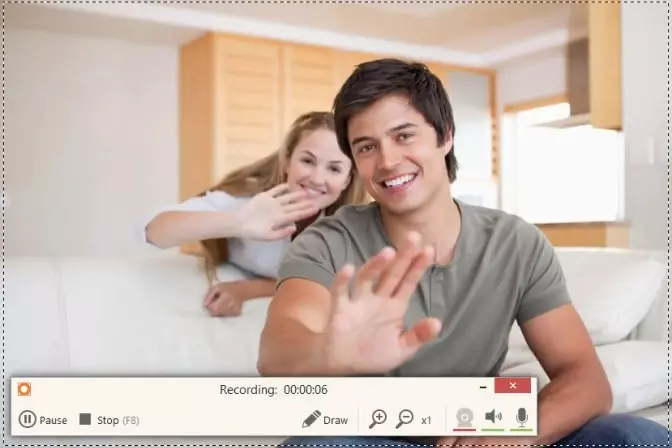
OS
Windows 8/7/10, Vista, MacOS 10.9 or higher, Android 9.0 or higher
4.4 out of 5, 16 reviews
Icecream Screen Recorder is an easy-to-use program for recording your screen. Additionally, there are plenty of features included to create a fun video. If you’re looking for a free screen recording software with no watermark, give it a try.
Main features:
Pros:
Record your screen, audio, and webcam
Save as a screenshot
Cons:
Some features are limited to Windows version only
TinyTake
Best for: Capturing screenshots or videos shorter than 120 minutes
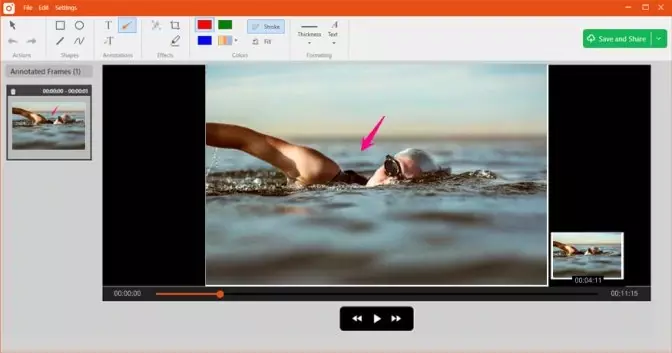
OS
Windows 8/8.1/10, MacOS X 10.13 or higher
4.3 out of 5, 16 reviews
TinyTake is a high-quality screen recorder without a watermark for capturing what's on the computer or capturing videos. It's designed for making video tutorials and presentations.
Main features:
Pros:
Rich with features
Cons:
Video limited to 120 minutes
AceThinker Free Screen Recorder Online
Best for: Capture screen recordings in custom-sized windows
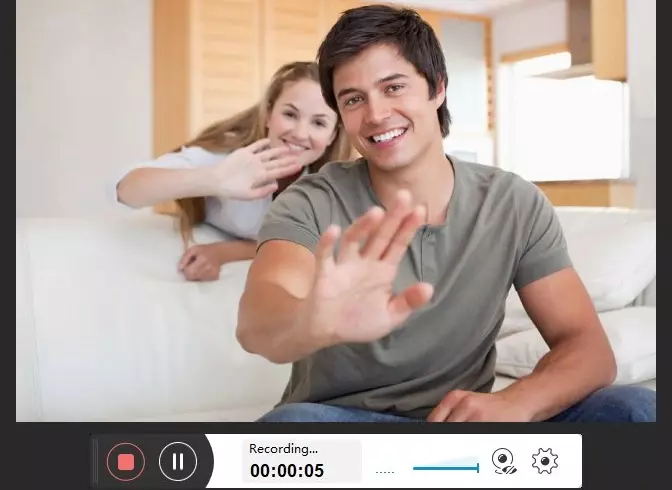
OS
Windows 7 SP or later, Windows 8/8.1, Windows 10, MacOS X 10.6 or higher
3.8 out of 5, 4 reviews
AceThinker Free Screen Recorder Online can be used on a variety of platforms. The lite version is free and offers several features to make recording easier.
Main features:
Pros:
No time limit
Cons:
Not supported for all devices
ActivePresenter
Best for: Capture and edit screen recordings – best for experienced users
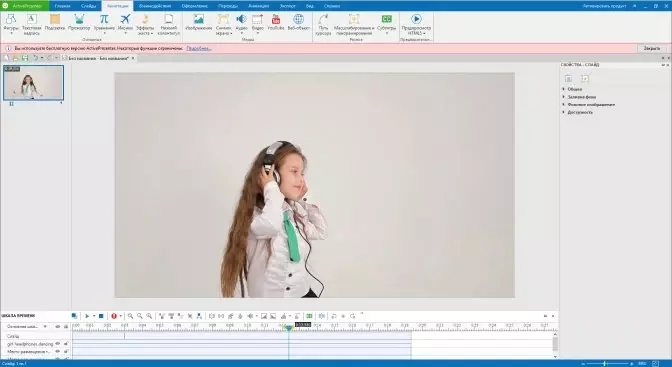
OS
Windows 7 SP1 or higher, Windows 8/8.1/10, MacOS X 10.12 or higher
4.7 out of 5, 27 reviews
ActivePresenter provides a free version for recording what's happening on a screen. The many options make it possible to record a screen, device, or webcam.
Main features:
Pros:
Customizable interface
Color effects
Cons:
Overwhelming for newbies
FonePaw Screen Recorder
Best for: Capture screen recordings with audio system audio or an external microphone
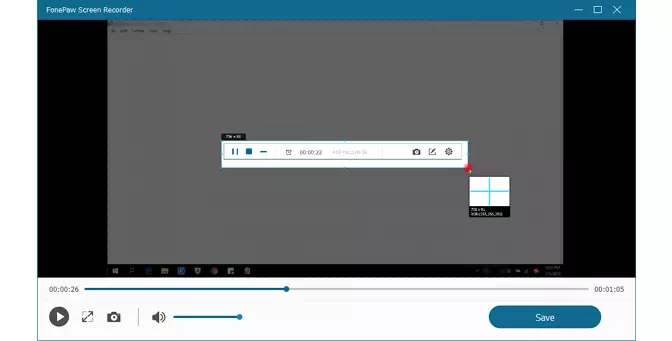
OS
Mac OS X El Capitan 10.11 or higher, Windows 10/8.1/8/7/Vista/XP
1.5 out of 5, 124 reviews
The FonePaw Screen Recorder is a program packed with features. You can choose a number of ways to record a video, including adding your own audio.
Main features:
Pros:
High-quality video
Cons:
Free version limited to 3 minutes
QuickTime
Best for: Record, edit, and share videos on Mac devices
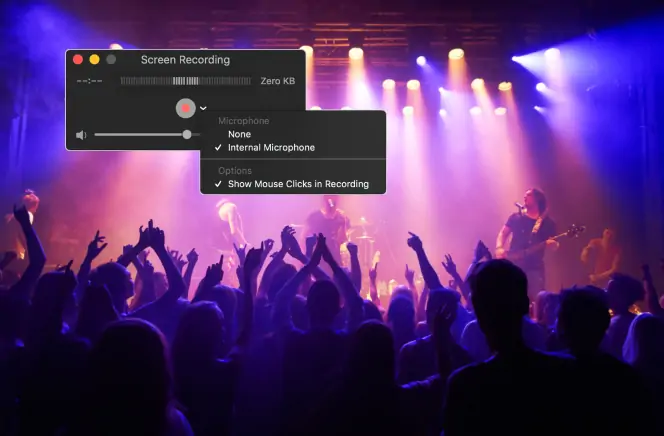
OS
macOS (all), iOS
3 out of 5
QuickTime makes it possible to record and share what's happening on a screen. The program is featured with Mac products, ensuring that no download is required.
Main features:
Pros:
Editing tools included
Can be used on iOS devices with mobile app
Cons:
Limited features
Apple's Screen Capture Tool
Best for: Take screenshots of part or all of a Mac desktop or laptop screen
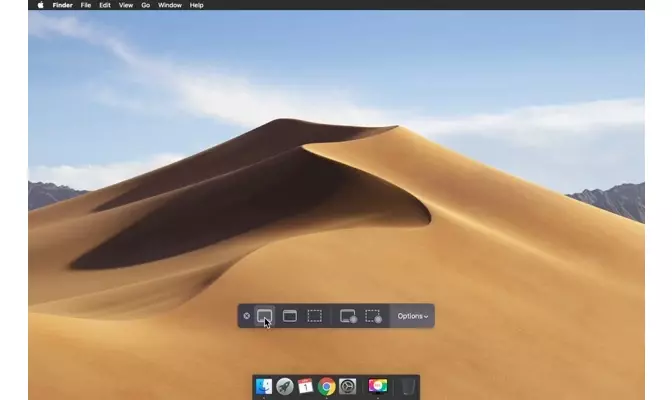
OS
macOS (all)
Apple's Screen Capture Tool is a basic way to capture what's happening on a screen. While features are limited, it does provide an easy solution.
Main features:
Capture the entire screen or a portion
Pros:
Keyboard shortcuts
Cons:
Minimal features included
ShowMore
Best for: Capture video recordings of part or all of your screen
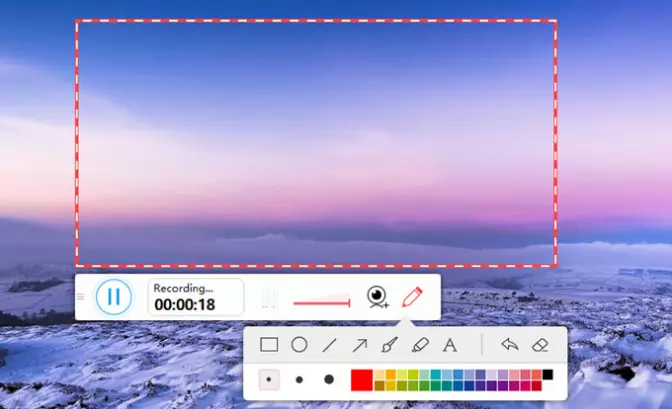
OS
Windows XP/Vista/7/8/10, Mac OS X El Capitan or higher
5 out of 5, 2 reviews
ShowMore offers a free and VIP version for recording videos. The app is easy to use with a few basic features for you to enjoy.
Main features:
Pros:
No editing tools included
Cons:
Some features only available with VIP membership
VSDC Free Screen Recorder
Best for: Save videos or images from your screen in different formats
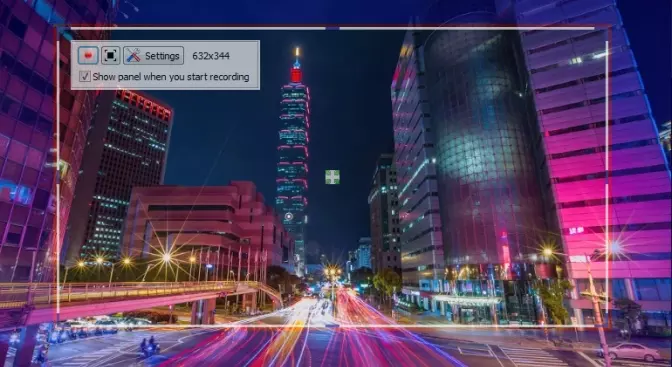
OS
Windows XP/Vista/7/8/10
2 out of 5
VSDC Free Screen Recorder can be used for capturing images and videos. The free solution is basic but makes it possible to create tutorials and presentations. When looking for the best screen recorder for a PC without watermark, take a closer look – this may be the right option.
Main features:
Pros:
Save in different formats
Add tips later
Cons:
Editing is a separate program
Debut Video Capture
Best for: Capture and lightly edit screen recordings
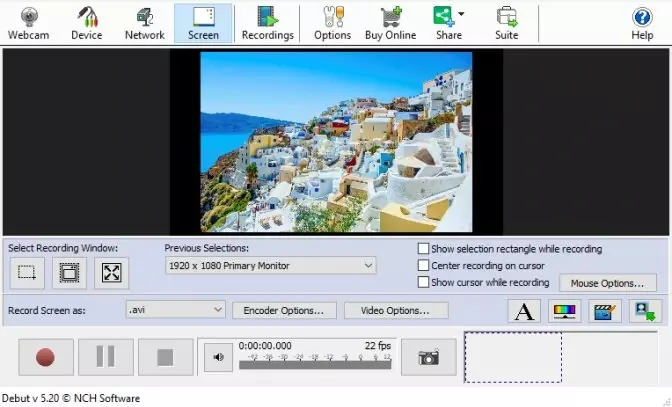
OS
Windows XP/Vista/7/8/8.1/10, McOS X 10.5 or higher
4 out of 5
Debut Video Capture is an award-winning free screen recorder with no watermark and no time limit for your videos. It makes it possible to capture videos and webcams while also providing some advanced features.
Main features:
Pros:
Capture from any source
Schedule a recording
Cons:
Editing tools are limited
Apowersoft Online Screen Recorder
Best for: Capture and edit screen recordings in real time for desktop or mobile
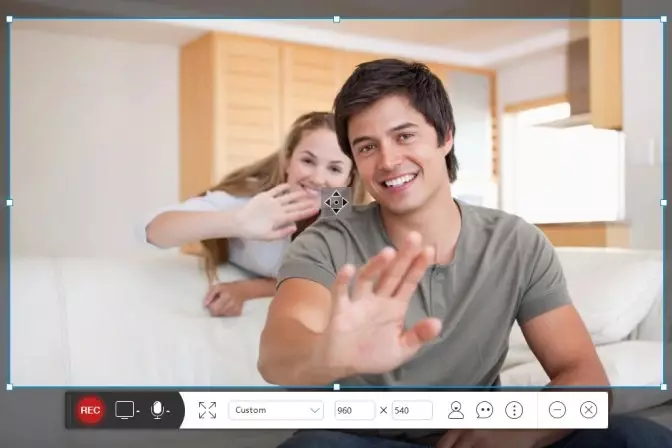
OS
Windows 7/8/10, MacOS X 10.10 or higher, iOS 7 or higher, Android 5.0 or higher
4.5 out of 5
Apowersoft Online Screen Recorder is a comprehensive solution for recording videos and webcams. The click and share solution makes it possible to share videos quickly.
Main features:
Pros:
Multiple output formats
Store videos to local drive
Cons:
No tools are customizable
SmartPixel
Best for: Easy screen recording on PC for beginners
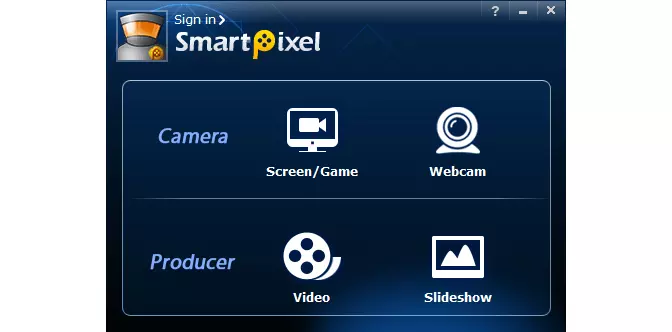
OS
Windows 10
3 out of 5, 1 review
SmartPixel is a free screen recorder for Windows 10 with no watermark. The app offers a basic solution for recording a screen. The simple interface makes it possible for beginners to use it with little to no instruction.
Main features:
Pros:
Simple interface
Tutorial included
Cons:
Time limit in place
No advanced features
VLC
Best for: Free screen recording with no editing capabilities
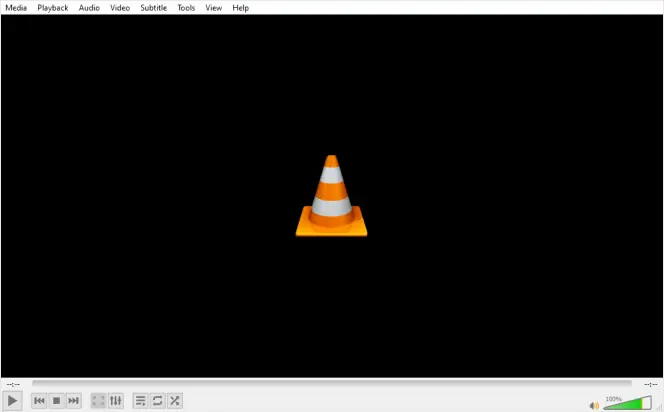
OS
MacOS X, Windows, Linux, iOS, Android
4.7 out of 5, 433 reviews
VLC is a freeware media player with versions available for most operating systems, including iOS and Android for mobile devices. It can also be used as a free screen recorder without a watermark. It’s not the most robust option for a free screen recorder with no time limit, but if your goal is to record your entire screen with no sound and edit the clip with another platform later, it will get the job done.
Main features:
Pros:
Runs on all popular mobile and desktop platforms
A screen recorder that’s free with no watermark
Cons:
Lack of customer support
May lag at higher resolutions
Windows 10 Game Bar
Best for: Recording gameplay on PC or Xbox
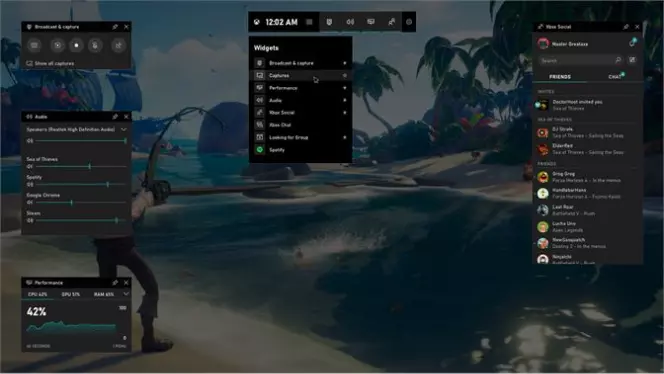
OS
Windows 10 version 18362.0 or higher, Xbox One
3.5 out of 5
Windows 10 Game Bar is a free screen recorder with no watermark. It’s the native screen recording tool for all Windows 10 desktops and laptops. It’s compatible with Xbox and gives users the ability to capture and record some or all of their screens. It performs best for recording gameplay, as that was its intended purpose when it was developed.
Main features:
Record gameplay for PC and Xbox games
Capture only the game window on your screen
Pros:
Comes with all Windows 10 computers
Fast and easy screen recording
Cons:
Inconsistent video capture results
Users have had difficulty finding the tool to use it
ShareX
Best for: Screen recording and file sharing on PC
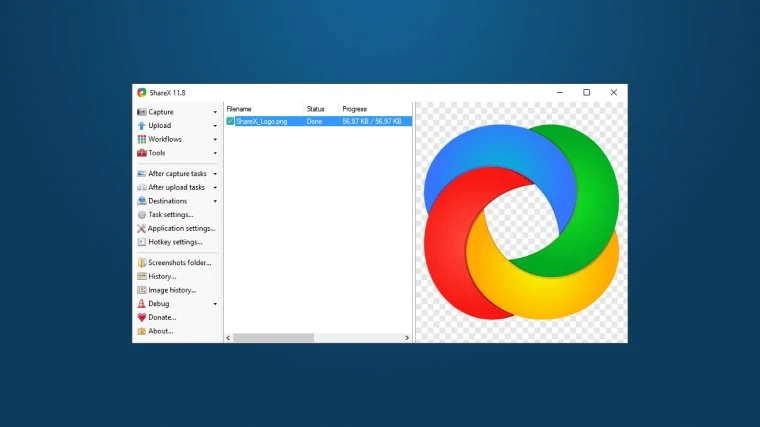
OS
Windows 7, 8.1, 10
4.8 out of 5, 63 reviews
ShareX is a free screen recorder with no watermark that also includes file sharing and productivity features. While it includes some video editing tools, they are very basic. Most video creators will need a third-party video editing platform to create polished screen recordings of lectures, gameplay, and other events or tutorials.
Main features:
Pros:
Free trial
Includes some editing tools
Customizable screen capture size
Cons:
File size limits on free version
Not user-friendly
Lacks many editing functionalities
Recording a screen using Movavi Screen Recorder is easier than you might think. There are a few steps involved.
Step 1. Download Movavi Screen Recorder to your device and install it following the onscreen instructions.
Step 2. Then, set the recording parameters. This includes identifying the area that you want to record. Be sure that display and system sound are enabled.
Step 3. Once the parameters are set, hit Start recording. After a short countdown, the process will begin. Once you’ve captured the video, click the Stop button, the video will be automatically saved to your hard drive in MKV format.
Step 4. When you're done, you can choose to trim and convert the footage. This is an optional step based on if you want only a portion of what you have recorded or if you want the footage in a different file format.
How to choose a no-watermark screen recorder
When it comes to watermark-free screen recorders, there’s a plethora of software options to choose from. So, what is it that you should pay attention to when choosing the right program?
OS. If you need a program for a Mac computer, there’s no use in looking through Windows-only options. Sure, they can have excellent functionality and be totally free, but it doesn’t matter if you can’t install and use it.
Usage terms and conditions. With some programs, only the paid version is free of watermarks. Others are totally free to use and don’t add watermarks to videos. There are also video recorders that don’t add watermarks in the trial version, but offer more features with their paid premium. Pay attention to these terms to make the best choice.
System requirements. If you want a nice screen recorder for a low-end PC or a laptop, make sure it suits your hardware. Otherwise, it can affect your computer’s performance and make it work significantly slower.
Program’s functionality. Do you want to record a short tutorial video or capture your gameplay in Ultra HD or 4K and 60 FPS? These tasks require significantly different software. Also, will you be satisfied with a purely offline-operating program or do you need certain online functions? Don’t forget to check out if the option you’re choosing has all the features needed.
Pricing. If you find a free program good enough for your needs, consider yourself lucky. Many options like unlimited recording time, captions, callouts, recording system audio, and many others may be hidden behind a paywall. When choosing the right software, the price point is definitely worth considering.
Best screen recorders with no watermark
Summary
You should now have all the information you need on the top options for a screen recorder with no time limit. With the features, pros, and cons listed in these reviews, we hope you can confidently select a free screen recorder with unlimited time, whether it has a free download or no trial period at all. As you do your research, remember to go with an option with a user-friendly UI that does everything you need – like video editing. We highly recommend trying out a trial of Movavi Screen Recorder as you get started.
Movavi Screen Recorder
The perfect way to record anything from your screen
Disclaimer: Please be aware that Movavi Screen Recorder does not allow capture of copy-protected video and audio streams.

Frequently asked questions
See other useful how-to guides

Have questions?
If you can’t find the answer to your question, please feel free to contact our Support Team.
Join for how-to guides, speсial offers, and app tips!
1.5М+ users already subscribed to our newsletter