To convert your videos with Movavi Video Converter:
Download and launch the program.
Add files to the program.
Choose the output format and convert your files.
20 Best Free Video Converters for Windows 10/8/7
If you need to convert video files on Windows, here are some of the best free video converter tools and apps to use, including downloadable free video converter software and online free video converters for Windows and Mac.
Here’s what Movavi’s team does to provide you with verified information:
When selecting products to include in our reviews, we research both demand and popularity.
All products mentioned in this article have been tested by Movavi Content Team.
When testing, we aim to highlight the best features of a product and what it’s best suited for.
We study user reviews from popular review platforms and make use of this information when writing our product reviews.
We collect feedback from our users and analyze their opinions of Movavi software as well as products from other companies.

Free video converter software for Windows
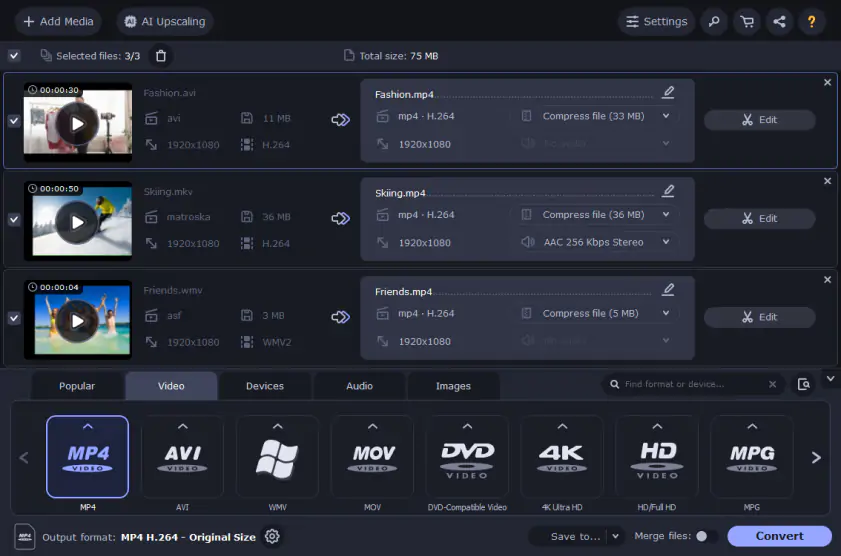
Best for: users who want easy-to-use software with useful features
G2 rating: 4.5 out of 5, 3 reviews
If you're looking for a video converter for Windows 10, Movavi Video Converter is a good way to start. This downloadable app is available for both Windows and Mac devices, featuring a 7-day free trial to get you started and then a premium upgrade to permanently unlock the full features and functionalities of the app. It supports more than 180 different formats, letting you convert all sorts of videos from AVI files to MOV files to MP4 files and more. This program also works as a compressor, allowing users to compress videos quickly and efficiently without losing any quality. Plus, Movavi Video Converter offers built-in editing tools, letting you trim and merge your clips as desired or even add your own subtitles.
Pros:
A very easy-to-use video converter for Windows
Speedy processing times for both conversion and compression
Lots of extra features like built-in editing tools to trim and merge
Supports more than 180 different file formats
Cons:
No URL download function
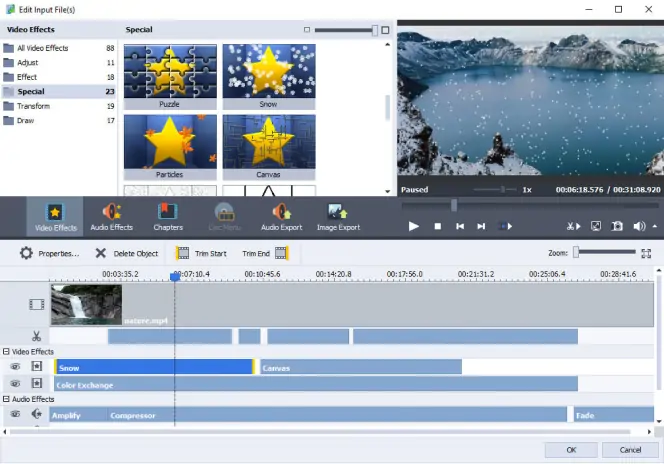
Best for: users who want to convert files for social media
CNET rating: 2.8 out of 5, 195 reviews
With AVS Video Converter, you can convert video files in lots of different formats, including MP4, DVD, WMV, MOV, MPEG4, VOB, MKV, and AVI too. This app also supports the conversion of 4K files, so it works even when you're working with big file sizes and high levels of quality, and it offers really great speeds and an impressive design in general. You can use it on Windows 7, Windows 8, Windows 10, and Windows Vista and XP too. It has plenty of presets for conversion to your favorite devices in a couple of clicks and also allows you to add subtitles and preview your conversions, as well as to carry out batch conversions and even to convert videos for popular social media sites like YouTube and Facebook.
Pros:
Great for social media conversions
Lots of presets
Plenty of features like subtitles and batch conversions
Cons:
Interface may be overwhelming for beginners
Can’t download videos by URL
3. HandBrake
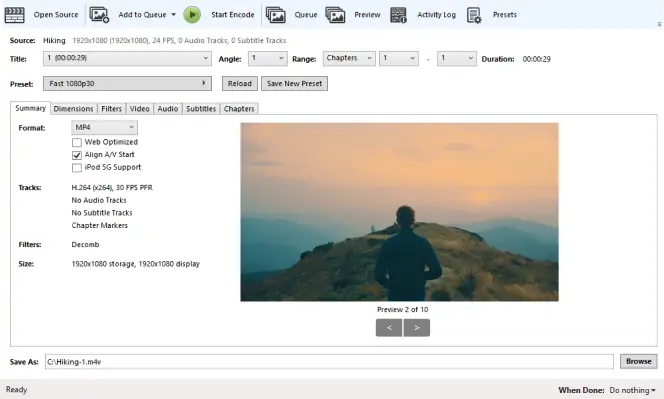
Best for: users who want to quickly convert videos for popular devices
CNET rating: 3.5 out of 5, 155 reviews
HandBrake for Windows 10 is another of the best free video converters you can download and start using today. HandBrake for Windows is an open-source video transcoder that supports conversions from almost any format into all kinds of popular formats such as AVI, MP4, MOV, and so on. It's completely free to use and open-source, with regular updates and bug fixes, and it also comes with a huge range of device presets. You can use these presets to automatically set the conversion parameters for a range of popular devices like Android phones, video game consoles, Fire TV sticks, and so on. Or you can adjust the settings individually to suit your needs. You can also use HandBrake to add titles, chapters, subtitles, and video filters too.
Pros:
Supports almost all common and uncommon video file formats
Lots of extra features like subtitles, chapter markers, filters, etc.
Very easy-to-use and well-suited to beginners
One of the best MP4 converters that’s free
Cons:
Not much customer support apart from a user forum
Can’t convert videos using URL
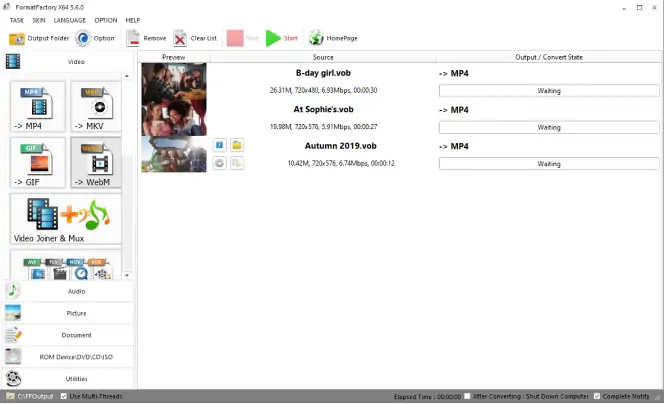
Best for: users who want an all-in-one video suite
CNET rating: 3.7 out of 5, 341 reviews
Format Factory is another free video converter for Windows 10 that supports both audio and video file conversion into dozens of different formats. It's also an editor, allowing you to trim clips, join them together, crop, and more. You can also use this tool as a video player, a screen recorder, and even a video downloader. In other words, Format Factory isn't just a Windows video converter; it's a fully-featured, all-in-one media solution for conversion, playing, editing, and downloading too. This means that you can use Format Factory for almost all of your video needs, reducing your reliance on other programs and offering a convenient option for devices that don't have much free space for installing lots of different programs.
Pros:
An all-in-one video suite for converting, playing, recording, and more
Also supports audio conversion
Helps to save space on your Windows device
Cons:
User interface can be a little complicated for beginners
5. Freemake
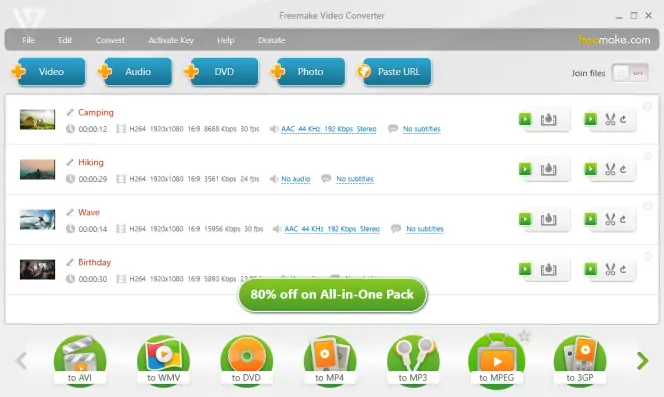
Best for: users who want a simple and lightweight video conversion app
CNET rating: 4 out of 5, 864 reviews
Freemake is another option to consider for those looking for the best free video converter for Windows 10. The Freemake brand is a popular name in the world of free software, providing quality freeware to tens of millions of users across the globe since 2010, without any hidden fees or unnecessary registrations to worry about. You can download and start using the Freemake Video Converter right away. It supports over 500 different formats, including all the popular and most common video file types like AVI, MP4, WMV, MKV, 3GP, FLV, and so on[1]. It also offers presets for devices like iPhone, iPad, Xbox, Blackberry, and so on. It doesn't offer many extra features, but as a fast video converter for free, it gets the job done.
Pros:
No need for registrations and no hidden fees to worry about
A trusted and experienced freeware brand
Supports more than 500 different file formats
Cons:
Lacks features and functions like editing
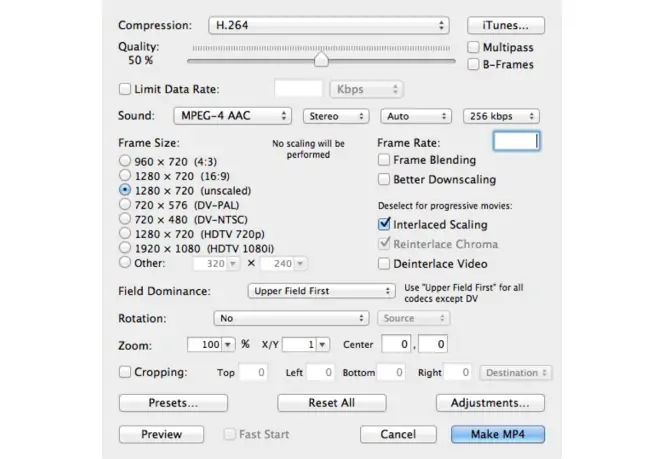
Best for: users who work with a lot of MPEG clips for conversion
CNET rating: 3.4 out of 5, 13 reviews
MPEG Streamclip is one of the best free video converters for Windows that also runs on Mac devices too. It's a powerful free video converter, offering great processing speeds for rapid conversions from one file type to the other. Plus, it supports several different file formats, including MPEG, AVI, MOV, and so on. However, as the name of the software implies, MPEG is the main focus here and you should definitely consider using MPEG Streamclip as your video converter software freeware choice if you work with a lot of MPEG files. It also has some basic editing tools like cutting, copying, and trimming, and it's generally regarded by users as a reliable and efficient video conversion app.
Pros:
One of the best MPEG video converters for Windows
Very fast processing and conversion speeds
Comes with its own editing tools for simply trimming and cutting
Cons:
Lacks support for certain video file formats
Can’t download videos by URL
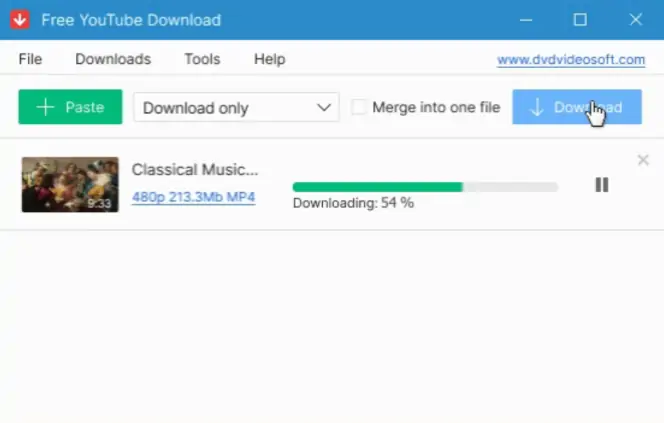
Best for: beginner users who want a simple video conversion app
Trustpilot rating: 2.5 out of 5, 15 reviews
As the name implies, Free Video Converter is a program that exists entirely to help users convert video files for free, and it's one of the best video converters for Windows 10 apps you can download and use. It supports a lot of different input formats and allows you to convert each file into MP4, MP3, AVI, MOV, or MPEG for quick and easy playback across your devices like phones, consoles, tablets, and so on. It's a really simple and basic app in a lot of ways, making it highly appealing to beginners who just want something easy and straightforward to use when they need to convert a video file. The interface is really nicely designed, with clear buttons for adding files and converting. You can also use drop-down menus to adjust the output format and the level of quality you need, and if you want to convert multiple files, this app can allow you to merge them into one big file.
Pros:
Really simple and straightforward UI
Supports lots of input formats
Very beginner-friendly
Cons:
Lacks extra features and functions
8. FFmpeg
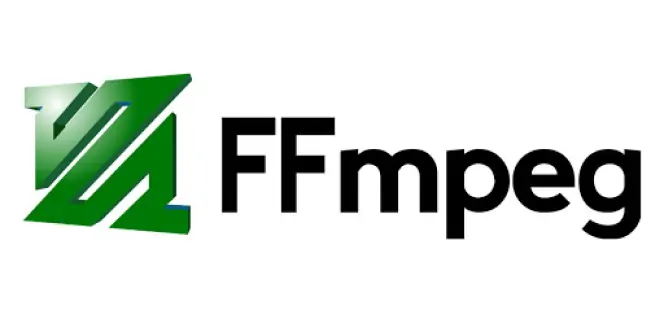
Best for: developers and streamers who want an all-in-one video solution
G2 rating: 4.6 out of 5, 19 reviews
If you want a free fast video converter, FFmpeg is another popular app you can start to use. This is a cross-platform app that can be used for all sorts of media processes, including conversion, streaming, and recording, too. It's an ideal all-round media suite for users who want to be able to rely on the same program for lots of different processes, and it works especially well for people who do a lot of streaming or recording. You can use it to decode, encode, transcode, and play almost any video file format out there, and another great feature of this app is its security; the development team behind FFmpeg really cares about user security and make sure that their code is written in a way to protect the data and files of every user.
Pros:
Works for conversions, streaming, and recording
Can also be used as a media player
Supports almost any video file format
Cons:
UI may be a little too complicated for beginners
No URL download option
9. MediaCoder
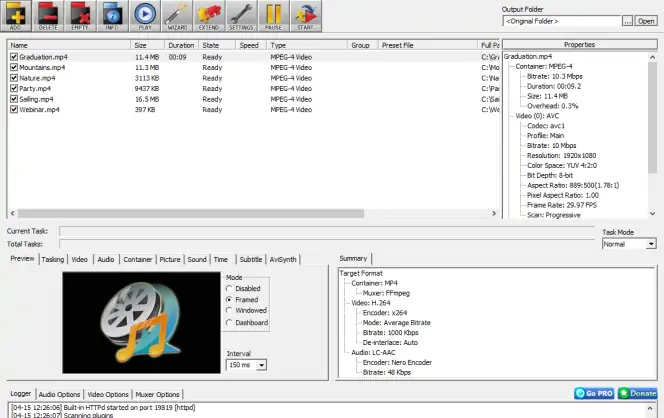
Best for: users who want total control over their conversions
CNET rating: 3.1 out of 5, 55 reviews
Media Coder is an app that often appears in lists and discussions about the top free video converters for Windows. It's one of the oldest programs around, having first been released back in 2005, but even though it's older than some of the other programs out there, it's still highly relevant in today's world, thanks to an active development team that are always working hard on bug fixes and improvements. In other words, MediaCoder is a really great transcoder tool you can rely on for converting both video and audio files from certain formats into other formats of your choice. It offers plenty of useful features, such as capturing from video cameras and ripping files to DVD, VCD, BD, and CD. You can also use MediaCoder's built-in enhancement tools to enhance and filter audio and video content, as well as making use of detailed transcoding parameters to have total control over how your conversions are processed.
Pros:
Gives users full control over how files are converted
Also supports audio conversions
Lots of extra features and functions
Cons:
Not the most beginner-friendly option
Can’t download videos
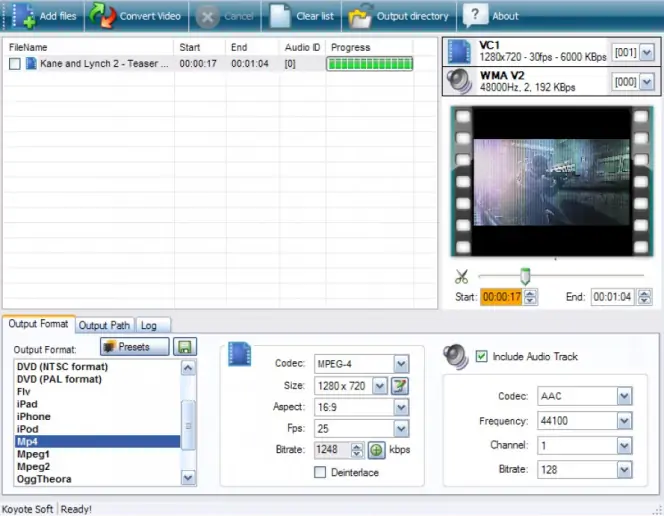
Best for: users who want to convert segments of videos
Soft112 rating: 3.1 out of 5, 5 reviews
Koyote Free Video Converter is another of the many free video converters for Windows 10 you can download and use without having to worry about any hidden fees, premium subscriptions, or unnecessary limitations. It's designed to support as many file formats as possible, so you can rely on this video converter for files like AVI, MP4, 3GP, and so on. You can use it to convert video files so that they run smoothly and problem-free on all sorts of devices, including iPhones, Android phones, tablets, smart TVs, Zunes, and more. It also has some useful extra features, such as the ability to choose to convert segments of a video file, rather than the full file, if you desire, as well as the ability to extract audio from your video files into formats like MP3, WMA, MP2, and AAC. It runs in many languages to help users from across the globe and is a highly lightweight program too. The only downside is that processing and conversion times can sometimes be a little long.
Pros:
Supports segment conversion
Works with lots of file formats
Extra features like audio extraction
Cons:
Conversion speeds can be a little slow
Can’t download videos by URL
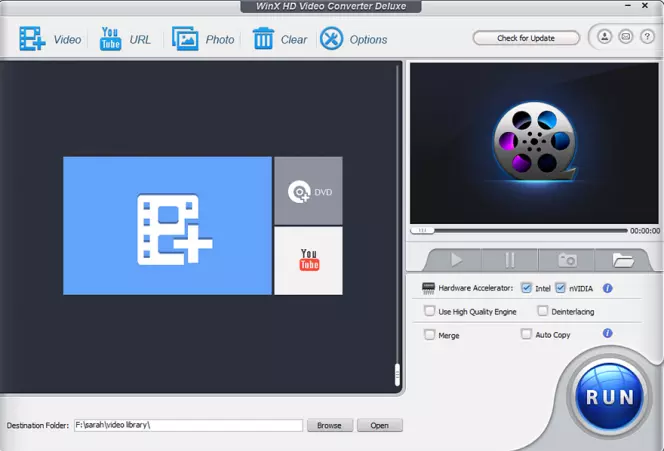
Best for: anyone who needs to convert a short video for free
CNET rating: 3.9 out of 5, 19 reviews
If you’re looking for a video converter that’s easy to use and suitable for all skill levels, the WinX HD Video Converter Deluxe is a solid choice. The program allows you to convert videos from a wide selection of video formats. Plus, the software integrates GPU acceleration tools that definitely speed up the conversion process. It’s important to note that the free trial version of the software is only good for up to five minutes of video and one video at a time. But all-in-all, you can’t beat this excellent tool when it comes to converting short videos.
Pros:
Supports twenty-four standard video formats and nine high-definition formats
Capability for downloading and encoding videos directly from the web
Installs at super-fast speeds
Audio and photo file conversion capabilities
Cons:
Limited editing features overall
12. VLC
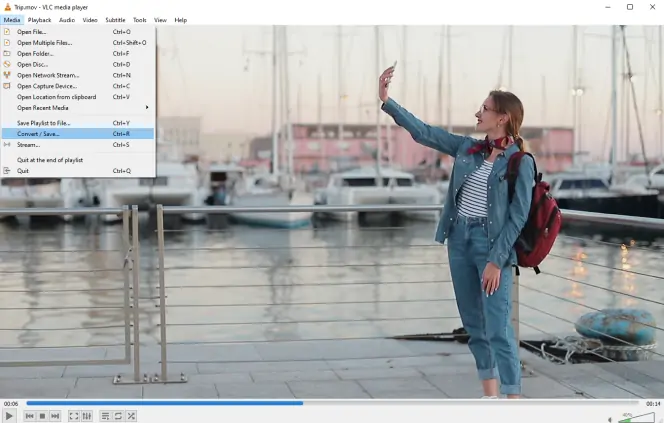
Best for: users who want a great media player and converter
CNET rating: 4.6 out of 5, 37 reviews
If you're looking for the best free video audio converter or best free media converter in general, VLC is a name you may be familiar with. This software is best-known as one of the most popular and downloaded free media players, used for playing video and audio files in countless formats. Many users of VLC are unaware of the fact that it can also be used as a converter. It supports video and audio file conversion from many formats into many other file types. The actual conversion process can be a little tricky for beginners first starting out, but once you learn how to use VLC for conversions, it can be a very rapid, reliable tool for future use. You can also use it for things like DVD burning, streaming, and more, as well as customizing it to suit your liking with colorful skins and handy extensions. In short, there's a lot that can be done with VLC, making it an ideal all-in-one media suite for many users.
Pros:
A great all-in-one media suite
Can be used for playing media, burning, streaming, and more
Customizable skins and settings
Cons:
Conversion process is a little complex for beginners
No URL download tool
13. DivX Converter
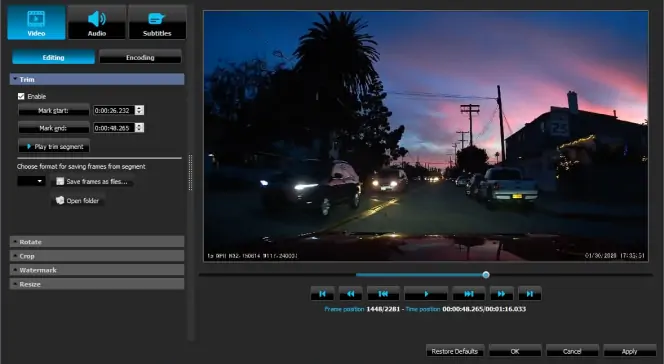
Best for: users who want to convert files for phones and tablets
CNET rating: 3.6 out of 5, 1,660 reviews
DivX Converter is a beginner-friendly video converter for converting video files to be used on DivX-certified devices like phones and tablets. It offers an intuitive drag and drop user interface, letting you simply drag files over onto the app windows to load them in and then convert them in a few easy clicks. It also features many transcoding presets for popular devices like iPhones and iPads, ideal for beginners who want to quickly and conveniently convert files for their favorite platforms. Plus, it offers lots of options for conversion, such as the ability to choose the bitrate, set the video resolution, adjust the output file size, combine clips together, rotate videos before conversion, and so on. The only downside with this app is that the free version has some limitations and you'll have to buy the Pro version to unlock everything like cloud support and faster processing speeds.
Pros:
Lots of options and adjustable settings
Plenty of useful conversion presets
Drag and drop UI
Cons:
Free version is limited
Can’t convert videos by URL
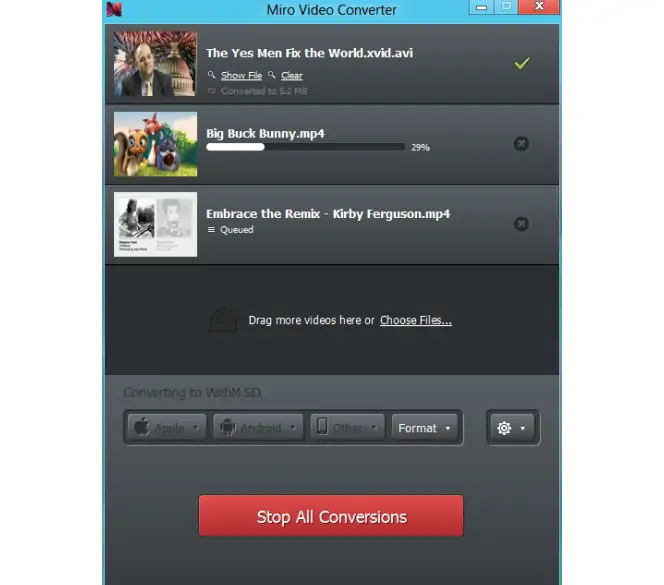
Best for: users who want a converter app with a great UI
Sitejabber rating: 4.7 out of 5, 3 reviews
Miro Video Converter is a free and open-source video converter that stands out for its excellent design and user interface. It has a really attractive and understandable design, making it ideal for beginners who want to convert videos on their Windows devices. You can use this app for either individual or batch conversions into MP4, WebM, or other video formats for use on Android phones, iPhones, iPads, and other devices. It offers custom sizing, drag and drop functionality, and various customizable settings too. Overall, it's a simple converter but a very pleasant one to use.
Pros:
Excellent design and UI
Plenty of presets
Works with batch conversions
Cons:
Lacks support for some file formats
Can’t download videos by URL
Desktop video converters can help you easily change the format of your files. But some apps offer more than just conversion – they let you edit, compress, or upscale videos as well. Check out the converters from our list and choose the one you like best.
15. Convertio
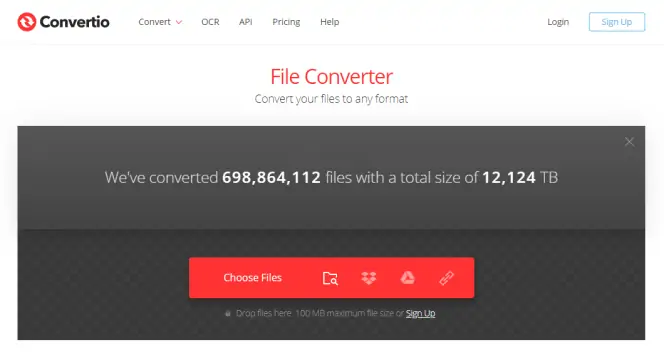
Best for: users who want to convert small video files
Trustpilot rating: 4.9 out of 5, 2,355 reviews
Convertio is another online video converter that lets you convert videos into all different kinds of formats. You can only use the free version for files of up to 100 MB at a time[2], so this converter isn't suitable for big files unless you're willing to pay for a premium account, but it does have the advantages of fast speeds, lossless quality, and a huge number of support file formats. It also offers strong file protection, automatically protecting your videos and deleting them after 24 hours so nobody can access them except for you.
Pros:
Great processing and conversion speeds
Excellent UI for beginners and advanced users alike
Supports hundreds of different file formats
Cons:
Free accounts can only convert files up to 100 MB in size
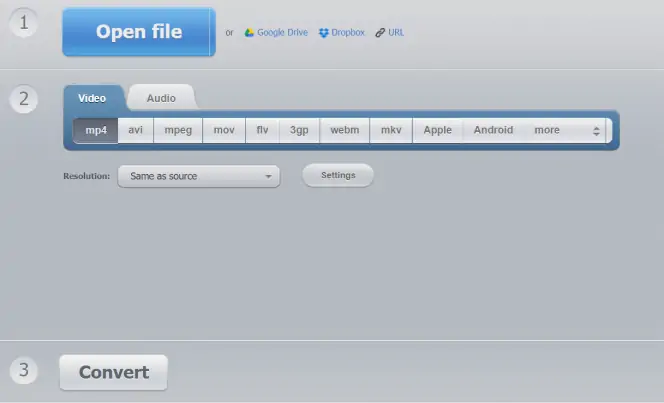
Best for: users who want to convert videos online in their browsers
Scamadviser rating: 3.3 out of 5, 4 reviews
If you're looking for the best free online video converter and don't want to worry about having to download and install an extra application onto your Windows device, 123apps Video Converter might be perfect for you. This is a fully online video converter tool that runs in your browser, so there's no need for any kind of download or installation. It supports over 300 formats and offers fast, high-performance conversion with no limits on the number of files you convert. There's great data security too to protect your files, but you can only use this online converter with files of up to 4 GB in size.
Pros:
No limits on the number of files you want to convert
Supports over 300 different video file formats
Works directly in your browser with no extra downloads or installs needed
Cons:
Maximum file size limit of 4 GB

Best for: users who want to edit and convert in their browser
Trustpilot rating: 3.7 out of 5, 134 reviews
Apowersoft Free Online Video Converter is another online video converter you can use for free. All you have to do is head onto the official site, upload the file(s) you want to convert, and then start converting in just a couple of clicks. It's really easy and the developers have provided a super simple video guide to get you started if you aren't sure where to begin. Rated 5-stars by many users, this online converter app supports many files and can convert videos to run on lots of different devices such as the iPhone, iPad, Samsung Galaxy phones, LG phones, and more. It supports conversions of 4K and 3D files too, and it comes with some simple editing tools for things like trimming, adding effects, adding watermarks, and more. There's also a friendly customer help department with Apowersoft Free Online Video Converter and a super sleek, simple UI for beginners.
Pros:
Useful editing tools
Supports many formats and 4K files too
Great customer support
Cons:
Conversion speeds can be slow
Can’t add videos by URL
18. ClipChamp
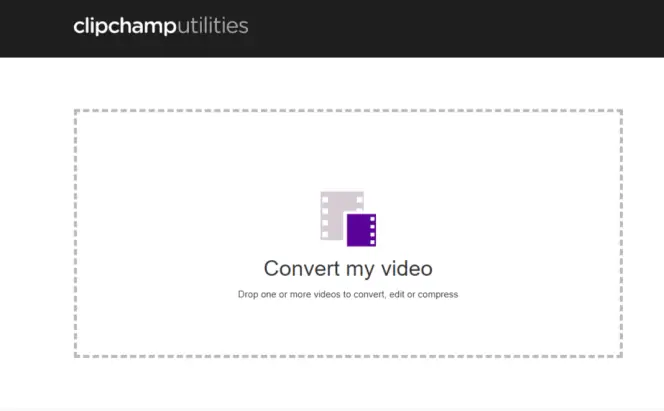
Best for: professional business users and social media content creators
Trustpilot rating: 4.6 out of 5, 3,548 reviews
ClipChamp is a popular and highly-rated online video editor and conversion tool, trusted by users across the globe. It has a lot of appeal for social media users and content creators who want to create professional videos to share with their fans and followers, but it can also appeal to more casual users looking to edit and convert their own home movies and recorded clips. The editing tools of this app are particularly impressive and it offers a lot of extra features like "ClipChamp Teams" for business teams working on video projects together, along with customizable video templates for adding filters and titles to your converted clips. The downside with this converter is that the free trial is limited and you'll need to pay to convert anything higher than 480p.
Pros:
Lots of excellent editing features
Great for business collaboration
Filters, effects, titles, themes, and templates
Cons:
Free version is limited to 480p video files
Can’t add videos by URL
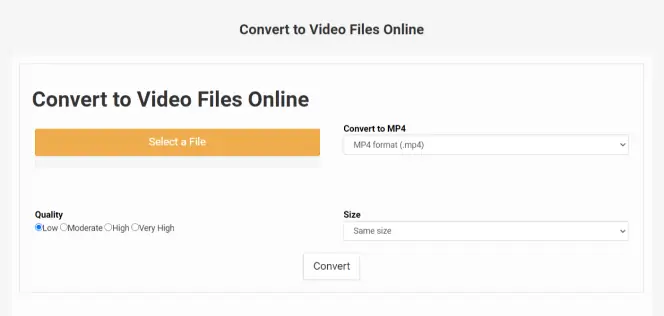
Best for: users who want a very simple online converter
Scamadviser rating: 3.1 out of 5, 1 review
When it comes to online video converters, Convert to Video Files Online is one of the simplest and most straightforward options around. It doesn't have lots of complex menus or in-depth parameters to adjust and adapt for your needs. Instead, it simply lets you pick a file, choose a desired output format like MP4, AVI, or FLV, select from four different quality settings, adjust the size if desired, and then press the Convert button to convert your file for free. It's that simple, so it's perfect for beginners, but won't appeal to those who want extra features and functions.
Pros:
Perfect for beginners
Easy to use with only a small range of settings and options
Supports all the main file formats
Cons:
Very basic
Can’t add videos by URL
20. CloudConvert
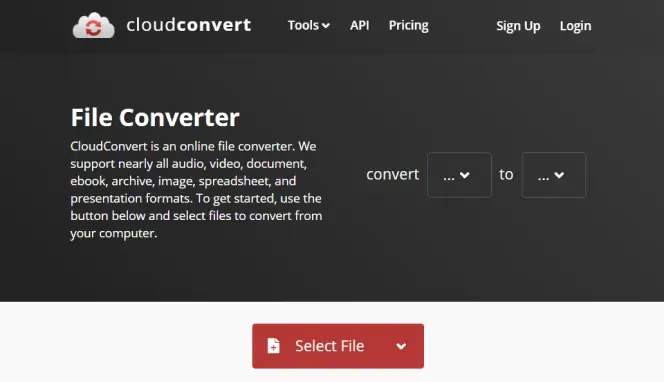
Best for: users who want good online security for video conversions
G2 rating: 4.6 out of 5, 14 reviews
CloudConvert is another easy-to-use online tool that simply lets you choose a file from your device, decide on the output format, and then click the button to start the conversion. It supports over 200 different file formats and is famed for its impressive levels of security, ensuring that your videos will only be accessible and viewable to you. This company doesn't sell data or use any kind of spyware or malicious ads to target users; instead, it offers a simple and quite powerful converter tool for free use. You can rely on CloudConvert to convert files quickly and easily, with no need for any extra downloads, but it only works with files up to 1 GB in size.
Pros:
Simple and straightforward UI
Impressive processing speeds
Great security
Cons:
Max file size of 1 GB
We hope that this article has helped you find some of the best free video converter tools and apps to use on your Windows device. If you're unsure which tool is right for you, here are some of the key factors to consider when looking for the best freeware video converter:
Ease-of-use: make sure that the app you use is easy to use for your own skills and technical abilities. If you're a beginner who hasn't used much conversion software in the past, for example, you may want to find an app that is particularly easy to use, without any confusing menus or complex designs.
Features: make sure that the Windows 10 video converter tool you use has all of the necessary features you need. Some tools only offer conversions, but others will offer extra features and functions, like editing to help you enhance and alter your clips and movies. Read through the feature list for each app before deciding which one you want to use.
Supported formats: the whole point of a video converter is to be able to convert videos into different formats, but some of them have quite strict lists in terms of which file formats they support. You need to check that the converter you're using offers full support for the file formats you want to work with, including common options like MP4 and AVI.
Security: you also need to think about security features and settings of your chosen app. Make sure that any files you share with the app, especially online apps, will be kept safe and private so that other users won't be able to have access to your personal movies or clips. The best free video conversion software always has strong security standards.
User reviews: make sure to take a read through some user reviews and look at the average ratings for any free video conversion software you want to use, too. User reviews usually provide a balanced and unbiased look at tools and apps, letting you find out more about how easy they are to use and if they have any bugs or problems that could cause issues for you.
Support: check what sort of customer support is available from the maker of each app or tool. For example, some developers will offer live chat, online, and email support, as well as written or video guides and tutorials to help you get started with the free video converter for Windows. Others will be less helpful in terms of service and support.
Movavi Video Converter
The ideal way to get your media in the format you need!

Frequently asked questions

Have questions?
If you can’t find the answer to your question, please feel free to contact our Support Team.
Join for how-to guides, speсial offers, and app tips!
1.5М+ users already subscribed to our newsletter