How to Add Music to a Video
Here's how to add music to a video:
Download and launch Movavi Video Editor.
Add media files to the program.
Adjust the audio file.
Save the result.
Music can have a dramatic effect on our perception of a video – no matter whether it’s a movie, a commercial, or a video presentation. Silent footage or a video with just a few snippets of voice commentary might really need some good music to make it interesting. Here, you'll learn about different ways to add background music for your video.
To ensure that you receive only verified information, we do the following:
Movavi Content Team has tested all the products covered in this article.
When testing products, we compare all key parameters, including merging video clips, changing video speed, recording voice-overs, creating slideshows, and other significant features.

Download Movavi Video Editor to add music to videos. With this easy-to-use music video editing software, you'll combine audio and video in a couple of minutes! Movavi’s software for Windows and Mac OS allows you to add sound to a video in MP3, WMA, OGG, or FLAC format to your MP4, AVI, or any other format video and save it as a new file.
Adding a song to a video with Movavi Video Editor is quite easy. Read our instructions below and learn how to put music over a video clip in four simple steps.
Step 1. Install Movavi Video Editor
Open the file you’ve downloaded and follow the on-screen instructions to install the app on your PC or Mac.
Step 2. Add media files to the program
Launch the music video editor. To add audio to the video, click Add Files and upload the video and audio files you want to merge. All the files will be added on the Timeline board below: the video files will be placed on the Video Track and the audio files on the Audio Track marked with the musical note icon.
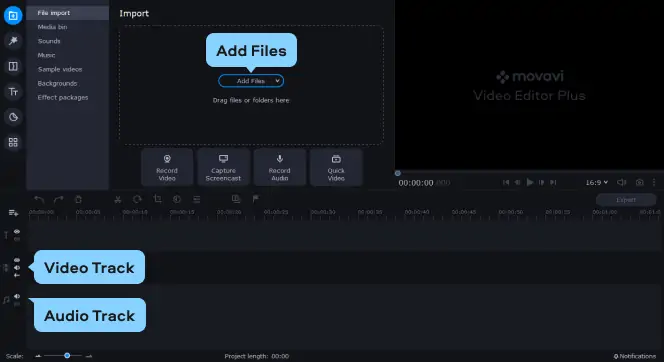
Step 3. Adjust the audio file
If the video and the soundtrack lengths do not match, you can edit the audio in your video in numerous ways. For example, if the music file is longer than your video, you can move the red marker to the end of the video and click the Split button as shown in the picture, then delete the unnecessary part. If the video is longer than the music track, you can double the audio and place the copied files side by side on the same track.
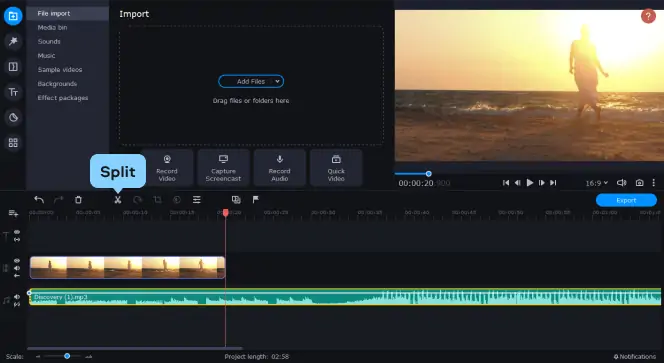
Step 4. Save the result
Click Export and choose how you would like to save your video from the tabs in the left part of the pop-up window. Select the desired format or the ready-made preset for your mobile device or prepare your video for uploading to the web. Finally, choose the destination folder in the Save to field and click Start.
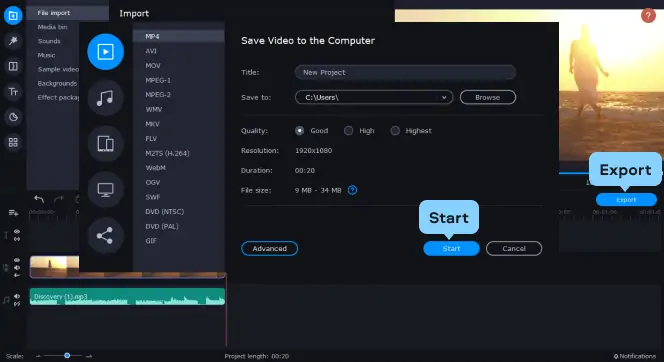
Now you know how to put music over a video! Apart from adding sound to a video, Movavi Video Editor also lets you undertake many other tasks: merging multiple videos into one, inserting transitions between video segments, applying filters and special effects, adding titles, and much more!
How to add music to a video online
The biggest advantage of online video editors is the ability to edit videos without downloading any program on your Windows or Mac computer - all you need to add music to a video online is a decent network connection to the internet.
However, using online tools may be risky since a single network error is enough to nullify all the efforts you’ve put into editing a video. Online tools also require a high-speed internet connection, so they are most suitable only for editing short video clips. Besides, online video-editing solutions may not be the best choice if you need more advanced editing options.
If you still want to add audio to a video online, we recommend Clipchamp. This music video maker has an intuitive interface and provides its basic functions for free. However, the cheapest paid plan conveniently gives access to free audio stock. To learn how to add MP3 to video with Clipchamp, go to the website and follow the instructions below.
Create a new account or sign in with your Google account. After that, click the Create a video button in the upper left corner. In the window that opens, choose a format for your project. Drag and drop the video file to the app’s working area and then drag the uploaded asset to the timeline. Repeat the process for the desired audio file. Now you can adjust the length of the audio track to the video. If the music track is longer than the video, move the white marker to the end of the video and click the Split button. If the video is longer than the music file, you can double the audio by clicking the Duplicate button. When you are satisfied with the result, click the Export button in the upper right corner of the interface, select the resolution and click Continue to download the output video.
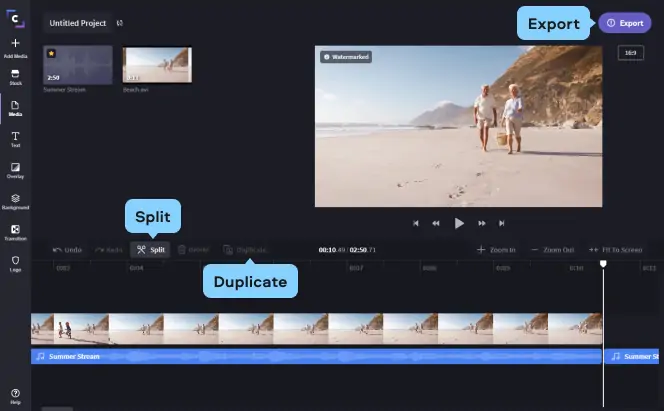
How to add music to a video on an iPhone
Another option is to use iOS video-editing apps to add music to a video. Mobile video editors allow you to create videos on the fly and are perfectly suited for making basic edits. However, such apps might have problems with processing a large video, so the best way to use them is to create short videos for Instagram or Facebook stories. But what music video editing software should you use? It’s hard to choose the best app to add music to video, but we recommend using Quik. It’s free, easy-to-use, and has its own music library, so you can effortlessly put music over videos with the app. Follow the instructions below to learn how to add music to a video on an iPhone.
Download Quik from the App Store
Launch the app. Tap the Plus icon to create a new project. On the next screen, select a video for adding the music and tap the Add button to move to the next screen. In the lower part of the interface, tap the Note icon and then tap the Music Library button to select the music from your iTunes library or the in-app music library. Select the desired audio file and tap the Checkmark icon to confirm your choice. Finally, tap the Save button and choose the appropriate sharing option from the list or simply save the file to your photo library.
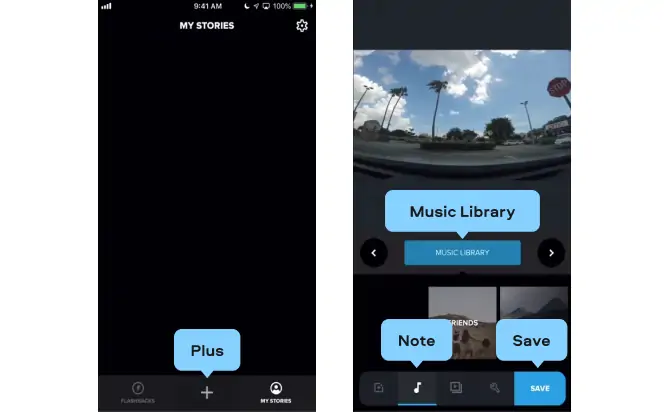
How to add music to a video on Android
If you need an app to add music to video for free, you’ll have no trouble finding it on Android. However, searching for good software may be difficult due to the number of apps in Google Play. Our top pick is InShot. You can easily add music to a video with the app and make other complex edits with this full-scale video editor. Follow the instructions below to learn how to add music to a video on Android.
Download InShot from Google Play
Launch the app. On the main screen, tap the Video button. Then select the video footage and tap the Сheckmark icon to confirm the selection. On the next screen, tap the Music button and then the Tracks button. On the My music tab, select the desired song. Now you can adjust the audio. If the length of an audio track exceeds the length of a video, move the white marker to the end of the video, click the Split button and delete the unnecessary part of the song. Tap the Сheckmark icon to save the changes. Tap the Save button. Finally, select the resolution of the output video. The video will be saved on your device automatically.
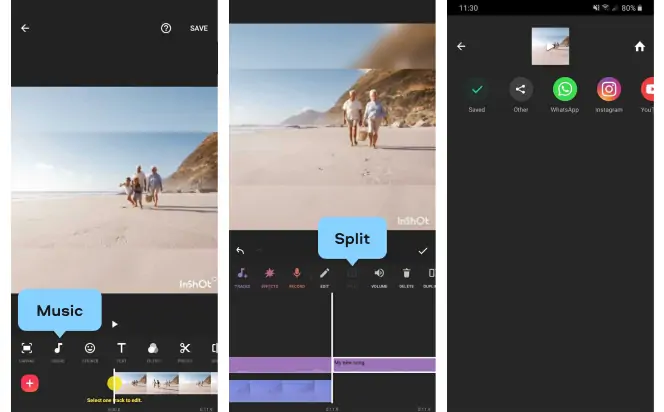
How to add music to a video for free
If you want to learn how to add music to a video, check out some useful tips below.
First of all, you should decide whether the music will be in the foreground or the background. Foreground music can be used in videos or parts of a video that mostly show activity without voice commentary or dialogue. For narrated videos, the focus should be on the narration itself, so it’s better to place the music in the background. Keep in mind that if music is in the foreground of your video, you want the volume to be higher so the melody will sound more prominently. If the music is in the background, you want people to be able to hear whatever else is happening in the video.
Experiment with volume before you publish your video to make sure that the music is exactly as loud as you want it to be. Music that’s too loud or too soft can be distracting to viewers, and that’s what you want to avoid.
After you decide which role music will play you can start thinking about its tone. Before browsing the internet for music, watch your video to figure out what sort of atmosphere you want to create. Obviously, you’ll want to use an upbeat tune to create a positive atmosphere and a more somber melody for the video on a more serious topic. If your video is long enough, you may even need multiple tracks to evoke different emotions.
Then you’ll need to find the music itself. Unfortunately, most of the songs you own are copyrighted and, if you use them, you’ll have to pay the copyright owner every time someone views your video. To avoid it, we recommend using royalty-free music. Some of the websites that provide such music are truly free but usually have a limited choice and sometimes provide songs only for non-commercial purposes. For any type of commercial video, we recommend using royalty-free songs from paid websites. Although such music isn’t free, it’s usually inexpensive and can provide you with a wide range of high-quality songs.
Below you can find the list of free and paid services that provide royalty-free music.
Free
Paid
Finally, you need to choose the appropriate video editor for adding music. There are different apps to add music to a video for free. You can use a desktop program, an online service, or a smartphone app.
Movavi Video Editor
Сreate awesome videos easily
*The free version of Movavi Video Editor may have the following restrictions depending on the build: watermark on exported clips, 60-second video or 1/2 audio length limit, and/or some advanced features unavailable when exporting videos.

Frequently asked questions
See other useful how-to guides

Have questions?
If you can’t find the answer to your question, please feel free to contact our Support Team.
Join for how-to guides, speсial offers, and app tips!
1.5М+ users already subscribed to our newsletter