How to Add Subtitles to a Movie Permanently?
To add subtitles to a movie, follow these steps:
Install Movavi Video Converter.
Add your files.
Attach the subtitle file.
Save the video with subtitles.
How to add an SRT file to a video with the Movavi converter
If you want to add subtitles to a movie, Movavi Video Converter is the tool you need! You can add subtitles to a movie permanently and watch your favorite shows and series on any device. However, Movavi Video Converter is not only software for embedding subtitles, it can do a lot more! This program also converts files into different media formats (including MKV, AVI, MP4, QuickTime, and more), compresses multimedia content, and lets you do minor editing before conversion.
Download the version for Windows or Mac and follow the guide to how to add subtitles to a movie.
Step 1. Install the software
Download the installation file, open it and follow the instructions to install the program.
Step 2. Add your files
Click Add Media and choose Add video. Find the folder containing the downloaded movies to which you want to add subtitles and select the video files. They will be added to the program.
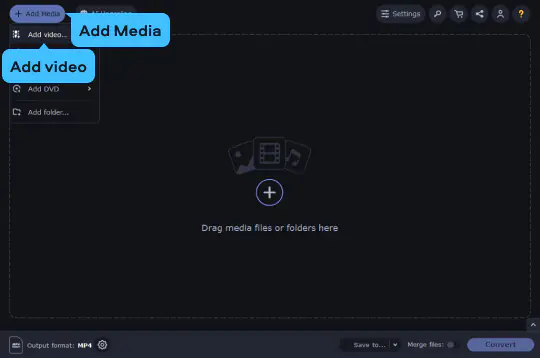
Step 3. Select subtitles
Click the Edit button next to the video file in the app. Then, open the Subtitles tab. Click the Add button, select Choose file, and locate the .srt file.
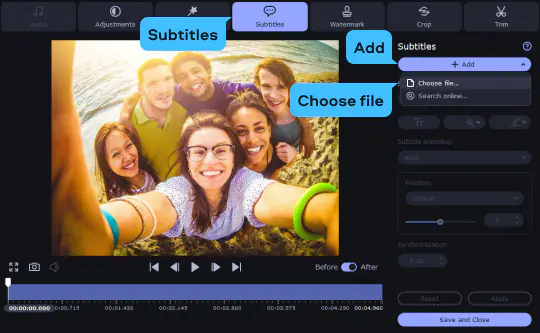
Then, you can check if the subtitles fit correctly. Skim through the timeline to see whether or not they fit the voiceover. If they appear to be a little bit ahead or behind, tweak the Synchronization. You can also change the position, font, and color of the captions, if the default settings don't suit you.
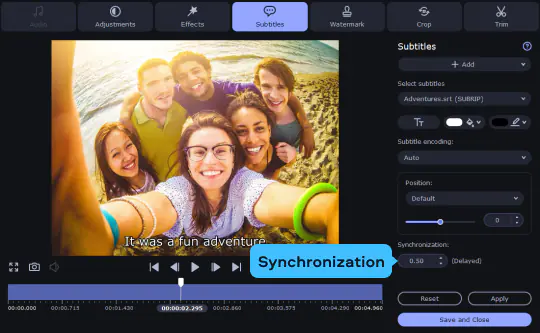
Step 4. Save the subbed video
Click the Save to button and select the target folder for your subtitled video. By default, videos are saved in the Movavi Library folder. Tap Convert to start merging the subtitles with the clips. After the process is done, the folder with the output files will open automatically. You can now save the movie to a DVD disc or upload it to any device.
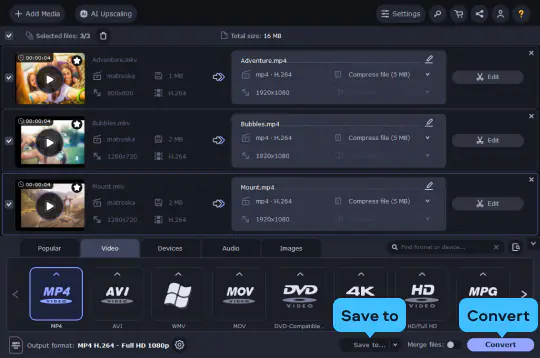
Now you know how to add subtitles to a movie permanently. With Movavi Video Converter, you can enjoy your favorite movies with subtitles anywhere and on any device.
How to get subtitles for a movie with Movavi
Sometimes when you find out that the movie file you’ve got has no subtitle track, it’s too late to change gears. In this case, Movavi Video Converter has got your back. This app can find the right subtitles file for you in no time while you’re changing the file format. So, there’s how to add an STR file to a video if you forgot to find the SRT subtitles beforehand.
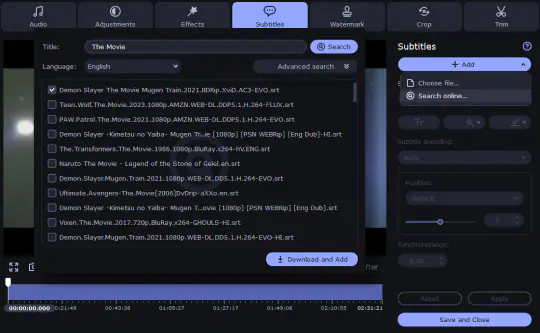
Add the movie to the program
Click the Edit button next to the video. In the window that opens, open the Subtitles tab.
Click Add and select Search online. Initially, the name of the file you’re working on will be copied to the search bar. Set the right language you’re looking for subtitles on and click Search to see what the search gets you.
In case the search doesn’t find what you’re looking for, correct the title or click Advanced search to specify the season and the episode, if you’re searching for subtitles for a TV show, or the IMDb ID, if there exists more than one movie with this name.
When you find the correct track in the search, tick it and click Download and Add.
When you’re satisfied, click Save and Close.
Select the file format that matches the original file’s if you want to save time on converting. Alternatively, select MP4 to make the file watchable from the majority of devices.
Click Convert, and the program will create the new file with the subtitles embedded.
Why do you need to use SRT files?
So, what are SRT files and why do you need them? Simply put, SRT files are small documents containing subtitles for TV series and feature films. They may play alongside the video you’re watching. However, you may face a problem when trying to play a video alongside an SRT file, as many players and mobile devices don’t support external subtitle files.
Sure, having your subtitles in a separate file is not very convenient. You need to always remember to copy it to flash drives whenever you take the movie to a friend’s house to watch it together. Also, not every video player or TV allows you to use subtitles stored in a separate file. Luckily, you have an option to soft- or hard-sub the SRT file into the video. Here are some pros and cons.
Pros and cons of merging the SRT file with the video
Pros:
There’s no extra files laying around
Soft-subbing allows you to have as many subtitle tracks as you want
Hard-subbing lets you play the video with the subtitles with any video player
Cons:
If you’ve hard-subbed a video file and delete the original, you won’t be able to extract or change the subtitles
Embedding subtitles is very convenient. However, always make sure that you have the source video file intact.
Movavi Video Converter
The ideal way to get your media in the format you need!


Have questions?
If you can’t find the answer to your question, please feel free to contact our Support Team.
Join for how-to guides, speсial offers, and app tips!
1.5М+ users already subscribed to our newsletter