How to add text to a photo?
Use Movavi Photo Editor!
- Image restoration with neural networks
- Effective object and background removal
- Automatic photo enhancement in one click
- User-friendly interface with tips
How to add text to an image
Sometimes, when you’re dealing with images, you need to overlay text onto them, so here we’re answering that very question – how to add text to a picture. Of course, you can write text using the built-in graphics software and a text editor, but it won’t produce the best-looking inscription. Instead, we suggest you use Movavi Photo Editor – a handy and multi-talented program that lets you add writing to photos in no time.
To learn how to add text to photos on Mac or Windows, just download our Photo Editor using the appropriate link below – Windows or Mac version – and follow these simple instructions.
1. Launch the program and add your photo
Launch the program and click Browse for Images to open the pic you want to put text on. You can simply drag and drop it into the program’s editing area.
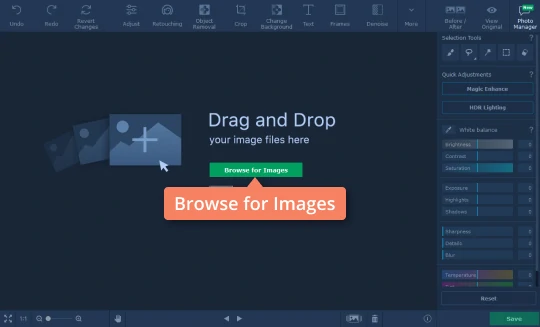
2. Insert your text
To add text to your image, open the Text panel and click the Add Text button. Then type the characters inside the text box that appears over the image. Remember that you can add several blocks of text.
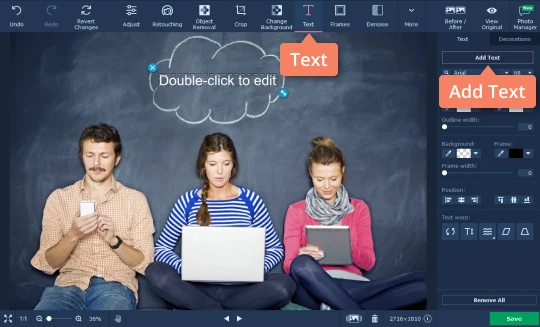
3. Edit the text
You can easily edit your text using the different toolbar controls. In the Text subtab, adjust the characters’ color, text size, text styles, and more until you’re satisfied with the results. You can even change the color and width of a character’s outline. Сhange the text background parameters.
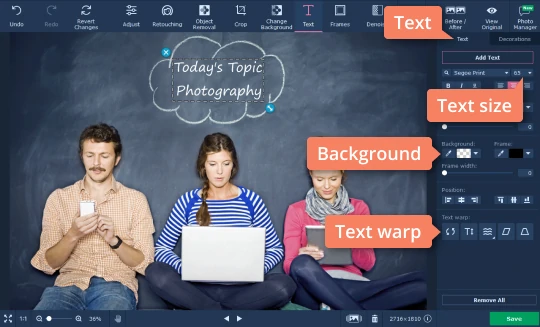
In the Decorations subtab, click the Add Decorations button to add different stickers to your text.
If you’re not satisfied with the results, click Remove All to delete the text blocks you added and start over.
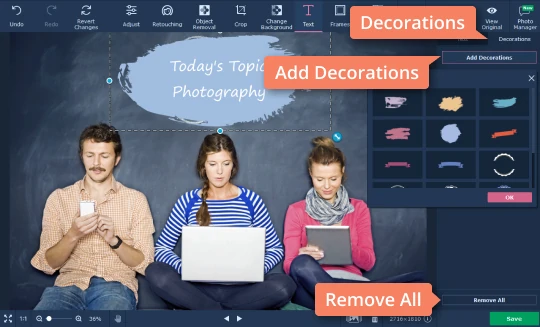
4. Save the result
To save the finished picture, click the Save button in the lower right corner and choose the destination folder, file name and format. Keep in mind that you can save your picture in JPG, PNG, TIFF, BMP, or any other popular image format.

Movavi Photo Editor is a handy and powerful tool for putting text on images that anyone can use. Adding text to photos on Mac or Windows has never been this easy, so make funny and cool, useful and explanatory text additions right now! Discover all the great things you can do with Photo Editor – you’ll feel like a true creative idea generator with our program!
Easily enhance images and get professional-grade results in a snap.

See other useful how-to guides

Have questions?
If you can’t find the answer to your question, please feel free to contact our Support Team.
You may also like
A comprehensive, streamlined video editing program that has everything you need to create amazing home movies with custom soundtracks, special effects, cool titles, and transitions.
An easy way to record from your screen in HD. Make video footage of any application, record online streaming video, webinars, even Skype calls, and save clips in all popular formats.
*The free version of Movavi Photo Editor has the following restrictions: you can save up to 10 images with added watermark, screenshots are disabled.
Join for how-to guides, speсial offers, and app tips!
1.5М+ users already subscribed to our newsletter