If you need to compress a video without quality loss, try Movavi Video Converter:
- Add your files to the program.
- Select the output format.
- Start compressing.
5 Best File Compression Software & Useful Tips [2024]
Have you ever tried sending a large file or downloading large videos from the web? You must have come across compressed files or needed a file compressor to reduce the size of the files.
It is okay, you are not alone. Since time immemorial, scientists have been searching for the best way to shrink the sizes of files and folders and send files safely and quickly on the web. This curiosity led to the discovery of the two distinct types of compression – lossless and lossy compression.
In this article, you will learn what file compression is, why you need it, and 3 sneaky ways to compress different types of files without losing quality. Be sure to also pick up a few tips from this detailed guide on how to convert video files for email.
You can also check out Movavi Video Converter – a simple and effective tool for compressing files and switching between video, audio, and image formats.
List of the best file compression software for easy file zipping
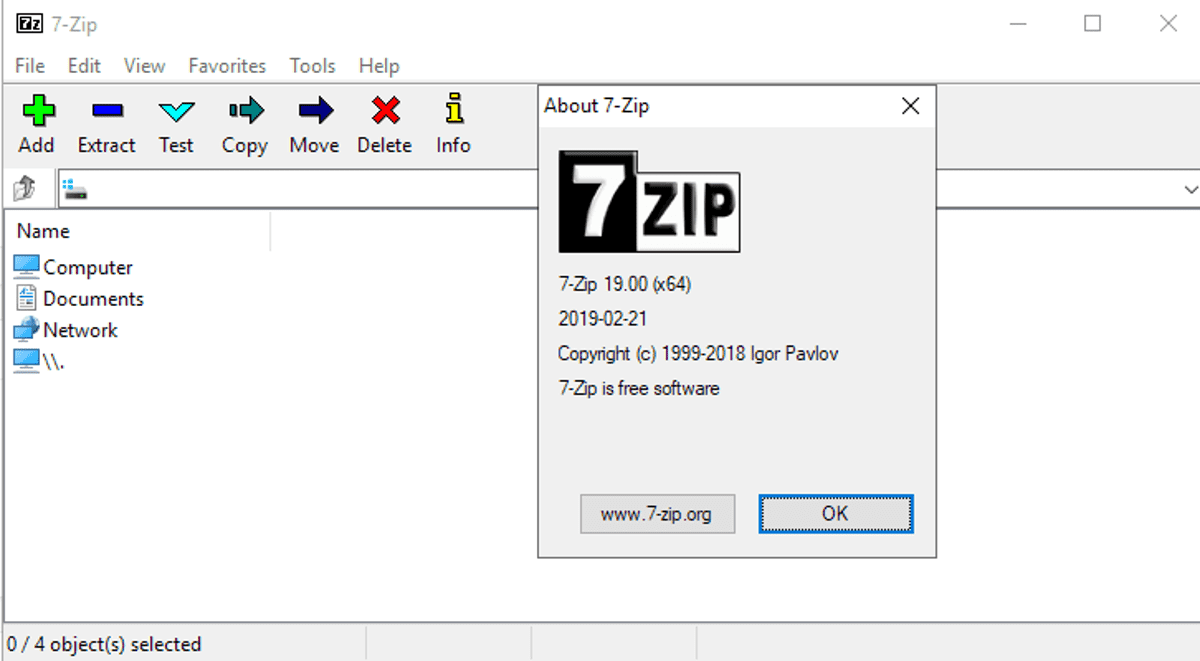
Supported formats:
Packing and unpacking: 7z, XZ, BZIP2, GZIP, TAR, ZIP, and WIM
Unpacking only: AR, ARJ, CAB, CHM, CPIO, CramFS, DMG, EXT, FAT, GPT, HFS, IHEX, ISO, LZH, LZMA, MBR, MSI, NSIS, NTFS, QCOW2, RAR, RPM, SquashFS, UDF, UEFI, VDI, VHD, VMDK, WIM, XAR, and Z
Price: Free
7-Zip is a free file archiver for Windows. You can use it on any computer, even in a commercial organization. 7-Zip allows you to compress files in 7z format with LZMA and LZMA2 compression. The program provides a high compression ratio, which is 2–10% better than offered by PKZip and WinZip. It supports packing and unpacking for popular formats and allows you to compress several files simultaneously. Another advantage is that the app has localisations for 79 languages, which makes it one of the world’s favorite free compression software.
2. WinRAR

Supported formats: RAR, ZIP, CAB, ARJ, LZH, TAR, GZip, UUE, ISO, BZIP2, Z, and 7-Zip
Price: $21
One of the most well-known compression software approved by over a 500 million users worldwide. WinRAR is Windows compatible and available in more than 50 languages. The program automatically recognizes and selects the best compression method to achieve files and object libraries correctly. You can easily split the archives into separate volumes to save them on several devices. WinRAR also allows you to share data. 256-bit password and encryption will help you to send your files without mistakes.
The program has a trial version, so you can use it for free for 40 days.
3. Zipware
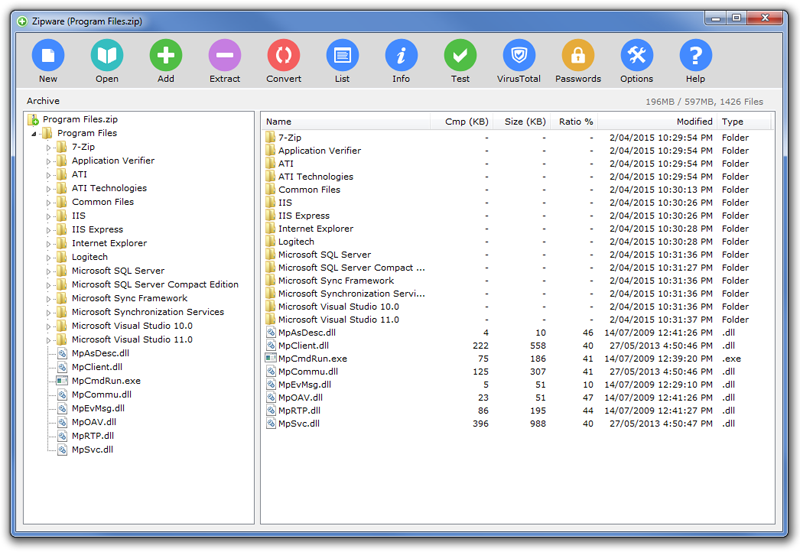
Supported formats: 001, 7Z, ACE, ARC, ARJ, BR, BZ2, CAB, DMG, GZ, ISO, LHA, PAQ, PEA, RAR, TAR, UDF, WIM, XZ, ZIP, ZIPX, ZST, and more
Price: Free
Zipware is a simple and free compression software for Windows. It supports popular formats, including RAR5, ISO, TAR, and more. You can also use it for working with some Linux archives such as TAR and GZIP. With the password-protected AES-256 encryption, you can always archive your files with no data loss. With the help of Zipware, you can also convert archived files to zip, exe, or 7z.
4. PeaZip
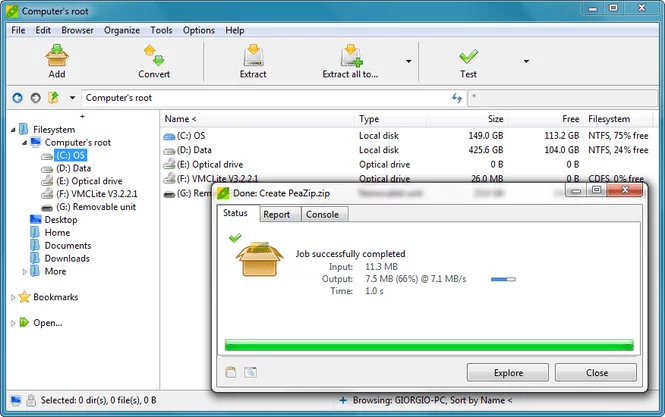
Supported formats: 001, 7Z, ACE, ARC, ARJ, BR, BZ2, CAB, DMG, GZ, ISO, LHA, PAQ, PEA, RAR, TAR, UDF, WIM, XZ, ZIP, ZIPX, ZST, and more
Price: Free
PeaZip is another free file archiver. You can use it on Windows and Linux. This simple and user-friendly compression software offers high compression ratio archiving and opens and extracts 200+ formats. The program secures all the downloads, so your data is always safe. PeaZip can be used as a multi-functional program that allows you to view, edit, browse, and search archived files.
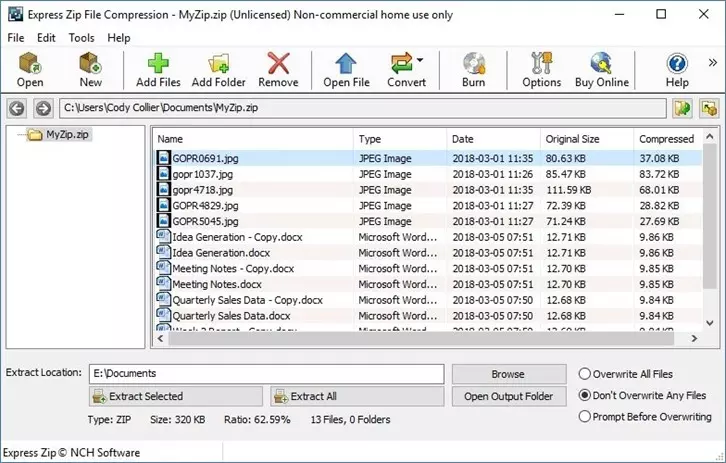
Supported formats: ZIP, RAR, CAB, TAR, 7Z, ISO, GZIP, MULTIDISK, ZIPX, LZH, ARJ, PKPASS, and more
Price: $30
Express Zip File Compression will help you create and archive your files fast and correct. With this program, you can create new ZIP-files and work with the other ones. Open, unpack, and extract popular formats like RAR, TAR, ZIPX, ISO, and many more. Express Zip File Compression allows you to convert archived files to popular formats and manage them by editing contents. It’s also possible to split large ZIP files to share them instantly. As the program has password protection, your documents will always be safe.
3 useful tips on how to compress a file
For the sake of this guide, we will limit our options to the best three ways to compress files without losing quality. While virtually all Windows is equipped with a built-in file compression system, it is vital to note that these systems are not as efficient as third party software. In fact, the size of compressible files is typically restricted on Windows. Therefore, you may need to employ some third-party file compression software to bring the price home. Even better, these software work on Windows and on Mac too.
Tip #1. How to compress media files with Movavi Video Converter
Movavi Video Converter has got to be the easiest and quickest solution to file compression today. This program is ridiculously easy to use and it works perfectly with every file type – video, image, and audio. Users are also allowed to save the compressed files in any format, including PNG, MP4, WAV, GIF, MOV, etc. Here are the 5 simple steps involved in enjoying this super fast file converter.
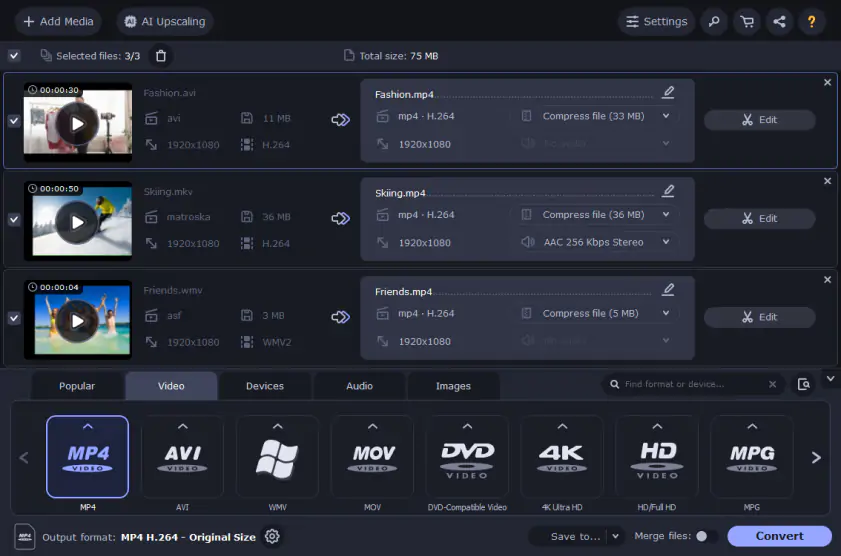
Tip #2. How to compress files using folder compression software – 7-Zip
7-Zip is incredible software for compressing files or folders. This file compressor is not only free to download, but also very easy to use. Simply follow these steps to get started.
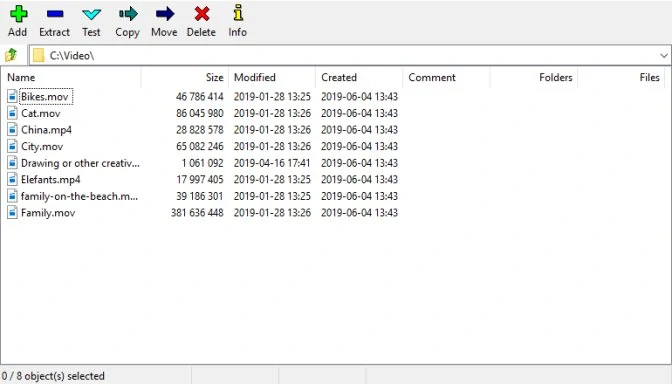
Visit 7-Zip homepage to download the program, then, install and run the program on your device to get started.
Locate the File Manager option in the program.
Open the folder dubbed File Manager and add your desired files via the + icon, which represent ADD.
Note: While adding your files, be sure to keep an eye out for the Archive format. Make sure it always set to ZIP.
After adding as many files as you wish, simply click the OK option to initiate file compression.
Your files will be successfully compressed in a split minute and you are done. You can export the file to any folder or share it online.
The photos below show just how much space you can save with 7-Zip.
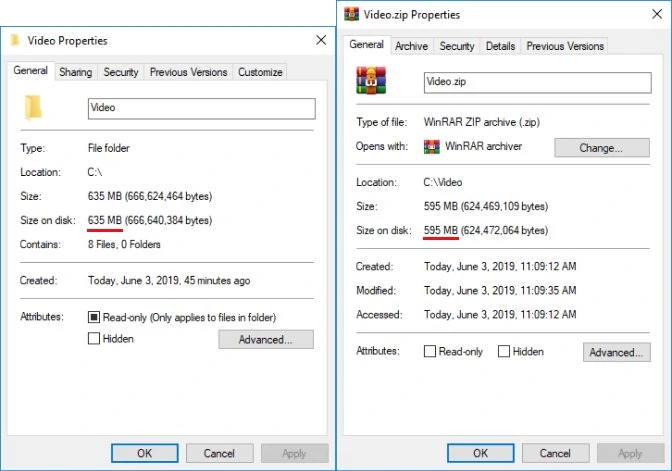
Tip #3. How to compress a file using freeware – Avidemux
This freeware is a great choice of many who wish to do a number of video compression tasks. You can change the codec of your files and have them compressed in no time. To do this, simply adhere to the steps below.
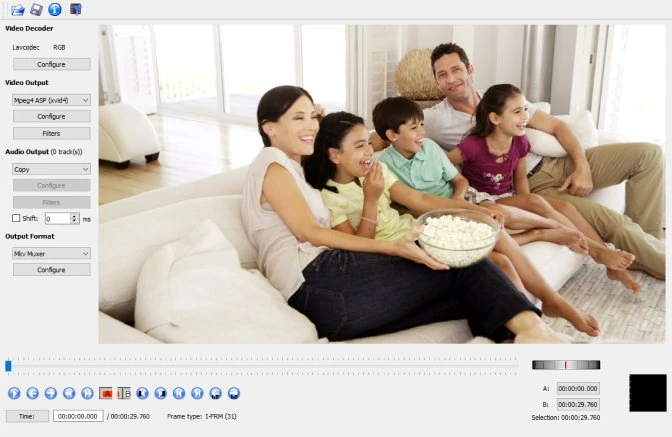
Download, install, and run the freeware on your device.
Locate the File option on the freeware to add the files you wish to compress.
Add the desired files and click Copy to display compatible codecs.
Select the desired codec from the list and click the Configure button.
Next, you are required to select Two Pass – Video Size from the drop down on the option dubbed Encoding Mode.
After which you are shown an interface on Target Video Size (MB) to input the size you wish to compress the files to. Be sure to select the appropriate size in megabytes (MB).
Click OK to initiate the file compression process.
Then, save the compressed file by clicking Save Video in the File menu. Remember to input the desired name/title for the file.
And you are done.
These photos below show the amount of video size you could shrink by simply using Avidemux.
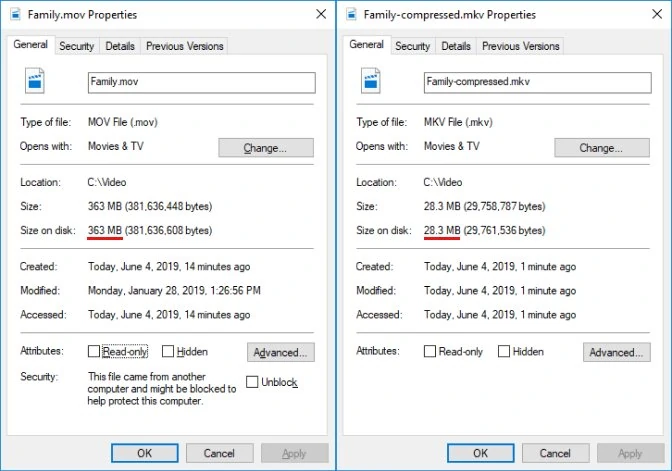
File conversion doesn’t have to be rocket science. With the right software and the right steps, you can shrink the size of any file and save yourself the money, time, and space. Be sure to try out any of these methods of file compression and let us know how well it worked for you. Thanks for reading!
What is file compression and why is compressing files important?
Simply put, file compression is an industry buzz word that refers to the process of ‘packaging’ files. Packaging in this context involves the reduction of file sizes by replacing some built-in codes with small-sized placeholders. Therefore, you have the same message (file) but packaged in a different way. These files are usually stored in ZIP, RAR, TAR, and 7z formats.
Why should you care about file compression?
File compression offers a ton of benefits to businesses and individuals too. It saves you time, money, and space.
Here are some reasons to compress files.
First, it is crucial to know there are limits to the sizes of files you can send through Emails, making it impossible to send large files without compression. Compressing such files reduces the size to a minimal size, without necessarily destroying its quality. In fact, you wouldn’t know the difference until you compare the codes of both files.
Second, sending large files online not only consumes your data (money), but it also takes up a considerable amount of space on your device. And here is where file compression comes in. File compression helps you to reduce such large files to small sizes so you can quickly transfer the files and save disk space too.
Third, file compression also allows you to encrypt your file, thus, helping you protect confidential files (like Word or Excel files) for email or uploading to a cloud.
Lastly, file compression allows you to compress several files into a single file, thus saving you time, money, and space.
However, it is essential to note that, although all files can be compressed, the level of compression varies between file types. Files like word documents, for example, can be compressed up to 90% of their original size. Whereas files such as MP3, MP4, and JPEG can only be compressed to a little degree, as they already come compressed. So, don’t panic if the size of the compressed file is only a pebble throw from the original file.
Video compression: 3 reasons to compress large files
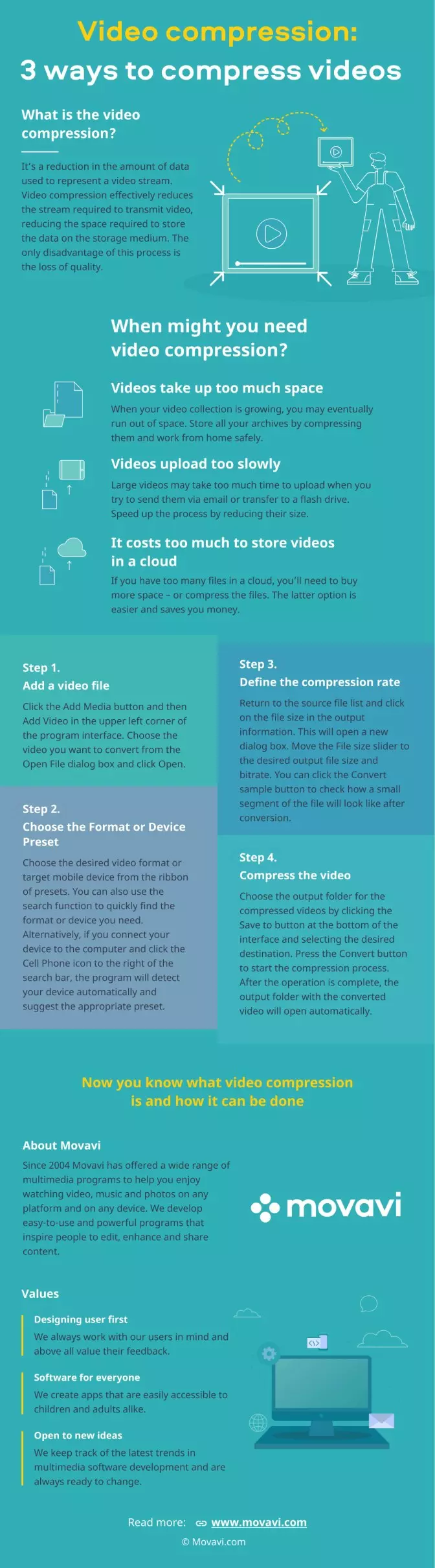
Frequently asked questions
Movavi Video Converter
The ideal way to get your media in the format you need!

See other useful how-to guides

Have questions?
If you can’t find the answer to your question, please feel free to contact our Support Team.
Join for how-to guides, speсial offers, and app tips!
1.5М+ users already subscribed to our newsletter