How to Compress a Video for Discord Online and on a PC
Try Movavi Video Editor:
Speed up, compress, and crop videos
Apply visual effects
Save the result in a Discord-compatible format
Discord is an excellent free platform for voice and text communication, but it does have limitations for file transfers, especially video files. Because the app has an 8 MB size limit, you may need to use a video compressor for Discord.
Making a video smaller can be challenging because, one, you want to make sure the video quality doesn’t diminish too much, and two, you don’t want the file to take too long to compress.
Fortunately, there are different ways you can downsize a video:
The most common way is compression, which involves reducing the number of bits needed to represent the video. This is done by using a codec that encodes and decodes the video. When you use a codec to compress your video, you will notice a decrease in file size while still maintaining good quality.
Another way is by trimming. Simply cut off certain parts of the video, such as the intro, credits, or any unwanted sections like pauses and bloopers. It will shorten your video length, and in turn, reduce the file size.
Speeding up the video is also an option. This happens by reducing the number of frames per second, which makes the video play faster. The quality will be reduced, but it’s a good way to get under the Discord limit if you don’t mind the choppiness.
The last method you can explore is zipping the video or converting the video into a ZIP file. This will compress the file even further.
In this post, we will show you how to compress your video so that you can upload it to Discord without any problems.
Best video compressors for Discord
There are many programs you can use to compress video for Discord. In order to find the best video compressor for you, consider these factors:
How easy the program is to use
The compression features it offers
The quality of the compressed video
The file size of the compressed video (if it can go under Discord’s file limit)
With these things in mind, we are sharing our top picks for video compressors for Discord here, as well as instructions on how to use them.
Editor’s choice: Movavi Video Editor
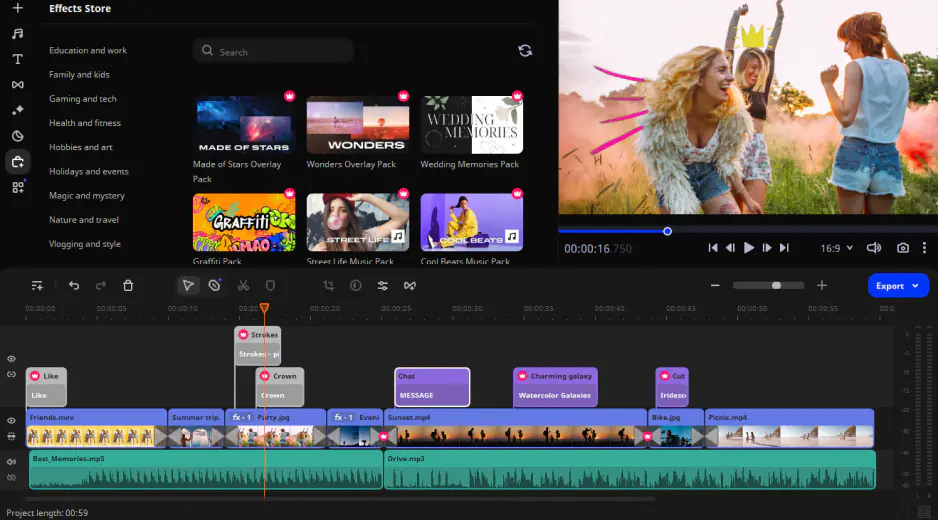
Movavi Video Editor is our best pick for compressing a video because it offers a wide range of features while still being very user-friendly. The software can reduce the file size of your video in various ways, like compressing, trimming, and speeding it up.
Furthermore, the tool comes with a built-in converter that allows you to change your video format. This is useful because Discord also has limits for video formats. It only supports MP4, MOV, GIF, and WebM. Fortunately, Movavi can convert your video to any of these formats.
Movavi Video Editor comes with a free trial, so you can try it out before deciding whether to purchase the full version.
Pros
Highly intuitive interface
Easy compressing, trimming, and speeding up features
Template filters and transitions
Cons
Free trial comes with watermark
How to compress a video for Discord using Movavi Video Editor
Movavi Video Editor is known for its user-friendly features, so compressing a video here is not a complex process. Here are detailed steps on how to compress a video for Discord with this tool.
Step 1. Install the software and launch it
You can download Movavi Video Editor by visiting Movavi’s official website. You would need to purchase it first, but there is a free trial available. Once it’s installed, launch the program.
Step 2. Add your video file
Select the File import tab, and then drag and drop your video file onto the program or click Add Files. To check if your video has been imported successfully, switch to the Media bin tab. If you see your file there, go ahead and drag it to the timeline.
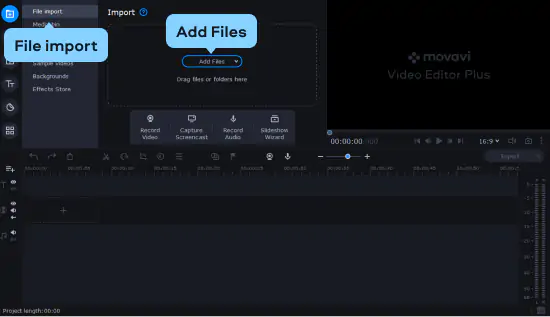
Step 3. Compress your video for Discord
You can either compress, trim, or speed up the video in order to make the file size smaller. To trim, click on the video in the timeline and move the red marker to where you want to cut. Click the Split button or press Ctrl + B. Repeat this step to separate the section you want to remove. Then, select the unwanted section on the timeline and press Delete on your keyboard.
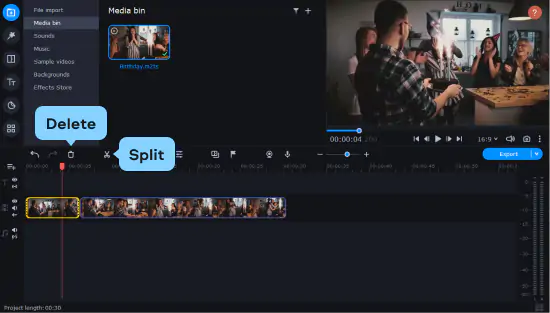
If you want to speed up the video instead, double-click the video in the timeline. Under Clip properties, drag the Speed slider to the right to increase the speed.
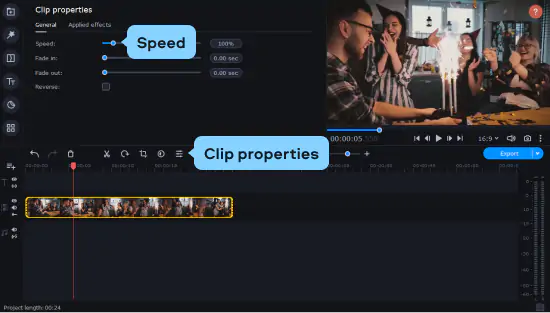
To go straight to compression, click the Export button. Then, click Advanced to open the video quality settings window. You can change the Video codec settings, Bitrate, Quality, or all.
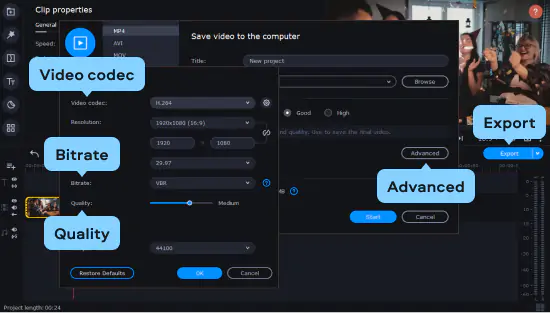
Step 4. Export the video
When you’re done with the compression, click OK to save the settings. Then select Start to export.
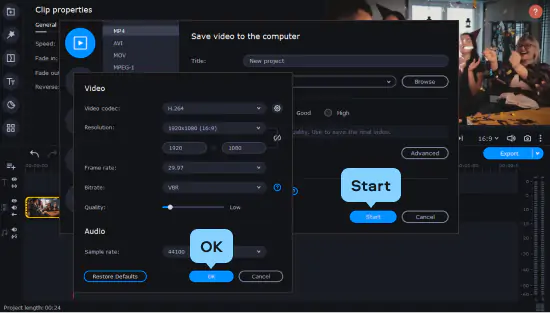
Best online compressor: Fastreel
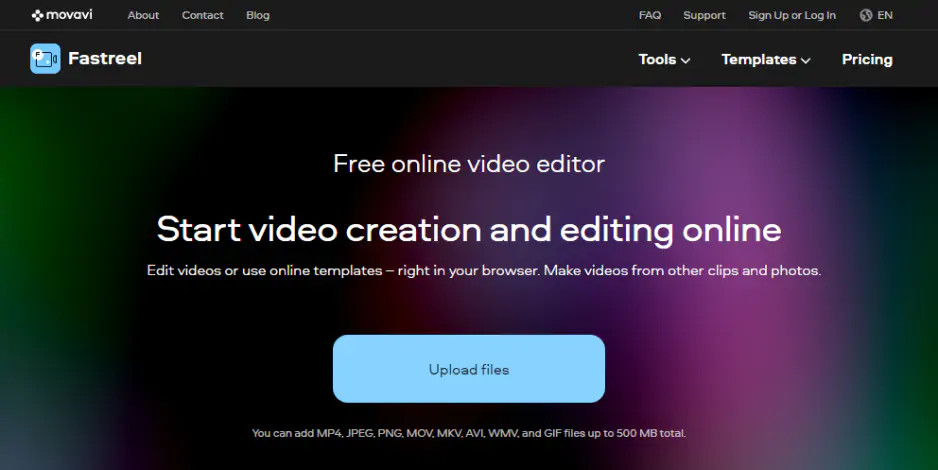
Fastreel is another great video compressor for Discord because it's a web-based application and offers fast compression. This means, you don't need to download anything to your computer, and you don’t need to wait too long. Simply upload your video and choose your desired settings.
Pros
Straightforward steps to compress video
Fast compression
Safe and secure
Cons
Free export option comes with watermark
Limited compression settings
How to compress a video for Discord using Fastreel
Since Fastreel is an online tool, you don't need to go through a long process to get a compressed video. In fact, the task can be completed in three easy steps.
Step 1. Add your video
Visit the Fastreel website, and you’ll see on the main page where you can add your files. You can drag and drop your video directly or click Add Your File. Fastreel accepts videos in MP4, MOV, MKV, AVI and WMV formats and under 500 MB.

Step 2. Choose your compression settings
The online app offers three compression levels you can choose from: Low, Medium, and High. Selecting any of these options will show you a preview of the output file size before you continue.
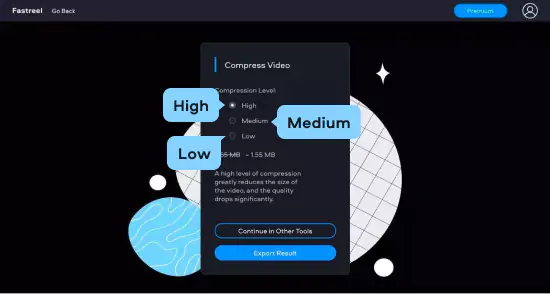
Step 3. Export your compressed video
After choosing a compression level, hit the Export Result to start. When the process is completed, you can save your new video. The free version puts a watermark on the output file.

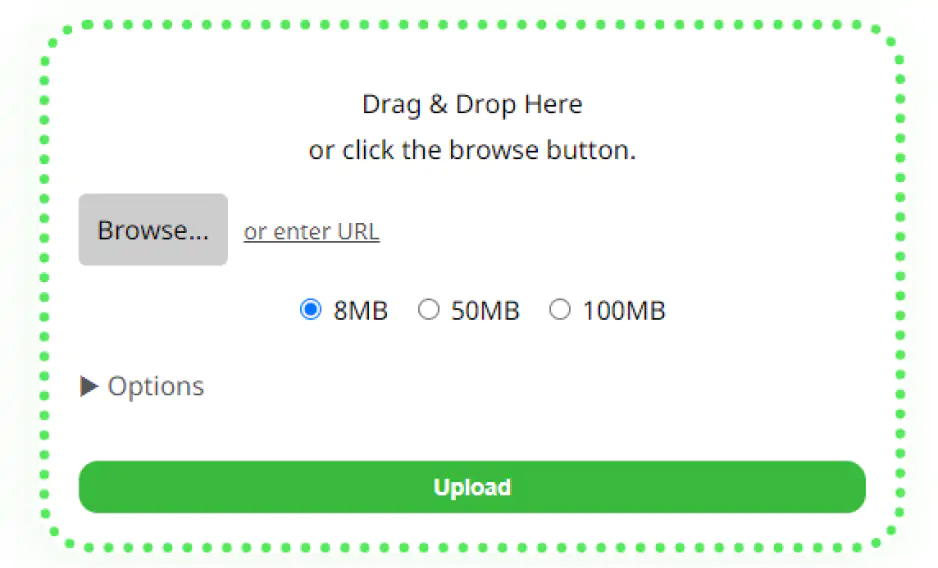
8mb.video is another online video compressor for Discord. It offers fixed file size compressions and a few editing capabilities. You can even auto-download the finished video when you’re done.
Compressing a video using 8mb.video is simple. Visit the website, and drag and drop your video onto the page. You can also insert a URL if your video is hosted elsewhere.
Next, choose the file size you want the video to be. Discord’s file size limit is 8 MB, so you may want to choose this option. Before the compression starts, you can click on the Options button for additional settings such as the sound removal or skipping the first or last seconds.
When it’s done, click on your video file name again beside Download to save it on your device.
Pros
Basic editing features
Cons
Limited file size options
Compression may affect video quality
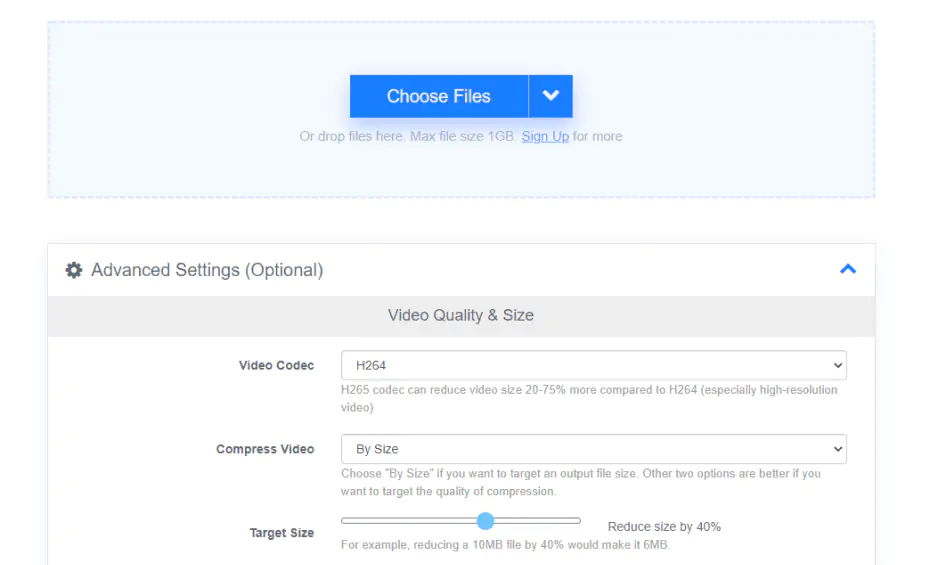
FreeConvert is primarily used for converting files to different formats, but you can also use it to compress a video for Discord. Compared to other online tools, it has more comprehensive settings for video compression.
How to compress a video for Discord with FreeConvert? Just visit the website and add the video to the page. To configure video settings, click the gear icon. Here, you can adjust a wide range of features in order to compress further, such as codec, aspect ratio, and screen size. There are also customization options for audio.
When you’re done with the settings, hit the Convert button. Wait a bit for the compression to finish, then click Download.
Pros
Robust compression settings
Accepts a wide range of formats
Cons
Compression process can be slow
Requires a sign-up for uploads bigger than 1 GB
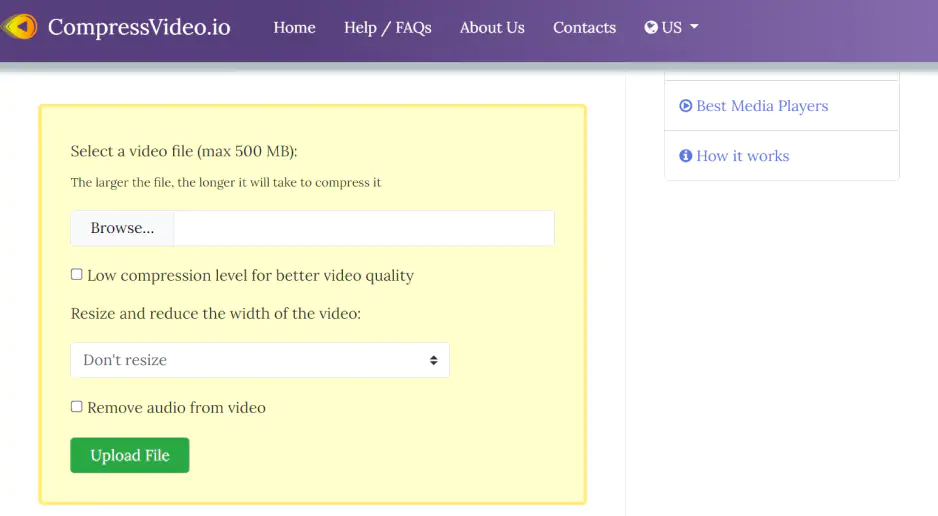
CompressVideo.io is a website that offers one of the simplest ways to compress a video for Discord. You can upload files from your computer. Then, simply select the resolution you want. The lower the pixels, the smaller the file size will be. You also have the option to remove the audio from the video.
Pros
Fast and secure
Cons
Limited compression options
500 MB upload limit
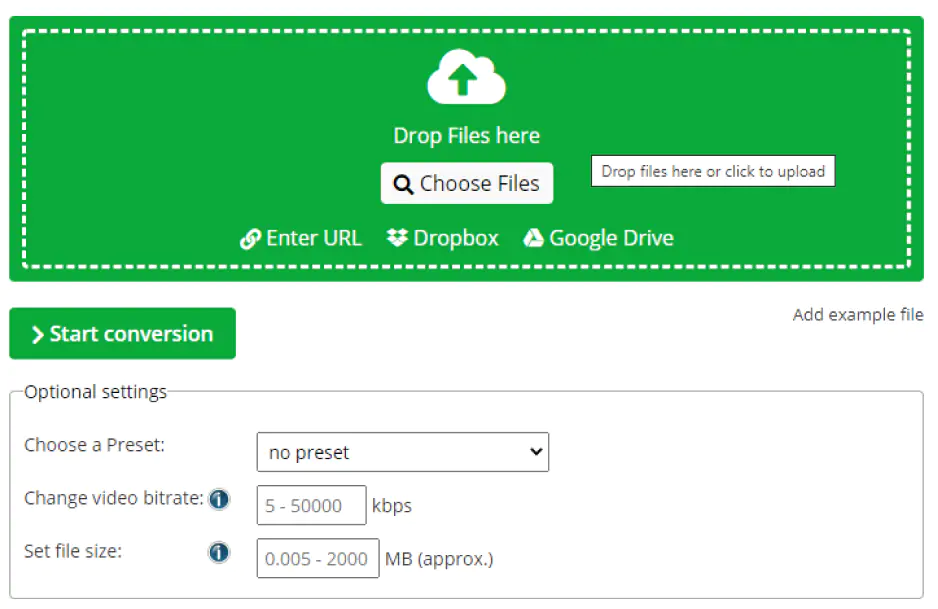
Online-convert.com is a good option if you want to compress MP4 videos. On the website, you can drag and drop your video, insert a URL, or upload from Google Drive or Dropbox. Then, for optional settings, you can toggle the bitrate and set your file size. Click Start when you’re ready.
Pros
Simple and straightforward features
Cons
Supports only MP4
No clear privacy guarantee
Conclusion
Discord's file size limit of 8 MB can be a pain if you want to share a video, but by using a good video compressor, you can make your videos smaller without sacrificing quality.
There are plenty of programs available to do this, but they often come with limited functions. This is why Movavi Video Editor is our top pick. Although it is primarily a video editing program, it offers a wide range of compression features and is incredibly easy to use.
Movavi Video Editor
Сreate awesome videos easily
*The free version of Movavi Video Editor may have the following restrictions depending on the build: watermark on exported clips, 60-second video or 1/2 audio length limit, and/or some advanced features unavailable when exporting videos.


Have questions?
If you can’t find the answer to your question, please feel free to contact our Support Team.
Join for how-to guides, speсial offers, and app tips!
1.5М+ users already subscribed to our newsletter