Try the following to compress a video for email:
Download and launch Movavi Video Converter.
Add your video to the program.
Choose the output format and file size.
Compress the video file.
If you are wondering how to send videos through email or how to make a video smaller for email, here are a number of useful tips on how to compress your video to reduce its size and a list of programs to do it.
9 best tips to compress videos for email
Below is an in-depth overview of ways to compress a video for an email. You are sure to find a user-friendly option that suits your project needs, as well as your email marketing software and device requirements.
Here’s what Movavi’s team does to provide you with verified information:
When selecting products to include in our reviews, we research both demand and popularity.
All products mentioned in this article have been tested by Movavi Content Team.
When testing, we aim to highlight the best features of a product and what it’s best suited for.
We study user reviews from popular review platforms and make use of this information when writing our product reviews.
We collect feedback from our users and analyze their opinions of Movavi software as well as products from other companies.

Sending large video files is no longer an issue when you have a video compressor that is as user-friendly as the following options. You can quickly and easily compress a video for an email attachment without losing any of the quality of your original video file. Check the programs below to learn how to send a video through an email.
Special pick: Movavi Video Converter
OS: macOS, Windows
Best for: fast and easy tool to compress videos for email
G2 rating: 4.5 out of 5
Movavi Video Converter is a fast, reliable video file compressor software available for Mac or Windows. Videos are compressed in a few clicks, with no negative impact on the quality of the original file. With its intuitive interface, this is a user-friendly software that is easy to learn and navigate. If you are looking at emailing videos and you need to reduce your file size to respect the maximum limits of your email program, this is an excellent option.
How to compress a video for an email with Movavi Video Converter
Download and install Movavi Video Converter.
Click Add Media, then Add Video. Select the desired file and click Open.
Click on the Video tab and choose the desired output format.
To choose the output file size, click on the output file to access the Size and quality dialog box. Use the File size slider to set the file size for your video.
Hit the Convert button to start the compression process.
Pros
You can convert, resize, edit, and compress your video files in no time at all.
This tool also allows you to export your compressed video to any platform or device.
There are no file size limits and there is great online user support.
Cons
The free trial has some limitations.
The minor issues include being unable to download videos from YouTube and you can’t burn converted videos.
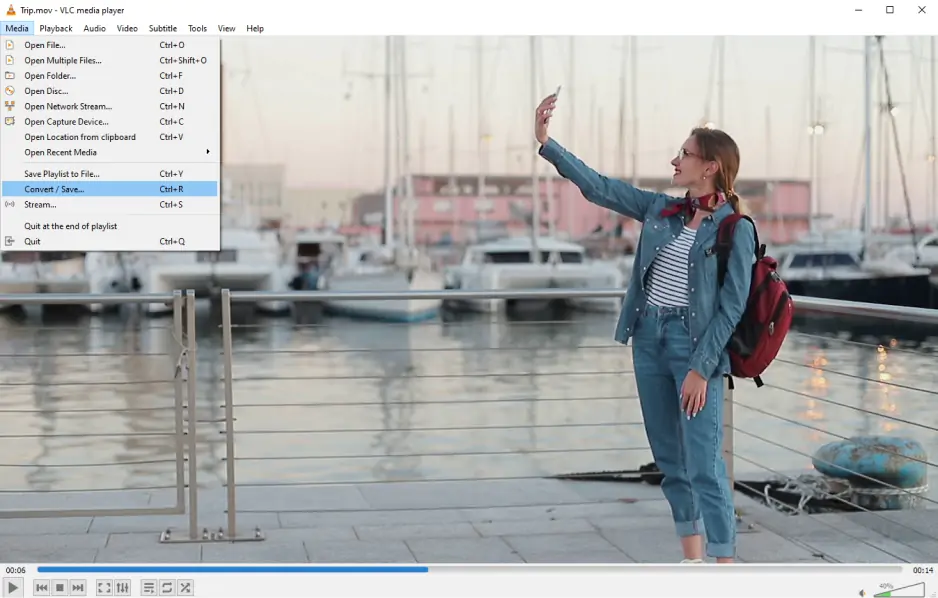
OS: Linux, macOS, Windows, Unix, iOS, Android
Best for: free good-quality cross-platform video compression
CNET rating: 4.6 out of 5, 37 reviews
VLC is a free open-source cross-platform media player. Besides video playback, it also has a lot of different video editing features, including compression. VLC also offers a lot of customization options.
How to email videos and compress them with VLC
Download, install and open VLC.
Select Media from the dropdown menu. Click Convert/Save.
Click Add to select your file.
Click Convert/Save to see and select your file conversion options.
Select your file destination.
Click Start.
Pros
This is a free, open-source video compression tool that offers good quality results to compress video files for email attachment.
It is cross-platform and allows a good level of customization of parameters, including codec, frame rate, bitrate, and resolution to reduce file size.
Cons
The interface isn’t very user-friendly, which means the initial learning curve takes time.
It can be slow to compress large video files.
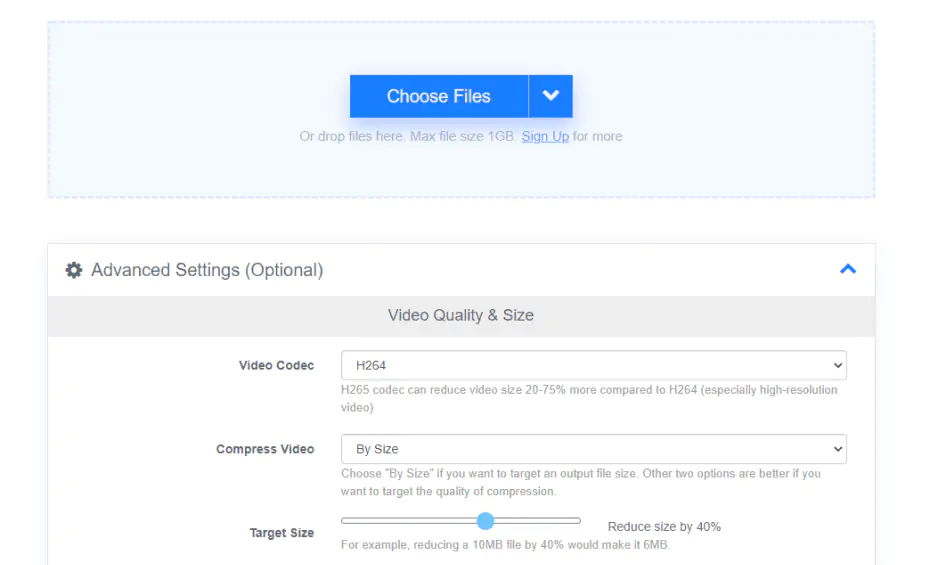
OS: web-based
Best for: free and secure online video compression
Trustpilot rating: 2.9 out of 5, 4 reviews
FreeConvert is a free and secure online video file compressor. You can use it from your web browser with no need to download any software.
How to use FreeConvert to compress a video
Go to the converter website.
Choose files from your device, Dropbox, Google Drive, an URL or drag and drop your files.
Use the default settings for Video Codec, Compression Method, and Select Target Size.
Click Compress Video.
When status changes to Done, click Download.
Pros
It's a free, secure, simple-to-use video compressor that supports 350 video conversions.
The results are delivered quickly and the compressed video retains its original quality.
Cons
It is worth noting that file size is limited to 1 GB.
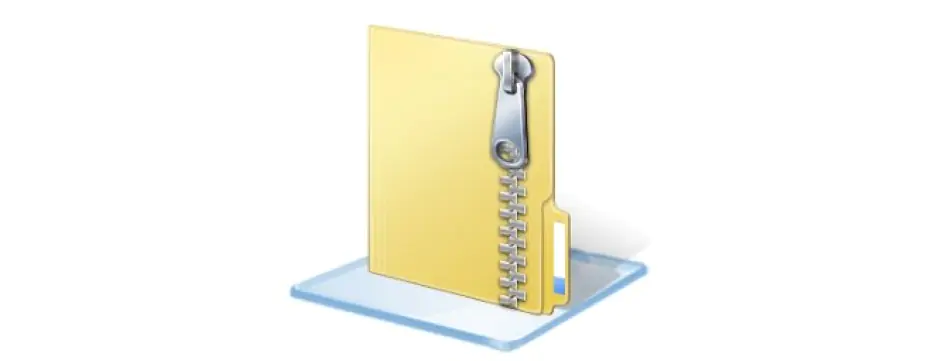
Best for: free, quick way to create ZIP video files to share via email
Another option to send videos through an email is to create a ZIP file. Below you’ll find two guides on how to send a long video through email using ZIP files on a Mac and Windows.
How to create a ZIP file in Windows 10
Locate the video file to zip.
Right-click the file, select Send to and select Compressed (zipped) folder.
A zipped folder will be created in the same location as the original file.
How to make a ZIP file on your Mac
Locate the video file you want to zip.
Right-click on the file and select Compress.
A zipped folder will be created in the same location as the original file.
Pros
Zipping videos is free and takes up less storage space on your computer.
It is so simple to do, with no need to download or master additional software.
Cons
There is a limit to the level of compression.
Anti-virus programs can’t always scan zipped files, making your computer vulnerable to malware, spyware, and viruses if you open zipped files received by email.
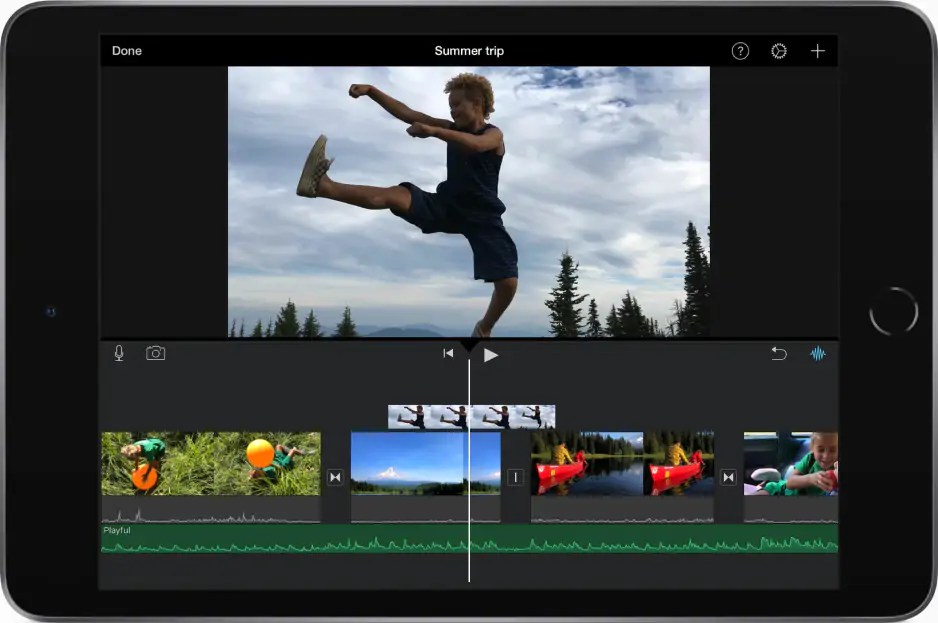
Best for: free, quick, and easy video file compression for Mac users
iMovie is the free built-in video editing and compression tool found on iOS devices. While compressing the video file, you can also modify the resolution and quality of the video to further reduce file size. It can be easily used across iOS devices to compress video for Mac, iPhone, iPad, and iPod.
How to compress a video on iMovie
Open iMovie to compress a video. In the File menu, select Import Media to add the video file. Then return to the File menu, select Share and File.
Select file resolution and quality. Click Next and designate the name and desired location to save the compressed file.
Click Save to compress your file.
Pros
This video compression tool is freely available on all iOS devices, offers good quality results and is simple to understand and use.
Cons
It’s only compatible with iOS devices.
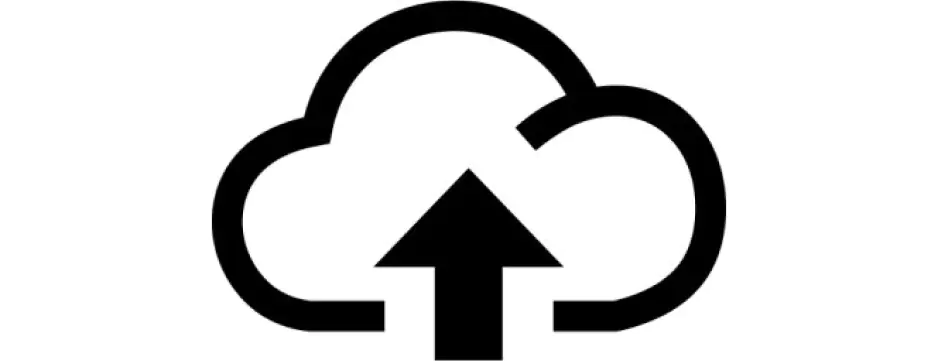
Best for: fast, online video file compression that doesn’t affect the quality
The next option is to use a cloud service, like Dropbox or Google Drive. Read the guides below to learn how to send large videos using cloud services.
Dropbox
Go to the Dropbox website and create an account or login.
Visit Dropbox
Move your video file to your Dropbox folder.
Click Share, which will automatically compress your file.
Google Drive
Open Google Drive and create a new account or login.
Visit Google Drive
In Google Drive, select the video file(s) you would like to compress.
Right-click and select Download.
A .zip file for each selected file will be downloaded to your computer.
Pros
A cloud service offers easy access and storage of your video files.
Google Drive offers 15 GB of free storage.
Dropbox automatically compresses files for viewing on different devices, with the option to download the full version.
In both Google Drive and Dropbox, you can share your video files by email or link for real-time sharing.
Cons
You need Internet access to access your video files stored in the cloud.
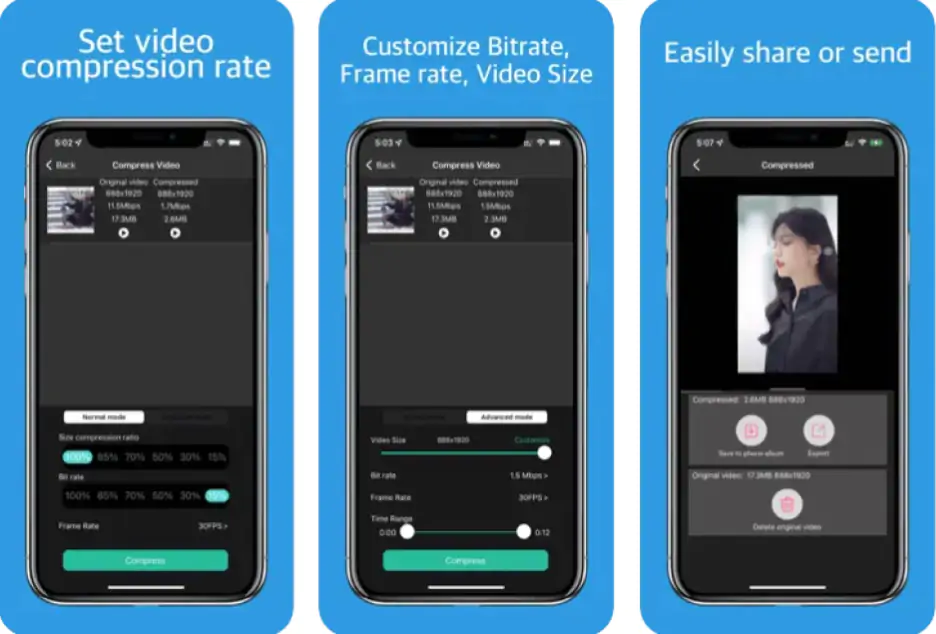
Best for: free, easy tool to compress an iPhone video for an email
App Store rating: 4.7 out of 5, 1.3K reviews
This iPhone and iPad application compresses your videos to save storage space and facilitate sharing, while maintaining the video quality of the original file. You can further reduce the file size by customizing the compression ratio and then preview to check the image quality before finalizing the compression. Follow the steps below to learn how to send large video files from your iPhone.
How to compress a video on an iPhone
Download the application for the App Store and install it.
Select Compress Video.
Select your video file from your photo library.
Tap Done.
Select the Compression ratio, then tap Compress.
Tap Save.
Pros
This video compressor offers good quality, is fast and easy to use, and can help you send long videos on iPhone by reducing their size.
A free version is available.
Cons
It is not entirely free.
There are in-app purchases, and you can upgrade to the pro version, which offers advanced features, such as capacity to customize the resolution and bitrate.
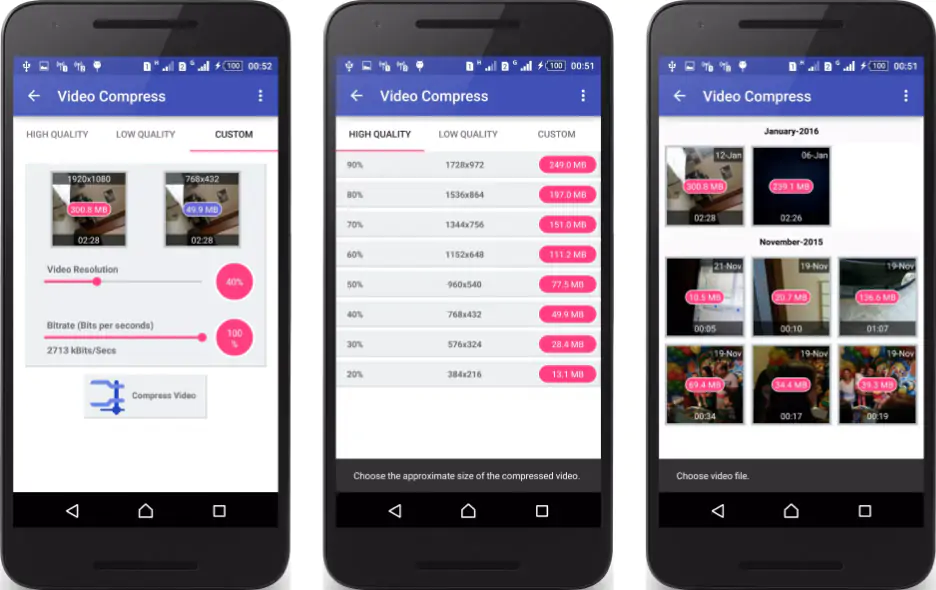
Best for: an easy way to compress video files for email on Android devices
Google Play rating: 3.9 out of 5, 45k reviews
A good option if you are wondering how to send a video that is too large on Android. This app will compress your video right from your photo library, allowing you to send a video via email or even to social networks from your Android device.
How to compress a video on an Android device
Download and install the Video Compress app from Google Play.
Upload your video and select Compress Video.
Adjust video quality if required.
Tap Save or Share.
Pros
This Android video compressor reduces data usage and makes videos easier to share.
It is easy to use, with good quality results.
It allows you to send large video files from Android.
You can also adjust the quality of the video within the app.
Cons
There have been reports of frequent bugs in the system due to recent updates.
It offers in-app purchases.
Trim and reduce video size
Best for: to resize video for email if the video is too long to send or the file size is too large.
Before you send a large video file through email, you will need to compress it. If the file is still too large, you can edit or trim your video until you reach the optimal file size. Reassess your video and maybe edit it down to the essentials or take just a clip of the video to share via email. Another option is to delete the audio to further reduce file size.
Make a GIF
Best for: to change things up a bit and reduce your video to just a few frames on a loop, thus reducing file size.
Use an online GIF generator, or an iPhone or Android app to make an animated GIF. Such GIF tools allow you to select the parts of the video you want to use by designating the start and end times of the frames to include or it can automatically select the first 5 seconds of the video to use on a loop.
Download videos in a lower quality
Best for: to reduce the video file size without shortening the content of the video.
Also consider reducing the resolution and image quality of the video. Avoid too many effects and transitions and maintain low frame rates. To optimize the quality of your video while keeping file size down, choose to compress MP4 for email sharing.
To successfully send large video files via email, be sure to keep the file size to a minimum by monitoring a few different factors. If you are having trouble bringing your file size down to the maximum limits imposed by your email service provider, you can play around with some of the following aspects of your video file:
File resolution
File quality
File compression
File trimming/editing
Sharing via a link instead of email
To share videos via email, you first need to know how to compress a video for emailing and which size limits apply to the email service you are using. Below is a quick look at the most popular email service providers and their maximum email attachment size limits.
Summary
As more of us look at expanding our technical skills for personal and professional reasons, software options are becoming more intuitive and user-friendly in their approach. If you are trying to work out how to compress a video for emailing or how to send large video files, you can be sure that a software solution exists to fit your level of experience and understanding. Choosing the right tools to compress videos files for email will depend on a variety of factors. If your video is too long to send in its original file format, you will need to use a video compressor for email attachment optimization. If you are wondering how to email a video and think you may need to compress it, first check your operating system requirements. Or you may prefer to work online or with a cloud service. Regardless, if you are sending large video files, you will need to compress the video and potentially reduce the file size by adjusting its resolution and/or image quality. While many video compressing tools offer an intuitive interface and are relatively easy to navigate, you may find it necessary to pass through a trial-and-error phase before you truly master them.
Movavi Video Converter
The ideal way to get your media in the format you need!

Frequently asked questions
Popular

Have questions?
If you can’t find the answer to your question, please feel free to contact our Support Team.
Join for how-to guides, speсial offers, and app tips!
1.5М+ users already subscribed to our newsletter