Step 1. Install Movavi Video Converter
Download the AVI-to-MP3 converter for PC or Mac, depending on your computer’s OS. Then, launch the installation file and follow the on-screen instructions.
Need to Convert AVI to MP3?
Try this AVI to MP3 converter online for free!
This free AVI-to-MP3 converter online can alter the format of single small files. To change AVI to MP3 in batches or work with big files, get the desktop option.
Sometimes when we watch a movie, we might really want to hold onto one or more pieces from the soundtrack. Of course, we can try to find them on the Web, but there is another way to get the tracks you like. You can use a music extractor: a program that can convert AVI to MP3. It will extract the soundtrack from the movie and transform it into MP3 format, so you can listen to it on any device that can playback MP3 files.
We recommend you use Movavi Video Converter. It can handle converting AVI to MP3 or any other media format with no problem. Unlike online options, it can convert AVI to MP3 with no limit on file size and quantity. Our program is very easy to work with – just follow the steps below, and your files will be converted in just a few minutes. Here’s how to convert AVI to MP3 with Movavi Video Converter.
Step 1. Install Movavi Video Converter
Download the AVI-to-MP3 converter for PC or Mac, depending on your computer’s OS. Then, launch the installation file and follow the on-screen instructions.
Step 2. Add your media
Run the program. Click the Add Media button in the main window. To convert .avi to .mp3, choose Add Video. With the desktop version, you can select several files simultaneously, which isn’t supported by the AVI-to-MP3 converter online.
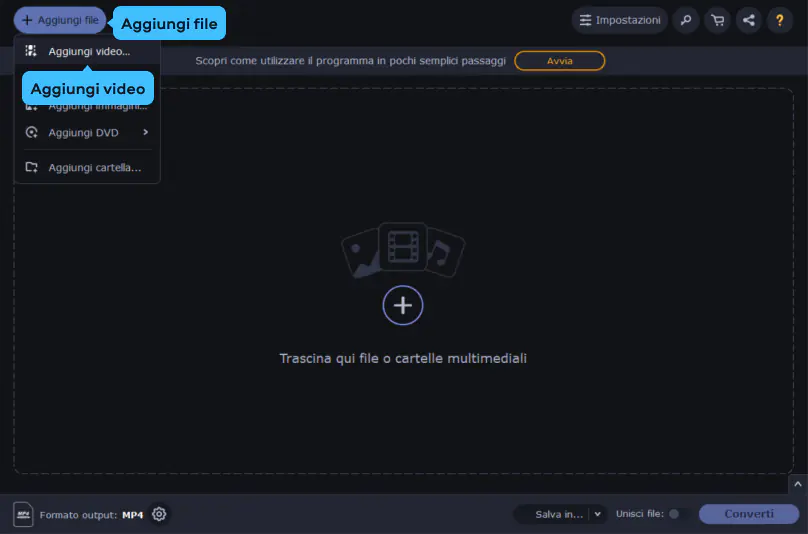
Step 3. Adjust the file length
Here’s another trick unavailable if you convert AVI to MP3 online. If you don’t want the whole video or audio to be converted, you can cut out the parts you don’t want. Here’s how to do it: locate the Edit button next to the file you want to trim (on the right) and click it.
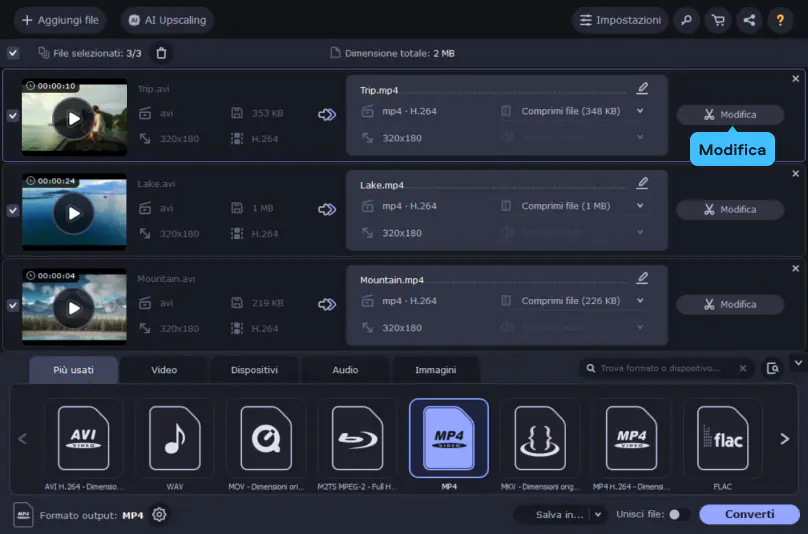
A new window with the video preview will appear. Place the marker at the spot you want to cut the video and hit the Scissors icon. This will split the video into parts. Hit the Delete button to remove the unwanted segment. Repeat as needed and then click Save and Close to return to the main window.
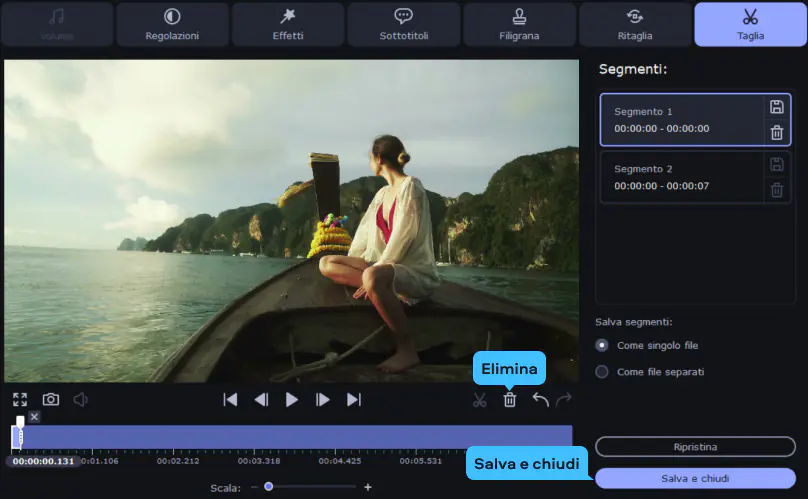
Step 4. Choose the output format
Now your files are ready to be processed. Go to the Audio tab and choose the MP3 group of presets. Select the option you prefer: the original bitrate or another between 128 and 320 kbps. The output format will be shown below the preset groups.
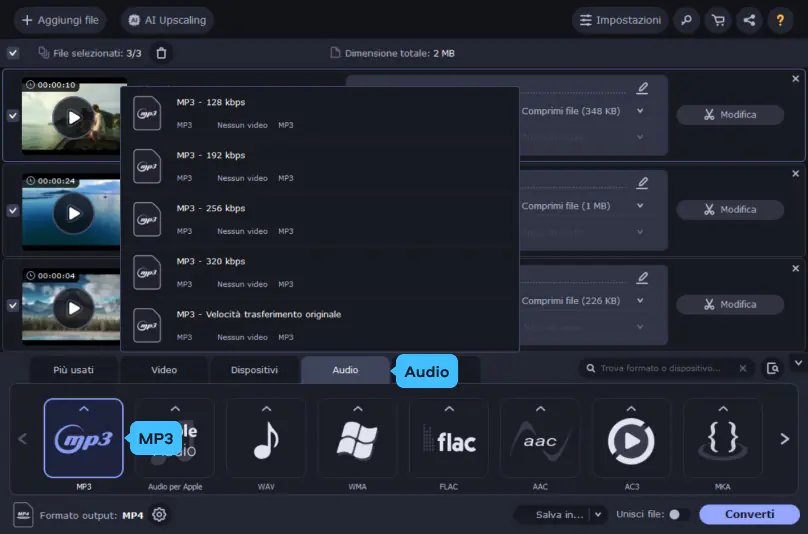
Step 5. Start the conversion of AVI to MP3
The last part is the simplest one. Choose the target folder for the converted files by clicking the Save to button. Hit Convert and wait for a short while until your files are ready. Now you can enjoy your favorite audio tracks anywhere!
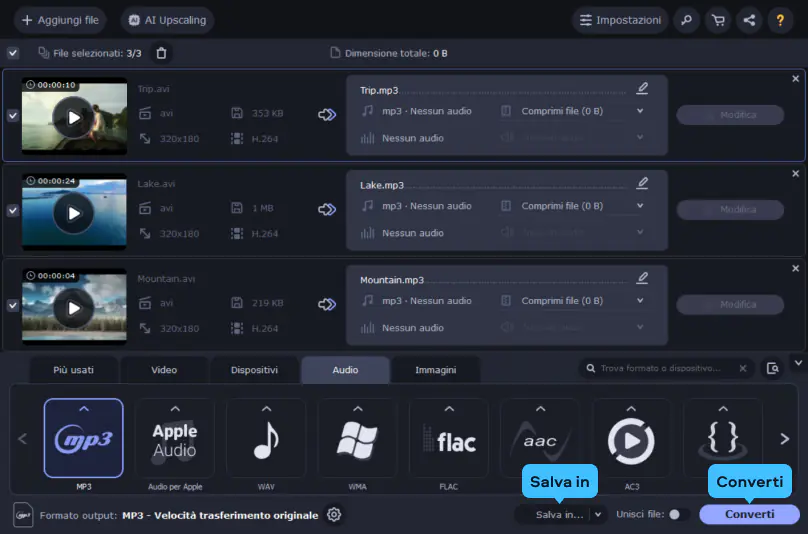
Comparing AVI and MP3 is problematic since the first one is a video format and the second is audio. AVI video files may contain audio encoded via the MP3 codec. To see more differences, check out the AVI vs. MP3 table below.
Here’s what Movavi’s team does to provide you with verified information:
When selecting products to include in our reviews, we research both demand and popularity.
All the products covered in this article have been tested by our team.
When testing, we compare key characteristics, including supported input and output formats, quality loss when converting, and other significant features.
We study user reviews from popular review platforms and make use of this information when writing our product reviews.
We collect feedback from our users and analyze their opinions of Movavi software as well as products from other companies.

Movavi Video Converter
The ideal way to get your media in the format you need!

See other useful how-to guides

Have questions?
If you can’t find the answer to your question, please feel free to contact our Support Team.
Join for how-to guides, speсial offers, and app tips!
1.5М+ users already subscribed to our newsletter