Step 2. Select the files for conversion
Click the Add Media button, then Add Video and select the AVI files you want to convert.
Convert AVI to MPEG online for free
Use this free video converter online to easily change the format of your video. You can convert video files online to popular media formats. If you need a wider range of output formats or your file size is too large, try a desktop converter from Movavi.
Are you looking for a stable AVI-to-MPEG video encoder? Download Movavi Video Converter and see how fast and easy converting from AVI to MPEG can be!
Movavi Video Converter can be used in many different ways and for multiple tasks. With the help of this video converter, you can easily convert AVI to MPEG and many other audio and video format options. Just add your files to the program, choose from the 180+ output formats, and let Video Converter take care of the work. All you need to do is download the appropriate version and follow the guide below.
Step 1. Install Movavi’s AVI-to-MPEG converter
Download the Video Converter software, open the downloaded file, and run the installation. Once setup is complete, the AVI-to-MPEG converter will open automatically.
Click the Add Media button, then Add Video and select the AVI files you want to convert.
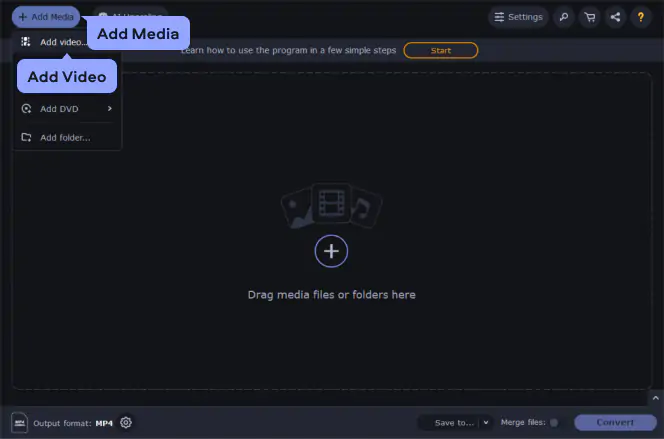
Find MPG under the Video tab. Click this item to open the list of MPEG output options and choose the appropriate preset. If you want to store the converted video on your Windows 7 or Windows 10 PC or Mac, we recommend you choose MPEG-2 or MPEG-4. If you want to make a video CD, choose either VCD (Video CD) or SVCD (Super Video CD) with the appropriate TV standard (PAL or NTSC).
If you plan on burning the videos to a DVD, use the DVD-Compatible Video presets to transcode to a DVD-friendly MPEG-2 format. If you need smaller files and don’t mind lower video quality, choose MPEG-1.
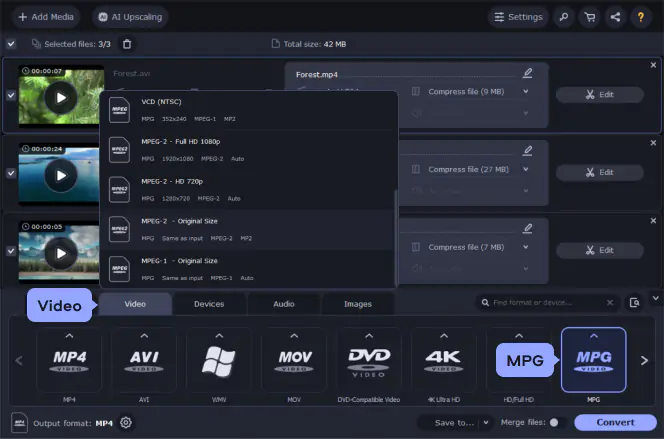
Before starting the conversion process, specify the folder where you want to save your newly created MPEG files. You can choose a path in the Save to field. Next, hit the Convert button to run the conversion. Wait a few minutes for the format changing to finish; you’ll see your MPEG files in the window that opens automatically once the process is done.
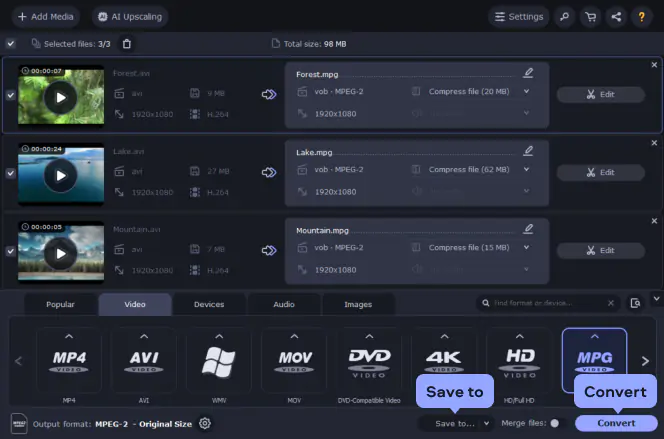
Movavi Video Converter
The ideal way to get your media in the format you need!

See other useful how-to guides

Have questions?
If you can’t find the answer to your question, please feel free to contact our Support Team.
Join for how-to guides, speсial offers, and app tips!
1.5М+ users already subscribed to our newsletter