12 Best CR2 to JPG Converters for Windows and Mac
To convert CR2 to JPG, follow these simple steps:
Download, install, and launch the Movavi converter.
Add files to the program and choose the image format.
Convert your files.
How to convert CR2 to JPG
If you use a Canon digital camera, the quality of the pictures you get is exceptional. This is primarily due to the high-quality CR2 file format used in Canon cams. Unfortunately, accessing such photos using other devices is challenging as most devices do not support CR2 format, and the files are also large. Therefore, if you want to access your photographs from other devices, you'll need to convert CR2 to JPG.
Here are some of the issues you may face while working with CR2 files.
Don't know how to convert CR2 to JPG? Don't worry. In this article, you will find some of the best tools to convert .cr2 to .jpg and a step-by-step process for using them.
How to convert CR2 to JPG (JPEG) with Movavi's converter
When it comes to converting CR2 to JPEG, there's arguably no better tool for you to use than Movavi Video Converter. The program has a clear and easy-to-navigate interface making it suitable to use even if you do not have previous experience with a CR2 converter. With most CR2 file converters, there is a significant loss in picture quality. With Movavi, this is not a concern as no quality is lost, even when converting 4K videos.
If you have many files, Movavi Video Converter has a feature that allows you to batch convert CR2 to JPG. Thanks to its lightning-fast conversion speed, you won't have to wait too long for the completed files. Along with being a converter, this software also offers additional features to help you improve or adjust the output files as desired. With the editing tool, you can change various aspects of the pictures to improve quality. It also has a compression feature that reduces the storage needs for each batch conversion.
Download the Movavi converter for Windows or Mac now and follow this simple tutorial on how to change CR2 to JPG.
If you prefer text instructions, you can read our short guide below.
Step 1. Download and install Movavi Video Converter
Download the CR2-to-JPG converter from our website. Open the downloaded file and follow the instructions.
Step 2. Add your files
Click the Add Media button, then Add Images and choose the CR2 photos you want to convert. You can easily add multiple pictures at the same time.
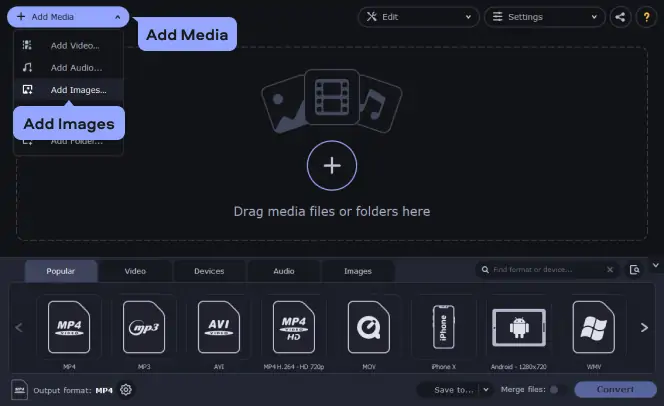
Step 3. Choose the image format
To convert an image from CR2 to JPEG, open the Images tab and choose JPG.
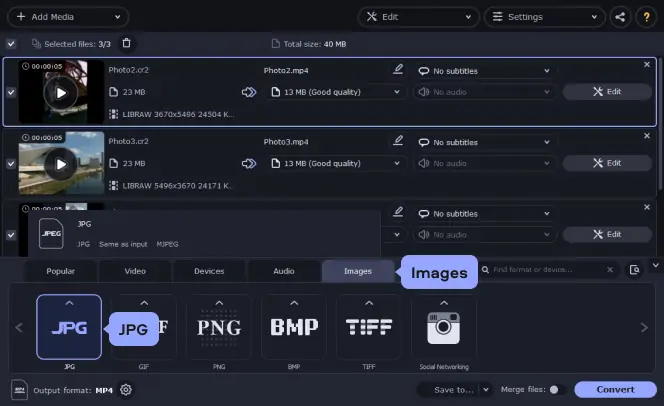
Step 4. Adjust and crop your pictures (optional)
This step is useful if you want to edit your photos before exporting. To do this, click the Edit button next to the file in the list on the right side of the interface.
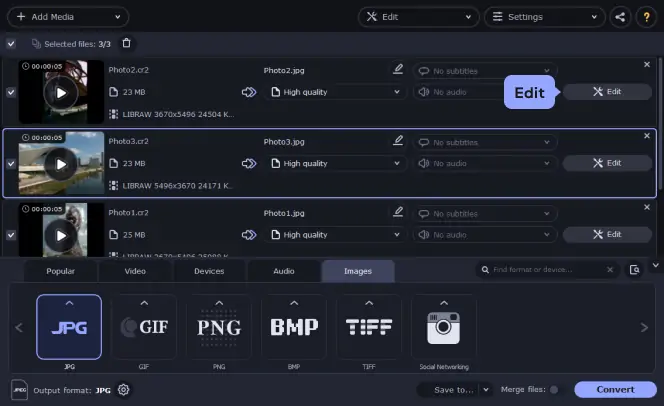
In the window that opens, select the tools you want to use. Choose the Adjustments tab to change brightness, contrast, hue, and saturation to your liking. Click Apply to save changes.
If you want to emphasize certain elements of the photo, click the Crop tab and you will be able to select and crop a specific area. When you’re finished editing, click Save and Close.
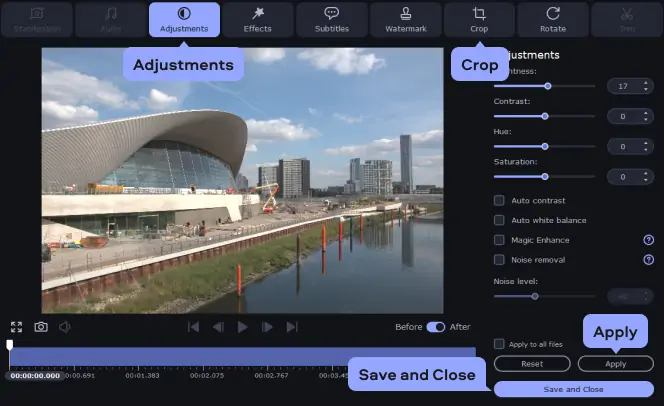
Step 5. Convert the files from CR2 to JPG
To convert your CR2 files, click the Save to button and specify the export folder, then click Convert. After the program has finished converting, the folder containing your files will open automatically.

Now you know how to convert large CR2 files to turn them into smaller and more usable JPG files. This format provides easy viewing, editing, and printing of your photographs which makes it the best choice for converting high-quality CR2 photos. Movavi Video Converter is one of the fastest multimedia converting apps for PC and Mac. Download it now and see what it can do for you!
Movavi Video Converter
The ideal way to get your media in the format you need!

Online CR2-to-JPG converters
Though CR2 is not supported in most devices, there are many tools you can use to convert them to JPEG. If you don't like the idea of downloading and installing software on your computer, a CR2 converter for online use is your best choice.
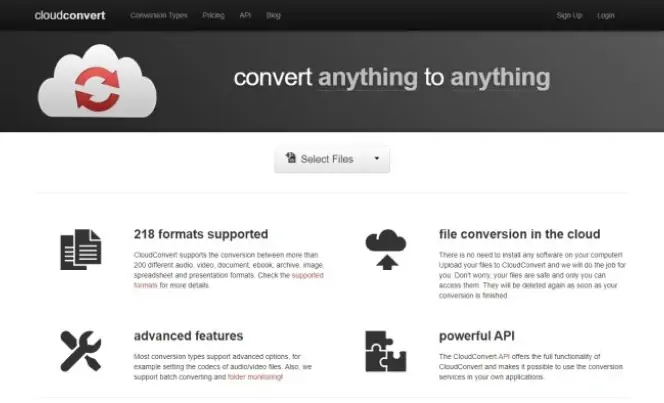
CloudConvert is a reliable tool that allows you to convert CR2 to JPG online. As suggested by its name, this solution is cloud-based. Other than converting CR2, it supports over 200 other formats such as PNG, WEBP, HEIC, and GIF, among others. For under 25 conversions in a day, using CloudConvert is free. For anything beyond that, you'll need to pay for a customized subscription package. Charges start from $8 for 500 conversion minutes.
To ensure you get high-quality conversions, CloudConvert has partnerships with various software vendors. It also has a powerful API that supports custom integrations for app users. As indicated on their website, CloudConvert has been used for over six hundred million conversions, suggesting its reliability.
Pros:
Preserves image quality
Offers features to adjust image quality, size, and resolution
Supports batch conversion of CR2 to JPG
Cons:
You need to pay a subscription fee to access full features
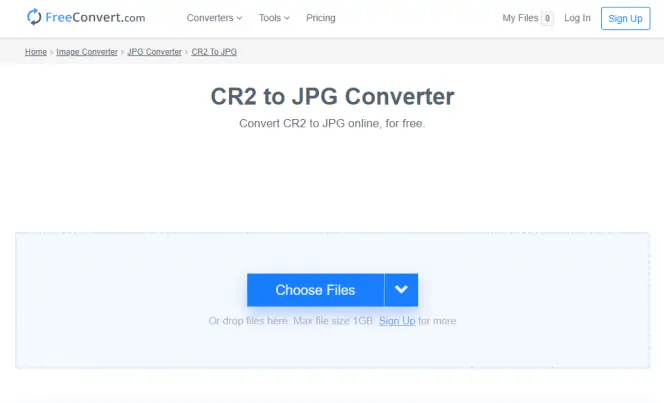
If you want to convert CR2 to JPG for free online, FreeConvert is another ideal option. You only need an internet connection to use it as it's accessible via a browser. Other than being a .CR2 converter, it can meet all your conversion needs as it supports a host of formats. More importantly, this tool is secure. Thus there is little to no risk of your files being compromised.
For the best output file quality, FreeConvert also offers a wide range of settings allowing you to adjust quality and image size. Although the basic account is free, they also offer subscription packages if you need additional features. Some of the paid packages' perks include increased maximum file size, unlimited daily conversions, increased simultaneous conversions, and your conversions get higher priority.
Pros:
Has both free and paid packages to cater to all users' needs
Secure
No ads
Supports batch conversion
A wide range of formats is supported
Cons:
The free basic package has limited features
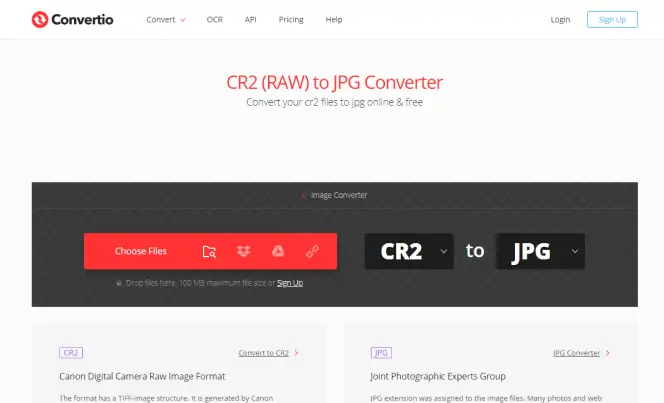
Convertio is yet another CR2 image converter that you can access online. Being a one-stop solution for all your conversion needs, you can use it to convert almost all file types, from videos to images and documents. Since it's web-based, you can access it on any operating system. For those who do not know how to convert CR2 files to JPEG, Convertio offers training and support.
Depending on the package you choose, you'll have to pay between $9.99 and $25.99, for which you'll get a maximum conversion file size of 500MB to unlimited. With each package, you do not have to worry about invasive ads, and you will get unlimited conversion minutes per day.
Pros:
Relatively fair pricing
Supports many formats
Easy-to-use interface
Cons:
100 MB maximum file size may be too limiting for some users
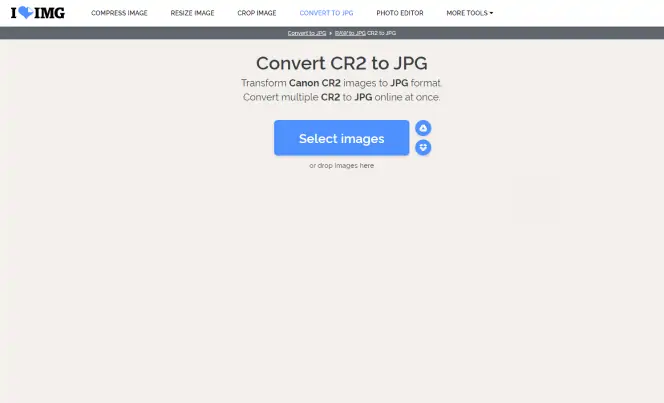
When it comes to online photo editing solutions, only a few, if any, can compare with iLoveIMG. This tool has been designed to offer advanced image editing and conversions, making it a suitable CR2-to-JPEG converter. Better yet, iLoveIMG is available in many languages and has very descriptive features, making it easy to use.
Other than converting CR2 files to JPG, you'll also be able to perform a number of editing tasks. These include cropping, resizing, compressing, rotating, adding watermarks, and many more. To reduce the risk of your files being compromised, all uploaded files are encrypted. On top of that, archives are deleted within two hours of use. Another incredible feature of iLoveIMG is that it supports team collaboration allowing large groups to complete projects efficiently.
Pros:
Free version available
Plenty of image editing features
Supports group collaboration
Files are encrypted to ensure security
Available in many languages
User-friendly
Cons:
Requires subscription to unlock full features

From image conversions such as CR2 files to JPG to document conversions, Zamzar is a dynamic converter. Without downloading any software, you can easily convert files online, and you do not even need to register. You can enter a URL to convert an online file or upload files directly from your computer.
Once your conversions are ready, you will receive an email notification. Conversions of below 50MB are free, which is sufficient for images.
Pros:
Conversions of 50 MB and below are free
Email notifications for conversion
Easy to convert CR2 files
Cons:
Large file of over 50 MB require a subscription
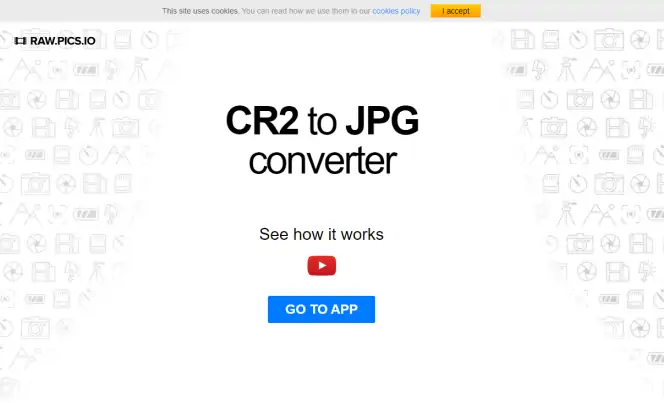
By description, Raw.Pics.io is a digital asset management solution that helps you organize and find digital files quickly. It also enables teams to collaborate on projects and share them with other parties. Since it's built on top of Google Drive, you can be assured that your files are secured.
Among its many features is the ability to convert CR2 to JPG. Using this tool is easy, and you will get unlimited storage if you have a G Suite subscription.
Pros:
Highly secure
Offers digital asset management solutions
Wide range of features
Supports collaborative efforts
Cons:
It takes time to get customer support
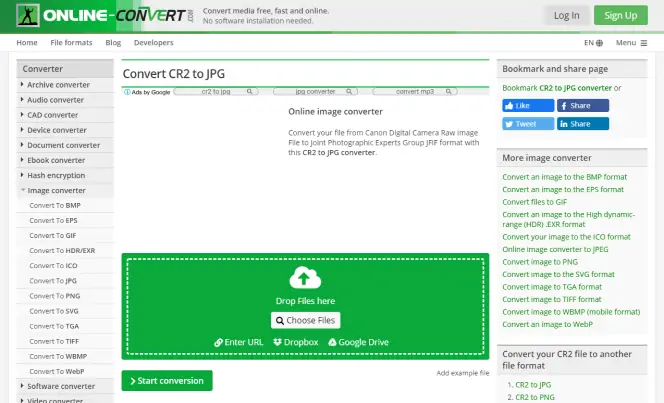
Online-convert.com allows you to convert from CR2 to JPG with ease as its interface is simple. With this freeware you can not only change formats, but also access a wide range of features to adjust the image quality. It allows you to adjust DPI, pixels, and sharpen, deskew, and equalize images along with changing the size.
On top of being an intuitive tool, Online-convert.com offers exceptional customer support to assist you when necessary.
Pros:
Free CR2-to-JPEG converter
Easy to use
Additional features to improve image quality
Reliable customer support
Cons:
Full features are accessible on subscription packages
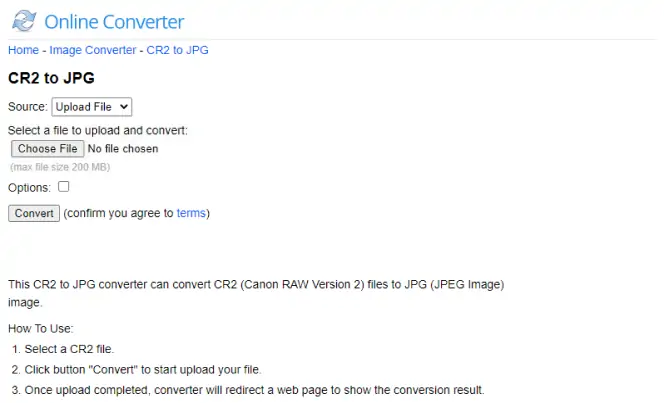
There's no list of online CR2 converters free to use that can be complete without Online Converter. This is a tool that offers functionality, reliability, and, most of all, efficiency. Other than CR2-to-JPG conversions, you can use it for many different video, image, and document formats.
Pros:
Free and easy-to-use
Supports a wide range of formats
Can be used to convert online files
Cons:
Limited features compared to other CR2 file converters
Conversions can take longer when the website experiences high traffic
Conclusion
While online converters don't require you to download shady freeware or shareware, they usually have either file size restrictions or a limited number of formats. That means online converters are great for converting small files, but fail to satisfy the needs of users who want to convert high-quality photos.
Free CR2-to-JPG converters
Depending on your needs, it may not be necessary to pay for tools to convert CR2 to JPG online. There are plenty of reliable free solutions. Albeit, most offer limited features compared to paid converters.

Free CR2-to-JPG Converter is a product of Media Freeware. Other than being free, it is a convenient tool as it is easy to use, even for beginners. You can use it to convert CR2 to JPG on Windows 10. With simple settings in the UI, you can begin adding and converting files immediately after installation.
With this tool, you will get high-quality images as it offers additional features that allow you to customize the colors, size, and resolution, among others. With batch conversion, it can handle multiple files simultaneously.
Supported OS: Windows
How to use Free CR2-to-JPG Converter:
Pros:
User-friendly interface
Customization features available
Cons:
Only available to Windows users
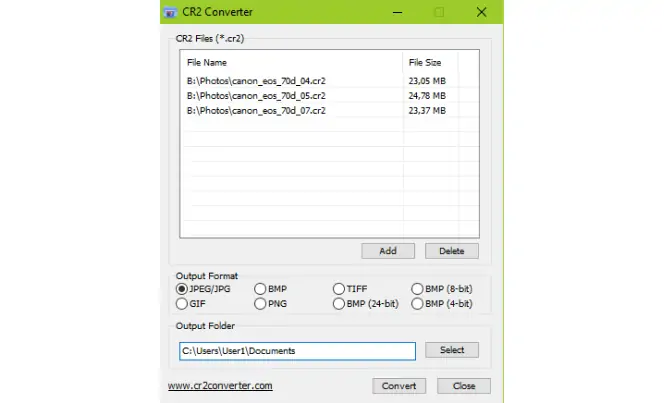
Canon Raw Image Converter is an ideal tool for free conversion of Canon images to popular formats such as JPEG, TIFF, BMP, or even GIF. With batch conversion capabilities, you can add multiple photos for conversion. The process for converting is relatively easy, making this tool ideal for first-time users.
Supported OS: Windows
How to use Canon RAW Image Converter:
Pros:
Easy-to-use
Supports batch conversions
Supports multiple formats
Cons:
It does not have advanced features suitable for professional use
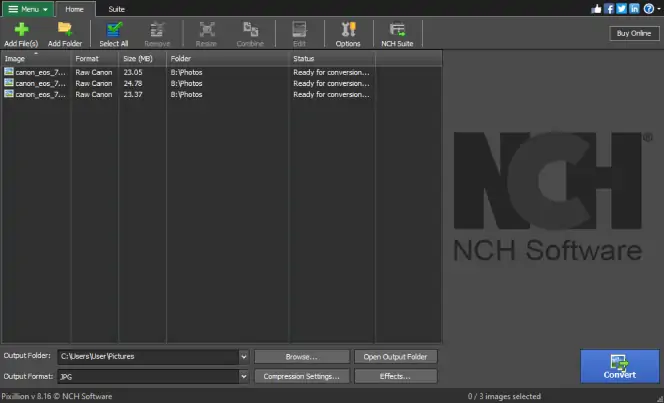
Pixillion Image Converter is a tool specifically designed for image use. As a converter, it's one of the most stable multi-format and easy-to-use tools available. Besides being a CR2 converter to JPG, you can use it to convert images to PDF, BMP, GIF, TIFF, and many more.
It also allows you to compress, rotate, and resize digital photos. Other useful features include the ability to add watermarks and captions to your images, giving them a personalized touch.
Supported OS: Windows, macOS
Converting CR2 to JPG with Pixillion Image Converter:
Pros:
Integrations with other programs such as PhotoPad
Fast conversion
User-friendly interface
Cons:
Free version limits the number of photos you can convert at one time
Conclusion
Free programs are generally lacking features and conversion speed compared to their paid counterparts but are perfect for converting small batches of files. However, if you only need to convert photos without editing them, free software might be a great choice.
CR2 vs. JPG – comparing formats
Let’s compare CR2 and JPG. First, it should be noted that CR2 files are basically pictures that preserve most of the information from the camera sensor without any processing, which gives you the option to edit even damaged photos. However, these files aren’t easily shared or printed, as many devices don’t support them.
JPG, on the other hand, is one of the most popular image formats. Although JPG doesn’t support lossless compression, it still retains a pretty good image quality. Another significant difference is the file size. An archive of CR2 photos can take up a lot of space, so it’s much more practical to save your memories in JPG.
Here’s what Movavi’s team does to provide you with verified information:
When selecting products to include in our reviews, we research both demand and popularity.
All the products covered in this article have been tested by our team.
When testing, we compare key characteristics, including supported input and output formats, quality loss when converting, and other significant features.
We study user reviews from popular review platforms and make use of this information when writing our product reviews.
We collect feedback from our users and analyze their opinions of Movavi software as well as products from other companies.

Frequently asked questions
Movavi Video Converter
The ideal way to get your media in the format you need!

See other useful how-to guides

Have questions?
If you can’t find the answer to your question, please feel free to contact our Support Team.
Join for how-to guides, speсial offers, and app tips!
1.5М+ users already subscribed to our newsletter