To convert your DVDs to AVI, follow these simple steps:
- Download and launch Movavi Video Converter.
- Add files to the program.
Choose AVI as the output format and convert your files.
5 Best DVD to AVI Converters [2024]
In this guide, we explore how to convert a DVD to an AVI file. You’ll find a review of paid and free programs that can help you convert .dvd to .avi.
Best tools to convert DVD to AVI for free
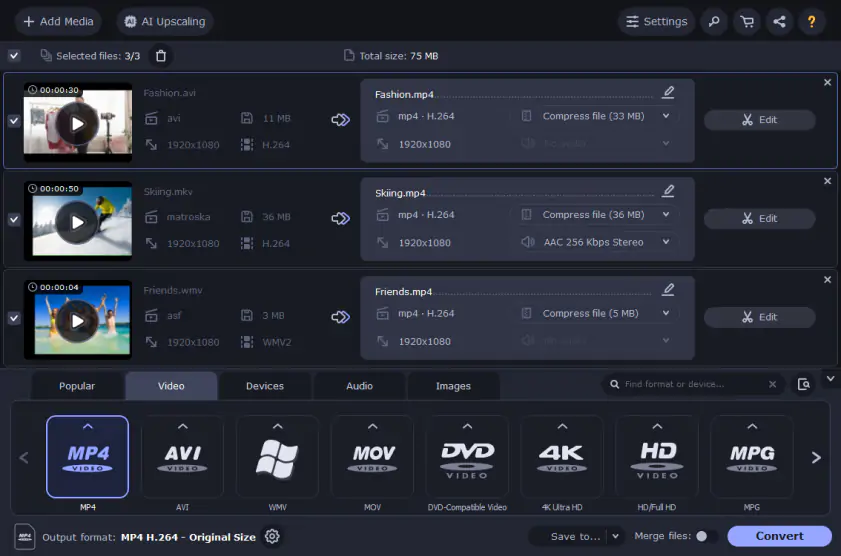
Supported OS: Windows, Mac
Best for: converting and editing videos
G2 rating: 4.5/5, 3 reviews
Movavi’s DVD-to-AVI converter lets you rip straight from a DVD. With incredibly simple and straightforward controls, it is easy to choose the exact settings you want, and this means you can rip the file you require in extremely high-quality. This is ideal for editing or just for uploading elsewhere. Movavi also makes it easy to rip to a mobile device. Just set the output file to go to the target folder on your device while it is plugged into your computer. The software has both a Windows and Mac version, too. Here’s how to convert DVD to AVI with Movavi Video Converter:
Step 1: Download and install the DVD-to-AVI converter by Movavi.
Step 2: Drag and drop media files into the window to start the conversion process.
Step 3: Choose the target format you are looking for. In this case, it will be AVI, but the software supports over 100 file types.
Step 4: Click Convert to start the process of conversion, setting the destination folder to save your new AVI file.
Pros:
Easy drag and drop functionality.
Support for over 180 formats.
The simple and straightforward layout on both Windows or Mac.
Cons:
Can’t add videos for conversion via URL
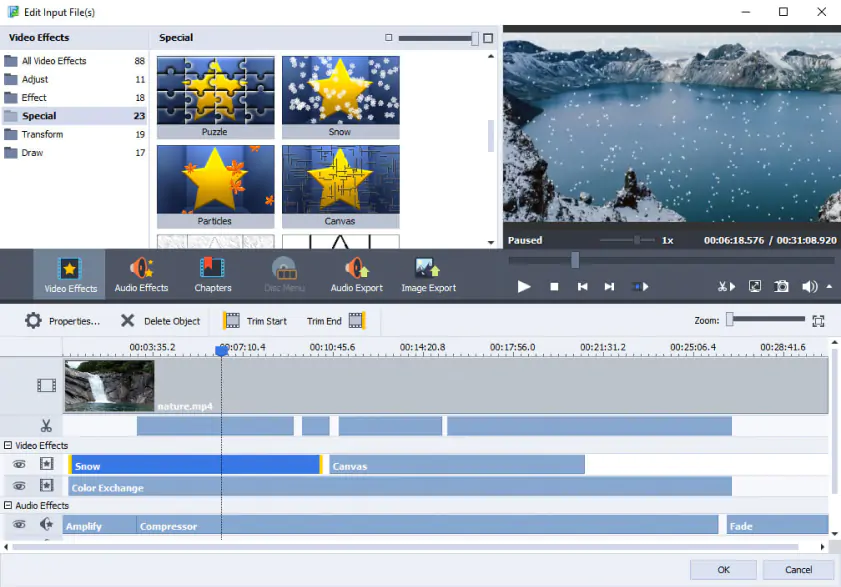
Supported OS: Windows
Best for: converting using presets
CNET rating: 2.8/5, 195 reviews
With the free version of AVS Video Converter, it’s easy to convert media files to more than 150 formats. The program supports HD, 2K, and 4K videos and device-targeted conversions. AVS Video Converter is perfect for converting videos for social media platforms, such as YouTube, Facebook, and Twitter. You can also convert multiple files using the batch conversion mode. AVS Video Converter uses hardware acceleration to speed up the conversion process.
Step 1: Get AVS Video Converter.
Step 2: The program supports direct DVD-to-digital conversion. Just select your DVD in the Input Video File field.
Step 3: Click Browse, open the VIDEO_TS folder and select the VIDEO_TS.IFO file.
Step 4: Select AVI as the output format. Customize the preset according to your needs or just proceed to the next step.
Step 5: Click Convert Now! to start the process.
Step 6: Click Open Folder to view the converted videos.
Pros:
Presets for specific social media platforms
HD, 2K, 4K support
Device-targeted conversions
Supports hardware acceleration
Cons:
Interface might seem confusing to inexperienced users
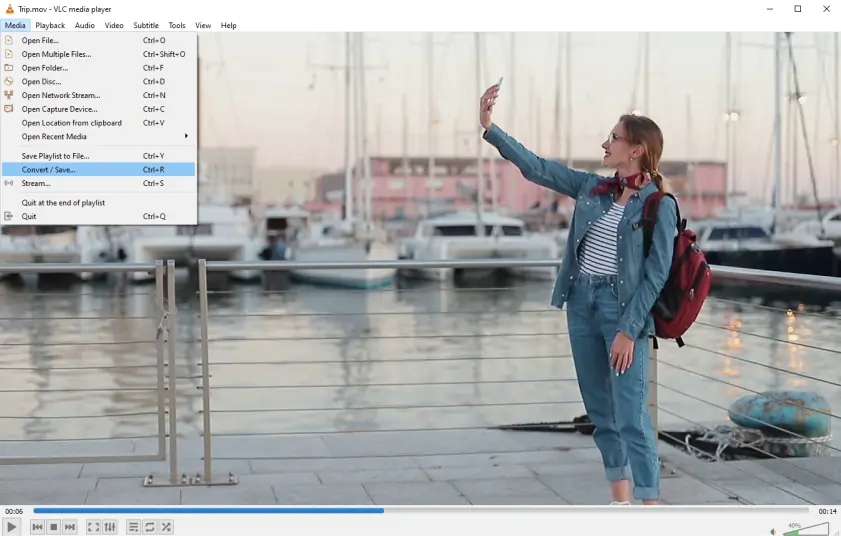
Supported OS: Windows, Mac, and Linux operating systems
Best for: converting and playing videos
CNET rating: 4.6/5, 37 reviews
VLC Media Player is very popular open-source software. It’s developed by VideoLAN and works on both Mac and Windows operating systems. For many people, it is a go-to piece of software for using to play video files that are downloaded from the internet, but it is also capable of playing DVDs. On top of this, you can convert DVD to AVI or a few other file formats if you need to.
Step 1: Download and set up VLC Media Player and insert your DVD into your disc drive. This should load the video in the software, but it doesn’t matter if not.
Step 2: On the Media menu, click Convert/Save.
Step 3: Click on the Disc option.
Step 4: Under Disc Selection, locate the DVD option and click this. You will then be able to choose the location of the DVD drive to use.
Step 5: Click Convert/Save. This will bring up an option for the rip settings. You can select to rip DVD to AVI in this menu.
Step 6: Choose a destination folder, and then click Start. This allows you to choose where you want the file to be saved once it is complete.
Pros:
Excellent free DVD-to-AVI ripper. The VLC media player is easy to use.
Works on Mac and PC just as easily.
Free of charge with no watermarking on ripped files.
Cons:
May not allow you to rip protected DVDs.
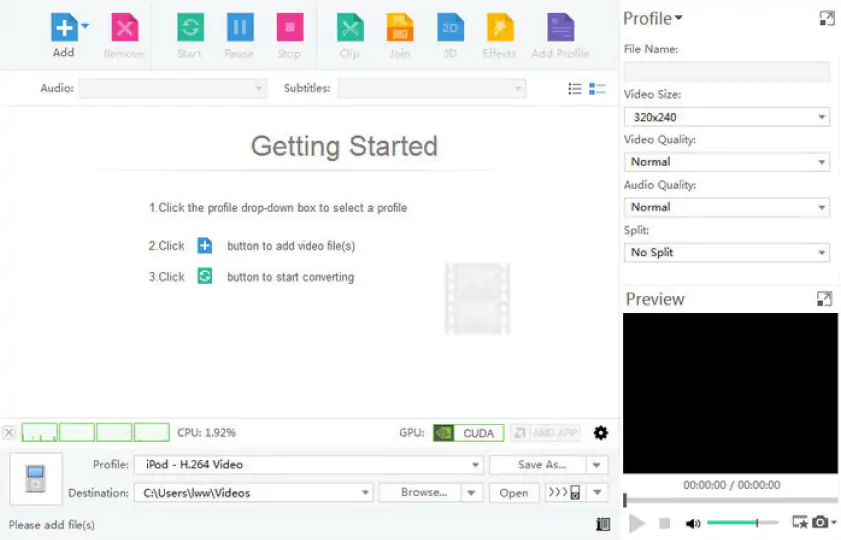
Supported OS: Windows and Mac
Best for: converting chapters into separate files
CNET rating: 4.1/5, 109 reviews
This software has a free version to allow you to do the basics of converting a DVD to an AVI file. Still, Xilisoft’s features are mainly hidden behind a paywall, and you will have to upgrade to their premium software to get the options to edit your videos, for instance. One of the best features of this software is that it allows you to download the video in chapters easily, so if you need to access one particular segment, this is very easy to do. This is ideal for those who are ripping DVDs because they want to edit the contents. It lets you find the footage you need quickly.
Step 1: Download Xilisoft DVD to Video and install the DVD-to-AVI converter free. Load your DVD into your disc drive.
Step 2: Choose between the three modes. Title mode converts the whole DVD to one file. Segment mode lets you choose clips. Chapter mode converts the movies as chapters.
Step 3: To extract a clip, set the Start Time and Duration to get the file length you need.
Step 4: Choose the AVI format from the video format list. You can then hit the Convert button to start to convert.
Pros:
Easy to use the different modes, so you only extract the video clips you want.
Free software for both Windows and Mac.
Relatively simple layout, easy to use.
Impressive speed compared to some other free DVD-to-AVI converters.
Cons:
Struggles to convert copyright-protected discs.
You might not be able to convert the whole video you want, as you might be asked to provide payment.
5. Freemake
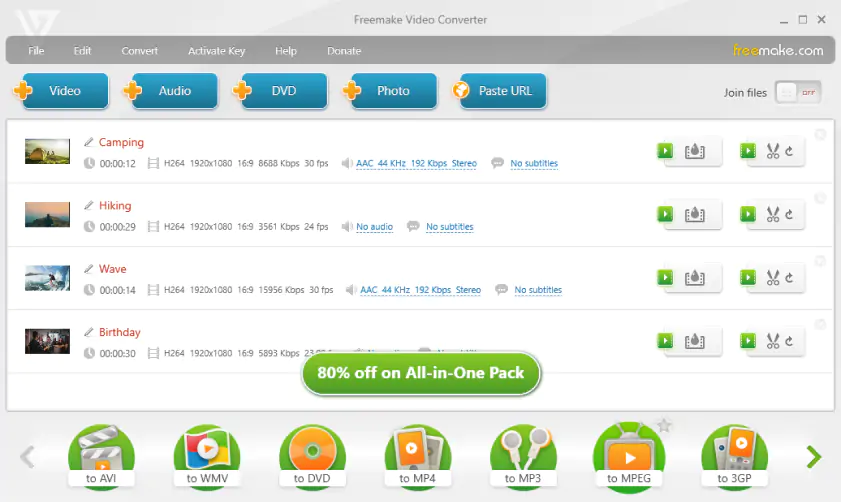
Supported OS: Windows
Best for: simple conversion
Trustpilot rating: 3.6/5, 574 reviews
If you are a Mac user, Freemake isn’t an option for you, but if you are a Windows user, then it could be a good solution without spending any money. The layout is not as easy-to-use as some of the other software on the market. Still, it has plenty of functionality and recognizes hundreds of file types, and lets you rip HD content from DVDs ready to store elsewhere or upload to your phone or another device. Freemake is a good solution for older versions of the Windows operating system, too. It works with Windows 10, Windows 8, Windows 7, and even models as far back as Vista.
Step 1: Download and install Freemake Video Converter.
Step 2: Insert the DVD you wish to convert.
Step 3: Choose your conversion files. As well as being a free DVD-to-AVI converter, this also supports MP4 and MKV formats.
Step 4: Choose conversion parameters to get the size you need.
Step 5: Choose the output folder and hit OK to start the conversion.
Pros:
Free of charge and easy install for Windows users.
Cons:
This software is a little bit clunky to use, not as intuitive as the others.
No Mac version, the DVD to AVI software recommends Handbrake for Mac users.
Here’s what Movavi’s team does to provide you with verified information:
When selecting products to include in our reviews, we research both demand and popularity.
All the products covered in this article have been tested by our team.
When testing, we compare key characteristics, including supported input and output formats, quality loss when converting, and other significant features.
We study user reviews from popular review platforms and make use of this information when writing our product reviews.
We collect feedback from our users and analyze their opinions of Movavi software as well as products from other companies.

How to convert DVD to AVI with Movavi Video Converter
Let’s start with Movavi Video Converter. This easy-to-use software for Windows or Mac is designed to make video conversion as easy and fast as can be. It'll help you transfer your DVD video into digital files without losing quality. With this app, you can also edit your videos – cut, merge, or crop video files, add subtitles, apply filters, and more.
Download Movavi Video Converter and start the DVD-to-AVI ripping. Just follow our step-by-step tutorial below, and you’ll have a digital movie library in no time.
Step 1. Install and run the free DVD to AVI converter
Install the program following the guidelines on your screen.
Hit Add Media, then select Add DVD and click Open DVD. Find the VIDEO_TS folder on your DVD and click Select Folder to add the files to the conversion list.
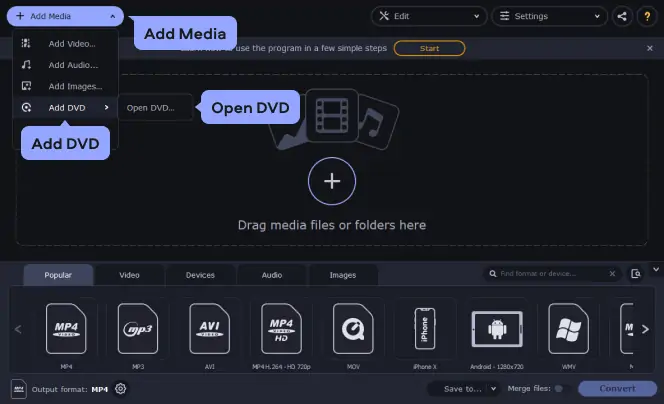
Go to Video at the bottom of the program window. Expand the list of AVI formats and choose a specific type of AVI, for example, with a different codec or resolution.
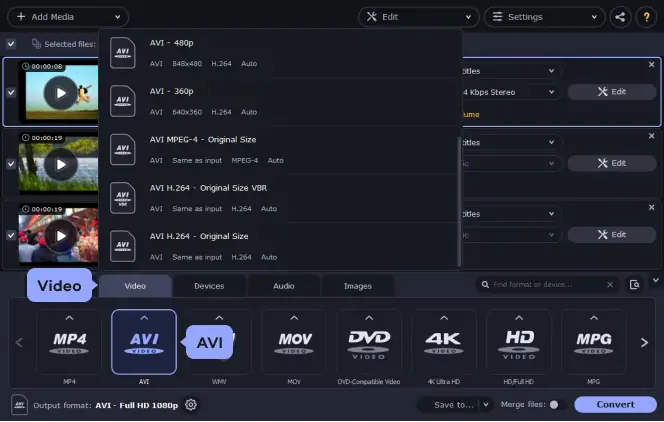
Make sure the correct Save to folder is selected and click Convert to start ripping your DVD. Using Movavi Video Converter, you can encode most file types both ways, so it’s also possible to convert AVI to the DVD (.vob) format or any of the other 180+ presets.
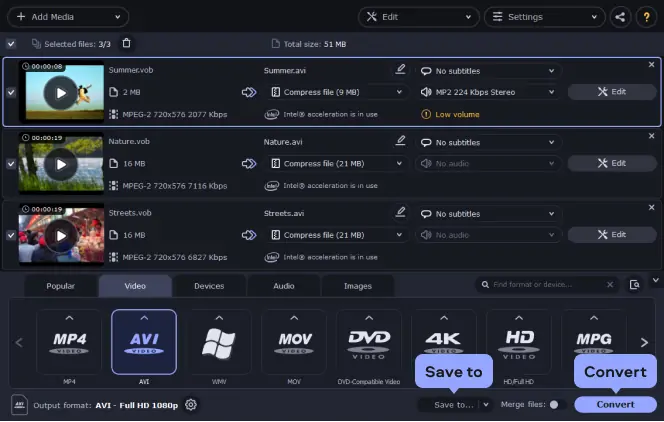
* Disclaimer. Please be aware that Movavi Video Converter does not allow to convert copy-protected videos and DVDs.
Summary: How to choose DVD to AVI Converter
Though there are some free options out there, it is worth thinking that free versions of software often come with limited functionality and features. Some free DVD-to-AVI converters may even watermark the videos so that the ripped DVD will end up with an annoying logo on it. Paid software may be a better option for some. It usually gives more opportunities for file types and formats, as well as resolution options. Unlike DVD-to-AVI freeware, they won’t watermark your video. Paid software is usually easier to set up with more file options, too.
While an AVI file is a standardized file type, .dvd file extensions are often used for video editing software and people looking to convert DVD to AVI for free. A DVD file may contain data, along with both audio and video files. Technically, the DVD is a disc, first and foremost, designed to hold more data than a CD.
Movavi Video Converter
The ideal way to get your media in the format you need!

Frequently asked questions
See other useful how-to guides

Have questions?
If you can’t find the answer to your question, please feel free to contact our Support Team.
Join for how-to guides, speсial offers, and app tips!
1.5М+ users already subscribed to our newsletter