7 Best DVD Rippers for a Mac [Free Included]
Looking for a DVD ripper for your Mac? Try Movavi Video Converter!
Download and launch Movavi Video Converter.
Import the contents of your DVD.
Select one of the presets and convert your files.
Not sure of which program to use for ripping DVDs on a Mac? Our list of the best DVD rippers for a Mac gives you overviews of excellent options with steps to complete the task.
Here’s what Movavi’s team does to provide you with verified information:
When selecting products to include in our reviews, we research both demand and popularity.
All the products covered in this article have been tested by our team.
When testing, we compare key characteristics, including supported input and output formats, quality loss when converting, and other significant features.
We study user reviews from popular review platforms and make use of this information when writing our product reviews.
We collect feedback from our users and analyze their opinions of Movavi software as well as products from other companies.

Mac DVD ripper: How to rip a DVD on a Mac with Movavi Video Converter
Download and install the DVD ripping software on your Mac computer and start digitizing your DVD collection. Here’s how to rip DVDs on your Mac with Movavi Video Converter.
Step 1. Install Movavi's Mac DVD ripper
Open the installation file and follow the guidelines that appear in the pop-up window.
Step 2. Add your DVD to the program
Open the program and insert the disc into the drive. Click Add Media, choose Add DVD, then click Open DVD and select the DVD you want to convert.
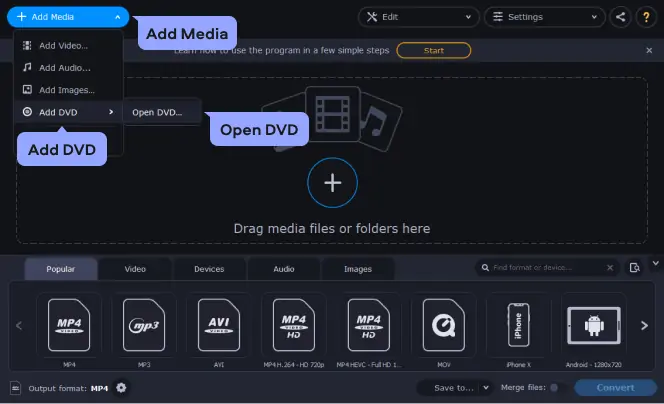
Step 3. Choose the format
In the bottom of the program window, locate the target format for your DVD video. Can’t find the right one? Go to the Video tab to see all available output video formats. Want to save the video to watch on your mobile device? Go to the Devices tab and explore the available ready-made presets for a wide range of phones, tablets, and players, including iPad, iPod, and iPhone.
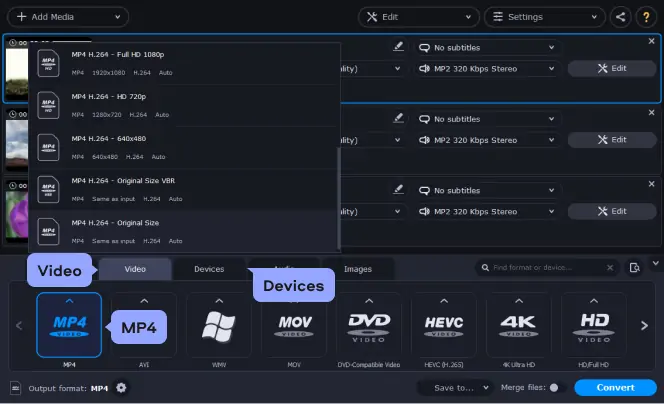
Step 4. Rip your DVD on Mac
Before starting the conversion, make sure the program will save your video to the right place. Click Save to to locate a new destination.
If you’re converting your video to any iTunes-compatible media format, or for playing on an Apple device, click Share and check the iTunes option; after the conversion is complete, the output files will be automatically added to your media library.
Now, to convert the DVD to MP4 (or any other format of your choosing) on your Mac, just click the Convert button and wait until the encoding is complete.
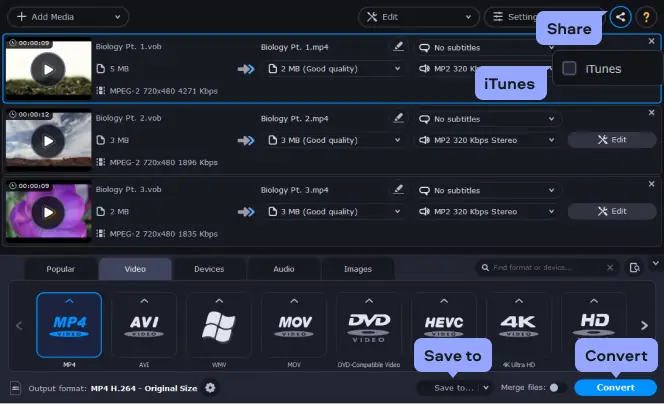
List of the best free DVD rippers for Mac
1. Movavi Video Converter
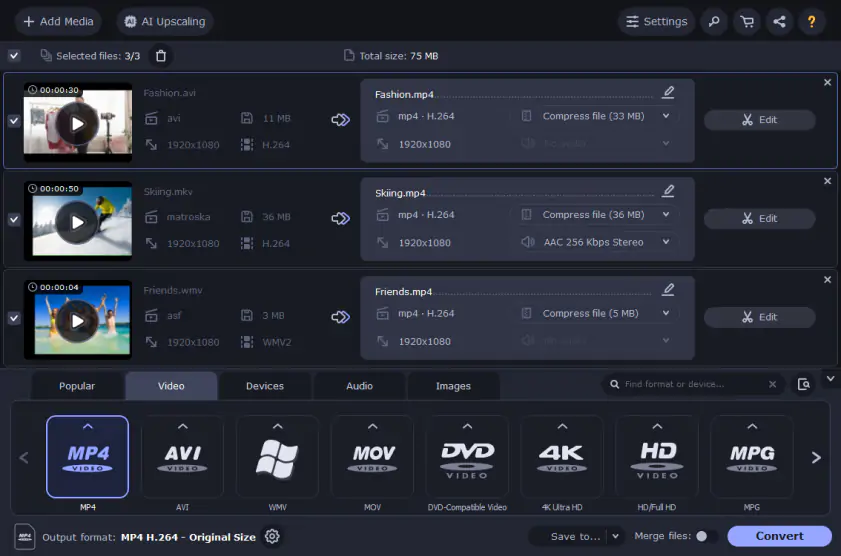
Best for: users who want fast DVD ripping with no quality loss
OS: Mac OS X 10.13 or later, Windows
G2 rating: 4.8 out of 5
Movavi offers a powerful and easy-to-use DVD converter for Mac that enables you to process a DVD* into a video file in just a few simple steps. With Movavi Video Converter, you can rip DVDs on your Mac and save them in a wide variety of formats – AVI, MP4, FLV, MOV, MPEG-1,2, 3GP, and more – to create web-compatible and mobile-friendly versions of your DVD videos. You can even do a reverse operation – convert videos to the DVD-compatible VOB format on your Mac – just as easily.
* Disclaimer. Please be aware that Movavi Video Converter for Mac does not allow you to convert copy-protected DVDs.
How to rip a DVD on a Mac with Movavi Video Converter:
Pros:
It supports a large variety of media formats, offers presets for quick conversion, and is powered by the SuperSpeed technology.
Nearly 200 conversion formats
Comprehensive interface
Cons:
Can’t add videos for conversion by IRL
2. HandBrake
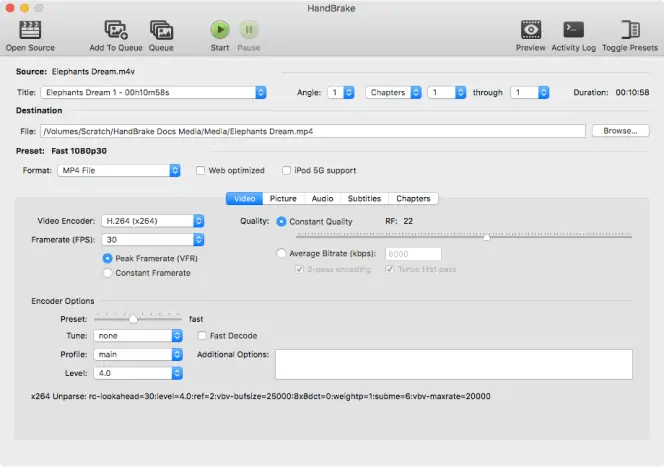
Best for: experienced rippers who need a variety of tools but don’t care about a user-friendly interface
OS: macOS 10.13 or later, Windows, Linux
TechRadar rating: 4 out of 5
If you are looking for a powerful DVD ripper for Mac, HandBrake should be among your top picks. This tool is packed with a wide range of tools and presets, giving you many options. However, to accommodate all these features, this Mac DVD rip software has sacrificed user-friendliness. As such, it is not ideal rip software for Mac for beginners.
If you already know how to rip a DVD on Mac, you will benefit from the additional features such as multiple video filters, video preview, title and range selection, chapter markers.
Once you have installed and configured the software, the following steps will help you rip DVD on Mac.
How to rip a DVD on a Mac with HandBrake:
Pros:
HandBrake supports multiple formats, have a live preview. It offers device presets for both Android and iOS.
Cons:
It can be a bit hard to use for beginners. The interface takes time to get used to.
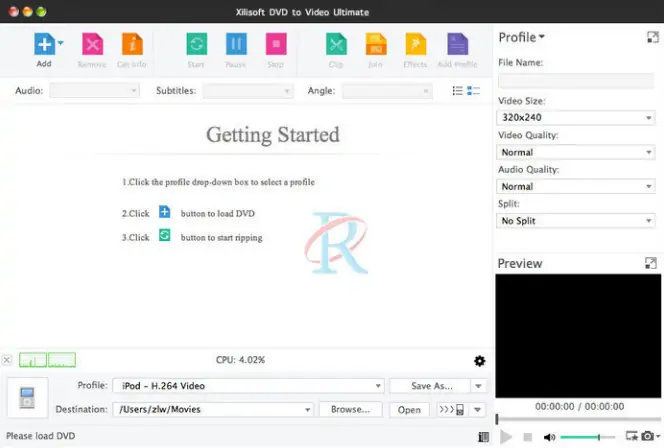
Best for: people who want a beginner-friendly interface
OS: Mac OS X 10.9 or later, Windows
When it comes to DVD ripper for Mac, few tools can compare to the Xilisoft. With this tool, you will be able to convert DVDs into popular movie formats quickly. It also allows you to adjust video effects, crop image frame size, clip, merge and split files, and add subtitles and watermarks.
Despite the wide range of features available on this DVD rip Mac software, it is surprisingly easy to use. All the important options that will enable you to convert files are accessible via the main screen.
The steps you need to follow to rip DVDs are:
If you have multiple files to convert, Xilisoft can handle them concurrently, or you can cue them. Alternatively, you can use the CPU usage throttle settings to choose which videos should be prioritized while the rest continue slowly.
Pros:
The program is easy-to-use and beginner-friendly, and can convert DVDs to most of the common formats. It has additional features such as cropping and merging files and can handle multiple videos simultaneously.
Cons:
The program requires a subscription to unlock all the features.
4. MakeMKV
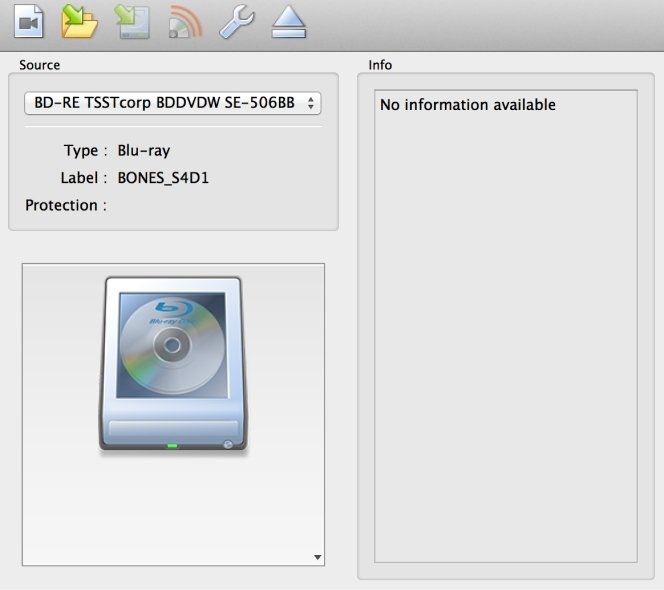
Best for: rippers who want to preserve meta-information of the original tracks
OS: Mac OS X 10.7 or later, Windows, Linux
TopTenReviews rating: 4 out of 5
MakeMKV is standalone software that allows users to rip DVD to Mac conveniently. It can also be used to convert encrypted files into formats that are readable on other devices. If you rip DVD for Mac using MakeMKV, you will be sure that the converted files will be similar to the original one.
Besides offering fast conversions, all video and audio tracks, including HD audio, will be preserved. Other elements that will be preserved include meta-information such as audio type and track language and the information on chapters.
MakeMKV is easy-to-use software to extract video from DVD to Mac.
How to rip a DVD on a Mac with MakeMKV:
Pros:
The app offers fast conversion and preserves crucial elements of the files, such as video and audio.
Cons:
Finished files can be very huge and eat up a lot of disk space.
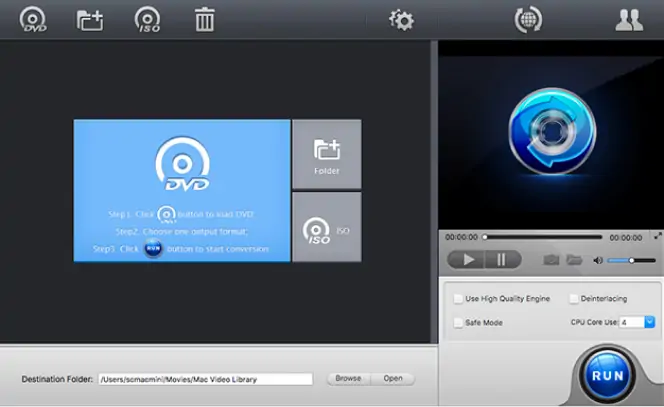
Best for: those with little ripping experience
OS: Mac OS X 10.6 or later
With numerous devices such as iPhones and iPads that you can use to watch movies, access to a reliable free DVD ripper for Mac is now somewhat of a necessity. In this regard, MacX DVD Ripper is an ideal option, especially if you do not have prior experience with ripping DVD on Mac.
It is not only easy to use but with the MacX DVD Ripper Pro, but you will also be able to convert DVDs to all the major video formats. It has in-built presets that make it easy for you to convert videos for your Apple devices.
How to convert your videos with MacX DVD Ripper:
Pros:
The program is easy-to-use and rips videos in a relatively short amount of time. It can rip DVDs to the most popular video formats. Regular updates ensure you can rip new types of DVDs.
Cons:
Some options, like hardware acceleration and presets for devices, are only available with the paid Pro version.
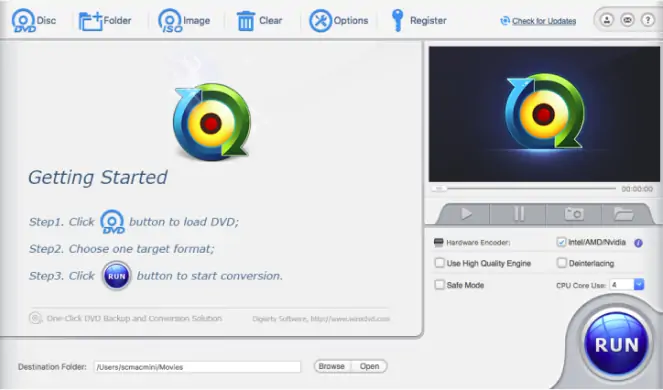
Best for: possibly ripping a scratched DVD
OS: Mac OS X 10.10 or later
TechRadar rating: 4.5 out of 5
Since 2009, WinX DVD Ripper has been in the industry as one of the best DVD rippers for Mac. This is why it has over 70 million users. It allows you to back up your videos to MPEG2 format without losing any quality, and the process only takes five minutes. Another key feature of WinX DVD ripper can work on new, non-standard, regional, and even scratched DVDs.
It is just as easy to edit your videos as it is to navigate on the platform. Additional operations you can perform include adjusting frame rate, resolution, bitrate, codec, adding subtitles, and trimming videos.
To rip files DVDs using WinX DVD Ripper, you will need to take the following steps.
How to rip a DVD with WinX DVD Ripper:
Pros:
It supports all types of DVDs and offers fast ripping speeds. The program is easy-to-use and preserves image quality. Ripped videos can be viewed on mobile devices.
Cons:
The free version is only available on a trial basis.
7. ffmpegX
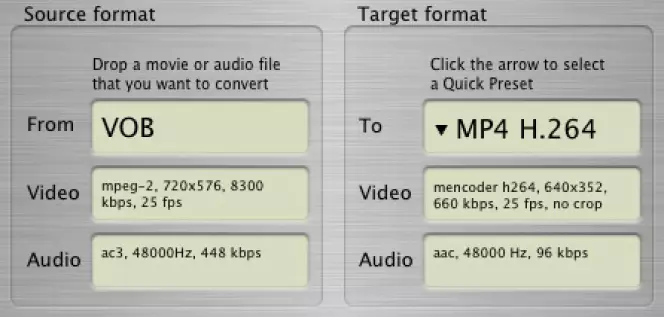
Best for: users who need to save some money
OS: Mac OS X 10.7 to 10.14
CNET rating: 4.1 out of 5, 229 reviews
ffmpegX is free audio and video conversion software that allows you to rip DVDs to your computer. If you want to learn how to import video from a DVD to Mac, this software can be helpful. It’s not very intuitive, though, and most of the information available can be found in online forums. Like most freeware, if you get stuck, you’ll have to dig through a lot of articles and forum threads to find the answers to your questions.
How to rip a DVD on Mac with ffmpegX:
Pros:
The program is free and has an easier user interface than FFmpeg. It allows users to rip DVDs to Mac.
Cons:
The program is not intuitive and offers little customer support.
What makes for good DVD ripper software?
There are plenty of rip software for Mac, and each has unique features and capability. When choosing the best DVD ripper for Mac, it's all about finding one that adequately meets your needs. Some of the factors to consider are:
1. Supported formats
From smartphones to smart TVs and gaming consoles, there are many devices that you can use to watch converted videos. With each, you will require a compatible video format. Though most tools for ripping DVD on Mac offer most of the popular formats, the best of the lot go the extra mile to give you more options.
2. Quality of output files and speed
During the conversion process, some of the video properties may be altered, affecting the output quality. For a great user experience, make sure you select a Mac DVD rip tool that preserves the video's quality. Along with quality, the speed of conversion is a major consideration. A reliable tool should not take too long to convert videos.
3. Additional features
Advanced Mac rip DVD applications offer additional tools enabling you to convert videos into what you want. They have video editing capabilities allowing you to crop videos, edit subtitles, add watermarks, and trim unwanted parts of the video. Other features include the ability to adjust frame rates, aspect ratios, bitrates, codecs, and more.
4. Cost of a DVD ripper for Mac
There are plenty of free ripping tools for Mac. However, to get the best quality and access to advanced features, you will need to pay for a subscription. Prices range from around $30 to $50 for the best tools available.
5. Available support
Some applications have highly complicated interfaces that make them suitable for experienced users, whereas some are friendly to beginners. Either way, you should choose software for ripping DVD on Mac from a manufacturer that offers dependable support. This can come in the way of live chat, FAQs, tutorials, and other resources on their website.
Can you get software that has it all?
In most cases, you will be forced to choose between priority features. But that shouldn't be the case. Movavi Video Converter for Mac offers a combination of all these features accompanied by unparalleled conversion speed.
What format is a DVD video?
If you’re wondering “What format is a DVD video?”, have a look at the table below. You’ll find information about video and audio formats that can be used in a DVD video.
Movavi Video Converter
The ideal way to get your media in the format you need!

Frequently asked questions
Was the article helpful?
See other useful how-to guides

Have questions?
If you can’t find the answer to your question, please feel free to contact our Support Team.
Join for how-to guides, speсial offers, and app tips!
1.5М+ users already subscribed to our newsletter