Need to convert FLAC to ALAC or vice versa?
Try the Movavi Converter!
- Lightning-fast conversion
- Batch processing of files – any number, any size
- No quality loss, even with 4K videos
- Easy editing and compression
How to convert FLAC to ALAC with the Movavi Converter
If you use an iPhone 10 or older, you’ve probably come across problems playing FLAC files on your device. This format is not supported in iTunes – instead of FLAC, Apple uses its own alternative coding format called ALAC.
Since you can’t play FLAC files in iTunes, you need to turn your FLAC audio to ALAC, which is supported by the player. Apple Lossless data is normally stored within the M4A container format, so files compressed with the ALAC codec have the .m4a extension. If you’re looking for a FLAC or ALAC converter, try Movavi’s conversion app – it will help you change the format of your audio files in a matter of minutes.
How to convert FLAC to ALAC with the Movavi Converter
This FLAC-to-ALAC converter is a convenient conversion tool that is easy to use. Just download the app to your PC or Mac and convert FLAC to ALAC or ALAC to FLAC in just a few minutes!
Step 1. Install the converter
Download the installation file, open it, and follow the instructions on the screen. When the converter is installed, double-click the icon to launch the program.
Step 2. Add your audio files
To add your music to the app, hit the Add Media button, click Add Audio, and select the FLAC files. Alternatively, you can drag and drop the files into the program window.
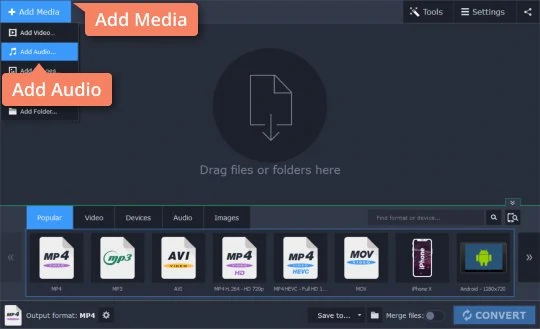
Step 3. Choose the output format
To set the output format, click Audio, select Apple Audio, and choose the M4A Lossless preset.
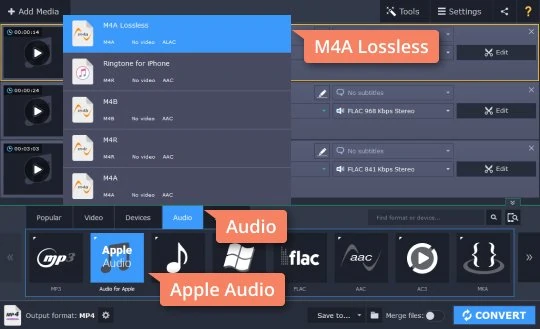
Step 4. Transform FLAC to ALAC
Hit the Convert button to start the conversion process. Once it’s complete, the folder with the converted files will open automatically.
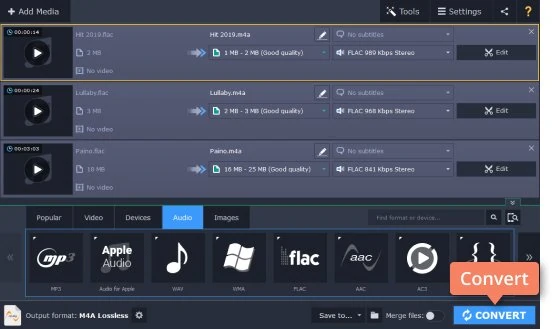
Now you know how to convert FLAC to ALAC! The process for converting ALAC to FLAC is very similar; you just need to choose FLAC in the Audio tab this time. Apart from FLAC and ALAC, Movavi Video Converter supports many other video, audio, and image formats. Download the version of the converter for Windows or Mac OS and check it out!
Movavi Video Converter
The ideal way to get your media in the format you need!

FLAC vs. ALAC comparison
If you compare ALAC vs. FLAC, you’ll see that there are few differences between the two codecs. They both use lossless compression, which is why the size of FLAC and ALAC files is usually larger than that of the files compressed with lossy codecs like MP3 or AAC. The main difference is in the devices that support these codecs.
Here’s what Movavi’s team does to provide you with verified information:
When selecting products to include in our reviews, we research both demand and popularity.
All the products covered in this article have been tested by our team.
When testing, we compare key characteristics, including supported input and output formats, quality loss when converting, and other significant features.
We study user reviews from popular review platforms and make use of this information when writing our product reviews.
We collect feedback from our users and analyze their opinions of Movavi software as well as products from other companies.

See other useful how-to guides

Have questions?
If you can’t find the answer to your question, please feel free to contact our Support Team.
Join for how-to guides, speсial offers, and app tips!
1.5М+ users already subscribed to our newsletter