To convert FLAC to MP3, follow these steps:
Download and install the converter.
Add your FLAC files to the program.
Select MP3 as an output format and convert the files.
Top 7 Converters to Convert FLAC to MP3 on a Mac
Finding the best converter to transform FLAC to MP3 with so many options out there may be quite the task. We’ve prepared an overview for some converters available on Mac. Look at the short summary below to get started.
Looking for a solid FLAC-to-MP3 converter for your Mac? Our list below details the top seven programs for high-quality audio conversions.
Here’s what Movavi’s team does to provide you with verified information:
When selecting products to include in our reviews, we research both demand and popularity.
All the products covered in this article have been tested by our team.
When testing, we compare key characteristics, including supported input and output formats, quality loss when converting, and other significant features.
We study user reviews from popular review platforms and make use of this information when writing our product reviews.
We collect feedback from our users and analyze their opinions of Movavi software as well as products from other companies.

List of the best FLAC to MP3 converters for a Mac
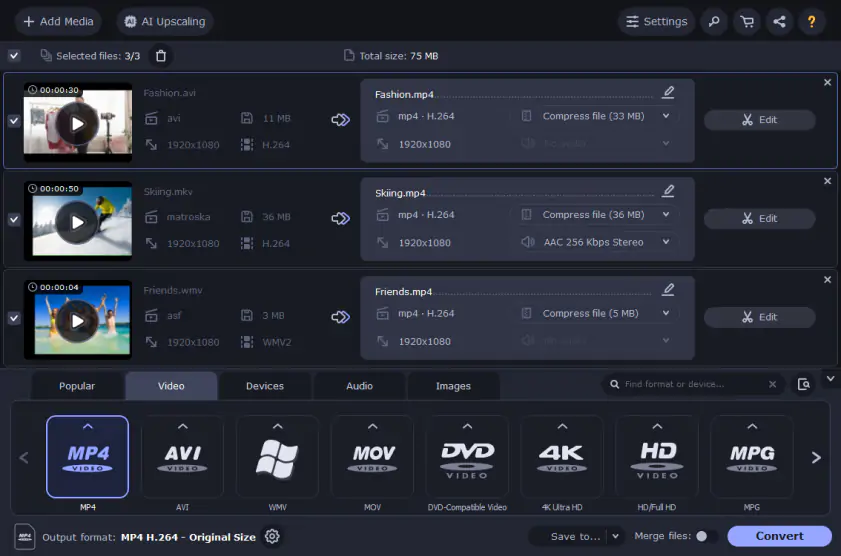
Movavi Video Converter converts media files fast and supports an extraordinary range of file types. The interface is simple and easy to pick up for users with any level of technical expertise. From the main screen, users can access every core element needed to convert FLAC to MP3 on a Mac quickly.
Movavi Video Converter works as a music decoder and encoding platform for nearly any device on the market. You can select from multiple optimization profiles for over 175 devices that tailors settings to create the best conversion possible.
Not sure of how to convert FLAC to MP3 on a Mac? Movavi offers tons of support and helpful tutorials to walk you through your audio conversions.
Movavi Video Converter is free to download and offers a 7-day trial. But you’ll only be able to convert half of your audio file on the free version. You must purchase an activation key to gain access to the full range of tools within the converter.
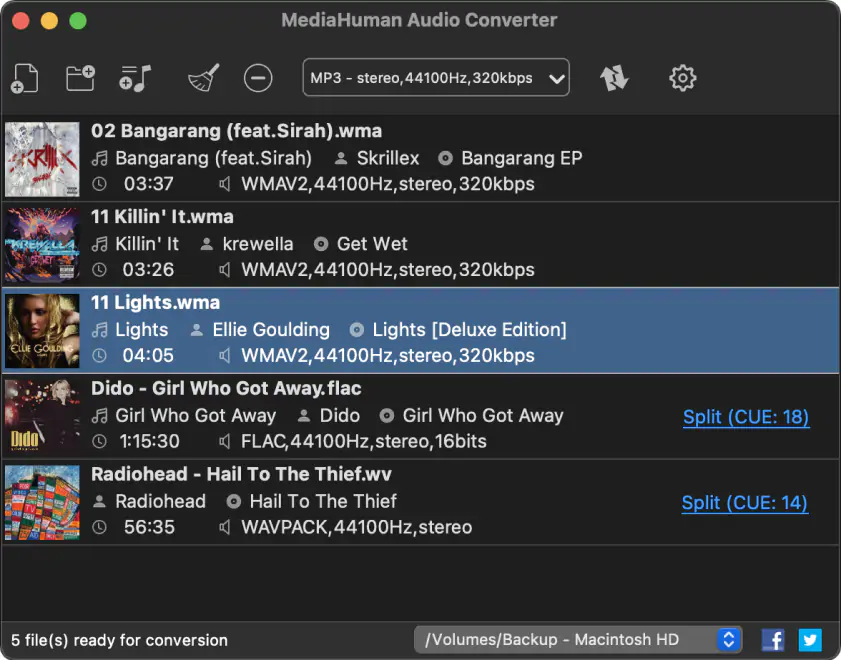
No matter the quality of your file – 24 bit, 32 bit, 320 kbps, or 128 kbps – MediaHuman Audio Converter can handle your conversion with ease. This freeware works on OS X and above and is completely free.
Like the other programs on this list, MediaHuman Audio Converter can convert from a wide variety of formats. The developer currently lists over 30 formats, including FLAC and MP3.
The interface is simple and intuitive with a convenient drag-and-drop feature. Which comes in handy for running batch conversions – another key feature. But that’s not the top-selling point for this program.
When converting files, programs often end up changing the file’s structure. That’s not the case with the MediaHuman Audio Converter. You’ll always retain the original file structure when switching formats. Also, it won’t erase or change the ID3 data.
Another key feature is the program's ability to split up large audio files into separate smaller ones. That means you can take large files containing multiple songs and separate them out. You can also import to iTunes directly from the interface.
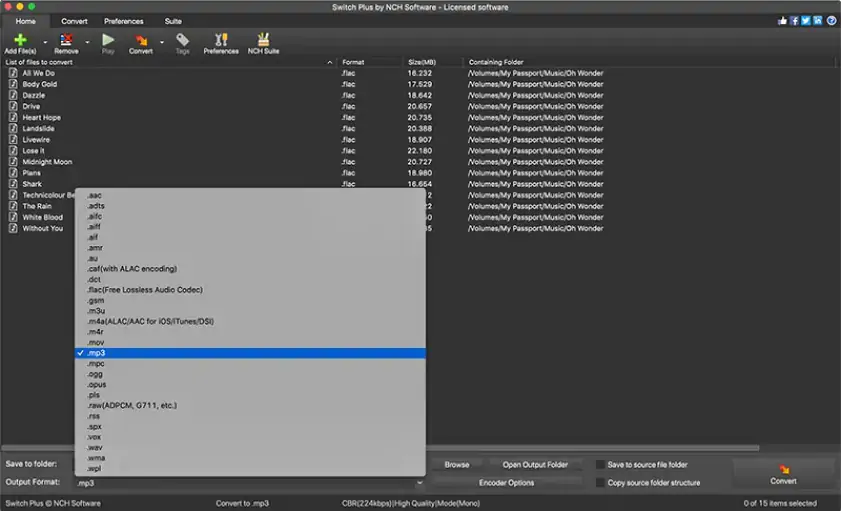
Don’t be fooled by the basic interface of this popular audio converter. Switch Audio File Converter is a reliable program that quickly converts audio files with ease. It doesn’t offer as many features as some other audio converters on the list, but it’s simple, efficient, powerful, and fast. Plus, it’s available for a Mac.
The interface is simple and requires only a few steps to convert an audio file. In fact, it only requires a few steps to do anything you’d want to do with a top-tier audio conversion program – changing the bitrate, adding audio from other sources, etc. Switch offers 45 audio input formats and can output in 26 formats. It can also extract audio data from video files. Another key feature is the Audio Stream Wizard that gives users the ability to record audio online.
However, speed is the standout feature for the software. Regardless of file size, you’ll get extraordinary conversion speeds, and it’s the main reason most users are willing to pay for the product. Currently, they sell a commercial license for $29.99 and a home-license for $24.99.
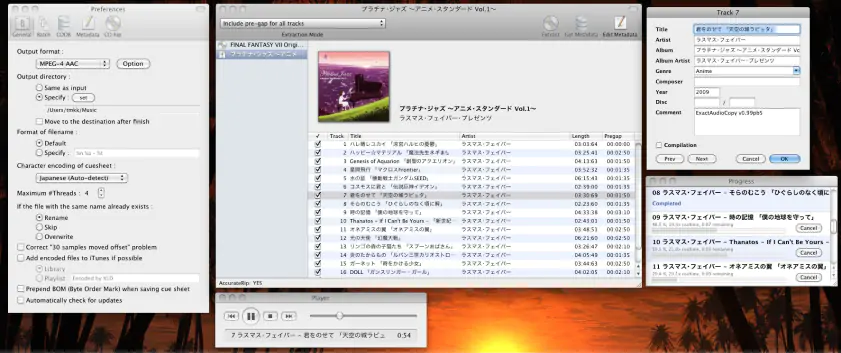
Another free converter on the list, X Lossless Decoder is a superb choice if you need little help to figure out how to use a new audio program. This converter works with a solid variety of lossless input formats and can output in even more formats.
When you visit the website, it may seem like a barebones program, but it packs a lot of punch. It can convert individual or batch files quickly and has a lot of codec options available.
That being said, the program offers almost no tutorials or help. If you choose this as your audio converter, be sure you have a basic understanding of codecs and won’t need much help in the way of tutorials, reference materials, or support.
However, the interface is clean and straightforward. If you have some experience with audio software, you should be able to figure everything out with ease. X Lossless Decoder runs on Mac OS X 10.4 or later and is compatible with any Mac CPU.
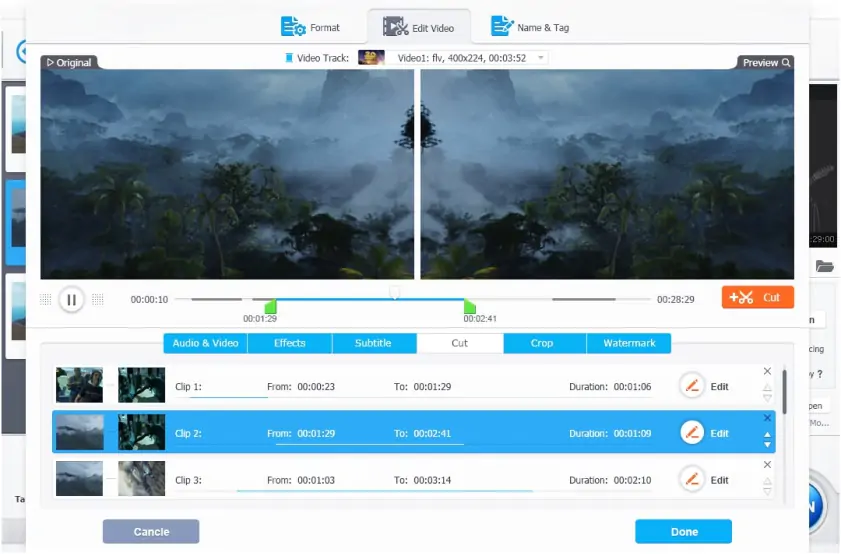
Like Movavi Video Converter, Digiarty’s VideoProc Converter can convert and compress both video and audio files. So before exploring this option as an audio converter – and spending money – be sure you’ll get the full value of the program. For this list, we’ll focus on its audio conversion features.
With VideoProc Converter, you get a powerful processing software that allows you to convert, compress and adjust codecs for a wide range of audio file formats. The program has hardware acceleration features built for video files that also work to your advantage for audio files.
The one sticking point for many users with this program is its price point. VideoProc Converter costs $38.90 for a one-year subscription on 3 computers, $78.90 for a lifetime license on 1 computer, or $119.90 for a lifetime license on up to 5 computers.
Digiarty offers discounts occasionally, but that’s a higher price point than many of the programs on the list if you only need to convert FLAC to MP3 on a Mac. But it’s an excellent choice if you also need to work with video files.
6. Fre:ac

High-quality audio conversion doesn’t have to be an expensive process. With Fre:ac, Mac, PC, and Linux users have an excellent option to convert a wide range of audio file formats for free.
The program offers an easy-to-use interface that, while it doesn’t have the best layout, is still straightforward in its functionality. Audio software beginners may want to opt for another program as there is a small learning curve. However, the developer offers help and support articles to walk new users through the conversion process.
International users can rejoice with this program as it offers 43 interface languages to choose from. Plus, it’s an open source program with a solid community working on it within GitHub. Users can expect updates in the future to keep up with industry trends.
7. Audacity
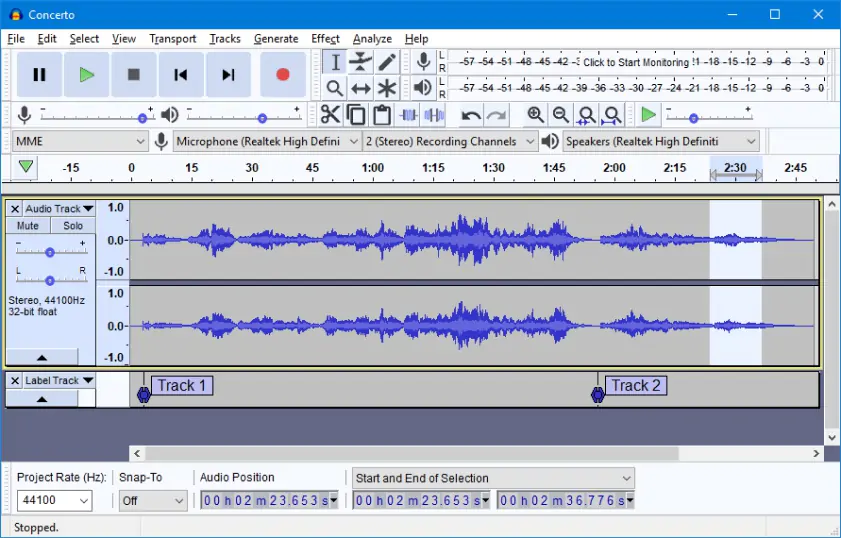
Audacity is a free program that’s hugely popular in the world of audio editing. In fact, professional audio editors for audiobooks, music, and even films use this program in a working capacity. Naturally, converting a FLAC file to MP3 is a breeze for Audacity.
However, the developers designed the interface for audio editing and not conversions. If you don’t have plans to use the audio-editing features of the program, this may not be the best choice for your conversion needs.
Though Audacity has tons of resources and tutorials available – both official and unofficial – the program has a serious learning curve. However, conversion users won’t have much trouble as the developers created a well laid out interface with straightforward functionality.
Best for both audio and video: Movavi Video Converter
Best for keeping folder structure: MediaHuman Audio Converter
Best for converting live stream audio: Switch Audio File Converter
How to convert FLAC to MP3 on a Mac with Movavi Video Converter
Follow the steps below to learn how to convert your FLAC files to MP3 using Movavi Video Converter:
Step 1. Install Movavi Video Converter for Mac
Download the installation file using the button below. Open the installation file and follow the instructions on your Mac screen.
Step 2. Select FLAC files for conversion
Run the app and go to Add Media > Add audio in the upper left corner. Select the FLAC file or batch of files you want to turn into MP3s.
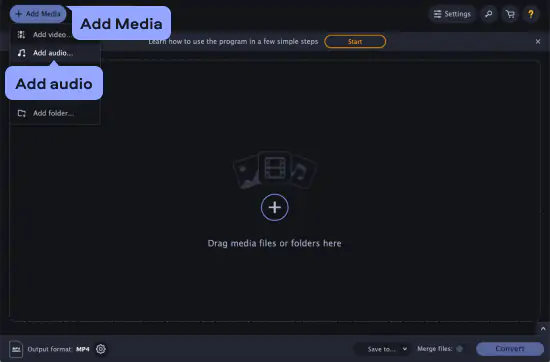
Step 3. Specify MP3 as the output format
To select MP3 as the output format, open the Audio tab and find the MP3 preset group. Choose the preset that suits your needs best.
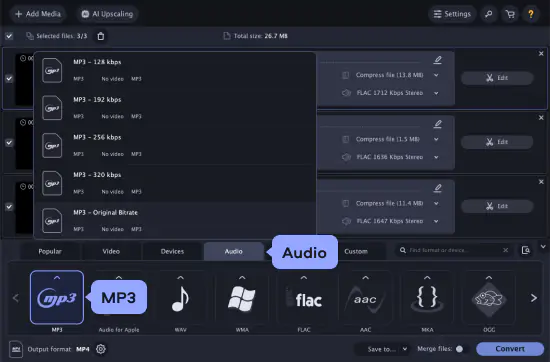
Step 4. Change your FLACs to MP3s on a Mac
Click Save to and pick a destination folder for your files. Click Convert to start the conversion.
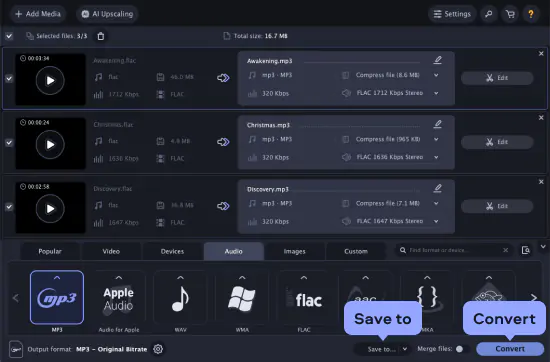
Summary
Converting from FLAC to MP3 on a Mac doesn’t have to be a complicated process. With this list of the top seven converters, you can convert your audio files with ease. Be sure to take advantage of the additional features listed for each of these programs.
Movavi Video Converter
The ideal way to get your media in the format you need!

See other useful how-to guides

Have questions?
If you can’t find the answer to your question, please feel free to contact our Support Team.
Join for how-to guides, speсial offers, and app tips!
1.5М+ users already subscribed to our newsletter