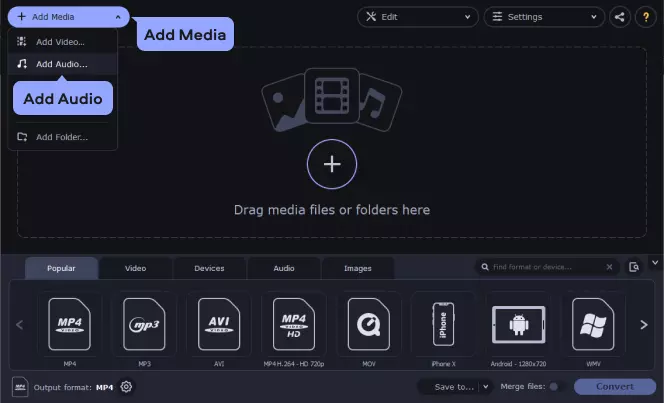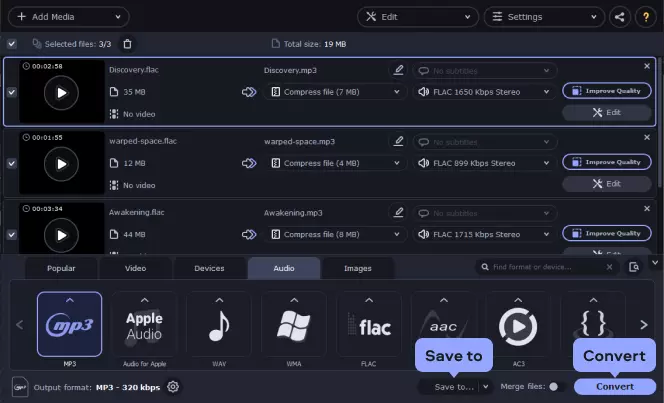Step 2. Add files to batch-convert FLAC to MP3
Click Add Media, select the Add Audio option, and choose the audio file for which you’d like to change the format. You can also add a batch of files to perform a mass conversion. Movavi Video Converter supports a wide range of formats, so you can batch-convert FLAC to MP3 and also change MP3 files to FLAC, although it won't improve the sound quality because of the specifics of the MP3 format.