To convert videos for iMovie, follow these simple steps:
Download and install the converter.
Open videos and select an MP4 preset.
Convert and upload videos to iMovie.
iMovie-supported formats
The media format compatibility can be regarded as a global problem that has not yet been fixed. But it is still quite better now than it was decades before. Today, the most common supported file format is MP4. If your video is in this format, it won’t be a problem for you to import your file into iMovie to make edits. However, the formats accepted by iMovie are quite limited. Here are some of the common supported and unsupported video formats for iMovie.
Some of the supported codecs and image formats:
You can get more information on media formats on the Apple official website.
These are some of the frequently used formats that can be found in your daily life. Suppose you want to import any video format that iMovie does not support. In that case, you can use any iMovie video converter that can be found easily to change any video format to your desired iMovie-compatible format.
To ensure that you receive only verified information, we do the following:
Movavi Content Team has tested all the products covered in this article.
When testing products, we compare all key parameters, including merging video clips, changing video speed, recording voice-overs, creating slideshows, and other significant features.

There are some frequently asked questions about using iMovie to edit videos – “How to import video to iMovie?” or “How to upload videos to iMovie?” You must be aware that iMovie is a video editor for all kinds of Apple or Mac devices. You are not needed to be an “expert” video editor for using iMovie and watch all your videos that you upload via iTunes or your iPhone or iPad camera. But despite being a great video editor for all kinds of Apple devices, the application is quite picky with the import formats. You can easily import MP4, MPEG-2, DV, HDV, MOV, and other file formats. But if the formats do not match with formats that iMovie accepts, you will have to transfer them. You can use any iMovie converter like Movavi Video Converter.
With the help of Movavi Video Converter, you can convert more than 180 media formats. You can convert your files in the best quality while getting done with your requirement – changing file extension or file type into importable kinds of files. Just download the software and follow the instructions below to convert DVD and video into an iMovie-supported format.
Step 1. Install the iMovie converter
Download the iMovie converter from our website, launch the setup file, and follow the directions for installation.
Step 2. Add your videos
Click the Add Media button, and, depending on the source, choose Add Video or Add DVD. Select the path to your files and pick the ones you want to convert. Our converter supports some of the most popular formats, so if you want, for example, to import a WMV or an MKV file, neither of which are among the iMovie-compatible formats, feel free to add them to our video conversion software.
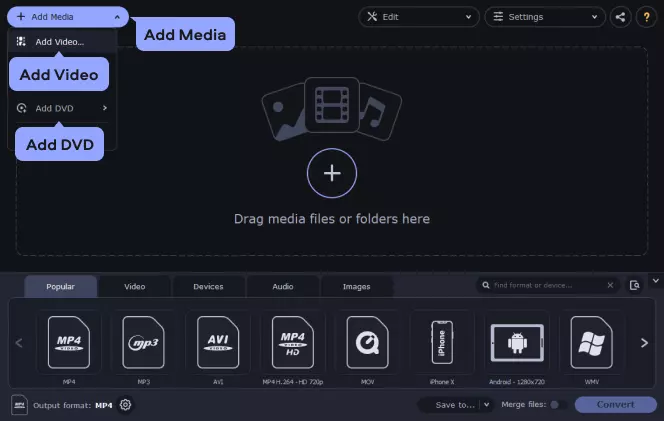
Step 3. Specify the output format and choose your device
Open the Video tab in the lower part of the program window. Click MP4 and select the appropriate preset.
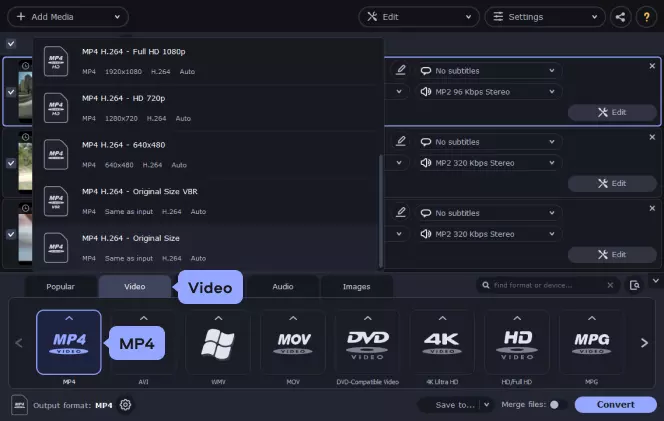
Step 4. Convert and upload videos to iMovie
A very convenient way of importing your file into iMovie is to upload the videos to your iTunes media library directly from the converter. Click the Share button and check the iTunes option before starting the conversion.
Click the Save to button, choose the folder where you’d like to save the converted files, then click Convert. In just seconds, the process will be completed. Now you know how to import MPG, WMV and other formats into a compatible iMovie video format quickly and with no fuss.
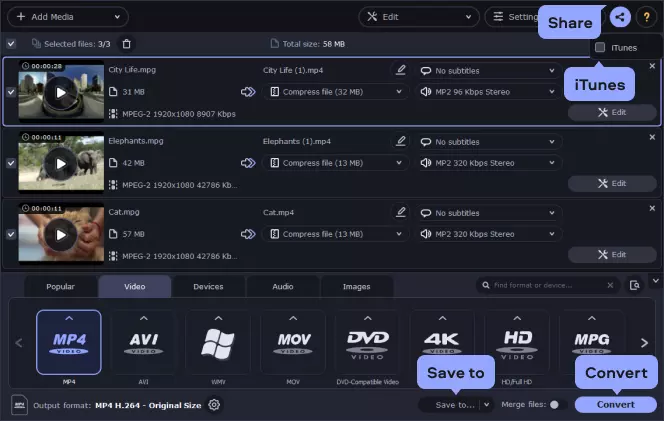
Movavi Video Converter
The ideal way to get your media in the format you need!

Frequently asked questions
See other useful how-to guides

Have questions?
If you can’t find the answer to your question, please feel free to contact our Support Team.
Join for how-to guides, speсial offers, and app tips!
1.5М+ users already subscribed to our newsletter