Need to Convert HEIC to PNG?
Try the Movavi converter!
Lightning-fast conversion
Batch processing of files – any number, any size
No quality loss, even with 4K videos
Easy editing and compression
How to convert HEIC to PNG
New iPhones and iPads now take pictures using the High-Efficiency Image Format, creating files with the .heic extension. Although HEIC has many advantages, it might be inconvenient for Windows users, as there’s no built-in way to open HEICs in Windows. One solution is to change the file format to a more accessible one, like PNG. The Movavi converter will help you convert HEIC to PNG. Download the app for Mac or PC and learn how to change your files from HEIC to PNG in a few simple steps.
* To use formats on Windows, you also need to install HEVC and HEIF extensions from the Microsoft website.
The Movavi converter will help you convert HEIC to PNG. Download the app for Mac or PC and learn how to change your files from HEIC to PNG in a few simple steps.
Step 1. Install the program
Open the downloaded file and follow the on-screen instructions to install the app. When the installation process is complete, double-click the icon to launch the HEIC-to-PNG converter.
Step 2. Add the images
Click Add Media, select Add Images, and choose the files you want to transform. The Movavi converter supports batch conversion, so you can upload multiple images at the same time.
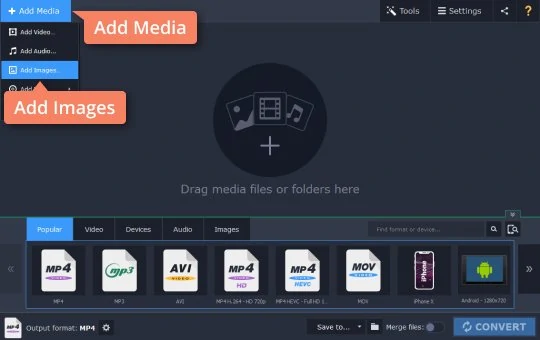
Step 3. Choose PNG as the output format
Open the Images tab, choose PNG, and click the only available preset for PNG.
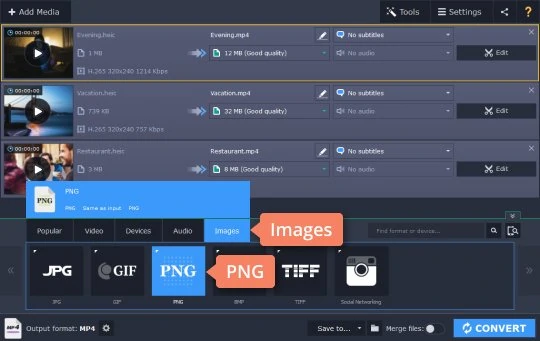
Step 4. Convert HEIC to PNG
Click the Folder icon to specify the destination for your PNG files; if you don’t choose a destination, the files will be saved in the default Movavi Library folder. Click Convert to start the process. The folder with the converted files will open automatically.
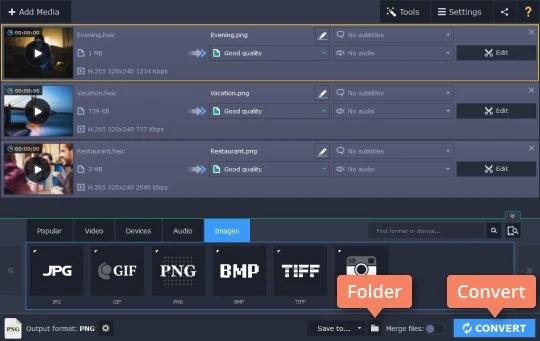
That’s all there is to it! Now you know that converting with Movavi is easy. Download the program and try it yourself.
Movavi Video Converter
The ideal way to get your media in the format you need!

See other useful how-to guides

Have questions?
Join for how-to guides, speсial offers, and app tips!
1.5М+ users already subscribed to our newsletter