How to Convert IFO to MP4 on PC and Mac
To convert IFO files to MP4, follow these simple steps:
Download and launch Movavi Video Converter.
Add files to the program and choose MP4 as the output format.
Convert your files.
IFO files are found on DVDs, used for storing information for the video files. They work together with corresponding VOB files to let you play videos from DVDs with a DVD player, but if you want to play those videos on other devices, it can be easier to convert IFO to MP4, MOV, or other formats first. In this article, you’ll learn how to convert IFO to MP4 using a video converter by Movavi, online tools, and free desktop apps.
How to convert IFO files to MP4 with Movavi Video Converter
Best for: Users who want fast, easy conversions
If you want to convert your DVD videos and maintain their high quality, try Movavi Video Converter. Using this software, you can easily convert IFO to MP4 and most other common formats, like MOV, AVI, MPEG (MPG), or WMV. Download the converter for your PC or Mac and read this guide to learn how to convert IFO files to MP4.
Step 1. Launch the IFO converter
Open the downloaded file and install the converter. When the installation process is complete, run the program.
Step 2. Add your file
Click Add Media, select Add DVD and then Open DVD. In the window that opens, double-click the DVD name, choose the VIDEO_TS folder, and click Select Folder.
If you want to convert a specific part of the DVD, click Add Media and choose Add Video. Then select the required .ifo file from the VIDEO_TS folder and click Open.
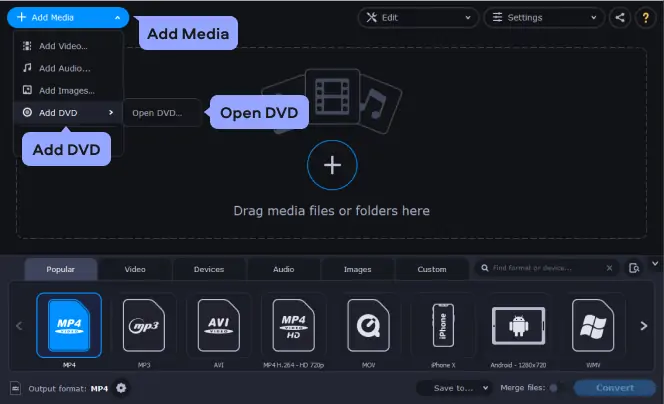
Step 3. Choose MP4 as the output format
In the lower part of the interface, find and open the Video tab and choose MP4. The list of the available presets will appear. Choose the one that suits you best.
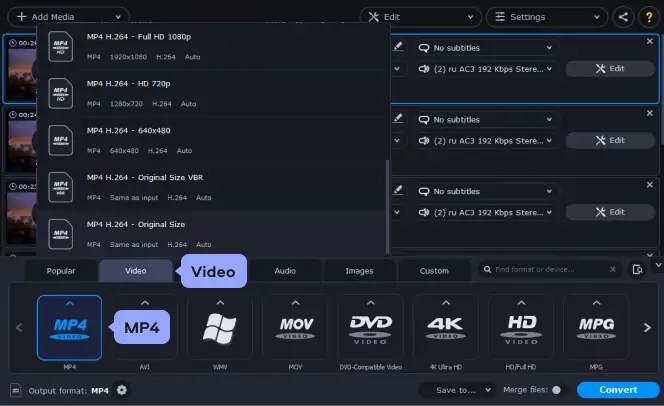
Step 4. Convert IFO to MP4
Click the Save to button and choose a destination for the output file. When everything is ready, click the Convert button in the bottom-right corner and wait for the files to be converted from IFO to MP4. That’s all there is to it!
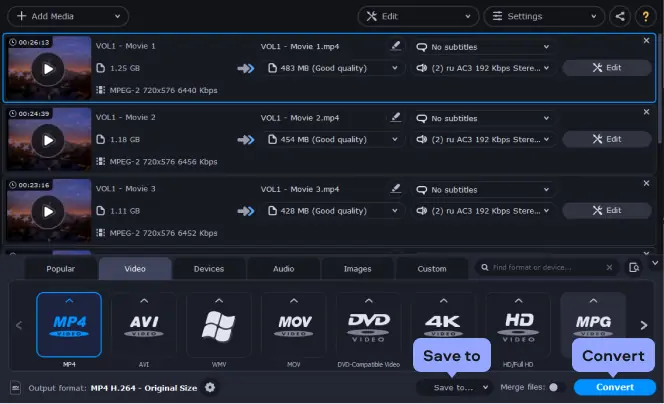
Here’s what Movavi’s team does to provide you with verified information:
When selecting products to include in our reviews, we research both demand and popularity.
All products mentioned in this article have been tested by Movavi Content Team.
When testing, we aim to highlight the best features of a product and what it’s best suited for.
We study user reviews from popular review platforms and make use of this information when writing our product reviews.
We collect feedback from our users and analyze their opinions of Movavi software as well as products from other companies.

Best IFO to MP4 converters: online tools
There was a time when slow internet connection and bandwidth limits required us to do any data-heavy work on our local computers. Those days are gone, and most of us experience blazing fast internet speeds with all the bandwidth we need. To take advantage of this, some services offer conversion to and from various video files formats through the internet. With these sites, you'll upload your video file to the website, where their servers will perform the conversion for you and allow you to download the converted file. Below are three sites where you can find an IFO to MP4 converter online.
It is important to understand that an IFO file is only an index to a VOB file, which contains the actual video information. For desktop software, this isn't a problem. That software can open IFO files, read the location of the VOB file, and then open that. Because online converters require you to upload the actual file to be converted, you'll need to use their VOB conversion option.
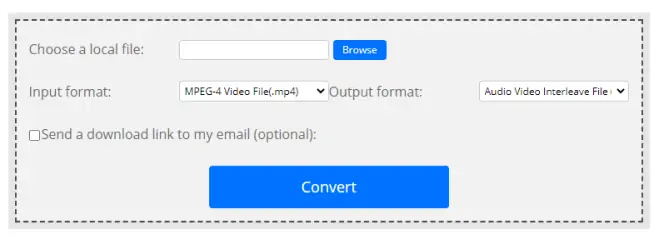
Best for: Users who want to convert IFO files online
Not only can you convert IFO to MP4 online using this website, but you can make many other conversions as well. The website supports conversion to and from 18 different video formats. In addition to video conversions, ConvertFiles supports documents, archive files, presentations, ebooks, drawings, images, audio, and more. However, this tool doesn’t offer any other options apart from simply changing the format. There are also quite a lot of ads on the website.
How to convert IFO files on ConvertFiles
Visit the conversion website by following the link below.
Go to convertfiles.com
Click the Browse button next to the text field labeled “Choose a local file” and select the IFO file that you'd like to convert. You can also drag and drop the file from your computer to the text field. Remember to use the VOB file that is referenced by the IFO file rather than the IFO file directly.
Select Video Object File(.vob) from the dropdown list in the Input format section.
Select MPEG-4 Video File(.mp4) from the dropdown list in the Output format section.
Press the Convert button. You can now wait for the download to be ready. If you'd rather not wait, you can enable the option to have the download link emailed to you. If you want to use this option, be sure to check it before hitting the Convert button.
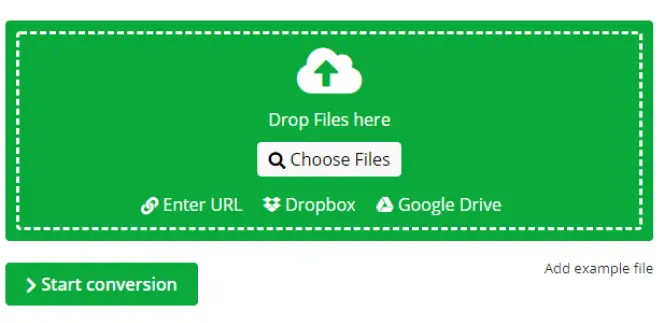
Best for: Users who want to convert small IFO files
Online-convert is another website that offers a huge number of conversions. Besides letting you convert IFO to MP4 online for free, it can handle a wide range of other video formats, audio, image, ebooks, archives, and more. Unlike many web-based converters, Online-Convert has a special 'Device converter' which will allow you to convert video to formats that are specially optimized for mobile devices and gaming consoles. This website has more options than most for the output of your video file. You can crop it, resize it, add black bars for aspect ratio adjustments, mirror it, and clip it to a specific segment. You also have control over the bitrate, frame rate, and codecs. Keep in mind that you can convert files only up to 100 MB for free.
How to convert an IFO file to MP4 with Online-Convert
Open the website by clicking this link:
Go to online-convert.com
Under the Video Converter section, select Convert To MP4. A new page will load.
You can select the file to be converted in several ways. First, you can drag and drop a local file or click the Choose files button to select it manually. Second, you can use the buttons at the bottom to load the file from a URL, a Dropbox account, or a Google Drive.
Optionally select a preset for the output format or change one of the many video and audio settings that are available on the page. You can save those settings as a new preset at the bottom of the page if you plan on using them frequently.
Click the Start Conversion button. The conversion will begin. When it is finished, you'll be taken to a page where you can download your converted file.
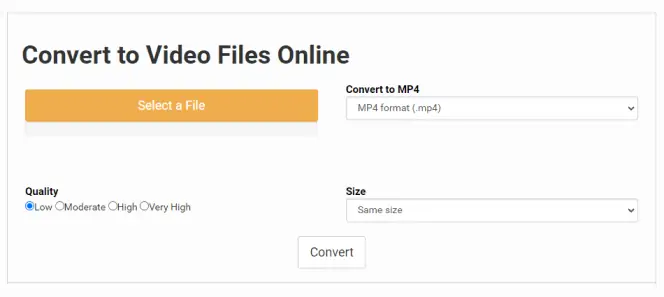
Best for: Users with little to no technical experience
The final website on our list that features an IFO file converter for free is Files-conversion.com. This one has the most simple interface of the ones we've discussed. It covers the VOB format needed to get the videos referenced in your IFO files converted as well as many of the same additional conversions that the previous two sites supported. The size of the uploaded file is limited, however, and you’ll see some ads on the converter’s webpage.
How to use Files-conversion.com to convert IFO to MP4
Click the link below to open the converter’s website.
Go to files-conversion.com
Click the Select a File button to choose the file you want to convert.
If the output dropdown isn't already set to MP4, or whichever format you want to use, change it to the correct one.
Select the output size from the Size dropdown list.
Choose a quality level from the Quality radio buttons. Higher quality files will take longer to process and will be larger.
Press the Convert button to begin the conversion process.
Pros and cons of online converters
So, should you use these online converters instead of dedicated software on your computer? Let's compare the two options:
Pros:
No software to download and install
Works anywhere with access to the internet
Conversions may be faster than they would be on consumer hardware
Cons:
Depending on internet speeds, uploads and downloads may be a bottleneck
Will not work when the internet is down
Doesn't offer the same level of customization that desktop software does
The size of the uploaded file is usually limited
Some free online converters contain ads
Best IFO to MP4 converters: free apps
For those with bandwidth concerns, or those with a more powerful conversion than that offered by the online services, there are also apps that will allow you to convert IFO to MP4 for free. These apps, like other software products, will require you to download and install them onto your computer. You'll then be able to open IFO files and convert them to MP4 from within the software without having to worry about uploading or downloading anything. Keep in mind that, because they are native software programs, they will need to be compatible with your computer before they'll run. The two options listed below are available for both Mac and Windows computers.
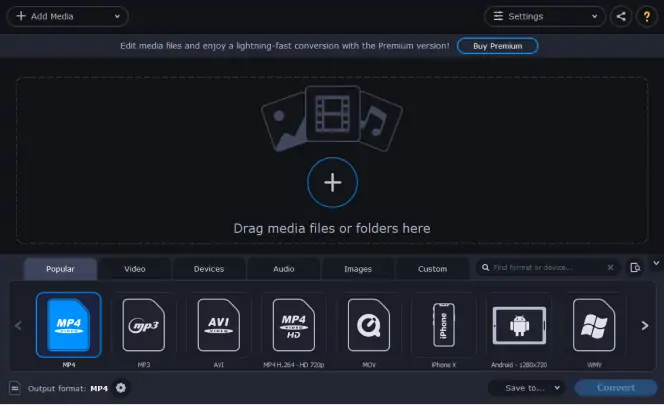
Best for: Users who want free video conversions online and offline
OS: Windows, macOS
As the name implies, Movavi Free Video Converter is the no cost version of the more powerful Movavi Video Converter. If your needs are basic, the free version of the program will satisfy all of them and you'll be able to perform great conversions of IFO files without spending any money. The software supports over 180 media formats across video, audio, and images. It includes over 200 presets so you can find the perfect settings for your target devices without having to know the requirements of those devices yourself. You'll even be able to convert a small segment of your video first so you can ensure that the settings are correct before you spend time converting the whole video. Movavi Free Video Converter is one of the best IFO converters to download that works with both Mac and Windows.
How to convert IFO to MP4 using Movavi Free Video Converter
Install and open the program.
Look in the top left corner of the program window for the Add Media button and click on it. Then click Add Video.
Select the files that you'd like to convert in the dialog that pops up.
Find the Video tab in the main program window and click on the MP4 format. A set of presets will open up.
Select the preset that best matches your needs.
Click on the Convert button. The conversion will begin. When it finishes, a folder containing the converted files will open.
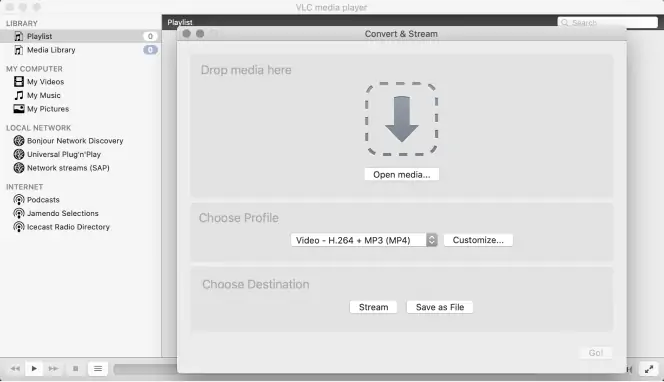
Best for: Users who want to convert and play IFO files
OS: Windows, macOS
This free software from VideoLAN is an immensely popular media player. It's ability to play almost any format, from the newest innovations to forgotten codecs of years past, has made it the go-to media player for millions of people. A lesser-known feature of the program is the ability to convert media files from one format to another. Because the IFO format is among the many formats that it supports, VLC can function nicely as an IFO file converter. Keep in mind that the software's main purpose is playing media files, so the conversion interface and options are not as robust as some other software. VLC runs on Mac and Windows. It comes standard in many popular Linux distributions.
How to use VLC for IFO-to-MP4 conversions
Open VLC.
Find the File menu in the menu bar and activate it.
Look for the Convert / Stream option and click on it. It will be near the bottom of the menu.
In the Convert / Stream dialog that opens up, drag and drop the IFO file you want to convert where it says "Drop media here." If you'd rather browse to the file using the file open dialog instead, you can click on the button to do so.
While still in the Convert / Stream dialog, look for the Choose Profile section and pick the format and preset that matches your needs. This will be the format that the IFO file gets converted to.
The presets option has a Customize button that will allow you to change various options, depending on the output format you chose.
Click the Save File option and tell the program where you'd like to save the converted file. The conversion will begin and the file will be saved in the location you specified.
Pros and cons of free converter apps
Now let's look at how these free converter apps compare to the alternatives.
Pros:
More customization options than most online converters
Isn't dependent on internet speed or availability
Cons:
Fewer customization options than paid software
Might convert slower than paid alternatives
Frequently asked questions
Was the article helpful?
Movavi Video Converter
The ideal way to get your media in the format you need!


Have questions?
If you can’t find the answer to your question, please feel free to contact our Support Team.
Join for how-to guides, speсial offers, and app tips!
1.5М+ users already subscribed to our newsletter