Need a TIFF converter?
Use our multi-function Movavi Converter!
- Lightning-fast conversion
- Batch processing of files – any number, any size
- No quality loss, even with 4K videos
- Easy editing and compression
How to convert files to and from TIFF
TIFF (which stands for Tagged Image File Format) is widely used in the printing and publishing industries. It’s also popular with professional photographers and graphic artists for high-quality photos and illustrations.
Though TIFF may be valuable for printing high-quality documents, the files are too large to be sent via email or uploaded to websites. So, it’s useful to be able to convert TIFF files to other formats.
In this guide, we cover TIFF file conversion and the difference between TIF, JPEG, and PNG formats.
How to convert images to TIFF and vice versa with the Movavi converter
How to convert images to TIFF and vice versa with the Movavi converter
Movavi Video Converter will help you manage TIFF files without the need to install a separate TIFF converter or reader. It’s compatible with Windows and Mac OS X 10.7 and higher. Follow our simple guide and learn how to convert TIFF to JPEG, PNG, BMP, and back.
Step 1. Download and install the TIFF file converter
Open the installation file and follow the setup instructions.
Step 2. Add images
Click the Add Media button, then Add Images and choose the images you want to convert to TIFF (or any other format). You can add multiple images at one time.
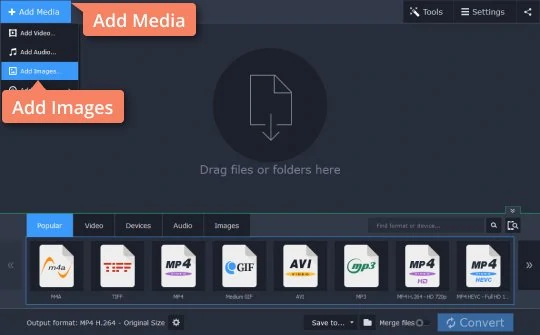
Step 3. Choose the image format
To convert a picture in JPG, PNG, or BMP format to TIFF, click Images and choose TIFF. If you’ve uploaded TIFF files and want to save them in another format, choose the target format from the same list.
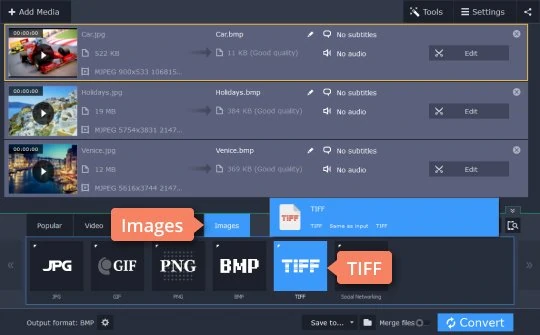
Step 4. Start the conversion
Click the Folder icon to specify the destination folder and click Convert. Once the conversion is complete, the output folder will open automatically.
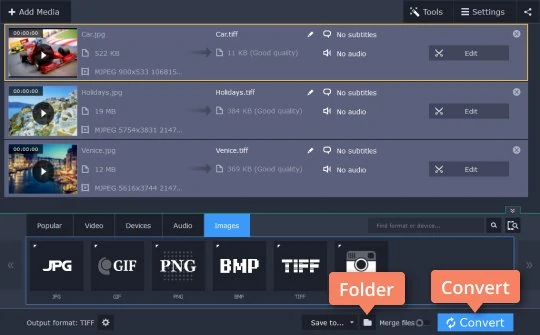
Movavi Video Converter
The ideal way to get your media in the format you need!

TIFF vs. JPEG vs. PNG comparison
JPEG vs. TIFF vs. PNG: which one is best? TIFF and PNG are lossless formats, so the images can retain high quality. However, files may be very large and take up a lot of disk space. JPEG is one of the most widely used image formats. Even though JPEG uses lossy compression, the quality of the pictures is still fairly good. So if you want to save disk space, choose JPEG. Additionally, this format is supported by almost all devices, so you shouldn’t have any problems opening JPEG files.
See other useful how-to guides

Have questions?
If you can’t find the answer to your question, please feel free to contact our Support Team.
Join for how-to guides, speсial offers, and app tips!
1.5М+ users already subscribed to our newsletter