Step 1. Install the M4A-to-MP3 converter
Download the installation file, open it and install the program following the setup instructions.
Looking for an M4A to MP3 Converter?
Convert M4A to MP3 online for free!
With this free M4A-to-MP3 converter, you can convert your files in a couple of clicks. Change M4A to MP3 online if you have a small file. To convert multiple files simultaneously and also edit them, use a desktop converter.
If you receive some music or an audio recording in the unfamiliar M4A format, don’t be concerned: it’s just a variation of the well-known MP4 or MPEG-4 format suitable for audio files with no video track. However, this MP4 variant is nowhere near as popular as its “big brother,” so you may encounter problems trying to play M4A files on your multimedia device or even your computer. To solve this problem, you can simply change M4A to MP3.
If you have one small file, convert M4A to MP3 online using the tool at the top of this page. To convert multiple files, use desktop conversion software. Here, you’ll learn how to convert M4A to MP3 with Movavi Video Converter.
Although converting M4A to MP3 is not a complicated task, you do need a fast music converter to do the job efficiently in a short period of time. Movavi Video Converter fits these requirements and actually makes the task even easier: this ultimate multimedia software supports all possible sound formats from OGG and AAC to FLAC, Monkey's Audio, and, of course, M4A and MP3. Download Movavi Video Converter to turn your computer into a mini encoding studio and convert M4A to MP3 on Windows or Mac. It’ll take you a few simple steps to convert files with Movavi’s M4A-to-MP3 converter: download the app, add your files, select the output format, and launch the conversion. You can convert M4A to MP3 for free during the trial period.
Read a step-by-step guide below to learn how to change M4A to MP3 with Movavi.
Step 1. Install the M4A-to-MP3 converter
Download the installation file, open it and install the program following the setup instructions.
Step 2. Add the audio files
Click the Add Media button, then Add Audio and choose the audio files you want to convert to MP3. Movavi Video Converter supports batch processing, so you can add multiple files and convert them all in one pass.
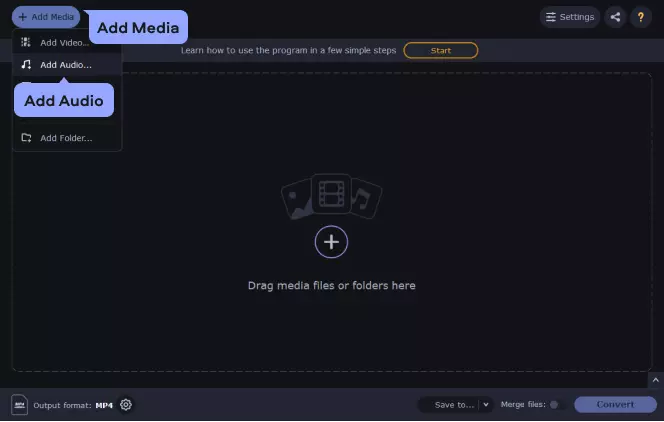
Step 3. Choose the output preset
Open the Audio tab. Find the MP3 group and choose one of the available bitrate options. If you're not sure which one to use, just select the MP3 – Original Bitrate preset. You can also opt for a lower bitrate to make the output audio files smaller.
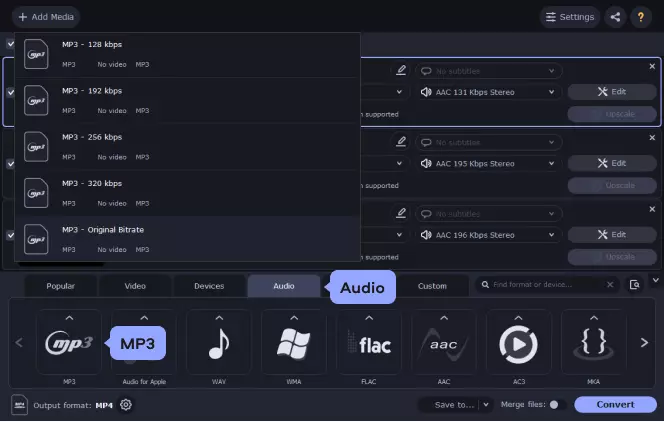
Step 4. Convert M4A to MP3
Check the Save to section and change the output folder if you want to save your files in a location other than the default “Movavi Library” folder. Finally, hit the Convert button to convert your M4A file to MP3.
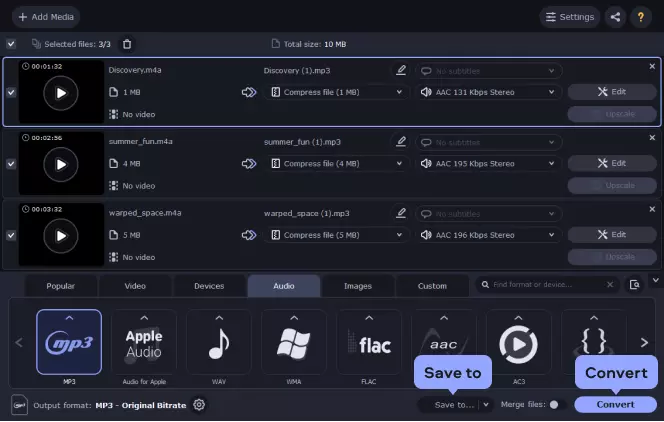
Great! Now you know how to convert M4A to MP3. To sum up, converting M4A to MP3 online is a good option if you have one small file. In case you want to convert multiple files and also edit them, use desktop software that lets you turn M4A into MP3.
Movavi Video Converter
The ideal way to get your media in the format you need!

M4A vs. MP3: what is the difference? M4A audio files are normally of better quality than MP3s at the same bitrate. The problem with M4A is that this format is less popular than MP3, so you may find that .m4a files aren’t supported on your device. You’ll find more details in the table below.
Here’s what Movavi’s team does to provide you with verified information:
When selecting products to include in our reviews, we research both demand and popularity.
All the products covered in this article have been tested by our team.
When testing, we compare key characteristics, including supported input and output formats, quality loss when converting, and other significant features.
We study user reviews from popular review platforms and make use of this information when writing our product reviews.
We collect feedback from our users and analyze their opinions of Movavi software as well as products from other companies.

See other useful how-to guides

Have questions?
If you can’t find the answer to your question, please feel free to contact our Support Team.
Join for how-to guides, speсial offers, and app tips!
1.5М+ users already subscribed to our newsletter