Step 1. Install the program on your PC or Mac
Once the installation file has been downloaded to your hard drive, open it and follow the on-screen instructions. The installation typically takes around half a minute.
Need an MKV to AVI Converter?
Convert MKV to AVI online for free!
If you’re looking for online MKV-to-AVI converters, try this tool – it lets you convert MKV to AVI for free. To access a wider range of output formats and conversion settings, use a desktop app – Movavi Video Converter.
7 best free MKV to AVI converters
There are many ways you can easily convert MKV to AVI: using a desktop app or a video converter online. Here are eight of the best ways to convert online and on a desktop for free in 2024.
Here’s what Movavi’s team does to provide you with verified information:
When selecting products to include in our reviews, we research both demand and popularity.
All the products covered in this article have been tested by our team.
When testing, we compare key characteristics, including supported input and output formats, quality loss when converting, and other significant features.
We study user reviews from popular review platforms and make use of this information when writing our product reviews.
We collect feedback from our users and analyze their opinions of Movavi software as well as products from other companies.

Movavi Video Converter is an excellent option for converting your MKV files to AVI. The program supports more than 180 different multimedia formats and codecs, so you’re sure to find the one you need. Just follow this step-by-step guide.
Step 1. Install the program on your PC or Mac
Once the installation file has been downloaded to your hard drive, open it and follow the on-screen instructions. The installation typically takes around half a minute.
Step 2. Add MKV files to the program for encoding
Click Add Media, then Add Video, and open the files you want to transform. The batch conversion feature enables you to encode multiple files simultaneously, so you don’t have to add and convert them one by one.
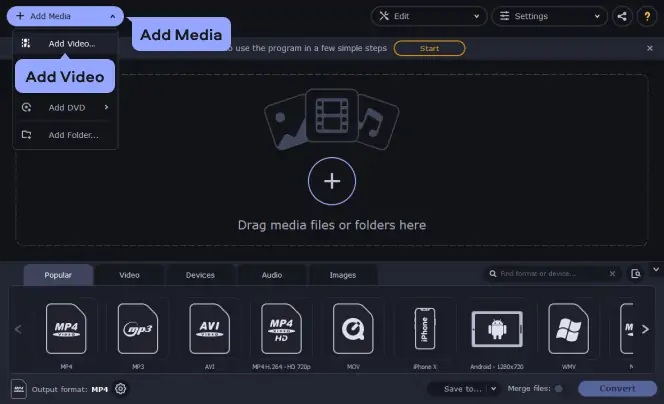
Step 3. Select the output format
Navigate to Video, choose AVI, and select the preset that best suits your needs. If you use Windows and your computer supports the Intel® graphics technology, the conversion process may be accelerated. If you are simply converting from MKV to AVI without changing the codec or resolution, the files will be processed even faster using the SuperSpeed technology.
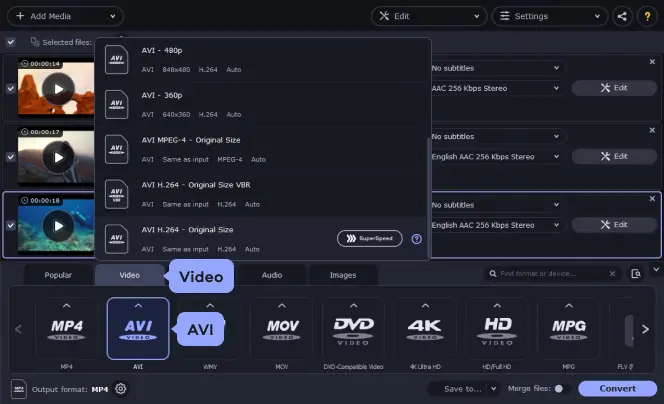
Step 4. Convert MKV to AVI
Once everything is set, click the Save to button below the presets ribbon to ensure the output files will be saved in the right place. Click the Convert button to start.
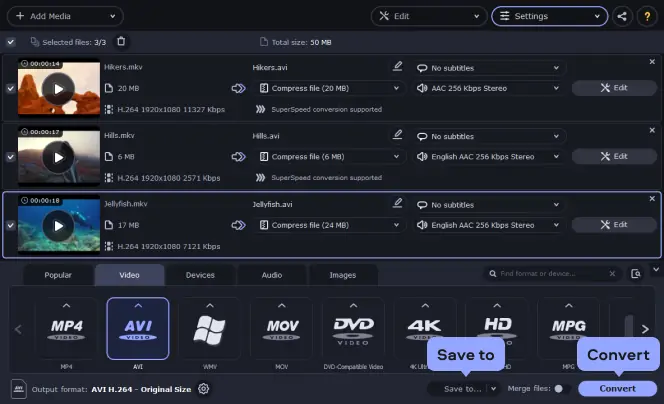
List of the best MKV to AVI converters – online and desktop tools
Do you need to convert a large MKV file to AVI? Perhaps you have multiple MKV video files you want to save in the AVI format or play on a device that does not support MKV? Your best option is to use an MKV-to-AVI converter free download program to change your MKV files to AVI right on your computer.
Online video converters, on the other hand, are cloud-based software that you can use to convert video files from one format to another with no downloads or installation. While they are convenient and are easily accessible from a web browser, these apps have more limitations than desktop converters. They are, however, ideal for one-time conversion of videos.
Here are three top online converters and three best desktop apps that you can use to convert MKV videos to AVI fast and with ease in 2024.
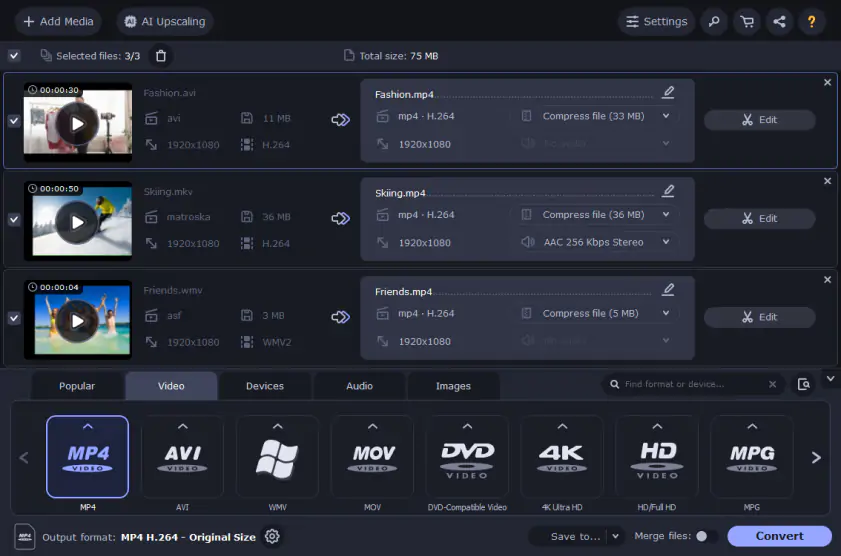
Best for: Automatic file conversion
Supported OS: Windows, macOS
Movavi Video Converter is one of the fastest tools you can use to convert your MKV videos into AVI formats. This fully-featured video editor is the ideal video converter from MKV to AVI for large high-resolution files. It has all the codecs required to ensure lightning-fast and resource-effective conversion because it runs on the computer. Here is how to convert an MKV video file to AVI using Movavi:
Step 1. Open the Movavi .mkv to .avi converter on your PC.
Download Movavi Video Converter from the official website
Step 2. Click on Add Media, then select Add video to locate the MKV file you wish to convert to AVI. If you want to convert multiple files, you can add them to the list for batch MKV-to-AVI conversion.
Step 3. Click on the Video tab on the conversion window, then click AVI.
Step 4. Click on the Save to button at the bottom of the window to select where to save the converted AVI file.
Step 5. Click on the Convert button to begin the conversion process.
Pros:
The program can convert MKV files of any size or quality (including 4K) to an AVI video file without quality loss.
The conversion speed is high.
It is the best tool to convert MKV to AVI on Mac.
It is easy to navigate the interface with extensive selection options.
Cons:
Can’t convert via URL.
2. VLC
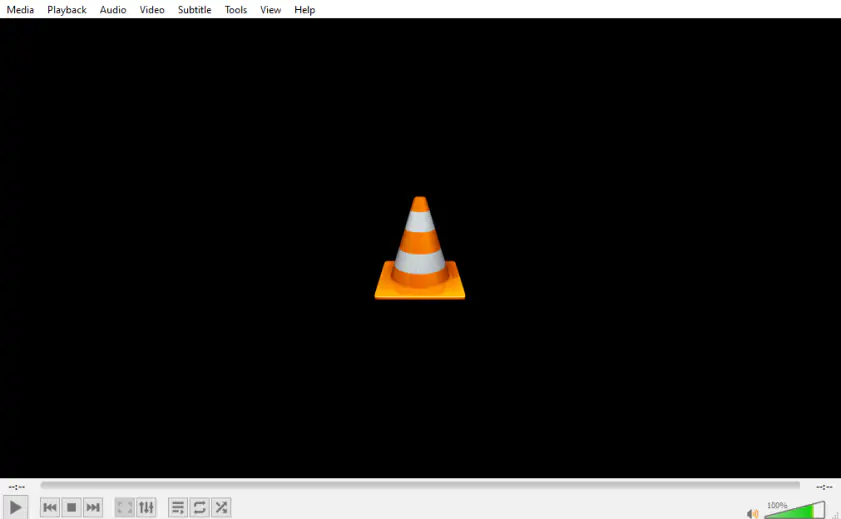
Best for: Seamless playback of media files
Supported OS: Windows, Linux, macOS
VLC Media Player is one of the most popular free media players that supports all video and audio files without the need to download extra drivers or codecs. MKV-to-AVI VLC converter also offers a ton of other options that users typically find handy. One of them is the conversion of video from one format to another in a few simple steps. Here is a simple procedure to convert an MKV file to AVI using VLC.
Step 1. Open VLC Media Player. If you do not have it installed, download it from the link below.
Download VLC from the official website
Step 2. Click on the Media item on the VLC window and click on the Convert / Save option at the bottom of the menu.
Step 3. The Conversion window will open. Click on the Add button, browse to the location of the MKV video file on your computer, and click on it. Click Open to upload to the conversion list.
Step 4. On the Convert window, click on the Settings option, then Profile and select AVI. If you cannot see it, click on the Edit wrench icon and choose AVI from the list.
Step 5. Click on Browse and select location to save the converted AVI file. Be sure that the file has a .avi extension and not .mkv. Click Convert to transcode the video from MKV to AVI.
Pros:
VLC supports all next-generation video codecs so that it can play and convert video files without additional downloads.
It is a popular program with conversion support to and from virtually any modern video format.
VLC's MKV converter to AVI works faster using hardware acceleration.
Cons:
Outdated and unattractive interface and navigation
3. HandBrake
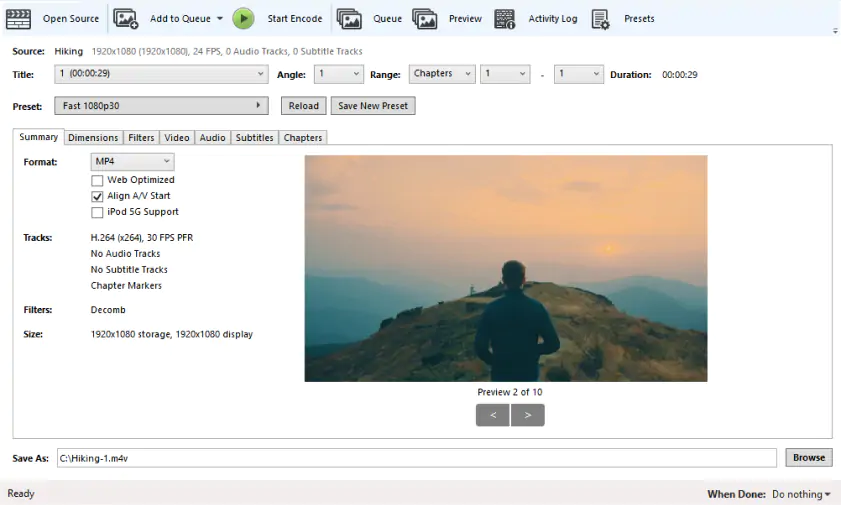
Best for: Batch conversion
Supported OS: macOS, Linux, Windows
HandBrake MKV-to-AVI converter uses modern and popular codecs to change MKV video files to AVI without compromising quality. This open-source multi-platform media player is a popular choice for playing audio and video content in any format. It features easily accessible shortcuts to adjust media quality and output settings. Here is how to change MKV to AVI using HandBrake.
Step 1. Open the HandBrake app on your desktop.
Download HandBrake from the developer website
Step 2. On the launch window, click on Source, then click on Open a single video file menu item on the lower-left pane. Navigate to the location of the .mkv video to convert and select to load it.
Step 3. On the conversion window that opens, select the destination file format as AVI.
Step 4. At the bottom of the window, to the right of Save As, click Browse, and select the destination folder to save the converted AVI file.
Step 5. Click on the Start Encode button to begin the conversion.
Pros:
HandBrake is designed to be intuitive and convenient for casual users.
The app features multiple conversion presets for convenience.
The app is lightweight but contains all the latest codecs to convert virtually any video formats with ease.
Cons:
Many configuration options in the same window can be confusing to first-time users.
4. FFmpeg
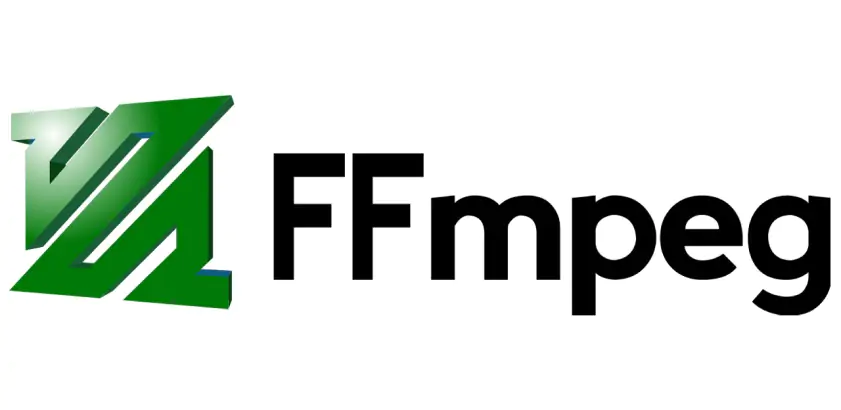
Best for: Users who prefer command-line software
Supported OS: Windows, Linux, macOS
FFmpeg is a free, open-source behind-the-scenes command-line tool aimed primarily at advanced users. Its vast suite of libraries and programs lets you convert multiple video and audio files. FFmpeg also captures and encodes in real-time from various hardware and software sources. Plus, you can edit, repair, and format your video files as well as convert them. And if command-line isn't your thing, use FFmpeg with a free GUI like QWinFF and FFQueue.
Here is how to convert MKV to AVI using FFmpeg:
Step 1. Download, unzip and install FFmpeg from the official website for your OS and version.
Download FFmpeg from the official website
Step 2. Add your video files to the same folder as you keep FFmpeg, e.g., FFmpeg Video folder.
Step 3. Hold down Shift on your keyboard (Windows), then right-click inside the FFmpeg Video folder (or whatever you named it). Select Open command (or PowerShell) window here from the right-click shortcut menu. The command prompt opens at your FFmpeg Video folder.
Mac Users: The name of the command prompt for macOS is Command Line Terminal. You may have to set up a shortcut if you want to access the right-click feature.
For this example, let's convert an MKV file in our folder called sample.mkv to an AVI file.
Step 4. Type the following into the command prompt. ffmpeg (space) -I (space) filename (space) new filename, then hit Enter.
Voilà! FFmpeg quickly converts your MKV file to an AVI file format. The program also offers more complex features using different command switches.
Pros:
It can do anything you want with media files once you learn how to use this powerful all-in-one command-line tool.
FFmpeg supports an extensive list of media file formats past and present.
Fast converter with the option to make it even faster when converting larger file sizes.
GUIs are available to make FFmpeg easier to use.
It captures screen activity in a video file with audio (optional).
Cons:
Steep learning curve, especially if you don't use a GUI.
Some advanced commands are long, complex, and fiddly.
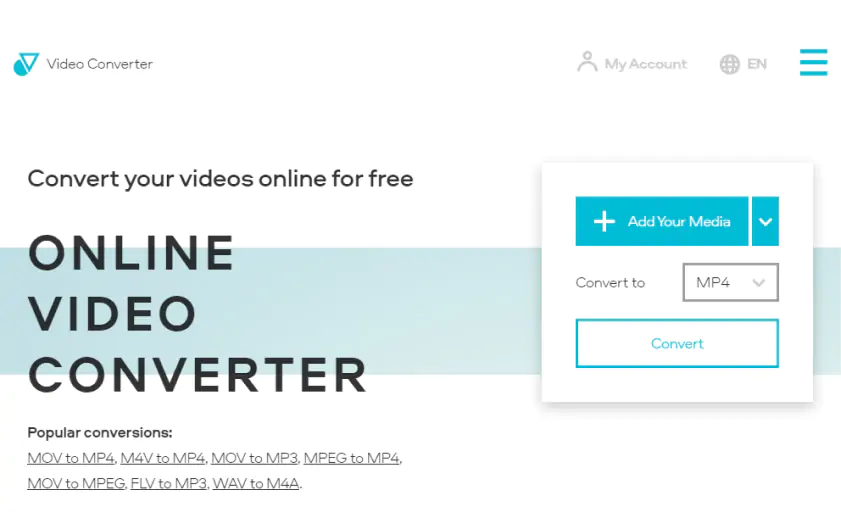
Best for: Fast online video conversion
Online Video Converter is a free MKV-to-AVI converter you can use online to convert videos from one format to another from your browser. This is a popular MKV-to-AVI converter online that supports over 40 multimedia formats, including audio and video. It also features functional tools to perform basic edits on videos, such as cropping and lowering resolutions.
How to convert MKV to AVI online with Online Video Converter
It is easy to convert .mkv to .avi online with Online Video Converter.
Click on Add Your Media on the top right corner, then locate the MKV file on your computer. You can also add a file from Dropbox or Google Drive. Next, select AVI as the target format and personalize settings as desired. Click the Convert button. When the conversion is complete, the file will be downloaded to your computer automatically.
Pros:
The service supports a wide variety of video formats.
Users can transfer videos from Google Drive and Dropbox to convert.
It is easy to use.
Cons:
The free version limits the size and resolution of the video file to convert.
6. CloudConvert
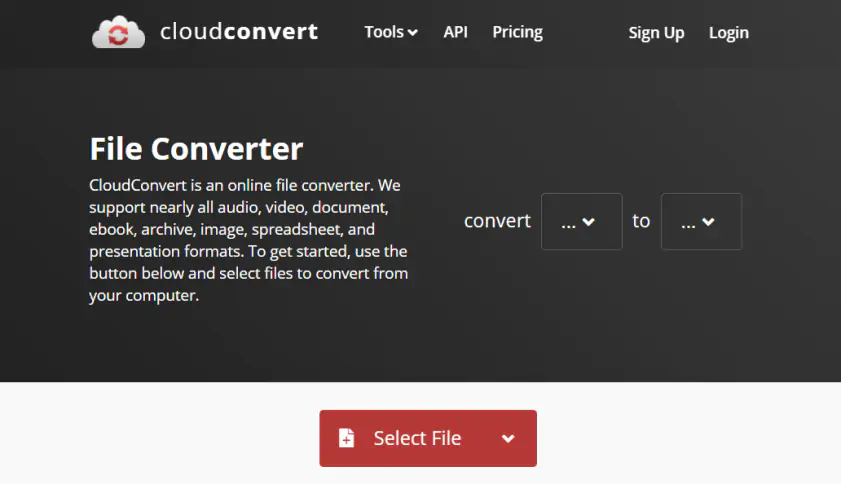
Best for: Basic online conversion
CloudConvert comes highly recommended by internet users as a perfect solution for converting MKV files to AVI with ease and at high speeds. This .mkv-to-.avi converter offers a free version powerful enough to convert as many as 25 files per minute.
How to convert MKV to AVI online with CloudConvert
Click on the red Select File button and locate the MKV file to convert. When the file is loaded, adjust conversion options as desired, then click Convert. Download the converted file when the conversion is complete.
Pros:
The service offers a wide range of conversion options.
It supports the conversion of up to 200+ different file types.
It can convert large and multiple files without corrupting them.
Cons:
The interface and conversion options can be confusing.
7. ConvertFiles
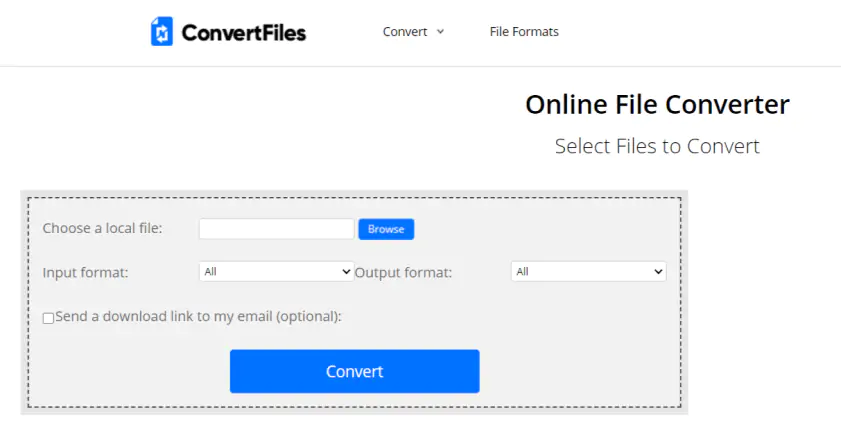
Best for: Cloud-based users
ConvertFiles is an online MKV-to-AVI converter that’s free. It prides itself on being a safety-focused cloud-based tool to convert hundreds of different file types from one format to another. It is a convenient and reliable tool to convert MKV to AVI for free on your computer browser.
How to convert MKV to AVI online with ConvertFiles
To convert an MKV file to AVI using ConvertFiles, go to the service’s official website.
Click on the Browse button next to Choose a local file, then select Matroska Video File (*.MKV) under Input format and Audio Video Interleave file (*.AVI) under Output format. Click Convert and wait for the download link when the conversion is complete.
Pros:
It offers easy-to-adjust conversion options with preset formats.
ConvertFiles is privacy-focused and does not store converted files longer than an hour.
It supports the conversion of the widest variety of multimedia files, including MKV and AVI.
Cons:
The free version limits files to be converted to 250 MB.
It does not support file upload from Dropbox and Google Drive.
Summary: how to choose an MKV to AVI converter
Desktop MKV-to-AVI converter freeware tools offer advanced features to convert an MKV video offline without compromising quality. These tools are ideal for users who need to convert large video files from one format to another or need a regular means to convert multimedia files. Movavi Video Converter is one of the top MKV-to-AVI converters for Mac and Windows available for free today.
At the same time, free MKV-to-AVI converters available online are convenient for users wishing to convert one or two MKV videos to AVI quickly. They are free and easy to use and do not require any downloads to work.
MKV or AVI: what’s better? MKV (Matroska Video) is a free container format that lets you combine multiple audio, video, and subtitle streams. MKV contains a video track, an audio track, a subtitle track, and a lot of service information that enables users to create menus like DVD movies, manage timing, etc. AVI (Audio Video Interleave) is one of the most widely used formats for encoding movies, TV shows, home video, and educational materials. Thanks to its simplicity, AVI is supported by all Windows-based devices and many Android-based devices, game consoles like Xbox and PSP, and most personal computer operating systems. Below, you’ll find an MKV vs. AVI comparison table.
Movavi Video Converter
The ideal way to get your media in the format you need!


Have questions?
If you can’t find the answer to your question, please feel free to contact our Support Team.
Join for how-to guides, speсial offers, and app tips!
1.5М+ users already subscribed to our newsletter