Step 1. Download and install the Movavi MOV to MP3 video converter
Double-click the distribution file. Instructions will then pop up on your computer screen to help guide you through the following steps.
Looking for a MOV to MP3 Converter?
Use this tool to convert MOV to MP3 online!
Convert MOV files to MP3 online for free in just a few clicks. Use this MOV-to-MP3 converter online to convert small files, and for larger videos, try the desktop version.
6 best MOV to MP3 converters
Developed for QuickTime Player, MOV is widely used by Mac owners. However, not all platforms and devices support the format. What if yours doesn’t – and all you need is a soundtrack from a movie that’s trapped inside an MOV file? Read our article to find the solution!
The best way to convert MOV to MP3 is to use a dedicated software. Take a look at the table below to choose a MOV-to-MP3 converter that suits you best.
We've selected the best ways to convert MOV to MP3, broken down which ones are free and how they work, and created this guide to help you in selecting the best video converter for your specific needs.
When looking to convert MOV to MP3, Movavi Video Converter offers a smooth and flawless transition, with a few basic steps. The guidelines are easy to follow, and after your first time operating the MOV-to-MP3 converter, it'll feel like second nature whenever you need to convert a file. The Movavi converter lets you easily extract audio from video and complete almost instant conversion between 180+ different media formats. Download Movavi Video Converter for Windows or Mac and convert MOV to MP3 in no time.
Step 1. Download and install the Movavi MOV to MP3 video converter
Double-click the distribution file. Instructions will then pop up on your computer screen to help guide you through the following steps.
Step 2. Add MOV files to the program
Click Add Media and then Add Video. Find the MOV files you want to convert and then add them to the application. You can also easily drag your files into the app window.
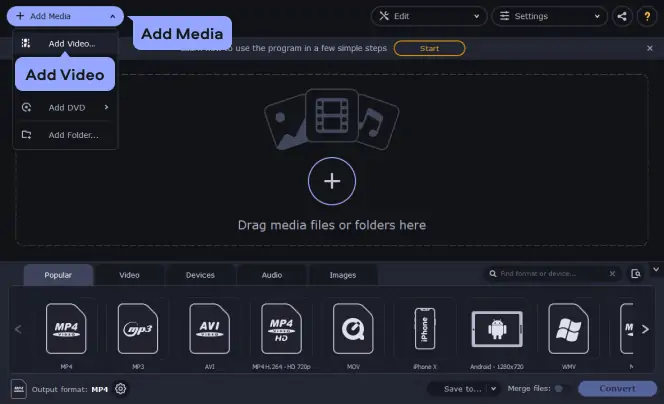
Step 3. Select MP3 as the output format
Open the Audio tab and choose the MP3 group. Pick the preset with the appropriate bitrate value best for your needs.
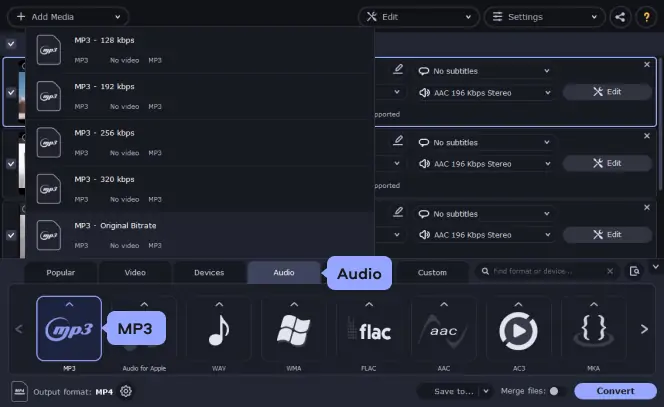
Step 4. Launch the MOV to MP3 conversion
Finally, click the Save to button and specify the folder in which you want to save your output files. Click Convert. You're all finished, and yes, it's that simple!
Movavi Video Converter allows you to convert MOV to MP3 on a Windows computer as well as convert MOV to MP3 on a Mac.
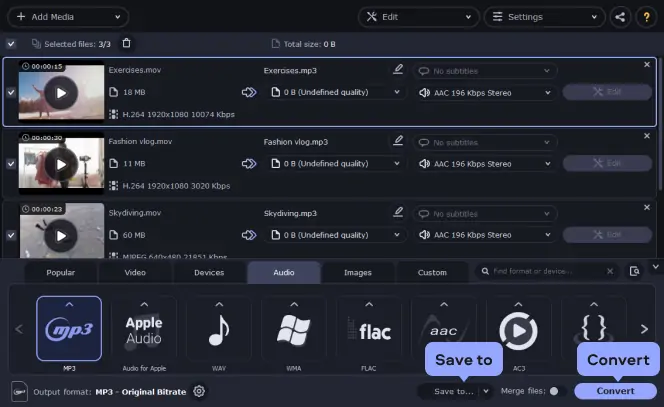
Here’s what Movavi’s team does to provide you with verified information:
When selecting products to include in our reviews, we research both demand and popularity.
All the products covered in this article have been tested by our team.
When testing, we compare key characteristics, including supported input and output formats, quality loss when converting, and other significant features.
We study user reviews from popular review platforms and make use of this information when writing our product reviews.
We collect feedback from our users and analyze their opinions of Movavi software as well as products from other companies.

List of the best tools to convert MOV to MP3 online and for free
There is a surplus of online platforms, apps you can download, and free software that allows you to convert MOV files to MP3 files. Understanding the basics that each converter provides, the file size and options you have to utilize, and if each platform is as free as it says can save you a lot of time when searching for the best converter for your MOV-to-MP3 needs.
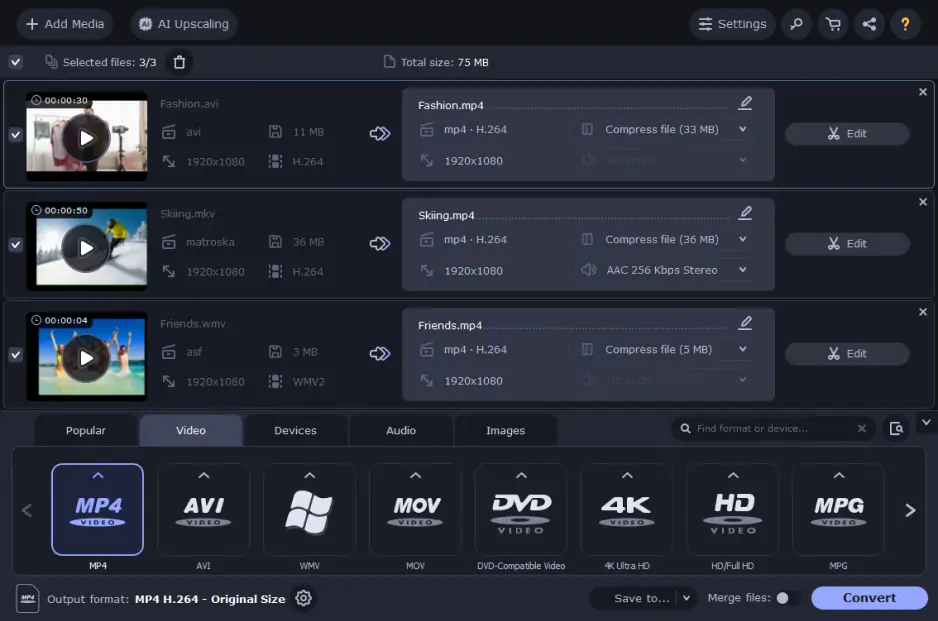
Best for: batch conversion and simple editing
OS: Windows, macOS
Capterra rating: 5/5 stars, 27 reviews
Movavi Video Converter can convert media files to over 180 formats, has a built-in editor, allows users to add and edit subtitles, and compresses videos without quality loss. Converting video to audio is a piece of cake with Movavi Video Converter since it’s fast and easy to use. The program has the free trial version, so you can test its tools and features.
How to convert MOV to MP3 with Movavi Video Converter
Pros:
Support for 180+ media formats
Lightning-fast conversion
Ability to convert files in batch
Compression and editing tools
Cons:
Can’t import videos by a URL
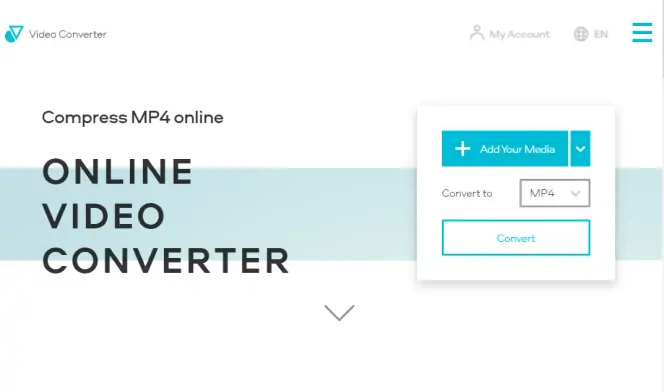
Best for: free all-in-one compression and conversion
OS: online
Designed primarily as a web service by Movavi, Online Video Converter allows you to add your MOV file directly from your computer, Dropbox, or Google Drive before altering settings to fix the quality of your ideal MP3 output. Once you've adjusted the settings to your liking, you can click Convert to produce your MP3 file.
How to convert MOV to MP3 online
Pros:
Supports 25 video formats and 20 audio formats, including but not limited to MOV file to MP3, 3GP, AC3, AIFF, MP4
Drag and drop file options for a simple to use interface
Cons:
Larger files require a paid subscription
3. CloudConvert
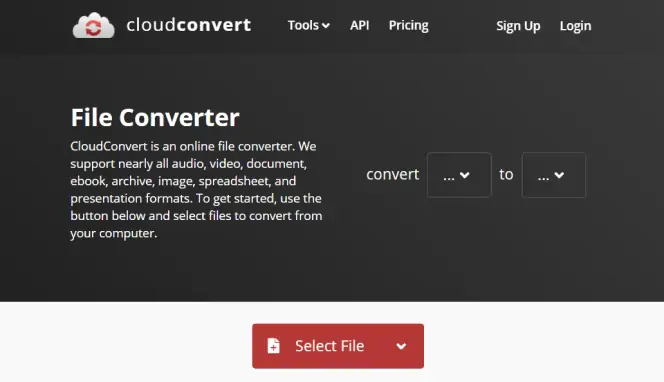
Best for: conversion to a wide range of formats
OS: online
Trustpilot rating: 4.2/5 stars, 19 reviews
Using custom API integrations, CloudConvert supports nearly all audio, video, document, ebook, archive, image, spreadsheet, and presentation formats, making it easy to convert .mov to .mp3. The online app is free to use for up to 25 conversions and downloads per day. This online MOV-to-MP3 converter can quickly extract audio from MOV and offers storage integration to ensure you never lose your projects.
Additionally, if you have multiple files you're working on, you can merge them or create an archive to ensure you never lose any data or progress as you make your conversions.
How to convert MOV to MP3 online
Pros:
Support for MP4, WEBM, and AVI formats, +200 additional formats
Full Amazon S3 integration for high volume requests
Complete control over video resolution, quality, and file size
Cons:
There is a slight learning curve
Without the Internet, the online platform can't be used
4. Zamzar
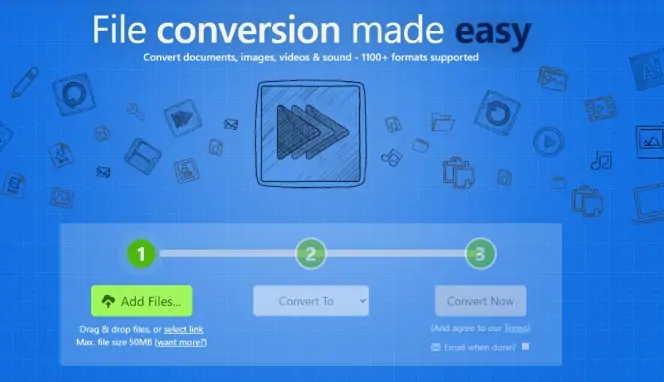
Best for: converting small files
OS: online
Created for developers, Zamzar allows you to convert QuickTime to MP3 while also providing clear code samples for 100+ formats. The app is cloud-based making it super simple to convert 1 or 1,000 files to meet your needs. For all conversions, you can upload your MOV file to their online platform, select the MP3 conversion format, and click convert now.
If you don't feel like waiting for the conversion to complete or want to put your focus elsewhere in the meantime, you can select email options to receive an alert when the converted file is complete.
How to convert MOV to MP3 online
For more pros and cons check out the Lifewire review:
Pros:
Supports 100+ formats, including converting MOV to MP3
Minimal steps required to convert files
Easy to use documentation and sample code to help you start converting files quickly, along with tutorial guides
Cons:
Larger files sometimes have a delayed time when converting MOV to MP3
Zamzar only allows up to 2 conversions per day without a paid plan
5. VLC
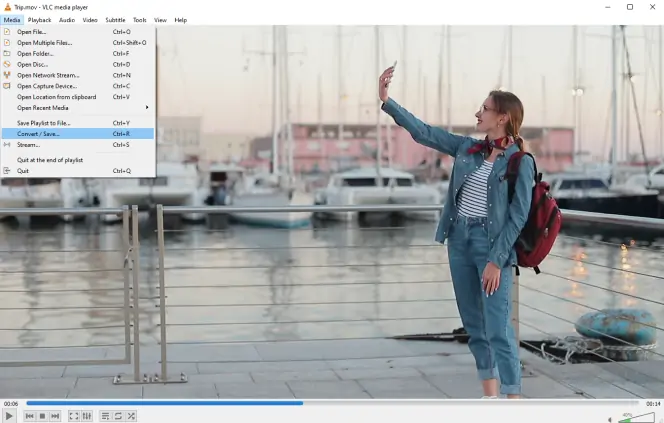
Best for: both playing and converting videos
OS: Windows, Mac, Linux
TechRadar rating: 4.5/5 stars
Operating as a free and open-source, cross-platform multimedia player, VLC is a non-profit platform where you can play almost all movie files. It's designed as a completely free MOV-to MP3-converter that you can download directly to your computer. The media player is designed for both Mac OS X 10.7.5 and Windows 10, and you can convert MOV to MP3 on Mac or Windows devices with ease.
One unique thing about VLC is that you can change your interface from native to custom skins while working on your latest projects and converting MOV to MP3 files.
How to convert MOV to MP3
Pros:
Runs on any Mac with a 64-bit Intel processor and all versions of Windows
It plays files, webcams, streams, and more
Supports complete feature-set over the video, subtitle synchronization, video and audio filters
Cons:
VLC was built originally to be a video player, which limits your ability to search through audio
Limited use of tags
6. Convertio
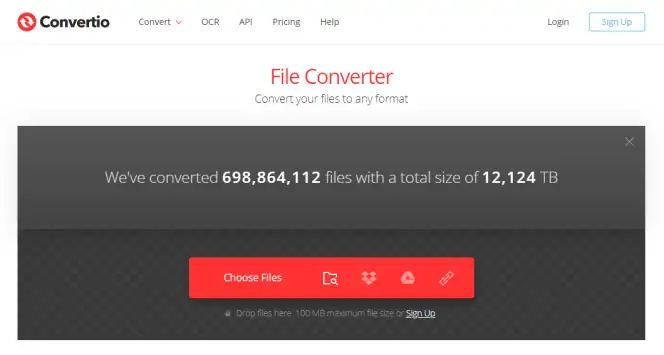
Best for: quick online conversion
OS: online
Trustpilot rating: 5/5 stars, 2243 reviews
When looking for a MOV-to-MP3 converter online, Convertio gives you an online presence. Efficiently change MOV to MP3 formats, adjust Variable Bitrate, decipher the number of audio channels, and download your finalized MP3 when you've perfected your settings. Convertio supports over 25600+ conversions through 300+ file formats and is used to convert more than 1,000,000 files each day.
How to convert MOV to MP3 online
Pros:
Supports 200+ formats
Conversions are done completely in an online cloud, and the process doesn't consume any capacity from your computer or phone
Works across various operating systems, including Windows, Mac, Linux, iOS, and Android
Cons:
It can be overwhelming exploring the plethora of options if you don't know a lot about the different types of file extensions
You can only convert up to 25 files in a 24 hour time frame
MOV is widely used across the globe and was developed to work seamlessly across Mac devices via QuickTime Player. Developed in 1998 by Apple, the product is a MPEG-4 video container file format that compresses video and audio. Compared to other formats, MOV is an extension of the QuickTime format and acts as a standard for many formats that were created after it, with similar coding (example: MP4). However, while MOV is one of the most popular video container formats in video editing software, it is not supported by every single platform and device. This can be difficult if you want to access and isolate the audio alone in a MOV file.
If you're curious about how to convert QuickTime to MP3, there are various online platforms, apps you can download, and free sources available for converting MOV to MP3. Depending on your specific needs when it comes time to extract audio from a MOV file, how frequently you'll need to MOV to MP3 files, and what kind of programming you want to use, different apps will provide you with different solutions.
Movavi Video Converter allows you to find a balance between online experiences and downloadable keepsakes. It gives you a comprehendible solution to all of your conversion needs, along with step-by-step guides so that you never get lost in the process of converting files. As you try to source the best waves to convert MOV to MP3 when QuickTime options aren't successful, be sure to look at the benefits of each option.
We hope this article has helped you consider what to look for in a MOV-to-MP3 converter. Here are some of the most important things to consider when choosing the best conversion software:
If you wonder what problems you can solve by converting MOV to MP3, take a look at some of them.
Editor’s choice: Movavi Video Converter
For converting online and for free: Online Video Converter
For playing and converting videos: VLC
Frequently asked questions
Movavi Video Converter
The ideal way to get your media in the format you need!

See other useful how-to guides

Have questions?
If you can’t find the answer to your question, please feel free to contact our Support Team.
Join for how-to guides, speсial offers, and app tips!
1.5М+ users already subscribed to our newsletter