Step 1. Install the MP4-to-WAV converter
Double-click the installation file you’ve just downloaded and follow the instructions on your computer screen.
Want to Convert MP4 to WAV?
Try this tool to convert MP4 to WAV for free online!
Converting MP4 to WAV is simple – just upload your video to the online MP4-to-WAV converter and launch the conversion. If you need a more advanced converter that can quickly process multiple files, use Movavi Video Converter.
How to convert MP4 to WAV
Are you looking for easy-to-use MP4-to-WAV converters? MP4 is the most commonly used video/audio format on the planet. So, there's a good chance you have a pile of MP4 files sitting around on an old hard drive or in the cloud. But what if you want to convert MP4 to a WAV audio file for easier editing and better sound quality? You're in luck! There are various ways to convert a video to WAV – from online websites to downloadable software and freeware. In this article, we’ll describe 7 easy ways to convert MP4 to WAVE.
How to convert MP4 to WAV with Movavi Video Converter
Movavi Video Converter offers one of the easiest, fastest, and most user-friendly conversion solutions on the market. Our free-to-download software can help you convert a variety of video, audio, and image files – including MP4 and WAV files. One of the core benefits of Movavi’s MP4-to-WAV converter is its incredibly quality ratios. You can convert from MP4 to WAV without any quality loss, and you can even edit (e.g., adjust, trim, join, etc.) files pre-conversion. In addition, you can queue up batch conversions to quickly convert an entire folder of content without manually converting files one-by-one.To learn how to convert MP4 to WAV with Movavi Video Converter, watch a short tutorial or read the instructions below.
Step 1. Install the MP4-to-WAV converter
Double-click the installation file you’ve just downloaded and follow the instructions on your computer screen.
Step 2. Add the multimedia files you want to convert
Go to Add Media, choose Add Video, and select the desired MP4 files for conversion. Hit Open. After files are uploaded, you’ll see the file list inside the program window.
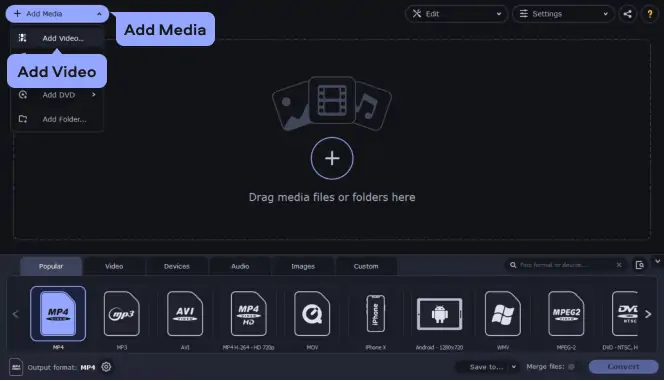
Step 3. Choose WAV as the output format
Open the Audio tab, click the WAV preset group, and choose the preset. Its name will appear at the bottom of the program window. Now your files are ready to change the extension from .mp4 to .wav.
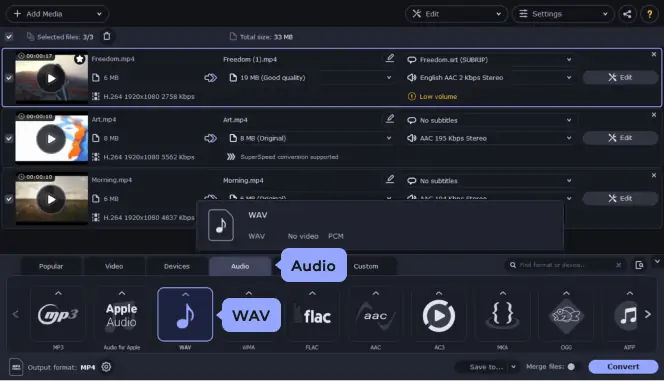
Step 4. Start converting from MP4 to WAV
Click Save to to set the folder in which you want to save your files. Click Convert to start the process.
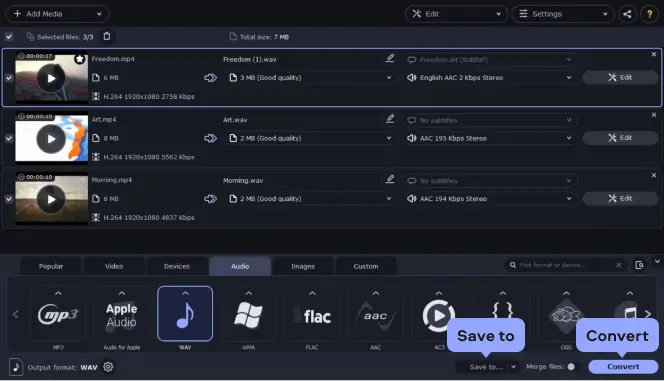
Movavi Video Converter
The ideal way to get your media in the format you need!

MP4-to-WAV online converters
Want to quickly convert MP4 to WAV without downloading any software? Use MP4-to-WAV converters online. This way you can plug videos into a website and get a converted file within a few minutes. While these online converters lack some of the functionality and features of desktop software, they do provide a level of convenience that many users love.
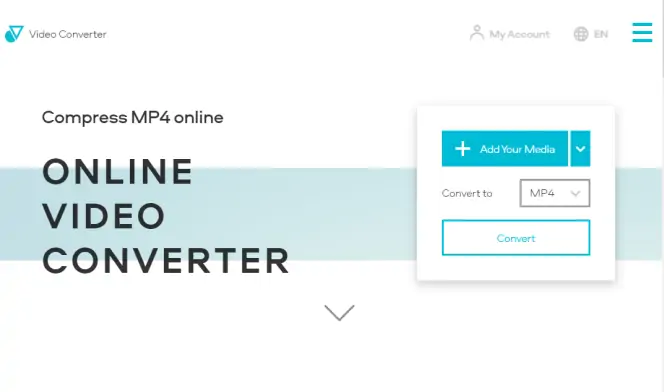
The first on our list of online tools is Online Video Converter. You can convert your MP4 files to a variety of formats with this video converter – to WAV, MP3, AVI, MPG, MKV, WMV, etc.) While this online converter lacks the batch processing feature, it is incredibly simple to use. With Online Video Converter, you can convert MP4 to WAV for free but keep in mind that the free plan has some limitations.
Pros:
Supports a variety of video and audio formats
Advanced settings (trimming, changing audio bitrate and video resolution)
Fast conversion
Cons:
No batch processing
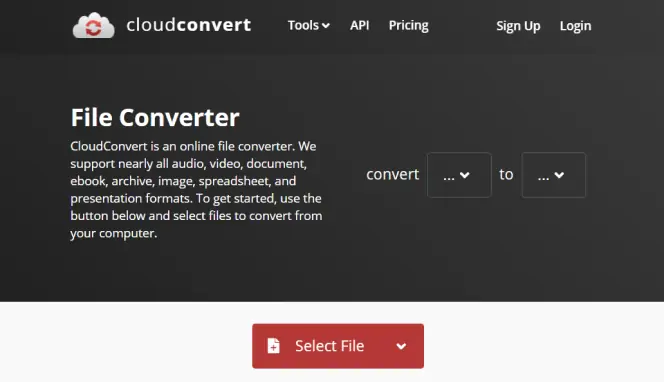
CloudConvert is an open-source online conversion tool that's been around for over a decade. This free online tool can convert over 200 different types of audio, video, image, and spreadsheet formats, and it packs a powerful security infrastructure to prevent any third-party interruptions. While CloudConvert is technically free, you will have to pay for conversions if you plan to convert over 25 videos. Luckily, if you just want to convert MPEG-4 to WAVE on one specific file, this solution is totally free.
Pros:
Great security
Can convert MP4 to WAV online without any hassle
Over 200 file types to choose from
Can handle bulk conversions
Cons:
Costs money for bulk conversions
Some users note that it messes up font when converting documents
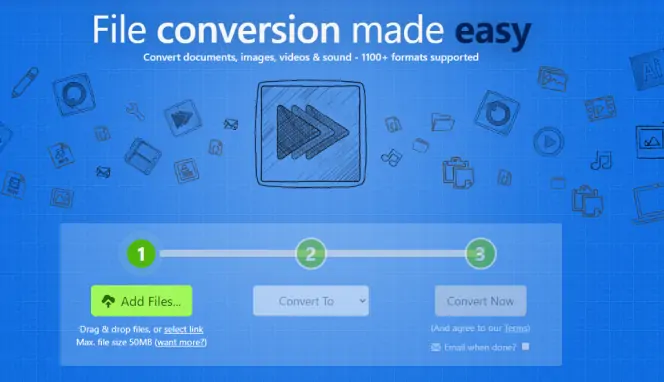
When it comes to converting a massive variety of file types, ZamZar takes the cake. Currently, the Zamzar website can convert over 1,100 types of files (that's not a typo!), and it can also handle compressions. While ZamZar isn't the fastest converter on the market (they suggest it takes around 10 minutes), it does offer the most versatility of any solution on this list.
Pros:
Supports over 1,100 file types!
Great video-to-WAV converter
Engineers will help you convert niche file types if you email them
Cons:
Have to pay for bulk conversions
Slower than some other solutions
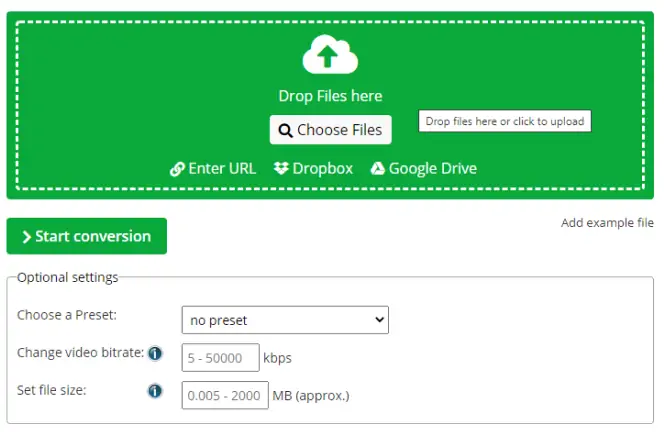
Despite its lackluster interface and dated website design, Online-Convert has been in the conversion game for a long time. Companies like Dell continue to use this video convert to WAV service, so it has some serious muscle in the business landscape. Currently, Online-Convert supports fewer file types than other solutions on this list, and it doesn't support batch processing – so that may be an issue for users with a ton of files to convert.
Pros:
Decently fast
Years of history
Great, simple-to-use solution
Makes converting MP4 to WAV straightforward and easy
Cons:
Dated design
No batch processing
How to convert MP4 to WAV for free
If you don't want to visit a website every time you need to convert, you can grab an MP4-to-WAV converter free download from VLC. This powerful, bare-bones video player has built-in conversion capabilities. One of the best features of VLC is its codec library. This video player can handle just about any file type, although the interface is very basic. While you do have to perform some extra steps (VLC doesn't use WAV as a "standard conversion format"), you can follow the guide below to change MP4 to WAV directly from VLC.
Here’s how to convert MPEG-4 to WAV using VLC.
Step 1. Download and install VLC
Download the program from the website linked below. Then install and launch VLC.
The VLC websiteStep 2. Add your video
Select Media in the top left-hand corner. Click Convert/Save. Then click the Add button and select all the files you want to convert. Hit Convert/Save.
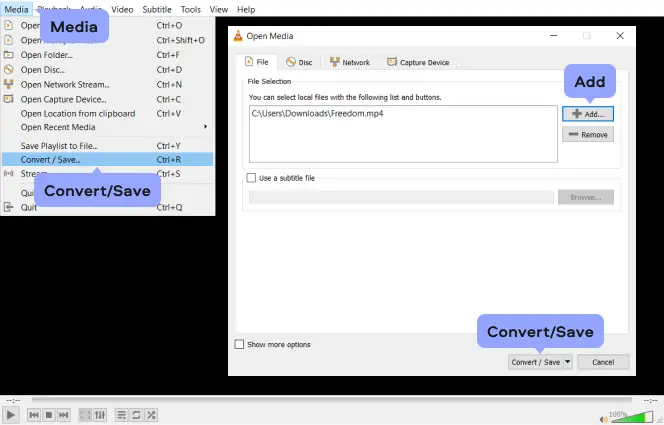
Step 3. Create a new profile
Select the Create New Profile icon.
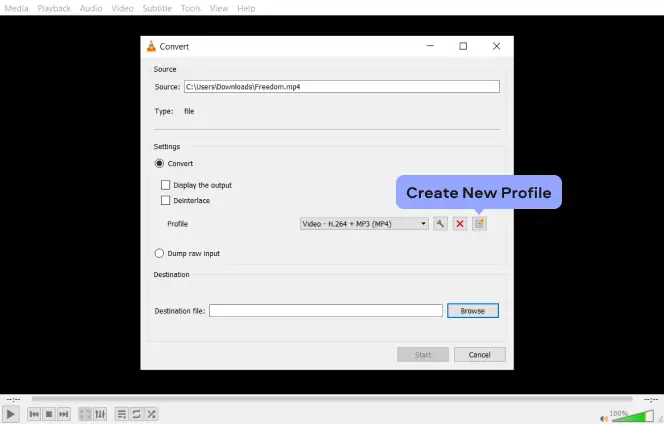
In the Profile Edition window that pops up, you will need to create a WAV conversion profile. Enter a name in the Profile Name field. Then select WAV on the Encapsulation tab. On the Audio codec tab, check the Audio box, change Codec to WAV, and set the Sample Rate to 48000 Hz. Click Create.
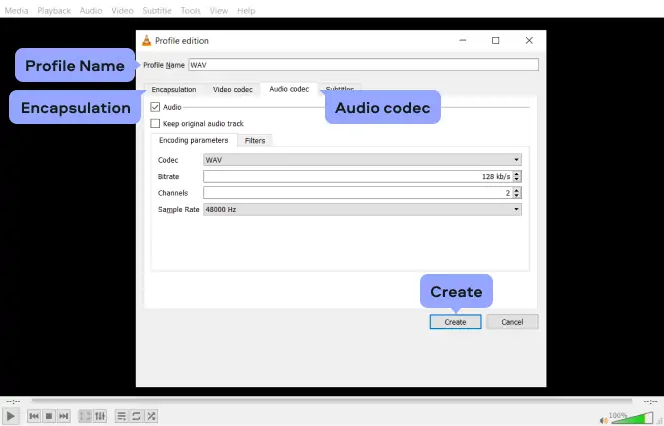
Step 4. Convert your video to WAV
In the Profile drop-down list, the profile you’ve created. Click Browse and select your destination folder. Make sure that the name of the file ends with .wav. Then hit Start. You will now see a window showing the time-to-completion for your conversions.
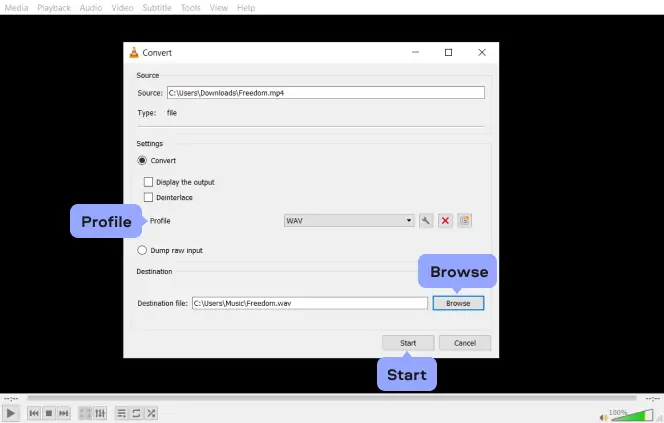
Pros:
Free MP4-to-WAV converter
A few great conversion types
Can set up additional encoding formats
Decent video playing capabilities
Cons:
Somewhat complicated conversions
Doesn't support nearly as many file types as some other solutions
How to convert MP4 to WAV in iTunes
Did you know you can convert MP4 to WAV in iTunes? Over 800 million people use iTunes on their home computer, so if you’re one of them, it will save you from having to download any additional software. iTunes can help you convert a video to WAV if your MP4 file contains only audio. If iTunes can’t play and convert your video, it can be because the audio codec used in the file is not supported by the app.
Technically, you will either use Apple Music or iTunes, depending on your operating system. Apple moved its conversion capabilities to Apple Music on Mac computers. You will still use iTunes to convert MP4 to WAV on Windows.
Here’s a short guide to converting MP4 to WAV in iTunes on PC.
Step 1. Download and install the app
Download and install the app.
Download iTunesStep 2. Choose the target format
Launch the app. Click Edit and select Preferences.
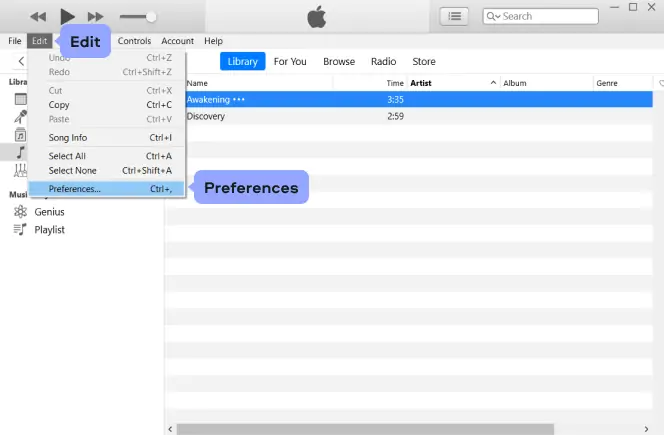
Then hit Import Settings. Open the drop-down list next to Import Using and choose WAV Encoder. Click OK to close the Import Settings window and then click OK at the bottom of the Preferences window.
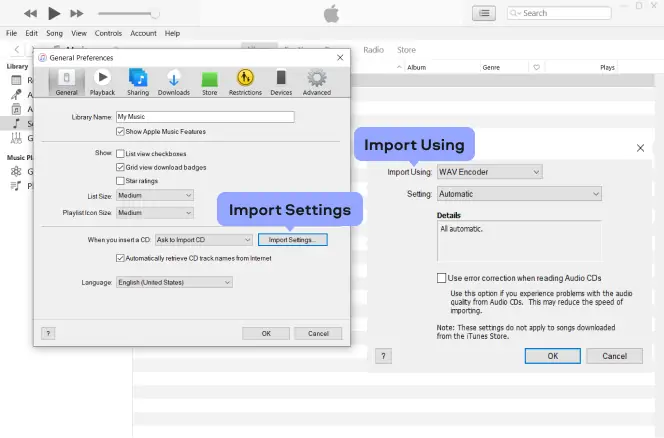
Open your music library and select the file you want to convert. If you can’t see the file you need in the library, click File, choose Add File to Library, and select your video. Then click File, select Convert, and hit Create WAV Version.
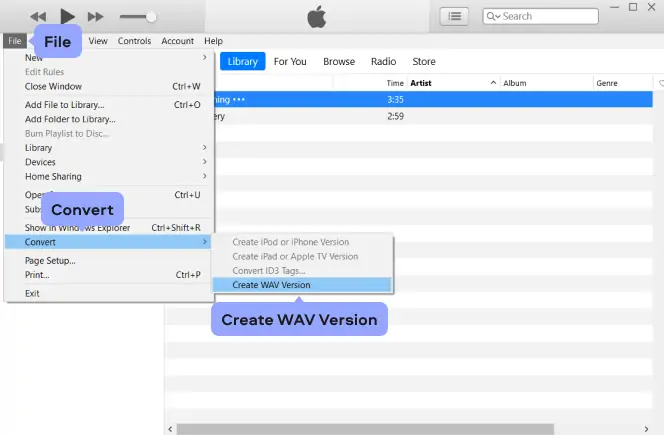
Pros:
MP4-to-WAV converter that most people already have installed
Easy to use
Great way to convert .mp4 to .wav Windows and Mac
Cons:
Not very many file conversion formats
Takes a little longer than some other solutions
MP4 vs. WAV comparison
It’s tough to compare MP4 and WAV as far as these formats are primarily used for different purposes. However, for sound storing, WAV could be much better because it basically provides ‘raw’ uncompressed audio without any quality losses. WAV was developed by Microsoft, so it is useful for Windows users. MP4 provides worse quality, but it doesn’t require that much space and is more familiar to Apple users. Here’s a short formats comparison table.
Here’s what Movavi’s team does to provide you with verified information:
When selecting products to include in our reviews, we research both demand and popularity.
All the products covered in this article have been tested by our team.
When testing, we compare key characteristics, including supported input and output formats, quality loss when converting, and other significant features.
We study user reviews from popular review platforms and make use of this information when writing our product reviews.
We collect feedback from our users and analyze their opinions of Movavi software as well as products from other companies.

Frequently asked questions
See other useful how-to guides

Have questions?
If you can’t find the answer to your question, please feel free to contact our Support Team.
Join for how-to guides, speсial offers, and app tips!
1.5М+ users already subscribed to our newsletter