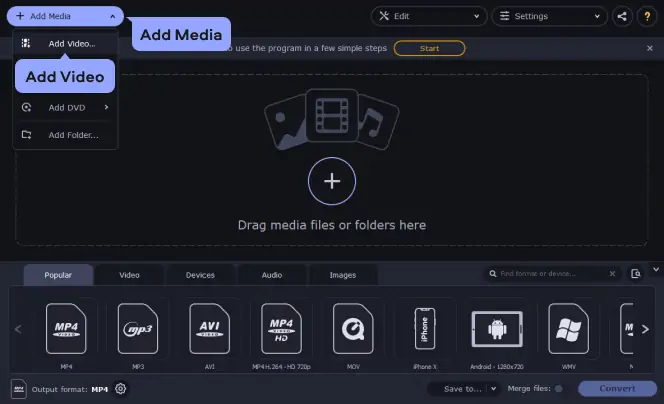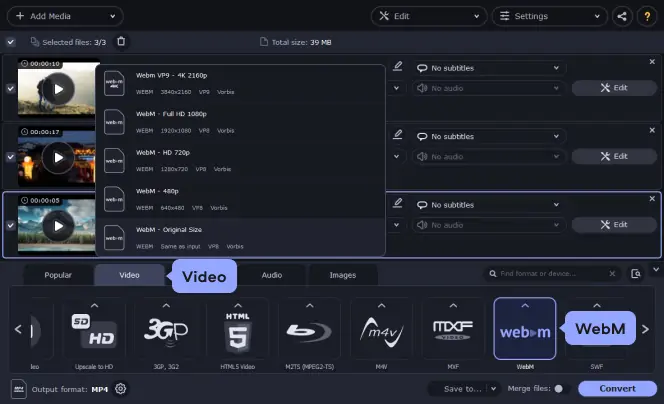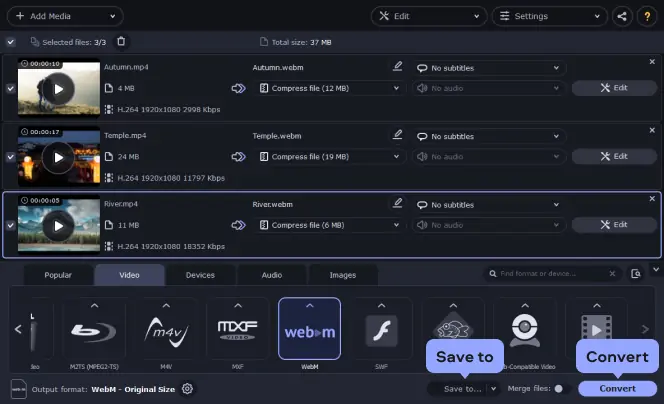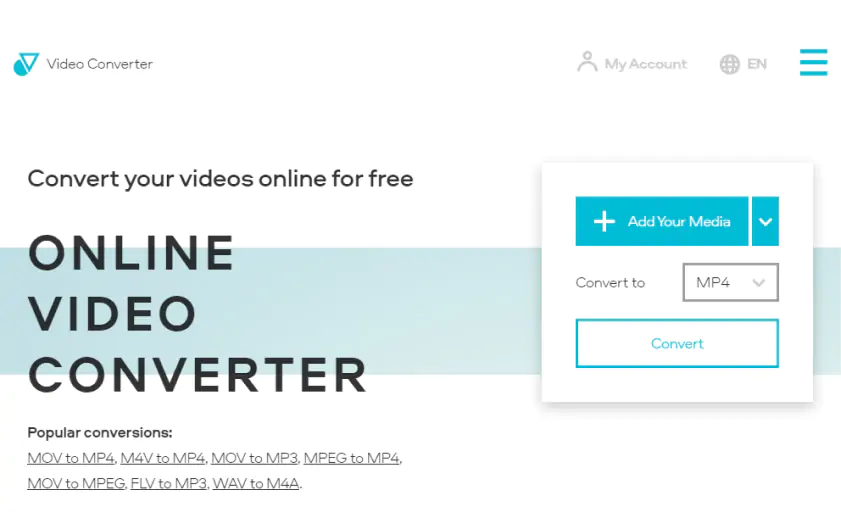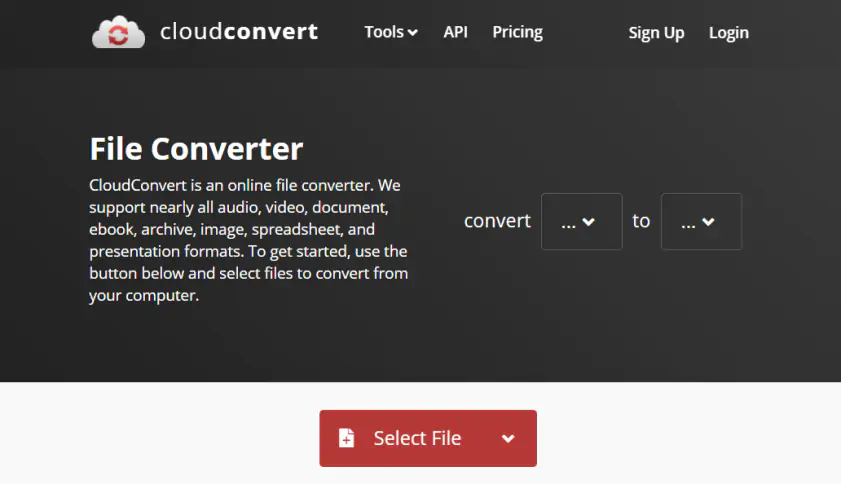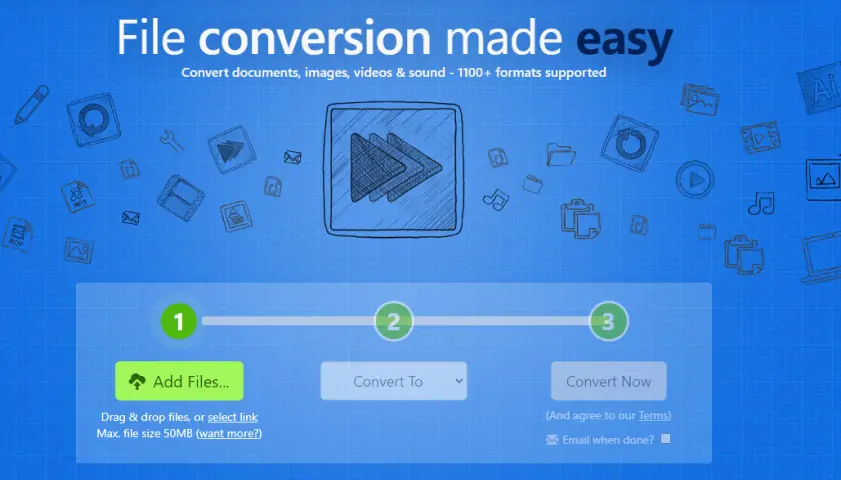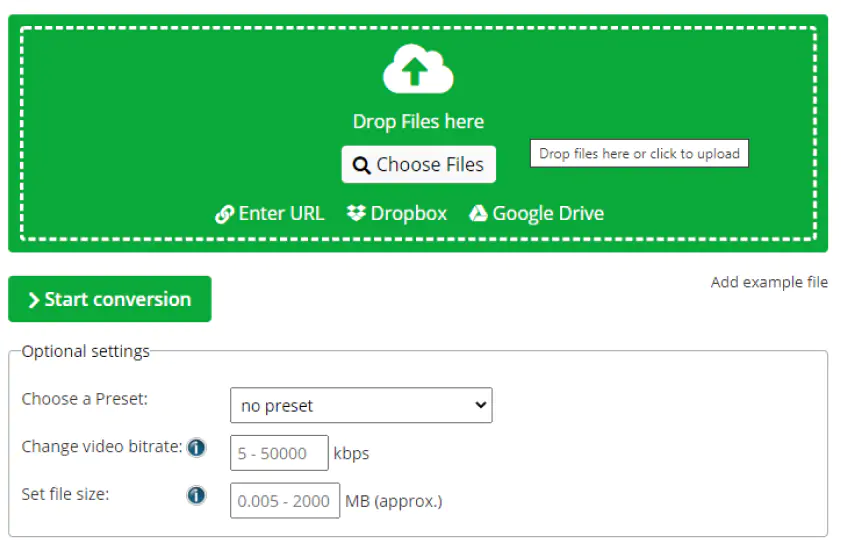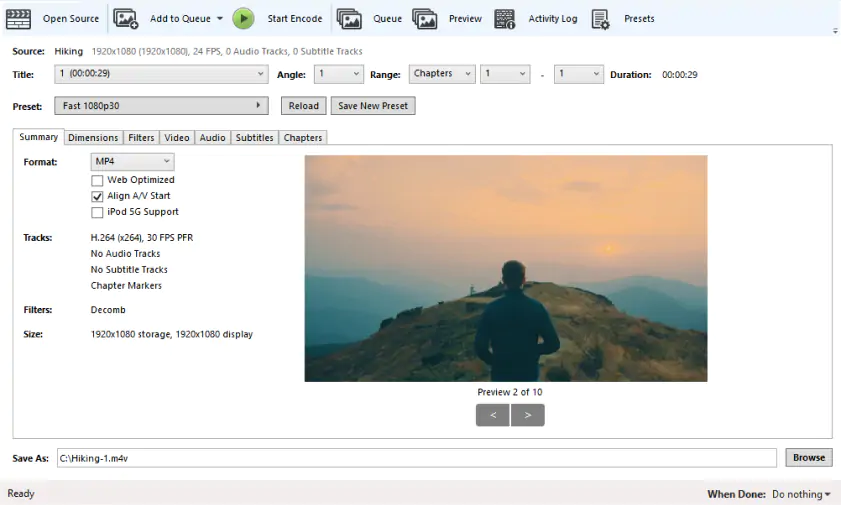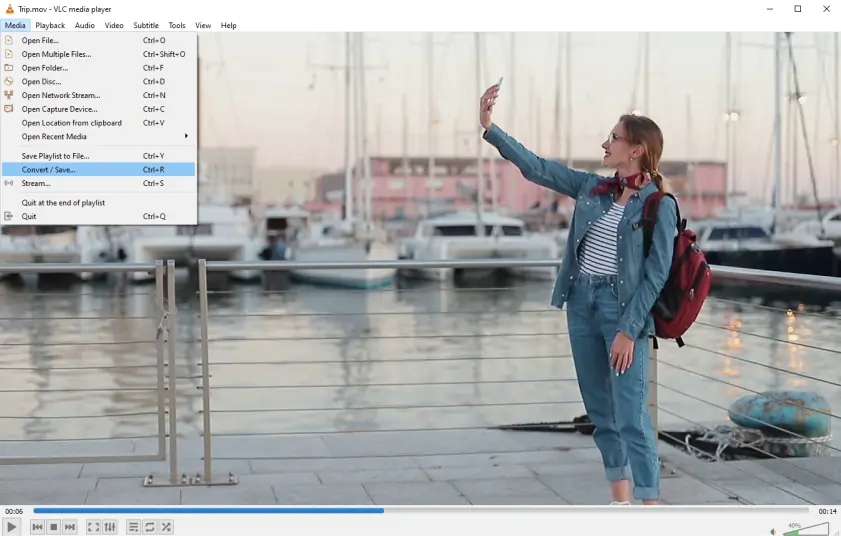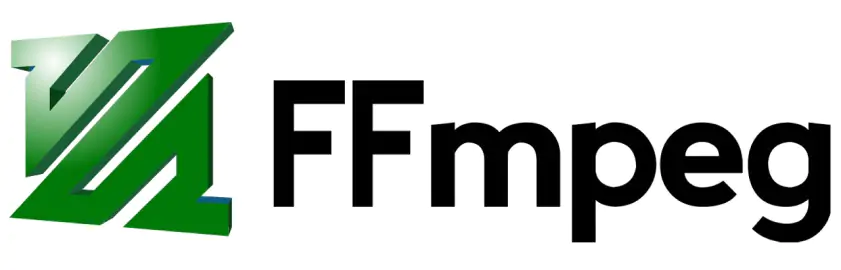With the online video converter, you can change your files’ video or audio format, not exceeding 100 MB, from MP4 to WebM free of charge (up to 100 MB). The tool is quite easily accessible through their website, videoconverter.com, or via their google chrome extension.
To convert MP4 to WebM with the Online Video Converter, choose a media file for conversion from your computer, Dropbox, or Google Drive. Select the desired format, which is WebM, from the list. You can use the enhanced settings feature to fix quality and more. Click the Convert button and download your WebM format file once the conversion is complete. The conversion is fast, and the file is encoded so that it can only be accessed by the uploader. It is then deleted from the server immediately after use.