8 Best Ways to Convert MXF to MP4 on Mac & Windows
To convert MXF to MP4, follow these steps:
Download and launch Movavi Video Converter.
Add files to the program.
Choose the output format and file size, then start the conversion.
You may have seen or even used the MXF file format, one of the less commonly used file types. If you’re unfamiliar with this format, you may be asking, “What is an MXF file?” MXF (.mxf), a file extension that stands for Material Exchange Format, is typically generated by video cameras and recorders, including filming equipment from brands like Canon and Sony. The downside to this file format is that it’s not easy to open on most computers or mobile devices without a compatible media player. If you can’t play an MXF file on Mac/Windows systems, you will need to convert MXF to MP4 or another popular file format such as AVI, WMV, or MOV with a video converter.
If you’re wondering how to convert MXF to MP4, there are plenty of solutions to help you convert MXF to MP4 online or with downloadable software, depending on the type of MXF file converter you prefer.
Here’s what Movavi’s team does to provide you with verified information:
When selecting products to include in our reviews, we research both demand and popularity.
All the products covered in this article have been tested by our team.
When testing, we compare key characteristics, including supported input and output formats, quality loss when converting, and other significant features.
We study user reviews from popular review platforms and make use of this information when writing our product reviews.
We collect feedback from our users and analyze their opinions of Movavi software as well as products from other companies.

Best free MXF converters – desktop & online tools
If you want to make MXF files more compatible with Mac and Windows computers or other devices, you will need to use an MXF files converter. MP4 is one of the most popular file formats, and it's compatible with most media players and devices. If you would like to convert an MXF file to MP4, we advise using an MXF-to-MP4 converter.
Now, let’s take a look at some of the best tools that let you convert MXF to MP4. We’ve included both desktop apps and MXF-to-MP4 converters online.
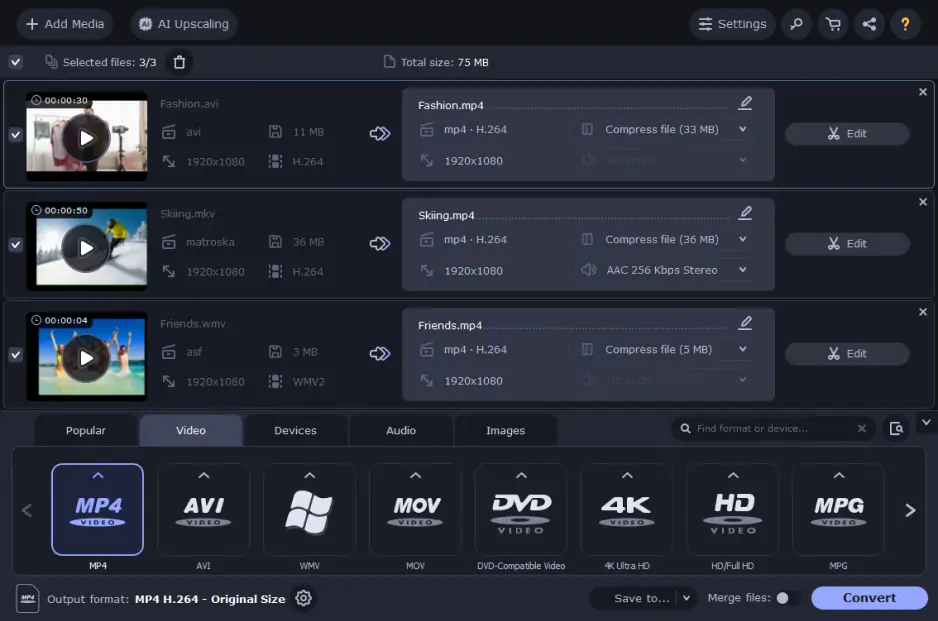
OS: Windows 7/8/10/11, macOS 10.13 or higher
For software that’s fast and easy to navigate, consider Movavi Video Converter. This software is compatible with both Mac and Windows computers and can also enable you to convert videos for mobile devices. Using Movavi Video Converter, you can convert your video, audio, and images to more than 180 different file formats. The app provides additional features such as editing and upscaling. You can use the compression feature to reduce the size of your HD or 4K videos and watch them on a mobile device.
Here’s how to use Movavi Video Converter:
To read a detailed step-by-step guide, click the link below.
Pros:
Easily convert from MXF to MP4 and hundreds of other file formats
Add captions, subtitles, and filters to videos before converting
Enjoy faster conversion rates than almost any other option
Cons:
No limit to conversion options with the full version
2. VLC
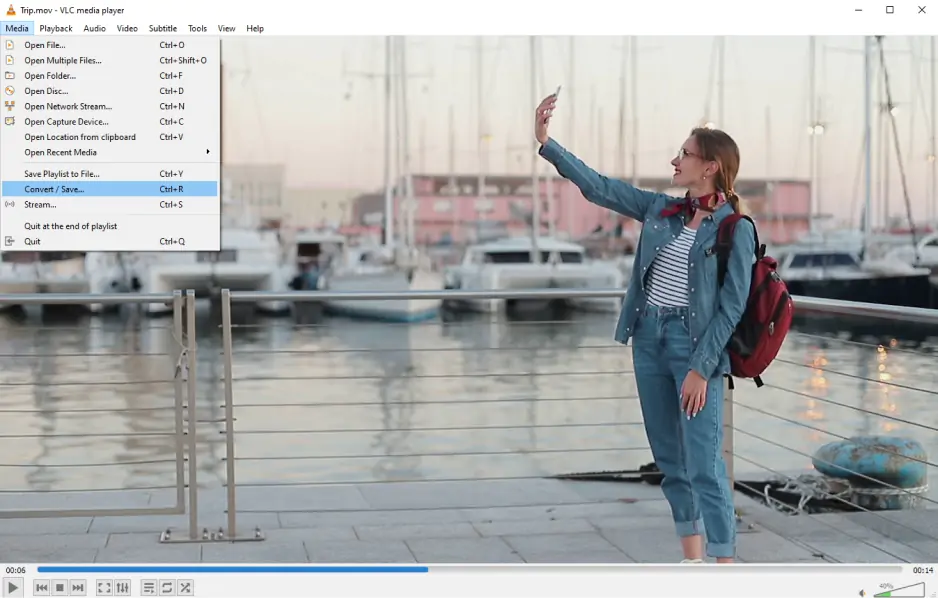
OS: all Windows versions, macOS 10.7.5 and higher, Ubuntu 16.04. and 18.04
While this media player-converter combo is exceptionally convenient, it’s not for everyone. Some may not like its considerably outdated design, and people have experienced specific issues when trying to play DVDs or other media using VLC. If you’re looking for additional editing features that can help optimize conversions, VLC is also limited in this regard as a free conversion software.
Here’s how to use this free MXF-to-MP4 converter:
Pros:
100% free, open-source video file format converter
Audio and video conversion capabilities
Cons:
Slow video processing rates
Difficult for newer users
3. HandBrake
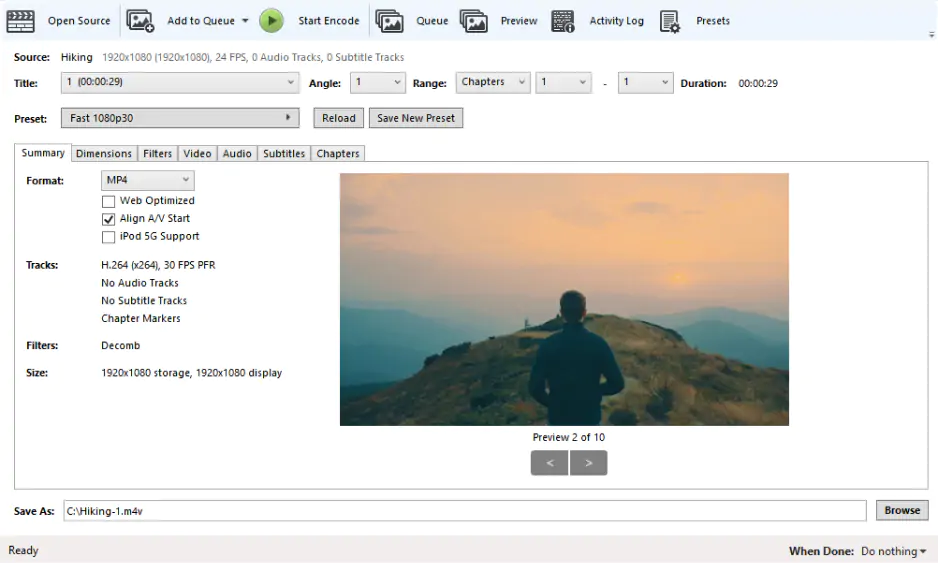
OS: Windows 10 and higher, macOS 10.13. or higher, Linux
HandBrake is a free MXF converter that can work with multiple video formats. The app has many device presets as well, so you can convert your video to a format compatible with a certain device. HandBrake offers a few filters you can apply to your videos. The program is open-source and is available for free.
To convert files with HandBrake, follow these steps:
Pros:
Freeware video converter with no watermark
Quick and easy for users with experience converting videos
Cons:
There’s a learning curve for new users
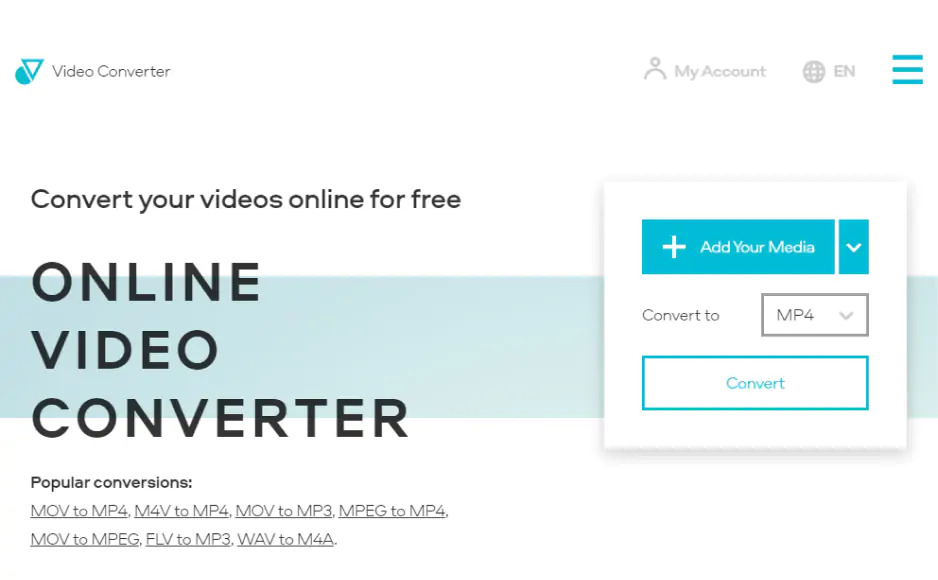
OS: any (web-based)
One of the most popular options to convert MXF for free online is Online Video Converter, enabling you to convert an MXF file to MP4 and complete other conversions right from their website. Their conversion page is easy to use and navigate, keeping the conversion process simple and straightforward. Online Video Converter facilitates free file conversion, allowing users to change the video format of their video files, or you can use it to convert audio. You never need to download or install any software to use the program; simply use your internet browser and upload your file to the online MXF-to-MP4 converter for free. You can also choose from over 40 file formats, including MXF and other rare formats.
Conversion is safe and secure, as your files are immediately deleted from their server after you’ve downloaded the converted file. You also have the option to convert files from your Dropbox and Google Drive. If you want to edit your videos before converting, you can also adjust audio volume and video resolution. Keep in mind that, like other free online converters, you will need to pay for a paid version or their desktop application to access additional features you won’t get with the free version.
Converting with this online tool is simple:
Pros:
Easy online conversion from MXF to MP4 and other formats
Includes support for most common video file formats
Cons:
Must be connected to the Internet to use it
5. CloudConvert
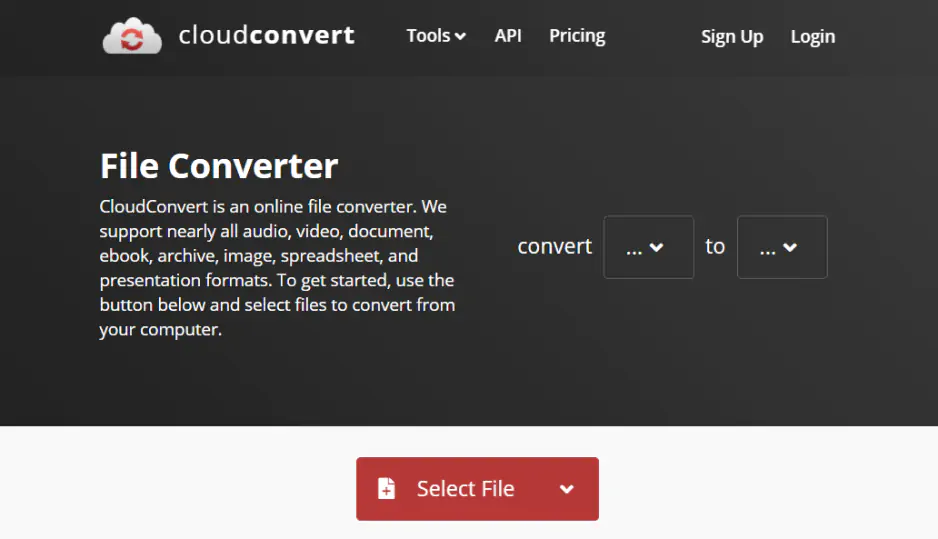
OS: any (web-based)
If you’re looking for a reliable MXF converter for online use, you can also use CloudConvert. This platform is another safe and dependable website that you can use to upload MXF files and convert them to MP4 or many other formats. It’s easy to use, and its design is similar to that of Online Video Converter and other online converters. Upload your file and select the output format, and choose different options to optimize the video before converting. In addition to converting, you can modify the conversion by editing the video codec, Constant Rate Factor (CRF), preset, profile, width, height, and other aspects depending on your preferences. Like other reliable online converters, it’s safe to use and keeps your data secure. Conversions are also of consistently high quality with every use due to CloudConvert’s partnership with multiple reputable software vendors.
One of the disadvantages of using CloudConvert is that, like nearly any other online MXF converter, free use of the program is limited. If you want to upload files of any size and convert as many files as you want concurrently, you will need to purchase a package or subscription for their services. The paid version also gives users access to other benefits such as customer support, high priority, and a maximum of 5 hours of processing time for conversions.
This is how to convert files with CloudConvert:
Pros:
Convert files from MXF to 200 other file formats
Enjoy extra security with encryption features
Cons:
There’s a cap on how many videos you can convert per day with the free version
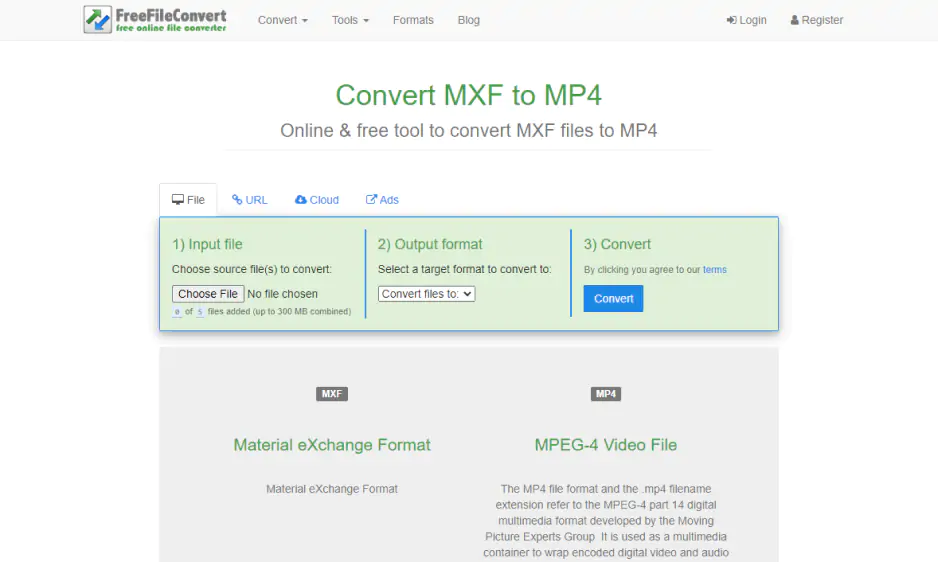
OS: any (web-based)
For another free online MXF-to-MP4 converter, you can try FreeFileConvert, which uses a simple three-step process and a simple interface to help you convert your videos. Visiting the FreeFileConvert website, all you need to do is upload the file from your computer, select an output format, and convert. In addition to uploading files from your computer, you can upload files from your Dropbox or Google Drive account. You can choose from many file formats to convert files to, including video, audio, archive, vector, and image formats.
Some disadvantages to this software include the fact that you can only convert up to five files simultaneously, and you can only upload files up to 300 MB, which can be a problem with MXF files that are often larger. Once converted, users can only download the converted file up to five times. There is also a distinct lack of additional features that you would find with other online converters, such as video editing features and the ability to optimize conversions with various specs. Unlike other converters, there isn't a paid version that gives you access to such features, either. However, if you're looking for a bare-bones tool to convert your MXF files, FreeFileConvert is a decent and quick solution.
Follow these simple steps to convert MXF to MP4:
Pros:
No download necessary
Direct video uploads from the cloud (Dropbox, Google Drive, etc.)
Cons:
Batch conversions are capped at five files
You’re limited on how many times you can download a converted file
7. Convertio
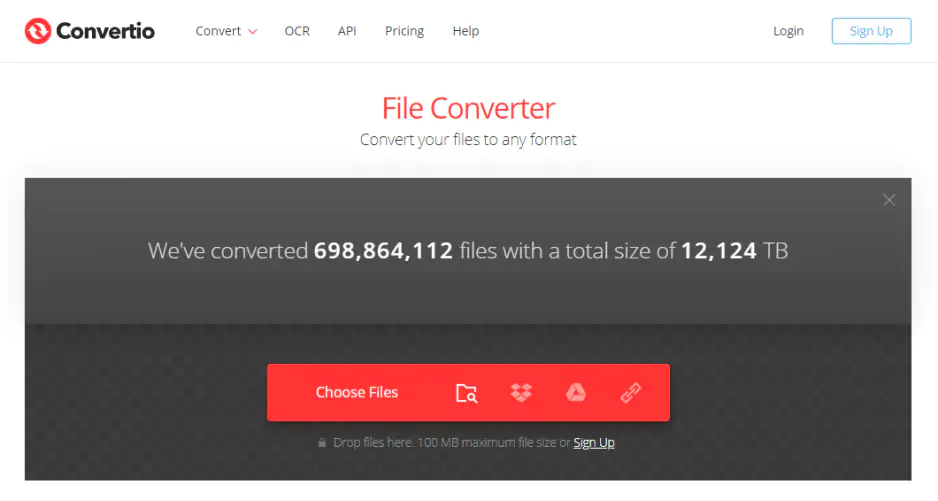
OS: any (web-based)
Like other online converters, Convertio is straightforward in its design and makes it easy to upload files for a simple conversion process. On the Convertio website, you can choose the file format you would like to convert from and to, and upload files directly from your computer. You also have the option of uploading files via Google Drive, Dropbox, or a URL. You can also drag and drop files into the converter. In addition to converting, you can also access other options to optimize your files. You can modify the MXF codec, profile, level, and advanced features let you resize the file, change the frame rate, rotate, and flip your videos, or you can edit audio. The converter supports many file formats beyond MXF and MP4, depending on your needs.
Unfortunately, like other online video converters, the free version of Convertio is limited. While you can access certain editing features to optimize the conversion, you're limited to a 100 MB file upload size. This is inconvenient for MXF, as these files tend to be larger. However, the free version does still enable you to convert multiple files with batch conversion. Plans for the paid version of the Convertio platform start at $9.99.
To change MXF to MP4 with Convertio, follow these steps:
Pros:
Quick and simple online video file conversions
Drag-and-drop upload capability for easy conversions
Includes more customizability than a lot of online converters
Cons:
Extremely limited free version
To convert a video that’s more than 100 MB, you’ll have to use the paid version
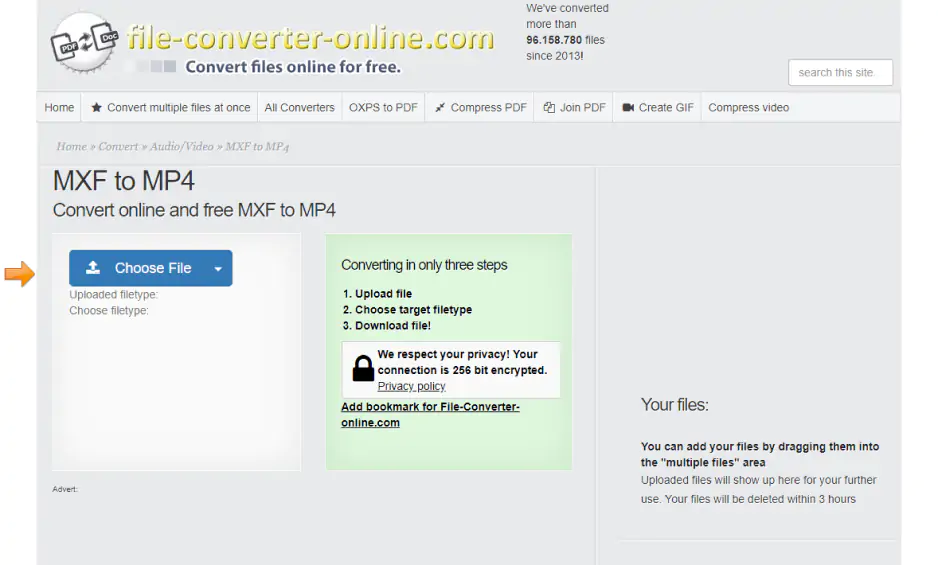
OS: any (web-based)
Another simple online MXF converter that features a straightforward design and conversion function is file-converter-online.com. Like other simple online converters, you can easily convert your files in three quick steps. file-converter-online.com features a wide variety of file formats, whether you wish to convert videos, images, audio files, or other file types. Conversions are consistently high-quality, and no registration is needed to access this converter. Its raw, skeletal design may look less reliable, but this website is safe and secure to use and boasts a 256-bit encrypted connection with every conversion.
While this online converter is straightforward to use and supports many file formats, its simple design may not be appealing to some users. There aren’t any editing features available to use for conversions, either. Also, you can only convert one file at a time with the free version. If you want to use the converter to convert multiple files at once, you will need to purchase the platform’s premium version.
Here’s how to convert your video with this online converter:
Pros:
Easy three-step online video conversions
Support for video, image, and audio file formats
Additional security with 256-bit encryption
Cons:
Lacks editing features and other tools included with other converters
How to convert MXF to MP4 with Movavi Video Converter
Movavi Video Converter is a reliable MXF video converter that's easy to use for converting MXF to MP4 or plenty of other formats. To get started, simply download the Windows or Mac version of our software and follow these simple steps.
Step 1. Install the MXF file converter for Windows or Mac
Open the file after downloading it and follow the installation instructions provided.
Step 2. Add your MXF files for conversion
After installing the MXF converter for Mac or Windows, open the program and click on Add Media, followed by clicking Add Video beneath. Choose one or several MXF files that you wish to convert to MP4 or another format.
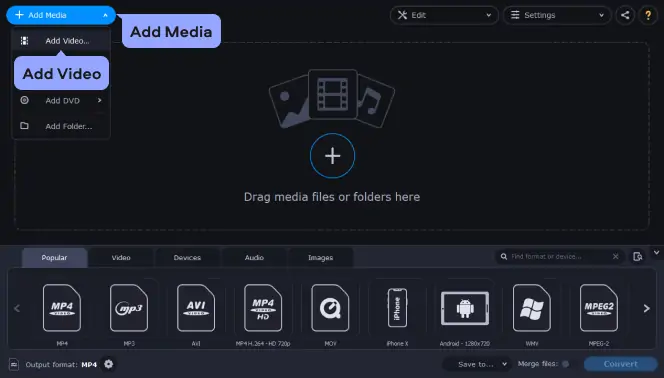
Step 3. Select the output format for your files
Next, select the Video tab and determine which file format you would like for the converted video. To make the file viewable on a mobile device, select the Devices tab and locate the right preset based on your device. The search function allows you to enter the target format or mobile device quickly.
For an easier way to choose the right preset for your video, connect your device to your computer and select the Cell Phone icon in the program.
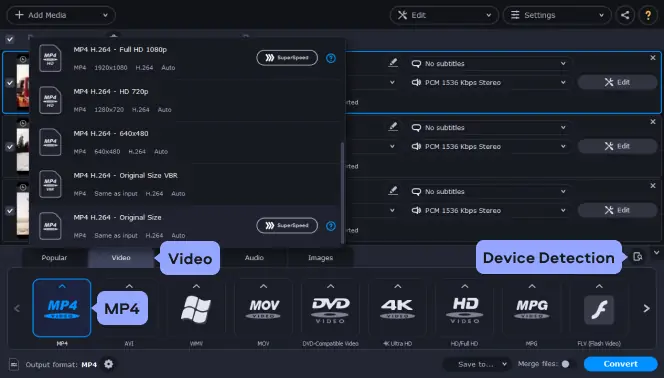
Step 4. Complete the MXF-to-MP4 conversion
Once you’re ready to start the conversion process, simply click Save to and select the save destination for the converted file. You can choose the default folder or select another folder from there. After choosing the save folder, click Convert to begin converting files from MXF to MP4. Once the conversion is complete, you will be able to access the file on your device and play it or transfer it to another device.
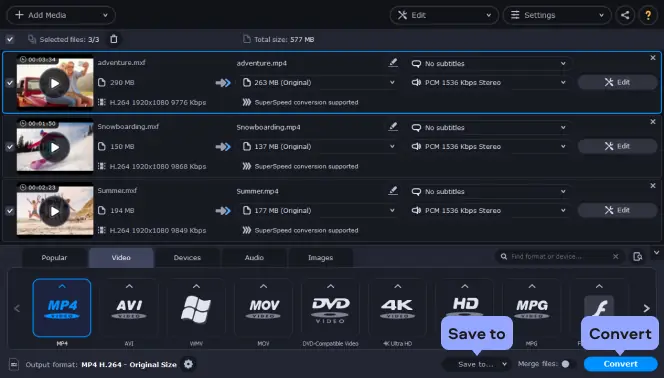
Why do you need an MXF to MP4 converter?
How to choose an app to convert an MXF file to MP4
If you’re not sure whether to choose a desktop app or an online tool, here are pros and cons that can help you make up your mind.
Pros and cons of online MXF converters
Pros
Cons
Pros and cons of desktop MXF converter software
Pros
Cons
Convert MXF to MP4 with Movavi Video Converter
If you're looking for the easiest way to convert MXF to MP4, try our reliable MXF converter to see if Movavi Video Converter meets your needs. Download Movavi Video Converter today and install it to find out if it's right for you. Using this software, you can:
Convert audio, video, images, and DVDs
Experience quick conversion rates without any loss of quality
Optimize quality, audio, or trim and join files before starting the conversion
Save video and audio files for use on mobile devices
Movavi Video Converter
The ideal way to get your media in the format you need!

Frequently asked questions
See other useful how-to guides

Have questions?
If you can’t find the answer to your question, please feel free to contact our Support Team.
Join for how-to guides, speсial offers, and app tips!
1.5М+ users already subscribed to our newsletter