Step 1. Install the MP3 video converter
Get the video-to-MP3 converter download and install the program on your PC or Mac.
Need to Convert Video to MP3?
Try a free online video to MP3 converter.
To convert your video to MP3 online, just add your file to the service form. You can also use a free Video-to-MP3 converter from Movavi.
How to convert a video to MP3 with Movavi Video Converter for Windows and Mac
Converting between different video formats is something many conversion software packages can handle. However, sometimes you may need a video converter to extract just the music from a video file.
This fast, easy-to-use software supports more than 180 formats, so you can go beyond video conversion to MP3 and other audio formats. You can also convert files to WMV, AVI, DVD, and many more video formats with high-quality results. Movavi Video Converter lets you not only change the file format but also cut out parts of a video to convert only the elements you want, resize and enhance films, clips, or any other kind of video.
Download this video-to-MP3 conversion program for Windows or Mac right now and find out how to convert a video to MP3 in four simple steps.
Step 1. Install the MP3 video converter
Get the video-to-MP3 converter download and install the program on your PC or Mac.
Step 2. Choose a file for conversion
Launch the video converter to have MP3 files created from your videos. Click the Add Media button in the upper-left corner and then Add Video. Choose one or more files that you want to convert from video to MP3.
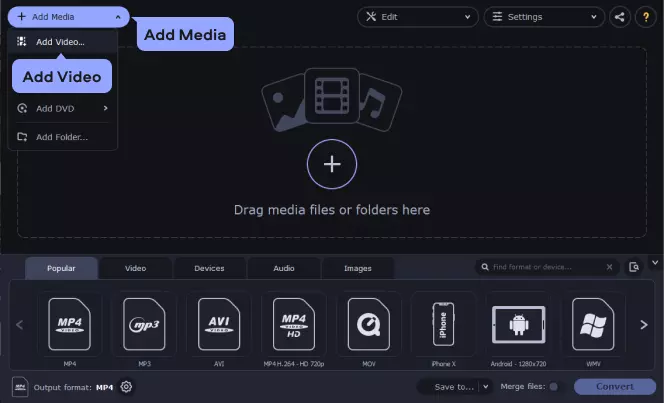
Step 3. Choose the MP3 format and settings
Click the Audio tab and open the MP3 group. You will see a number of presets with different bitrate parameters. You can either choose the MP3 - Original bitrate preset, which copies all the parameters from the original, or a different bitrate, which will impact the output audio quality. Bear in mind that, the higher the bitrate and quality, the larger the resulting file will be. You can also save extracted soundtracks and songs to other popular audio formats, such as OGG, WAV, FLAC, and more.
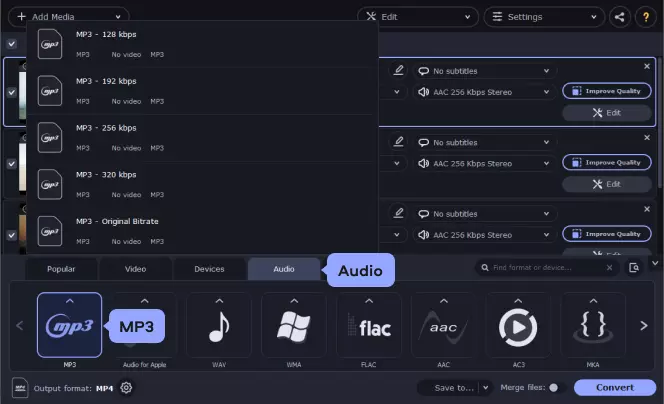
Step 4. Convert the video to MP3 and save it
Choose the folder where you want to save the converted files by clicking the Save to button. Then, hit Convert to convert the video file to MP3. The process can take from one to several minutes, depending on the file size and the number of files being converted. Remember that you can change your large videos to MP3 just as easily.
When the conversion of your videos to MP3 is complete, the extracted audio will be saved, and the folder with the saved MP3 files will open automatically.
That’s all there is to it! Now you can turn videos into MP3 files or change any other media format in just a couple of clicks!
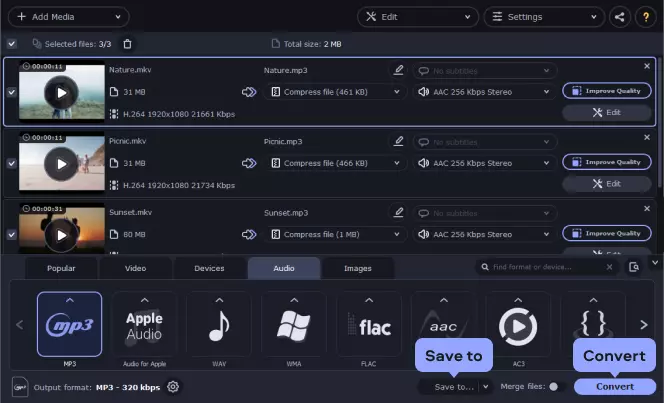
Reasons to convert videos to MP3
Here are some common situations you may encounter:
Easily convert your videos to MP3 with Movavi Video Converter.
Downloading YouTube videos can be a nice way to save your favorite clips published on this video hosting service. However, this is only legal when you have explicit permission from the copyright owner. Unauthorized downloading of any video content from the platform is prohibited by its terms of service.
Another option is to convert YouTube videos to MP3 files with any popular application. Oft-recommended conversion tools include the following:
You should bear in mind that choosing the best YouTube-to-MP3 converter depends on your goals and technical capabilities. Online converters are usually better for single file conversions. In the case of multiple large files, consider downloading a dedicated desktop application. Those are faster and more reliable. The choice is yours.
Movavi Video Converter
The ideal way to get your media in the format you need!

Frequently asked questions
See other useful how-to guides

Have questions?
If you can’t find the answer to your question, please feel free to contact our Support Team.
Join for how-to guides, speсial offers, and app tips!
1.5М+ users already subscribed to our newsletter