Step 1. Install the video converter to MP4
Download our video-to-MP4 converter. Run the setup file and follow the installation instructions appearing on your screen.
Need to Convert a Video to MP4?
Use this free tool to convert to MP4 online!
The online video-to-MP4 converter lets you change the format of your video in just a few clicks. You can also use a desktop media converter from Movavi.
How to convert video files to MP4
The MP4 file format is a part of the MPEG-4 standard. Files with the .mp4 extension can contain video and audio streams, subtitles, and metadata. The format is supported on both Windows PCs and Macs as well as the majority of devices – smartphones, tablets, HD TVs, video game consoles, and more.
Want to learn how to convert a video to the MP4 format? One one of the ways is to use an online video-to-MP4 converter, like the one at the top of this page. However, a regular online converter to MP4 can normally process only small files. You can also convert movies to MP4 using a desktop video converter – this option is more suitable if you have large files for conversion.
In this article, we’ll discuss how to convert to MP4 using Movavi Video Converter, describe the MP4 format, and answer some frequently asked questions.
How to convert a video to MP4 on Windows and Mac with Movavi Video Converter
Movavi’s MP4 video converter has a powerful media processing tool that supports over 180 formats, including MP4, AVI, MOV, FLV, WMV, DVD, and many more! With Movavi Video Converter, you can change the format of your video files in just a couple of clicks. And don’t worry if you don’t know how to convert files to MP4 – with Movavi Video Converter, it’s very simple! No need for any special knowledge about media formats. Just run the software, open a film or video clip, select a ready-made preset, and convert your files. Check out our guide on how to convert a video to MP4 below for more detailed instructions.
Step 1. Install the video converter to MP4
Download our video-to-MP4 converter. Run the setup file and follow the installation instructions appearing on your screen.
Step 2. Start the program and import your video
Run Movavi Video Converter and click the Add Media button. Select Add Video to import the video you want to convert to MP4.
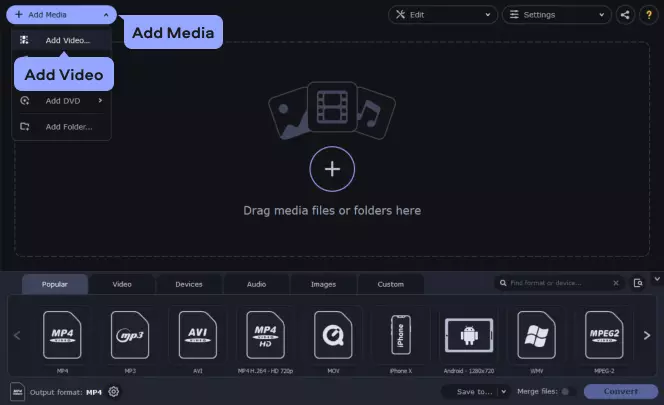
Step 3. Select the output format
Open the Video tab at the bottom of the window. Here, you’ll find a list of supported formats. Expand the MP4 category and choose one of the MP4 presets that suits your needs best.
If you want to convert your video to MP4 for playback on a mobile device, open the Devices tab and select the device manufacturer and model from the list. To let the app determine the appropriate preset, simply connect your device to the computer and click the Cell Phone icon to the right of the search bar.
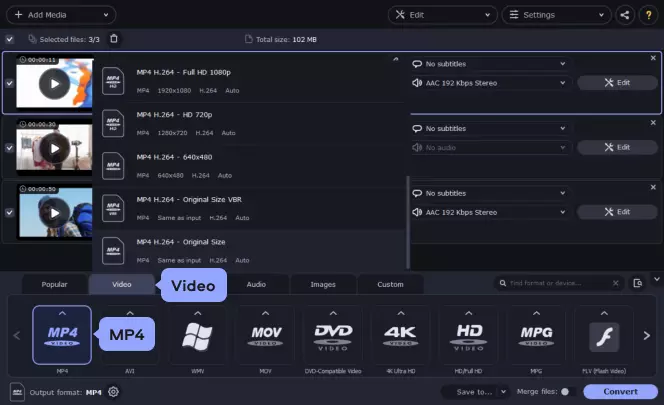
Step 4. Compress your video (optional)
If the output file size is too large, you can compress the video. Click the file size value under the file name. Now move the File size slider to set the desired value and the program will adjust the video bitrate accordingly.
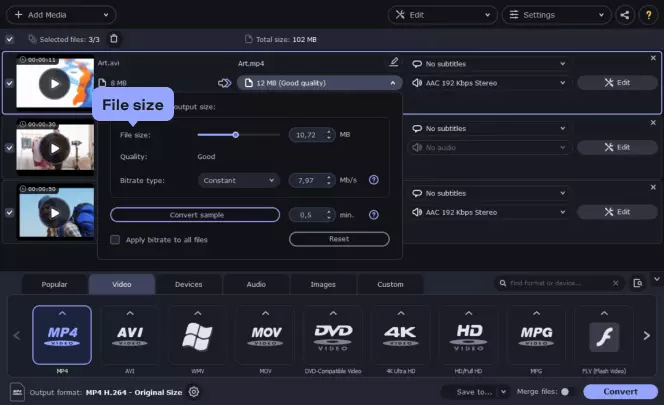
Step 5. Edit the video file (optional)
To open the editing window, hit the Edit button. Here you can trim, crop, or rotate your video. You can also add filters in the Effects tab or adjust the image manually using the tools in Adjustments. Click Apply to save the changes and hit Save and Close.
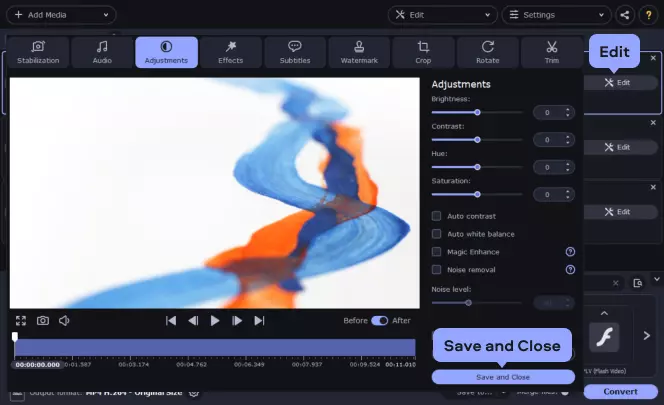
Step 6. Start converting your video to MP4
Click the Save to button and specify the folder in which the converted files should be saved.
Finally, click the Convert button. And that's all! The program will convert your file to MP4.
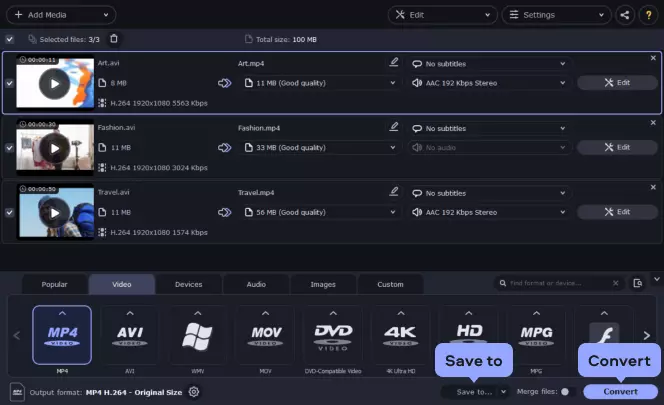
Step 7. Transfer video to your mobile device (optional)
After your video files are converted, minimize or close the Movavi video decoder and connect your mobile device to the computer. Start the uploader on your device and follow the on-screen instructions or, depending on the device, open the appropriate folder on it and save the converted files there. Note: The uploading time will depend on how large your video files are.
That's all there is to it! Now you know how to convert videos to MP4 or convert your MP4 files to any other popular video format.
The converter is also a fast way to extract music from movies by converting the video files to MP3, AAC, FLAC, WMA, or another audio format.
Here’s what Movavi’s team does to provide you with verified information:
When selecting products to include in our reviews, we research both demand and popularity.
All the products covered in this article have been tested by our team.
When testing, we compare key characteristics, including supported input and output formats, quality loss when converting, and other significant features.
We study user reviews from popular review platforms and make use of this information when writing our product reviews.
We collect feedback from our users and analyze their opinions of Movavi software as well as products from other companies.

Movavi Video Converter
The ideal way to get your media in the format you need!

Frequently asked questions
Popular

Have questions?
If you can’t find the answer to your question, please feel free to contact our Support Team.
Join for how-to guides, speсial offers, and app tips!
1.5М+ users already subscribed to our newsletter