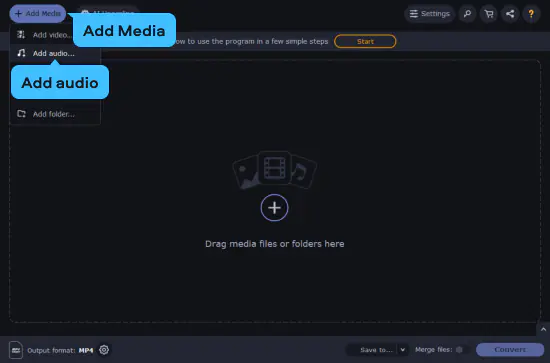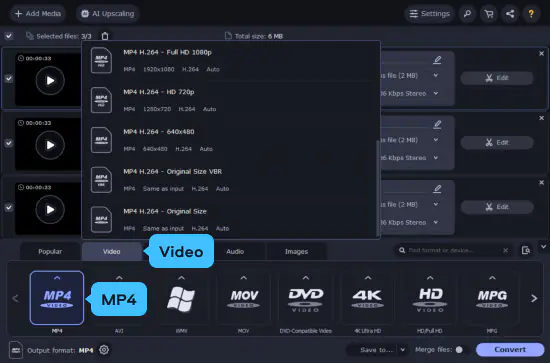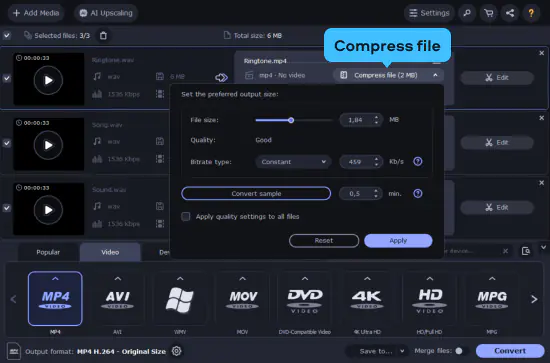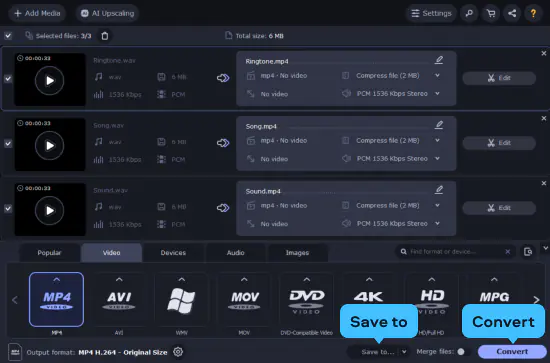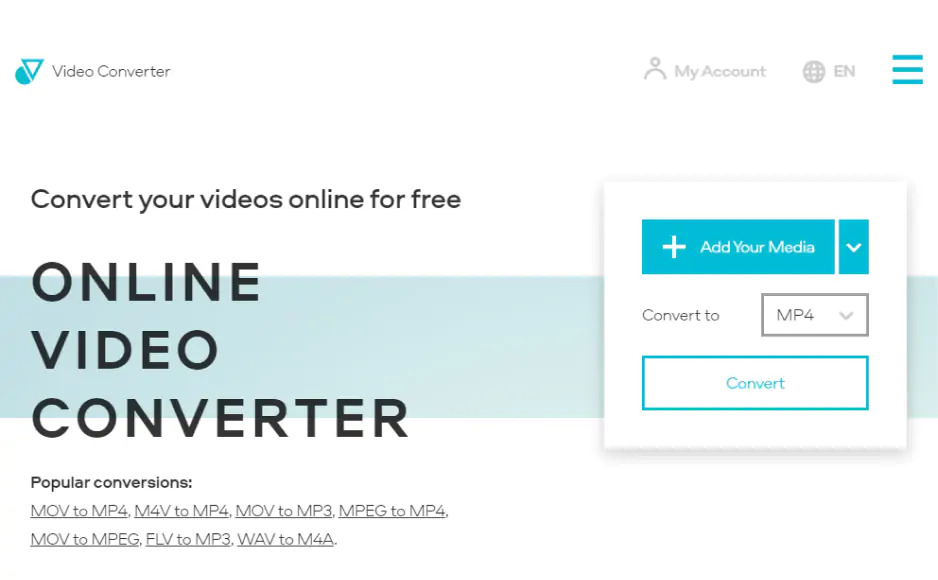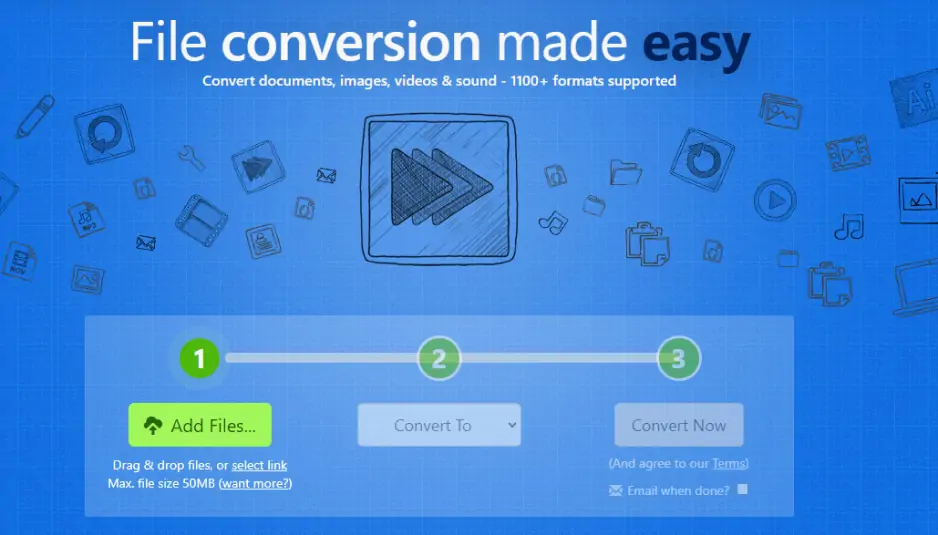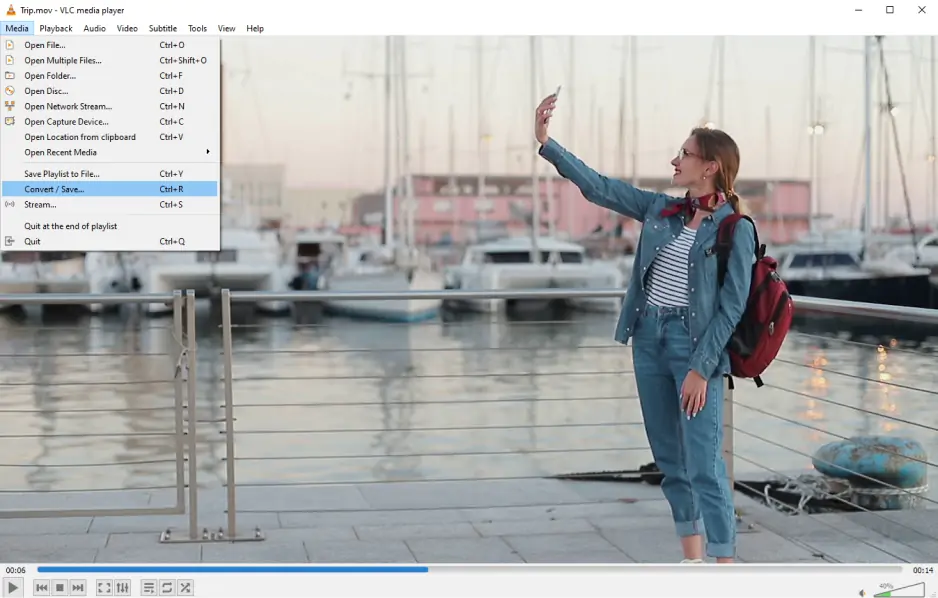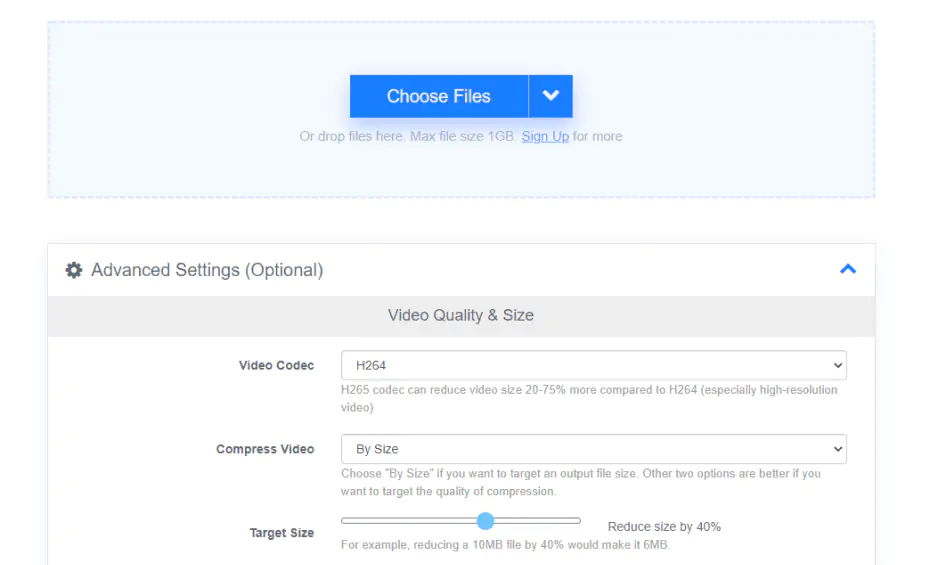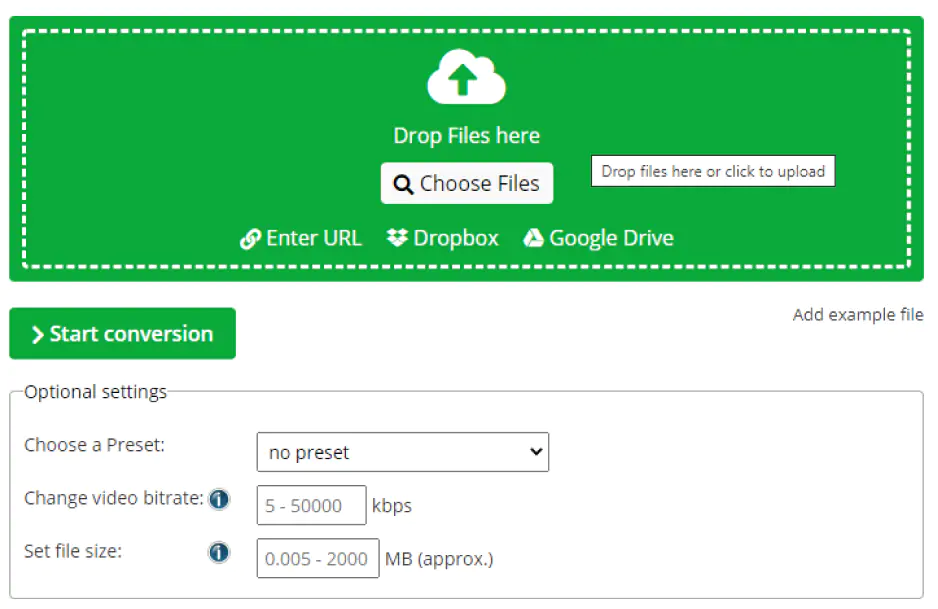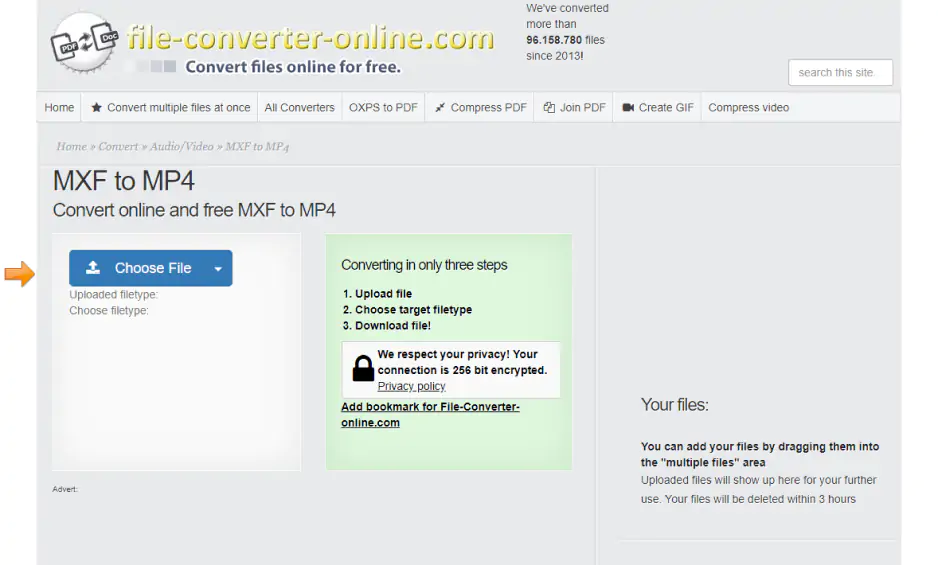VLC is an open-source media player that is completely free and has a powerful file conversion feature. This is not exactly WAV-to-MP4 converter software, but it completely fits the bill.
How to use VLC media player as a free WAV-to-MP4 converter
This is a desktop solution, thus step one is to install the program in case you don’t have it already. The link below will take you to the downloading page.
Download VLC
Run the program. Click the Convert / Save button on the Menu bar. The conversion window will pop up. Click the Add button, pick the file you need, and click the Open button. Afterward, click Convert / Save.
Select the format you need from the Profile list.
Give the output file a name that includes the desired file extension and specify storage location. And then click the Start button to begin the conversion.