Need a WebM Converter?
Use Movavi Video Converter!
Lightning-fast conversion
Batch processing of files – any number, any size
No quality loss, even with 4K videos
Easy editing and compression
How to transform a WebM file to other formats and back
WebM is one of the three formats supported by the HTML5 standard, so if you want to embed AVI, WMV, or MOV video on your web page, you may need to convert it to WebM. However, most mobile devices don’t support this format; to view a WebM video on your phone, tablet, or media player, you need to convert it to a more device-friendly format (for example, MP4). This guide is about WebM conversion and the main differences between WebM and other formats. Here, we’ll also answer some frequently asked questions. Please refer to the section you need via the appropriate link below.
How to convert videos to WebM and vice versa
Movavi Video Converter is a fast and easy way to convert your media files into any of the 180+ supported formats (MP4, AVI, FLV, SWF, OGV, WebM, etc.). Use this handy application to trim and resize your videos, even enhance their quality! Download the appropriate version of the software now and learn how to convert to WebM and back again with the help of the simple guide below.
Step 1. Install the converter
After downloading the application, open the setup file and follow the instructions on your screen.
Step 2. Upload the video files to the program
Click Add Media in the upper left part of the program window, select Add Video, and open the files you want to convert. The batch conversion feature makes it possible for the program to process multiple files simultaneously, so you can add multiple videos at once.
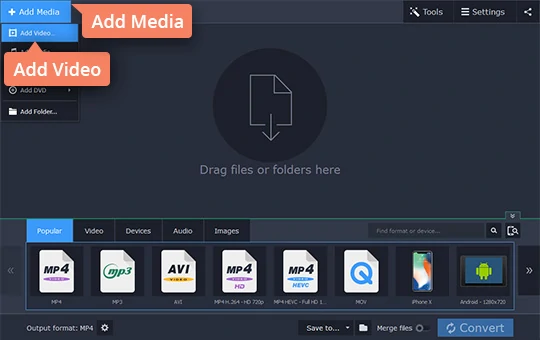
Step 3. Select the output format
If you are looking for a specific video format, click the Video tab in the lower part of the program interface, select the format you want, and choose the appropriate preset from the list. If you wish to convert your video for viewing on a mobile device, open the Devices tab and choose your device model.
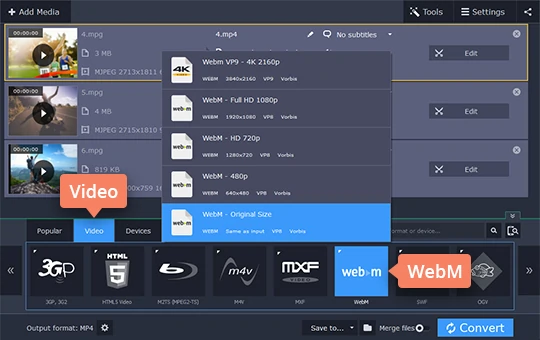
Step 4. Convert your video to WebM
Specify the folder in which the converted files will be saved. Click the Folder button (next to the Save to field) and choose an existing folder, or create a new one if you want. Once all the settings have been specified, hit Convert to start converting your files. The destination folder will open automatically after the conversion is complete.
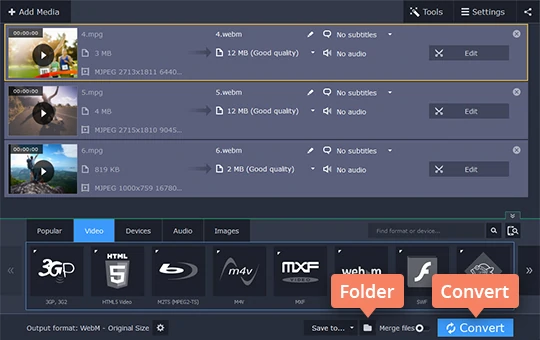
Now you know how to make a WebM from other formats or vice versa. Movavi Video Converter is a multi-talented tool that you can also use to create animated GIF images (for example, convert WebM to GIF) and even extract audio from video and save it in any popular format (MP3, WAV, AAC, and more).
Movavi Video Converter
The ideal way to get your media in the format you need!

The difference between WebM, MP4, MOV, AVI, and FLV
When choosing a video format, you need to take many things into account: compatibility with your devices, audio and video codecs, and file size, to name just a few. To make your job easier, we’ve compiled this table below.
Here’s what Movavi’s team does to provide you with verified information:
When selecting products to include in our reviews, we research both demand and popularity.
All the products covered in this article have been tested by our team.
When testing, we compare key characteristics, including supported input and output formats, quality loss when converting, and other significant features.
We study user reviews from popular review platforms and make use of this information when writing our product reviews.
We collect feedback from our users and analyze their opinions of Movavi software as well as products from other companies.

Frequently asked questions
See other useful how-to guides

Have questions?
If you can’t find the answer to your question, please feel free to contact our Support Team.
Join for how-to guides, speсial offers, and app tips!
1.5М+ users already subscribed to our newsletter