Use Movavi Video Converter:
1. Download and install the software.
2. Add your files to the program.
3. Select MP3 as the output format.
4. Start converting WMA to MP3.
How to convert WMA to MP3 on Windows & Mac [3 Easy Ways]
The WMA format is not commonly supported by portable devices and media players. So if you can’t open your audio file, convert WMA to MP3 – a format supported by almost any device and player. One more advantage of converting WMA to MP3 is that MP3 files can be somewhat smaller than WMA files, which saves a lot of space on your media player or hard drive.
There are different ways to change WMA to MP3. You can convert WMA to MP3 online using the tool at the top of this page. Alternatively, you can use desktop conversion software. Here, you’ll learn how to convert files using two programs: Movavi Video Converter and the VLC WMA converter. You’ll also find a WMA vs. MP3 comparison table and the FAQ section.
Way #1. How to convert WMA to MP3 with Movavi’s converter.
To change the format of your audio file, you just need the right kind of WMA-to-MP3 converter – like Movavi Video Converter for Windows and Mac. This software supports audio conversion between almost all known media files. It can also let you change WMA to MP3 and vice versa or extract soundtracks from your favorite movies – and a lot more.
Download and install Movavi Video Converter and check out this step-by-step tutorial on how to convert WMA to MP3 files.
Hit one of the WMA-to-MP3 converter download buttons above.
Once you’ve downloaded the software distribution package, open it to run the setup application and follow the instructions. When the installation is complete, the program will open automatically unless you've specified otherwise.
Click Add Media in the top left corner of the program interface, then Add Audio and choose the files you want to convert from WMA to MP3. Thanks to the batch conversion support in the Movavi software, it’s easy to transcode your favorite artists’ entire discography in one pass!
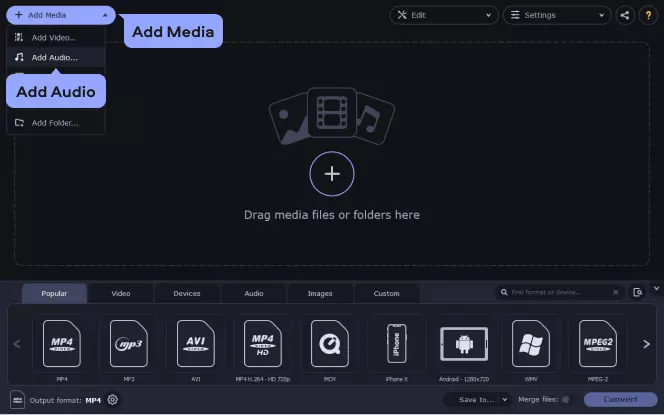
Open the Audio tab and expand the MP3 group. Choose the preset with the bitrate you want but keep in mind that a higher bitrate means a larger output file. If you're not sure which bitrate to choose, select MP3 – 256 kbps, which delivers reasonably good quality and average file size.
If you wish, you can change the sound parameters by clicking the Cogwheel icon and adjusting the sample rate, bitrate, etc.
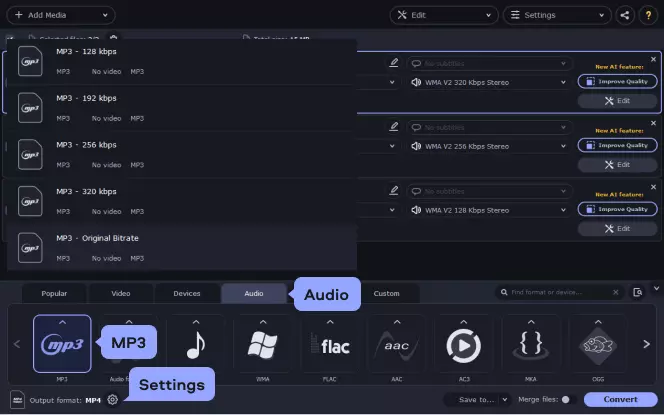
By default, the output files are placed in the Movavi Library folder, but you can specify a different folder by clicking the Save to button. Once you've set the preset and output folder, click Convert.
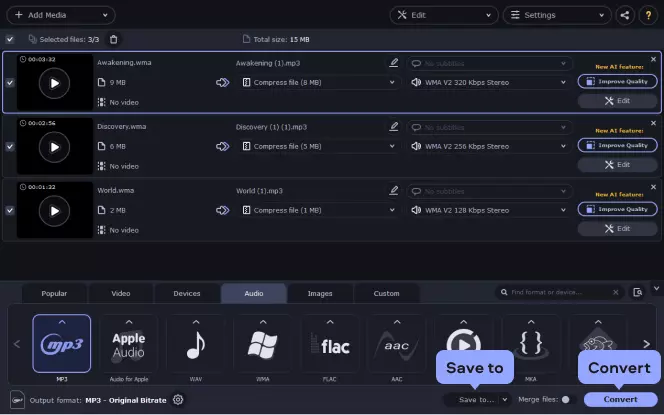
When the job is done, the folder with the converted files will open automatically. That’s all there is to it! Now you can play them or transfer them to your plugged-in multimedia device right away.
Great! Now you know how to convert WMA files to MP3 on Mac and Windows. The trial version of Movavi Video Converter enables you to convert WMA to MP3 for free. The program also lets you change the format of most other audio, video, and image files in seconds as well as perform some basic editing.
Way #2. How to convert WMA to MP3 with VLC
MP3 is the most widely used and well-known audio codec in the world, so being able to convert WMA to MP3 for free is important for anyone who wants to move audio files across operating systems. VLC is a tool that will help you switch between file formats for free. The program lets you play and convert media files. You can use VLC to convert multiple files to MP3 at once.
Ready to use VLC to convert WMA to MP3? Read a quick seven-step process for using VLC’s “to MP3” converter, so you can easily access your audio files when you change between any device.
Here’s how to convert WMA to MP3 with VLC:
Step 1. Download and install the free WMA to MP3 converter
If you haven’t downloaded the VLC audio converter already, visit VLC’s official website and click the download link for the appropriate operating system. You can either select the icon below the orange Download VLC button (like the Android robot, Mac OS X symbol, the Windows window frame, etc.) or click the down arrow for a more robust drop-down list of operating systems to choose from.
After opening up the media player, click Media, located at the top left of your menu. From the drop-down, click Convert / Save near the bottom. Note that if you want to repeat this process in the future, the Ctrl + R hotkey helps you omit this step.
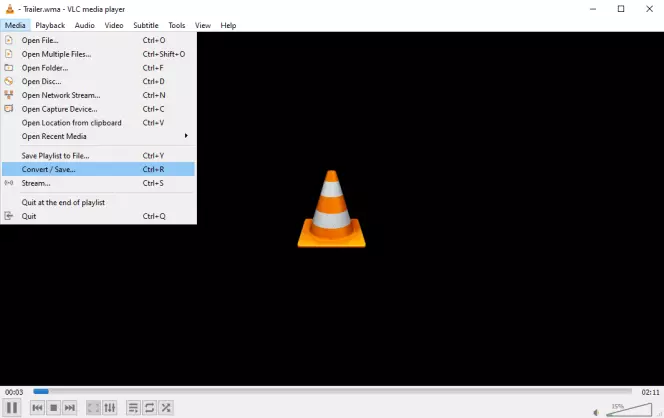
In the Convert / Save window, click the + Add button on the right side. This pulls up your computer’s file directory. Track down the WMA file/s you’d like to change to MP3, select as many as you want, and click Open to move the files to the media player.
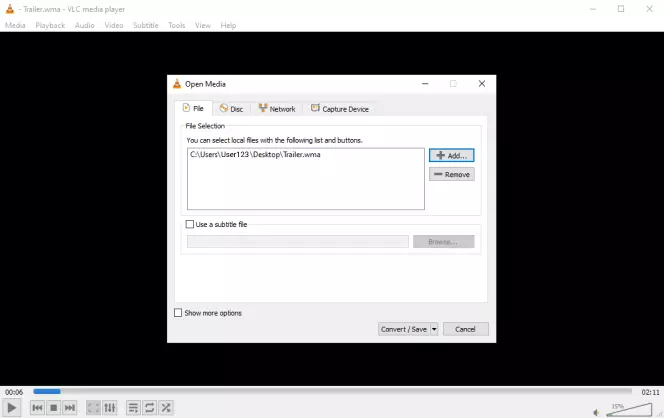
At this point, you’ll be able to see the name of your WMA files in the window. Once you’ve added all the files you want to convert, click Convert / Save at the bottom of the window to proceed to the next step.
At the center of the current window, you should see the Convert radio button automatically filled out (select it if it isn’t). Then you’ll notice the Profile section in the center of the window – click the drop-down menu next to it and choose Audio – MP3.
If you want to convert your WMA to other audio codecs, you can repeat the entire process leading up to this point and simply change the output in the Profile section.
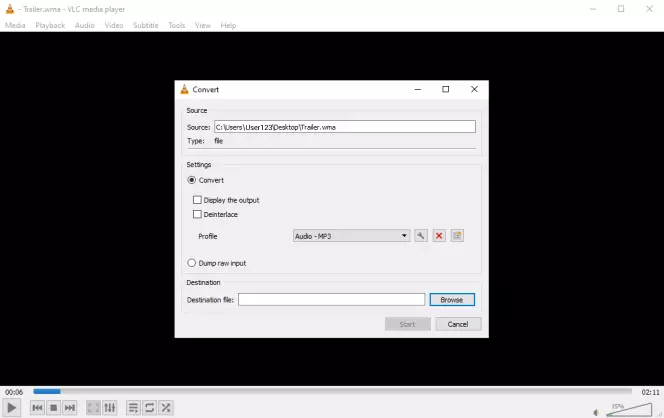
Before you can start the conversion process, you need to choose where you want your newly-minted MP3 files to be downloaded to. If you prefer to organize them later, you can just let them download into the default folder or to your desktop, or you can create a new folder and send them all there.
The final step to convert WMA to MP3 using VLC is to simply click Start.
The time needed to convert WMA to MP3 with VLC will depend on file size/s and how many WMA files you’re trying to change, but it should take no longer than a couple of minutes. You can track the download progress on the VLC Media Player (the blue bar will indicate how close to completion you are).
That’s all you need to convert to MP3 with VLC!
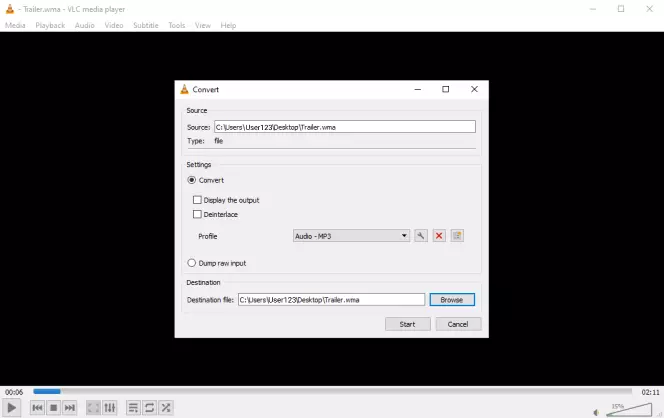
Way #3. How to convert WMA to MP3 online for free
Step 1. Add the WMA file to the online WMA to MP3 converter
Open the online video converter’s page and click the Add Your Media button and choose the file for conversion.
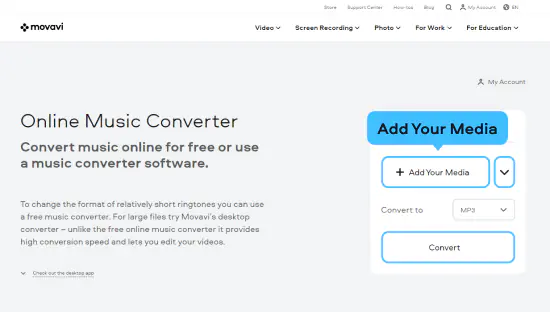
Step 2. Choose the format and start the conversion
The MP3 format is selected by default, but you can change it if needed. Click Convert and wait for the end of the conversion process.
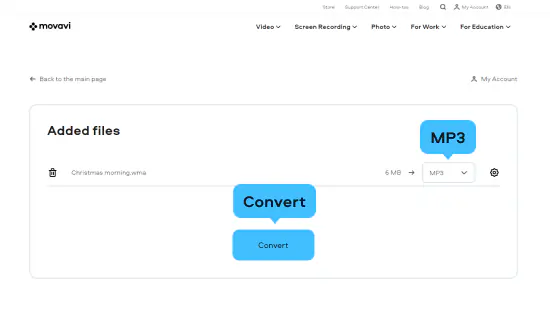
Finally, click the Download button to save the changed file.
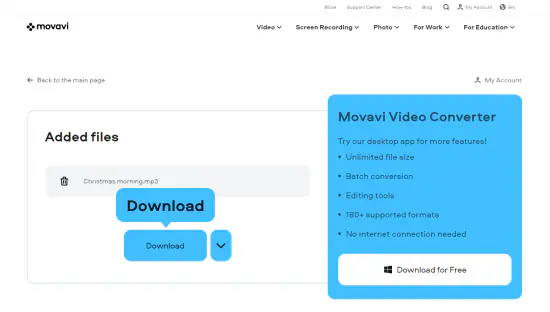
Here’s what Movavi’s team does to provide you with verified information:
When selecting products to include in our reviews, we research both demand and popularity.
All the products covered in this article have been tested by our team.
When testing, we compare key characteristics, including supported input and output formats, quality loss when converting, and other significant features.
We study user reviews from popular review platforms and make use of this information when writing our product reviews.
We collect feedback from our users and analyze their opinions of Movavi software as well as products from other companies.

So, which of the three conversion tools to choose? It depends on your needs.
Movavi Video Converter. It’s a great tool for fast and easy conversion. We recommend this option if you want to convert large files or process several audio tracks at once. The app also lets you edit videos and preview the result of compression.
VLC. It’s a bit harder to use since it’s not designed specifically for conversion. The processing speed is not very high. But VLC does a good job, considering it’s a free app. If you’re looking for a multifunctional program that lets you convert and play media files, VLC is a great choice.
Online. The online converter that you can see at the top of this page is a good option if you need to convert a small file. This tool doesn’t have any editing features, but it’s a convenient way to quickly convert a single audio file.
WMA (short for “Windows Media Audio”) is an audio file format developed and owned by Microsoft. The number of devices supporting this format is very restricted. On the other hand, MP3 (also known as “MPEG-1 Audio Layer III” or “MPEG-2 Audio Layer III”) is an industry standard recognized virtually everywhere, on almost any device, platform, and system. Technically speaking, the two formats are quite similar as both utilize lossy compression to eliminate non-essential bits of data to reduce the final file size. See the table below for a more detailed comparison of the formats – MP3 vs. WMA.
Movavi Video Converter
The ideal way to get your media in the format you need!

Frequently asked questions

Have questions?
If you can’t find the answer to your question, please feel free to contact our Support Team.
Join for how-to guides, speсial offers, and app tips!
1.5М+ users already subscribed to our newsletter