Want to convert MPEG to WMV and vice versa?
Use Movavi Video Converter!
- Lightning-fast conversion
- Batch processing of files – any number, any size
- No quality loss, even with 4K videos
- Easy editing and compression
Need to convert your WMV videos into the MPEG format? Not a problem if you have Movavi Video Converter on your PC or Mac. You can use this software to convert WMV files to any popular format, including MPEG, MP4, AVI, and MKV, and watch your movies on your preferred player. Download the appropriate version and follow this step-by-step guide to learn how to convert your video files to MPEG quickly and easily.
Download and run the installation file. Follow the on-screen instructions to set up the Movavi software.
Click Add Media and then Add Video. Choose the files for which you want to change the format. Movavi Video Converter supports batch file conversion, so you can select as many files as you want.
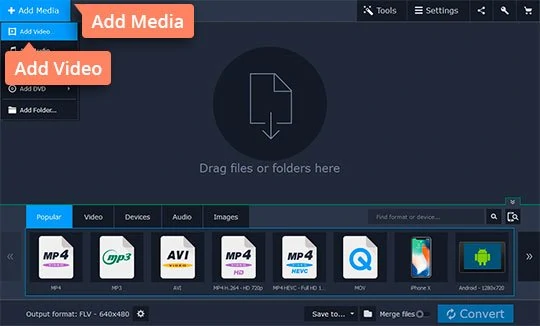
Go to Video. Expand the MPG group and select the preset with the resolution that you prefer.
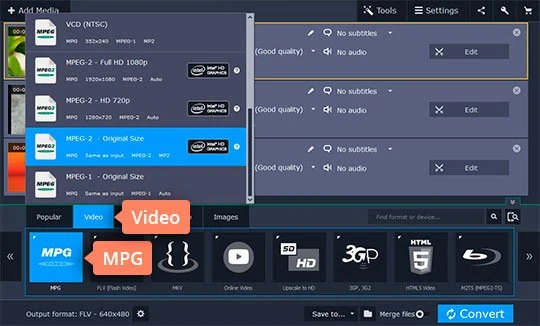
Besides converting WMV to MPEG-2 or MPEG-2 to WMV, Movavi Video Converter can help you convert your videos to any of the 180+ other supported formats.
Make sure to check the destination for your converted files will be placed in the Save to field; if necessary, specify a different path by clicking the Folder icon.
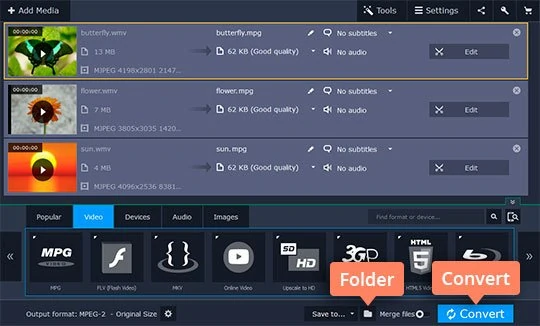
Then hit Convert to start the conversion process. Once the conversion is complete, the folder with your newly created files will open automatically.
Movavi Video Converter
The ideal way to get your media in the format you need!

See other useful how-to guides

Have questions?
If you can’t find the answer to your question, please feel free to contact our Support Team.
Join for how-to guides, speсial offers, and app tips!
1.5М+ users already subscribed to our newsletter