How to crop in After Effects®
Try Movavi Video Editor!
Crop and split videos easily
Edit and enhance your clips
Export the results in various formats
Adobe® After Effects® is one of the most popular visual effects tools, and with good reason. It's fast, reliable, feature-filled, and includes many of the tools that professional and hobbyist video editors and visual effects artists alike love the most. That includes some of the various After Effects® video crop tools, which can help even experienced filmographers better frame their footage or zoom in on points of interest, before applying effects.
If you're looking to learn how to crop a video in After Effects®, you came to the right place. This guide will walk you through the process, step by step, so that before long you'll be able to crop a video in After Effects® without any help whatsoever.
If you haven't got Adobe® After Effects®, or would prefer to use a different application for cropping videos, try these great After Effects® alternatives.
Note: This guide applies to After Effects® 2020 and the latest After Effects® 2021 release, as well as some earlier versions, though the UI layout may be slightly different.
After Effects® crop video tool – step by step
Cropping in After Effects® is quick and simple if you use its built-in video crop tools. They're useful whether you want to know how to crop 1080p videos in After Effects®, zoom in on a particular portion of a 4K clip, or just adjust the dimensions of your footage. Note, that any full video cropping changes you make will apply to the whole timeline and the eventually exported footage, so proceed with caution if you're working with multiple layers, and want to preserve portions of the video that you may not be working with directly at this moment in time.
You'll need to have After Effects® installed and opened up before you can begin the video cropping process. When you have everything ready, follow the steps below.
1. Select the Region of Interest tool at the bottom of the main preview window.
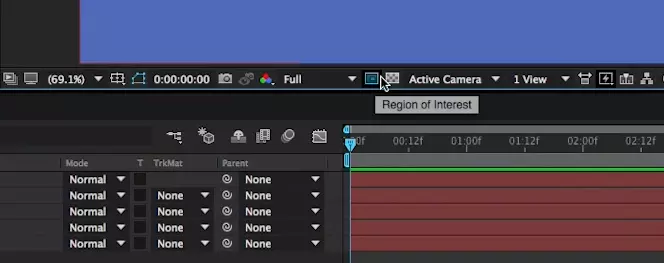
2. In the main preview window, select the area that you want to crop to, leaving everything outside the bounds of your selection to be removed.
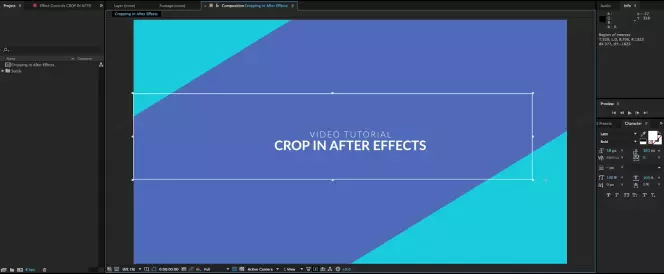
3. If you need to make fine tune adjustments to the height or width of your footage, you can trim or widen the edges by moving the icons on the croplines.
4. Select Composition in the top menu bar.
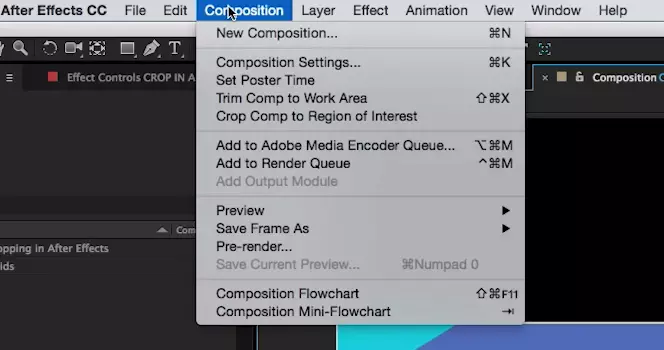
5. Select Crop Comp to Region of Interest.
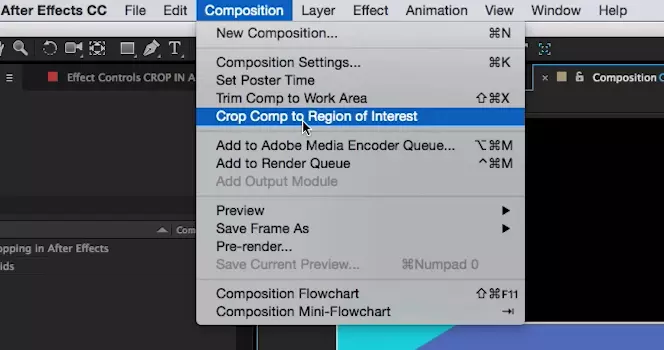
Your video will then be cropped to a new aspect ratio. You can find out exactly what the new video size is by going to Composition > Composition Settings (or you can use the hotkey shortcut, CMD + K). In the window that appears, you'll see the height and width of your video in pixels. You can make further tweaks to the size of the frame there by inputting the specific dimensions your want your video to be.
If you're ever in doubt about the dimensions of your video before or after an After Effects® video crop, return to that same Composition Settings menu, and you'll be able to find out exactly how big your video is, right down to the pixel.
How to crop in After Effects® to shape layers
After Effects® crop video tools are useful for adjusting the frame of your entire video, but if you just want to trim a particular layer in your timeline, then you need to learn how to crop or mask a layer in After Effects®. This is great for cropping videos that you're bringing in to layer on top of others – like if you're adding a webcam feed to some streamed game footage, or if you want to zoom in on a portion of footage and have it layered over the top of the main video.
1. Select the layer that you want to crop, or mask, and then select the shape tool, or pen tool in the top-left, depending on what kind of crop or mask you want to use. Alternatively, use their hotkeys (Q and G, respectively).
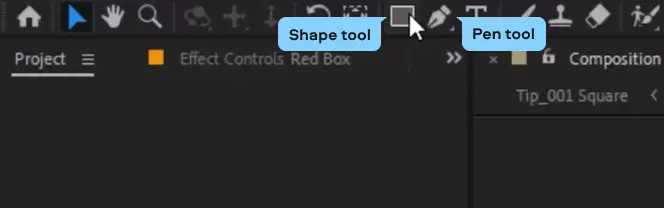
2. Use either tool to select the specific croplines for the layer, whether it's a square, rectangle, or weird and wonderful shape you create by hand.
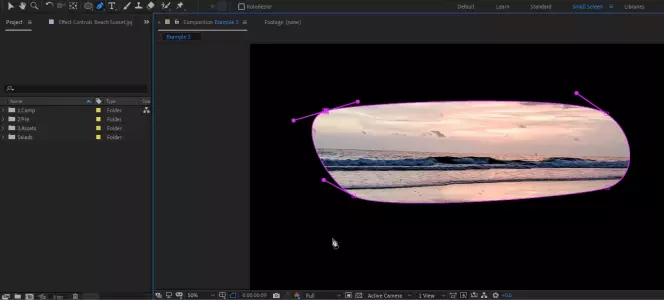
3. When you're broadly happy with your selection, use the controls on the croplines to make any fine adjustments to your mask. You can also navigate to the layer window and open the mask menu and tweak settings like feathering, opacity, and more.
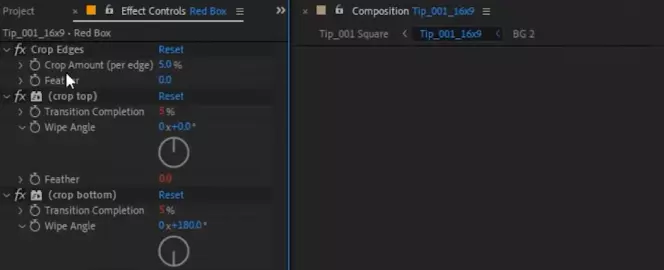
4. Press the Enter key to finalize your layer trim, and the crop will take effect.
You've now learned how to crop in After Effects®, both entire videos for changing the aspect ratio and dimensions of your video, and for individual layers to help customize additional footage and effects. For more tutorials and guides, be sure to explore the rest of the Movavi Learning Portal.
Movavi Video Editor
Сreate awesome videos easily
*The free version of Movavi Video Editor may have the following restrictions depending on the build: watermark on exported clips, 60-second video or 1/2 audio length limit, and/or some advanced features unavailable when exporting videos.


Have questions?
If you can’t find the answer to your question, please feel free to contact our Support Team.
Join for how-to guides, speсial offers, and app tips!
1.5М+ users already subscribed to our newsletter