How to Crop a Video
Here's how to crop a video:
Download and launch Movavi Video Editor.
- Upload your video.
- Crop your video.
- Save the result.
Cropping is a non-negotiable feature all video-editing tools should have. With so many options out there, selecting a suitable video cropper tool is not an easy task. In this article, we'll describe how to crop a video online for free, how to use our desktop program, and our mobile app.
At Movavi, we’re committed to providing you with verified information only. Here’s what we do to ensure this:
When selecting products to include in our reviews, we research both demand and popularity.
All products mentioned in this article have been tested by Movavi Content Team.
When testing, we compare key parameters, including video and audio trimming, visual effects, stabilization, video quality adjustments, saving and sharing videos, and other significant features.
We study user reviews from popular review platforms and make use of this information when writing our product reviews.
We collect feedback from our users and analyze their opinions of Movavi software as well as products from other companies.

The online tool that you can use within the free video cropper is very handy when you aren’t able to install anything. The desktop software is available for Windows and Mac and has many great features (more on that later). The mobile MP4 cropper is always at hand and is suitable for instant social media sharing.
Special pick: Movavi Video Editor
Our special pick from the table above is Movavi Video Editor Plus: software that is much more than just a video-cropping tool. The perfect combination of intuitive user interface and a large variety of video-editing options delivers impressive results.
Learn more about Movavi Video Editor
We will now walk you through the entire process of how to crop videos in three different ways and for different crop video size.
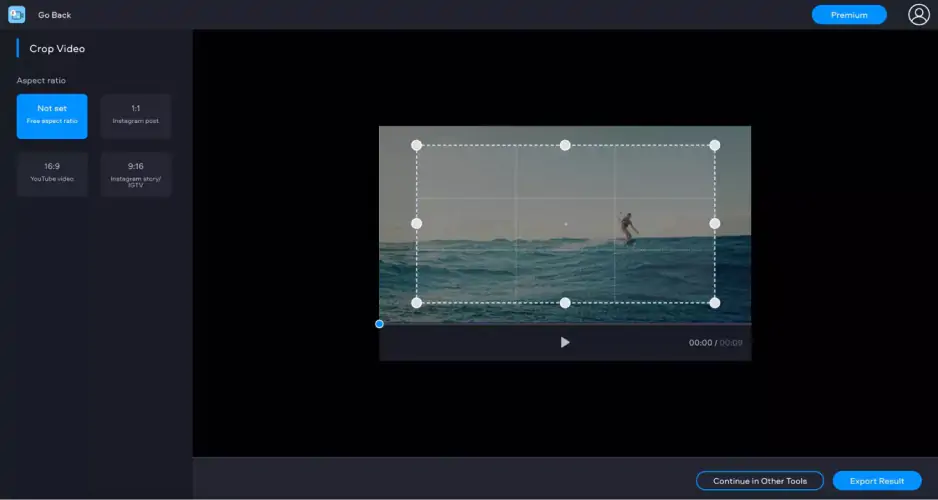
Best for: quick cropping, files up to 500 MB
If you are in a hurry to crop MP4 or aren’t very keen to download software to your computer or mobile, the online video cropper, Fastreel by Movavi, is here for you.
The online tool has many advantages among the ones we include: that you don’t have to spend time downloading and installing software, you can crop videos to any aspect ratio you want, and you can use the tool on any device connected to the web.
Before you start, please notice that this video cropping online tool allows you to upload several file formats such as MP4, MOV, MKV, AVI, and WMV. Also, the file size could be up to 500 MB.
Let’s crop a video online for free in 4 easy steps.
Go to the Fastreel site, click the link below to visit our video cropper online tool.
Upload your video, either by dragging the file to the dotted rectangle or click on the Add your file button to select the video you want to resize.
Once the video is loaded, select one of the predefined aspect ratios (square – 1:1, landscape – 16:9, or portrait – 9:16) or move the frame freely by dragging the corners to keep only the parts of the video you want. Use the Export Result button to apply the changes.
If you don't want a watermark, you can either access the premium version or download the cropped video with the watermark. To finish the download, you need an active account. Pick one of the saving options to download your final video and vóila! You are all set to crop video online at any time you want.
Pros:
The service can be used on any device
There are cropping presets available
The process of cropping is quite straightforward
There is a large variety of video-editing tools other than cropping
Users with the free plan can upload files as large as 500 MB
Cons:
There is a watermark on the videos processed using the free plan
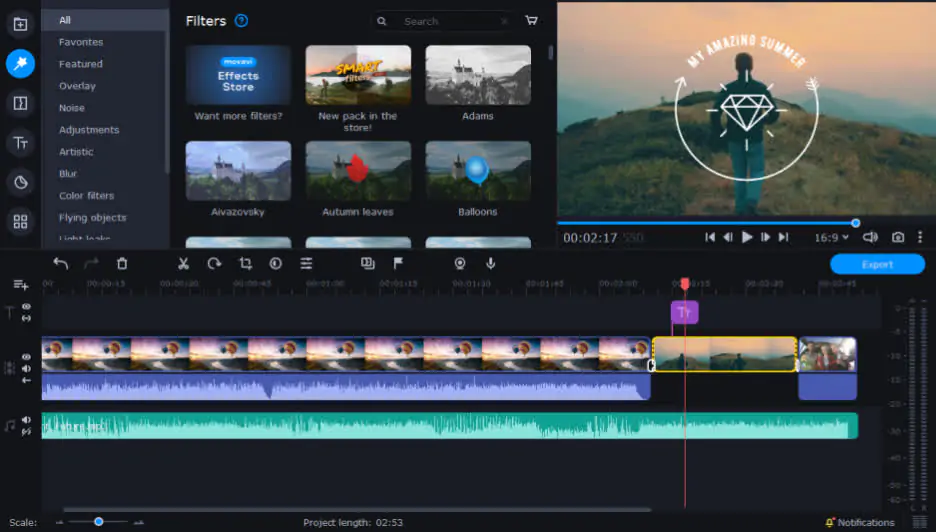
OS: Windows, Mac
Best for: cropping with further editing
PCMag review: 4/5
Movavi Video Editor is a video cropper and editor that will allow you to create fancy clips and touching and personal videos. This software has everything you would expect to have in a video editor for a desktop.
The interface is intuitive and very easy to use. All the tools will be right where you would expect to find them, even if you have zero video editing experience or have never used the app before.
Movavi Video Editor offers an easy way to crop any video. Just add your video clip to the program, specify the area you want to crop, and save the finished product in the format of your choice: MP4, AVI, FLV, WMV, MPEG, or other.
The compatibility of supported video formats is more extensive than the online video crop version, which makes it very handy no matter what type of device or software you are currently using.
Install the video cropper. Download the software to your PC or Mac and launch the installation file. Follow the setup instructions to install the video cropping software correctly.
Upload your video. Open the app and add your media file using the Add Files button. Select the video you want to crop and drag it onto the Timeline.
Crop your video. Click the video crop tool in the app. Check the preview window and move the cropping rectangle by dragging the corners so you leave out the area of the video you don’t want. Click Apply to crop the video.
Save your cropped video. You can save your crop video file for review on your PC, transfer to a mobile device, or convert it for uploading to a video streaming like YouTube or Vimeo. Simply click Export and pick the option you need. In the popup window, select the ideal video configuration or mobile device. Indicate the video settings if necessary, and click Start.
Pretty straightforward, isn't it?
In any case, Movavi Video Editor is significantly more than a cropping video tool. It is a multifunctional video editor that enables you to improve video quality, apply special effects, add music and titles, and edit your video in many other ways.
Pros:
It is a feature-packed video-editing program
There are cropping presets available
The program supports a large number of video formats
Even users with little experience can edit their videos easily with this program
Device-oriented export is available
Cons:
The trial version is only available for 7 days
How to crop a video on a mobile
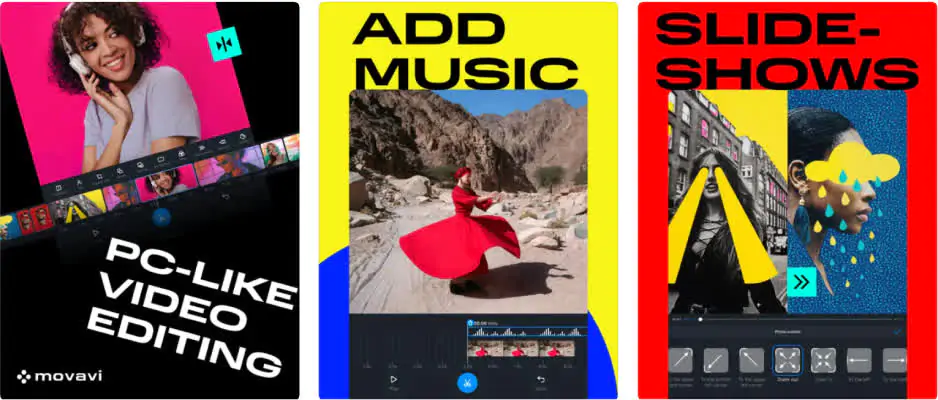
OS: iOS, Android
Best for: easy cropping and sharing on social media
App Store rating: 4.7/5, 9.1K ratings
Google Play rating: 4.7/5, 125K ratings
Movavi App is the right option if you are looking for something super easy to work with when the only tool you have at hand is your mobile. For instance, it allows you to create your reels and start sharing them right away effortlessly.
As every content creator knows, inspiration can find us anywhere. Our mobile devices are there to help us create the most unique and original content to share with friends and family or create professional content for our social media channels.
Install the video cropper. Download Movavi App to an iOS device or Android. If you are using an iOS device, the app will start automatically. If you are using Android, just tap the Open button after the download is done. Follow the basic steps tutorial to use the app.
Upload your video. Tap the plus sign and give the app permission to access your Photos and your Camera (this is optional). Select your media file; you can either upload a video or a picture. Select the aspect ratio you would like your video to have. If you are using an iOS device, tap the Create button. If you are using Android, you will see the video editor as soon as you select the aspect ratio.
Crop your video. If you have several frames on your video, tap the part of the video you want to crop and, if you are using an iOS device, tap the aspect ratio image in the app. If you are using Android, tap the Crop icon using your mouse. The touch screen technology allows you to use your fingers to adjust the video in the frame. Movavi App will save the changes and keep the parts of the video you don’t want out of it. Tap the Tick button to apply the changes.
Save your cropped video. Pick the quality you want for your video among all the options available; the app will save the video automatically in the gallery.
Still, you can also share the video with your friends or directly on your social media if that’s what you want to do; the options are limitless.
Pros:
There are cropping presets available
The app offers a number of other video-editing tools
The video can be easily shared on social media the second it was cropped
Cons:
There is a watermark on the output video
At the end of the day, it’s up to you what of the choices we have explored here best suits you. To choose right, answer these questions:
Is your file larger than 500 MB?
Do you want to just crop a video or would you like to use other video-editing tools as well?
Are you editing your video to use on a specific device?
In short, we’d recommend using the online tool for one-time cropping and get the desktop or mobile app if you have to crop videos more frequently.
We’re hoping this tutorial was helpful in letting you know how effective and easy it can be to crop a video using any of the Movavi tools.
Movavi Video Editor
Сreate awesome videos easily
*The free version of Movavi Video Editor may have the following restrictions depending on the build: watermark on exported clips, 60-second video or 1/2 audio length limit, and/or some advanced features unavailable when exporting videos.

Frequently asked questions

Have questions?
If you can’t find the answer to your question, please feel free to contact our Support Team.
Join for how-to guides, speсial offers, and app tips!
1.5М+ users already subscribed to our newsletter