5 Best Free MOV Editors in 2024
Try Movavi Video Editor!
- Edit and enhance videos easily
- Add stylish transitions, titles, and filters
- Stabilize and reverse video, equalize sound, and more
With an MOV editor, you can edit MOV files in a range of ways from cutting and cropping to adding effects and transitions. This guide will look at some of the best video editors, including online tools and downloadable apps.
Quick summary
An all-in-one video maker: Movavi Video Editor
Free and open-source editor: Avidemux
A simple cutting tool: Free Video Cutter
Here’s what Movavi’s team does to provide you with verified information:
When selecting products to include in our reviews, we research both demand and popularity.
All products mentioned in this article have been tested by Movavi Content Team.
When testing, we aim to highlight the best features of a product and what it’s best suited for.
We study user reviews from popular review platforms and make use of this information when writing our product reviews.
We collect feedback from our users and analyze their opinions of Movavi software as well as products from other companies.

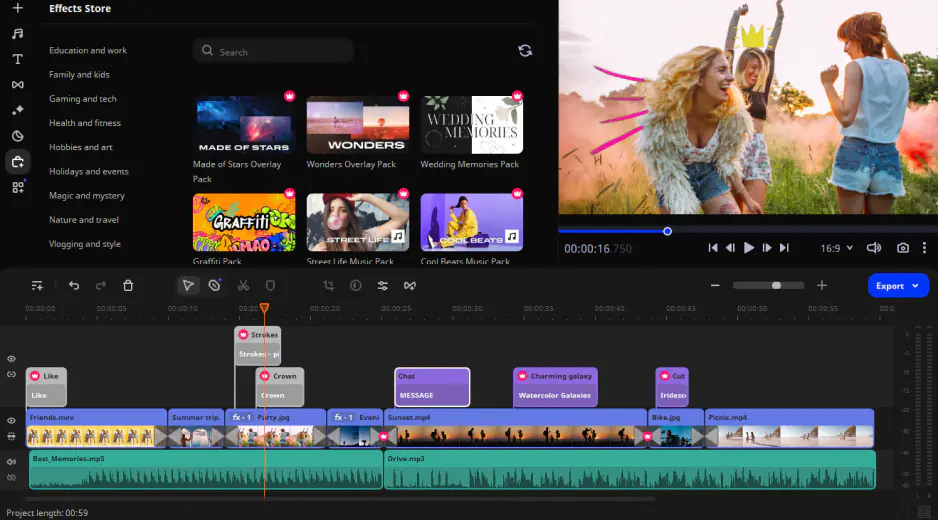
Movavi Video Editor is a fully-featured video editor you can download and use on Windows and Mac devices. It's available as a free download for the first seven days, letting you try it out before choosing to make the upgrade to the premium version. When it comes to editing MOV files, Movavi Video Editor offers all you need. It has an easy-to-understand user interface, a huge range of features, transition types, and editing effects, and speedy processing times too, so you can have fun editing your HD MOV files and enhancing your clips in lots of ways.
The first step is to download this MOV editing software directly from the official site and install it. Follow the installation instructions, and you should be ready to use the software in a matter of minutes on your Mac or Windows device.
Step 2. Add your files
Once the software has been installed, open it up and then add MOV video files from your computer, a flash drive, or even a mobile device. You can also import recordings directly from a connected camera or record new files with your webcam to edit in the app. Click Add Files to upload your videos.
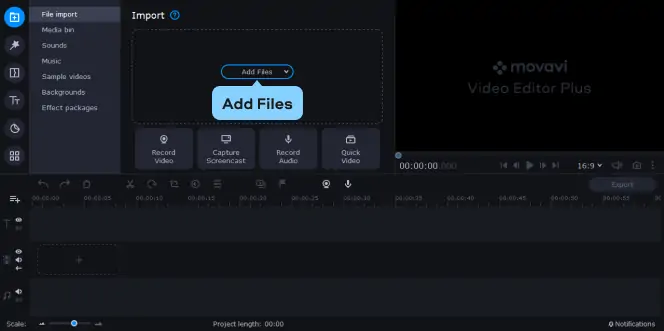
Step 3. Edit the video
Once your video content has been loaded into the app, you can start making edits as desired. Movavi Video Editor has many editing tools and features, including cropping, trimming, merging, transitions, filters, and more. You can adjust contrast, brightness, saturation, and so on, using the various features to adjust and enhance your clip. You can also add filters, merge MOV files together in the creation of bigger clips, change the soundtrack, and so on. The complexity of the editing is up to you.

Step 4. Save your file
After making the necessary edits to your MOV file, you can save the new clip to your device or even use Movavi Video Editor to convert it to another popular format like MP4. You can also upload directly to sites like YouTube or export it straight to another device, like your phone or tablet.
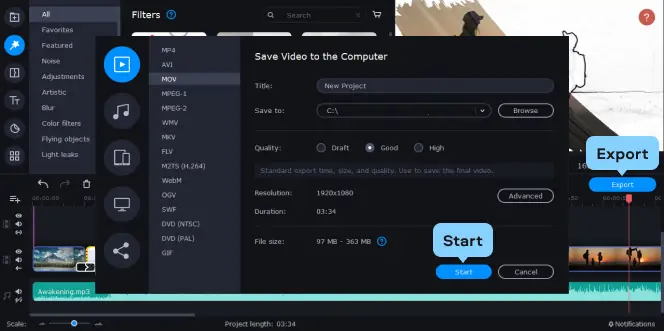
1. Avidemux [Windows, macOS, Linux]
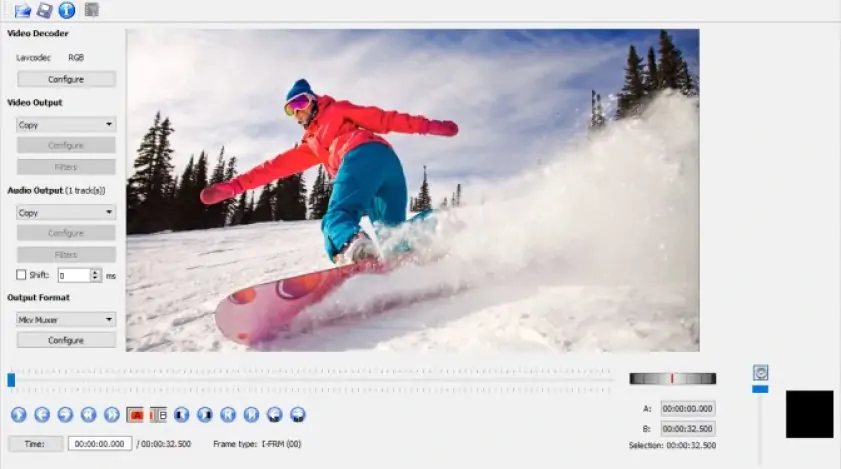
Avidemux is one of the best free MOV editors you can download and start using today across a wide range of platforms: Windows, Mac, and Linux too. It's a simple but effective MOV video editor that can also be used for other file types like AVI, MP4, and ASF. You can use it for cutting, filtering, and encoding, but it doesn't have the same advanced features when compared to other video editors out there, so it is best for basic alterations and edits.[1]
Pros:
Completely free to use
Works across all three major platforms – Windows, Mac, and Linux
Useful for basic editing of MOV files and other common video file types too
Cons:
Lacks the features and complexity of more advanced editor programs
Doesn't get updated very often and lacks developer support
2. Free Video Cutter [Windows]
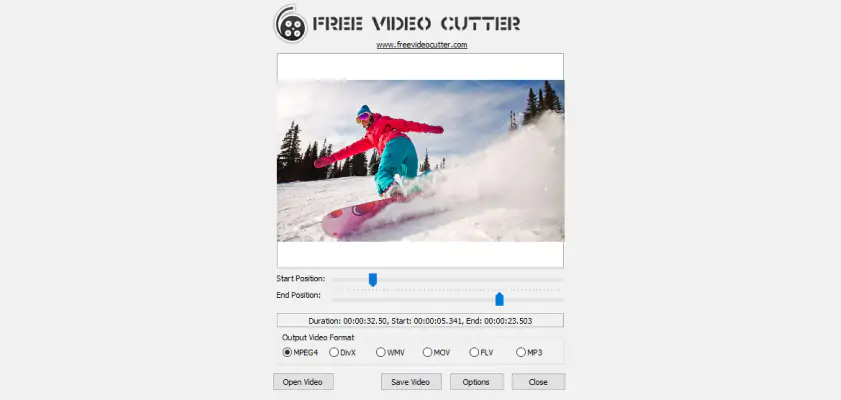
Free Video Cutter is another video editor you can use for MOV files. It also works with many other video formats, including MPEG, DivX, AVI, and WMV. As the name implies, Free Video Cutter is mostly about cutting video files into smaller pieces. You can use it to trim down big files into smaller clips or eliminate unwanted sections and blank content from your existing MOV video files. You can also use it to chop and convert individual clips from big files. It's not useful for other types of MOV editing, like filters and transitions, but it's good for basic cutting, and it has the advantage of being completely free to use, without any kind of adware or spyware to bother you. It has a really clean and simple user interface, too, that will definitely appeal to beginners.
Pros:
Very easy to use and beginner-friendly
Perfect for cutting big MOV files and other file types into smaller sections
Works well with many popular file formats
Cons:
Only really good for cutting and trimming
Doesn't have other editing features or effects
3. VSDC Free Video Editor [Windows]
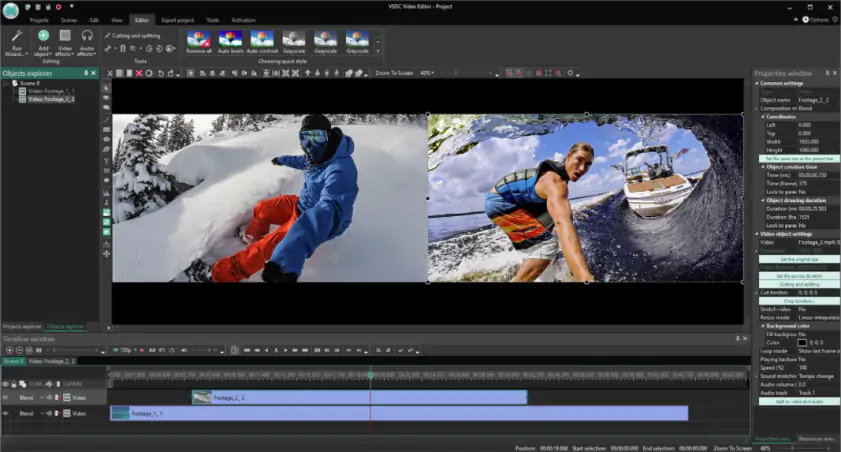
VSDC Free Video Editor is yet another MOV editor for Windows 10 that you can download today and start using for all your MOV file editing needs, as well as for editing other popular video formats like MKV, MPG, 3GP, and FLV, along with audio formats like MP3, WAV, and WMA too. Highly versatile and available in many languages, this is a fully-featured video editor that comes with a lot of different tools, effects, transitions, and features. You can use it for everything from cutting and color correction to custom green screen effects and filters too. It has a really nicely designed user interface that will appeal to advanced users and even comes with built-in conversion tools and DVD authoring too.
Pros:
Completely free to use
Lots of advanced editing features, effects, and tools
Also functions as a converter and DVD maker too
Cons:
You have to pay a premium to access technical support
The user interface can be a little complex for beginners
4. OpenShot [Windows, macOS, Linux]
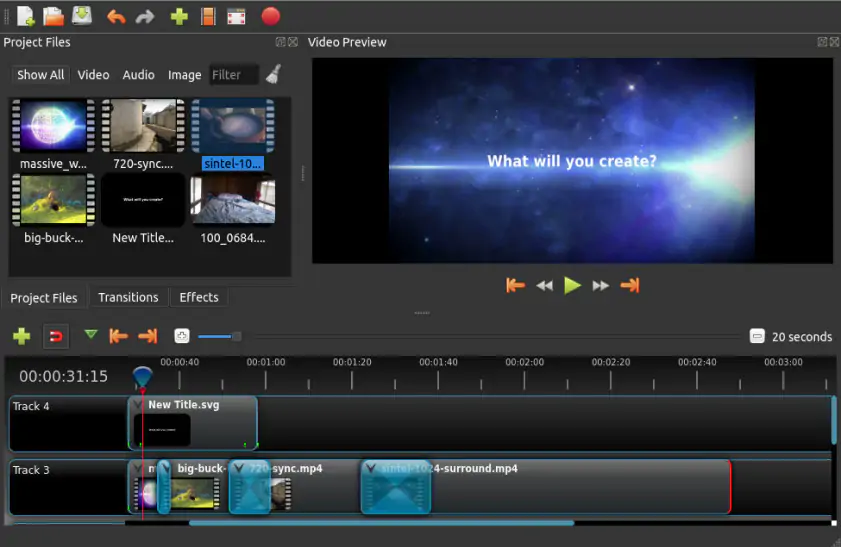
Running equally well across Windows, Mac, and Linux devices, OpenShot is one of the most versatile and best-rated video editors for MOV files you can use and download today. Easy to understand with a surprisingly simple user interface, this powerful video editor comes with a long list of features. You can use it to trim and slice your MOV files, add special video effects, invert the colors, adjust the brightness and contrast, visualize audio as waveforms, and so much more. It might take new users a little while to get used to all the different features and aspects of this MOV editor, especially some of the more advanced tools like 3D animations and time effects, but once you master it, OpenShot can become your go-to video editor.
Pros:
Lots of different editing features to play around with
An impressively simple and intuitive user interface
Totally free and open source
Cons:
Some features are a little confusing at first
Beginners may need some time to get used to this program
5. iMovie [macOS, iOS]
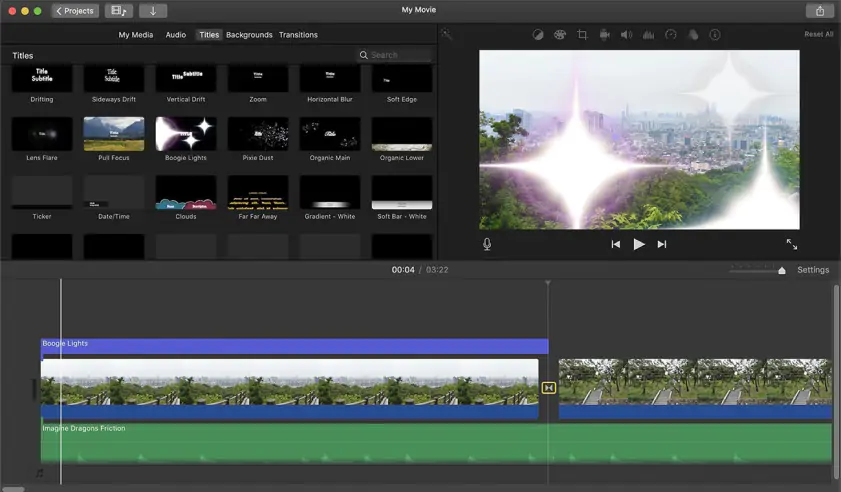
iMovie is a piece of software that should need no introduction for Apple device users. It's the default video editor for many popular Apple devices like Macs, iPhones, and iPads, too, allowing users to make Hollywood-grade movies and clips with ease, being able to edit projects across different devices with flawless cross-platform functionality. This MOV editor for a Mac works well with MOV files and many other common file types and resolutions all the way up to 4K, so you can use it to edit almost any video file on your device. It can work for basic editing like trimming and cropping, as well as more advanced editing such as creating titles, adding special effects, and adjusting the soundtrack too. The basic aim of iMovie is to let users edit like professionals but with a beginner-friendly user interface, and it does a great job of making that happen.
Pros:
Cross-platform usage lets you start editing on one device and finish on another
Works with 4K files and many different video formats
Lots of advanced editing tools like green screen effects and filters
Cons:
Not suitable for Windows or Linux platforms
Importing and processing files can be a little slow on older Apple devices
1. Fastreel
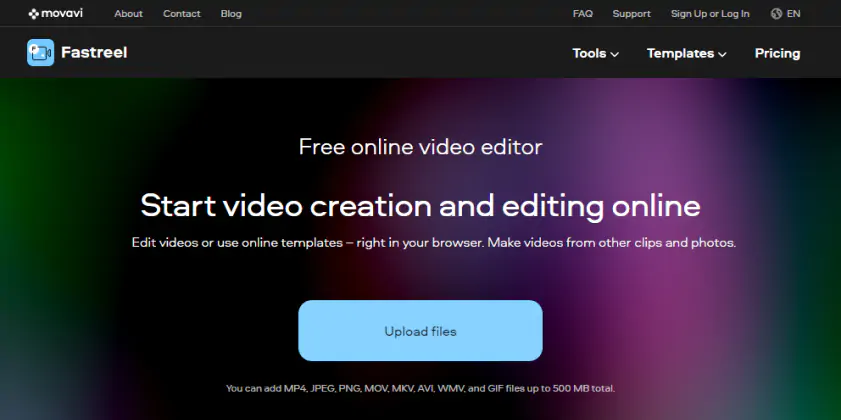
You can use this MOV editor online, so you don't need to worry about any kind of download or installation onto your device when using this tool, nor do you need to worry about compatibility issues. You can simply load up the tool in your favorite online browser, upload your MOV files, and start editing right away. It offers both video editing tools and online templates for you to use, allowing for MOV file merging, compression, cutting, and more. You can also use it to make intro clips, outros, advertisements, celebration videos, and so on. It's one of the easiest tools to use for editing MOV files online, appealing to everyone from social media content creators to bloggers and more. Plus, it's free to use, with premium subscriptions available for those who want more.
Pros:
Free to use
Works online in your browser, without any downloads or installations
Comes with lots of editing tools and pre-made templates too
Cons:
The free version has some limitations
You'll need to pay a premium subscription to access the full range of features
2. WeVideo
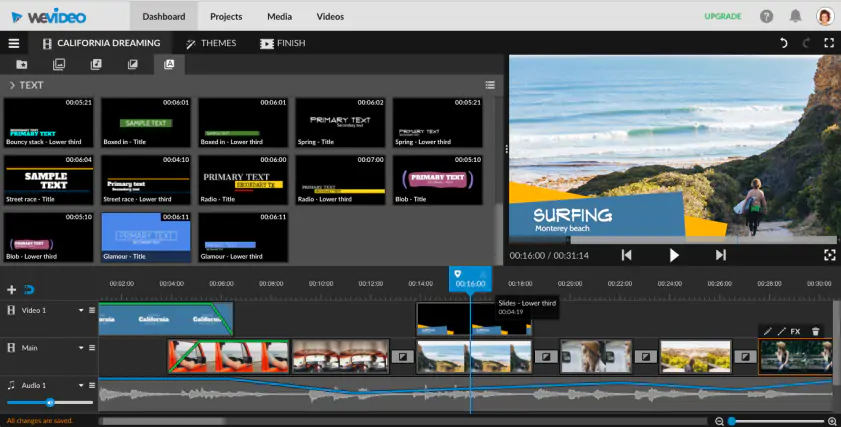
With 30 million accounts created to date[2], WeVideo is one of the most popular online video editors, designed to be used by a wide range of different people. Whether you want to edit MOV files for business purposes, social media content, classroom clips, marketing, or just to share with your friends and family, this is a powerful and efficient tool to use. It has speedy processing times and a wide range of flexible subscription choices, so you can choose the plan that matches your needs and budget the best. In terms of usage, WeVideo offers all you need to edit your MOV files into amazing videos. It comes with its own stock library with more than a million items like videos and images to add to your clips, as well as green-screen effects, video formats, mobile app support on Android and iOS, and so on.
Pros:
Fast, efficient video editing and processing
Works across all platforms and mobile devices too
A huge number of editing tools, effects, and features
Cons:
Premium only
3. Clideo
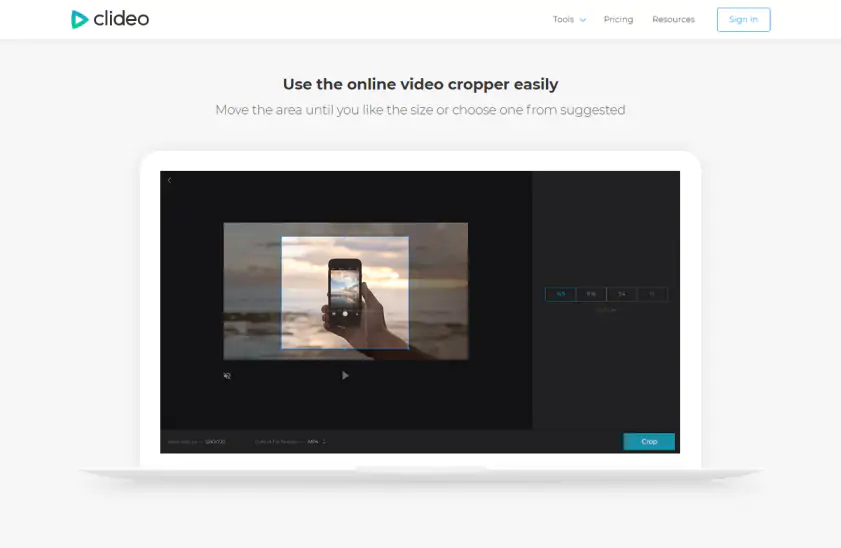
Clideo is another online video editor trusted by millions of monthly users and used to make tens of millions of videos already. It supports MOV files, along with many other popular video file formats, and offers a wide range of different video editing tools, such as merging, resizing, cutting, cropping, speed adjustment, subtitles, compression, and more. Part of what makes Clideo so popular is its simplicity; you can simply add a video and then click on the tools you need to start making edits and adjustments. It's really not complicated at all, so beginners can have a great time with this tool, but you will need to pay for the privilege of using it.
Pros:
Lots of tools for all your editing needs
Simple and beginner-friendly design
Everything is very easy to use
Cons:
You have to pay to use it
Lack of flexibility in terms of payment plans
Summary
If you're looking to edit any MOV files, the editors listed above can help with everything from basic adjustments like trimming and cropping to more advanced editing with special effects and custom audio. Be sure to consider various factors like ease-of-use, rating, and features in order to choose the best MOV editor to meet your needs.
Movavi Video Editor
Сreate awesome videos easily
*The free version of Movavi Video Editor may have the following restrictions depending on the build: watermark on exported clips, 60-second video or 1/2 audio length limit, and/or some advanced features unavailable when exporting videos.

Frequently asked questions
References
See other useful how-to guides

Have questions?
If you can’t find the answer to your question, please feel free to contact our Support Team.
Join for how-to guides, speсial offers, and app tips!
1.5М+ users already subscribed to our newsletter